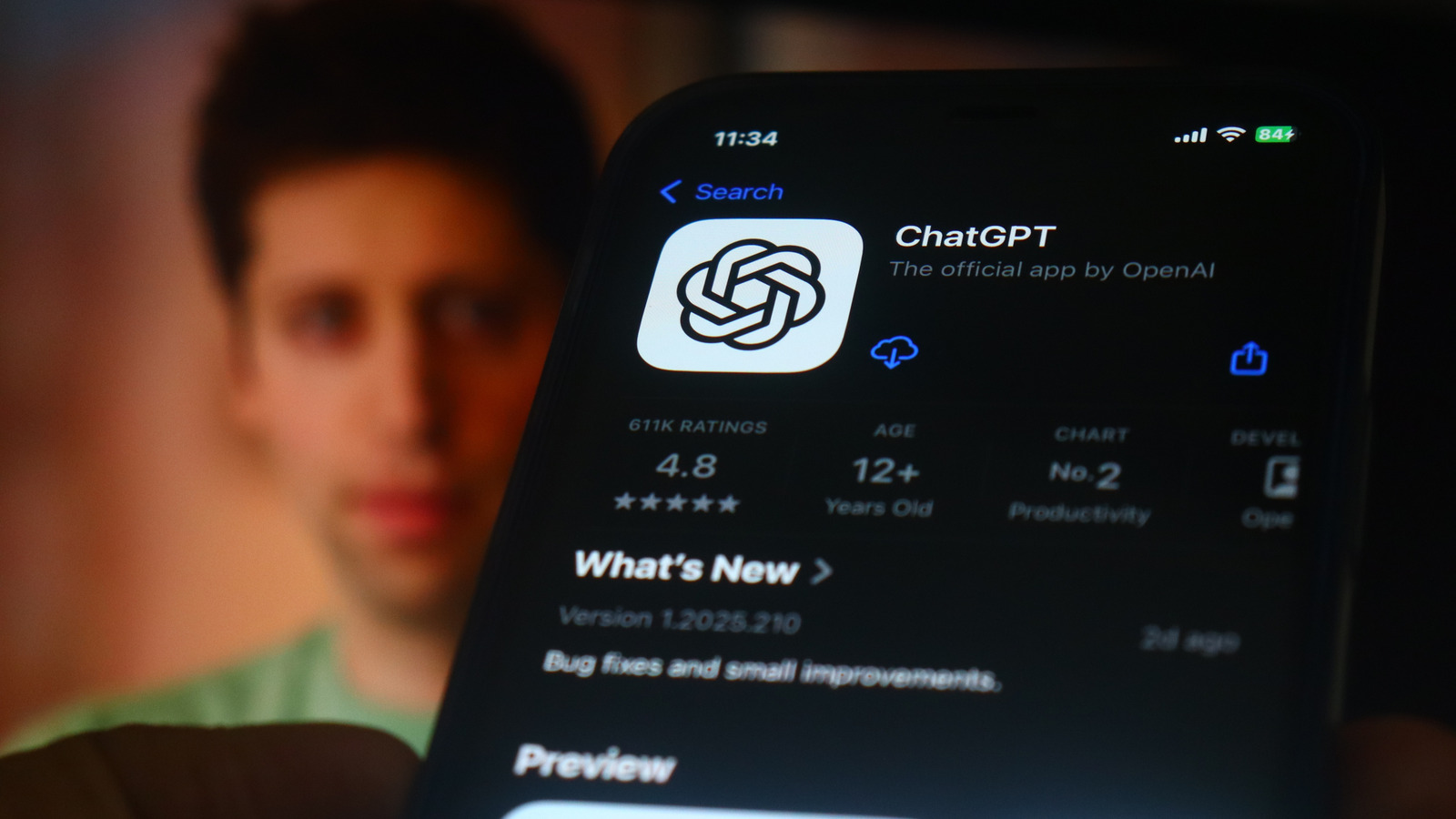Are you using KDE Plasma but feel like you’re only scratching the surface? Wondering what productivity gems might be hiding in plain sight? Well, let me share five secret features that’ll transform how you use your KDE Plasma desktop.
From window management shortcuts to clipboard superpowers, KDE Plasma is packed with powerful features—some of which are hard to discover if you don’t know what you’re looking for. Lucky for you, I have spotlighted five of Plasma’s hidden gems so you know exactly where to look and how to use them.
5
Emoji Selector
First on the list is KDE Plasma’s built-in Emoji Selector. You can press Meta+. (period) at any time to bring up the small emoji picker with categories, a search box, and the standard selection of all the Unicode emojis. You can click on one of the emojis to save it to your clipboard and then paste it anywhere you want. It’s fast, lightweight, and integrated right into the desktop, which makes it far more convenient than keeping an emoji website open in a browser tab.
If you’ve ever used macOS, you’ll be familiar with the idea of a global app menu: a single menu bar at the top of the screen that changes depending on the app in focus. KDE Plasma has its own version of this feature, called the Global Menu widget. It works much the same way, where, instead of hunting for options hidden in sidebars, titlebars, or scattered across different parts of an app, you get a consistent, centralized place to access them.
To set it up, first move one of your panels to the top of the screen for that macOS-like feel. Then right-click the panel, click “Add or Manage Widgets,” search for Global Menu, and drag it onto the panel. Once done, the panel will update to show the menu of the active application.
It’s worth noting that the Global Menu doesn’t strip out the original menus from within applications. They’ll still appear where developers designed them. The widget simply gives you a cleaner, more predictable way to access those menus without clicking through different interfaces, making for a more streamlined desktop experience.
3
Titlebar Buttons
By titlebar, I’m referring to the strip across the top of each window that shows the app’s name and includes window controls like minimize, maximize, and close. Some of you might know that you can right-click the titlebar to open a context menu, which allows you to pin the window to all virtual desktops, toggle whether it stays above or below other windows, and more. However, did you know that you can also add these buttons directly to the titlebar for quicker access?
To do this, open System Settings and go to Colors & Themes > Window Decorations and click “Configure Titlebar Buttons.” You’ll find a drag-and-drop interface with a bunch of buttons and a titlebar area. You can move any of the buttons to the titlebar, hit “Apply,” and your titlebar will now have that button. I personally add a “Keep Above Other Windows” button to the left corner, which comes in handy when I have tons of windows open on the desktop.
You can also use this interface to move the position of the window buttons. For example, by default, KDE Plasma has the close, minimize, and maximize buttons positioned on the right-hand side, similar to Windows. However, you can move them to the left to mimic the macOS-style layout if you find that more convenient.
2
Window Tiling
Window tiling in KDE Plasma is one of those secret features that isn’t advertised anywhere in the desktop environment—not even in the settings app. You access it by pressing Meta+T to open a special overlay. From here you can design custom window tiling layouts for your screen—similar to FancyZones from Microsoft PowerToys.
You can slice your display into as many zones as you like, whether it’s a simple three-column layout (which I use) or a dense grid of twelve or sixteen tiles. You can also add padding between zones, so windows don’t bump right up against each other. Once your layout is saved, grab any window, hold the Shift key while dragging it, and Plasma will highlight the zones you created. Simply drop the window into a highlighted section, and it instantly snaps to fit that space.
As you can imagine, this makes arranging multiple apps much more streamlined. Instead of endlessly resizing and shuffling windows, you can create a layout that matches how you work and drop windows into specific regions to quickly organize your screen. It’s one of Plasma’s best productivity tricks—and one I rely on every day.
1
Clipboard Manager
If you’ve ever used Windows 10 or 11’s Clipboard History feature, you already know how useful it is. KDE Plasma’s Clipboard Manager, known as Klipper, is that, but on steroids. At its simplest, you can press Meta+V to open Klipper, from where you can quickly browse through your clipboard history and re-copy any entry you need. You can also expand your clipboard history to store up to 2048 items (compared to 25 items on Windows), search through past clips, and even edit the clipboard text.
Klipper can also store files, images, and folders inside the clipboard manager, generate QR codes for copied items, and even help you create automated actions when you copy certain text to streamline routine tasks. In fact, Klipper is so powerful we’ve explained how KDE Plasma kicks Windows 11’s butt with the clipboard feature.
There you have it—five hidden features inside KDE Plasma that can help transform your workflow and potentially make you more productive. That said, if you’re new to Plasma and not even familiar with some of its basic features, I recommend you check out my article on how I get the most out of my Plasma desktop.