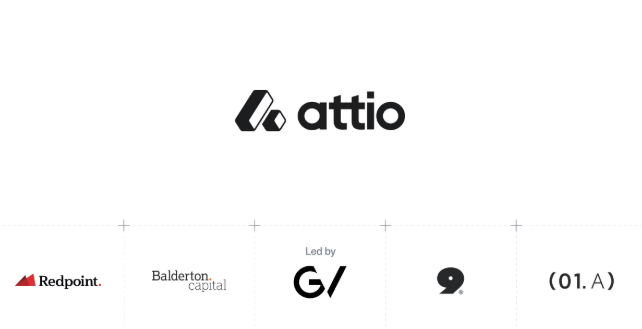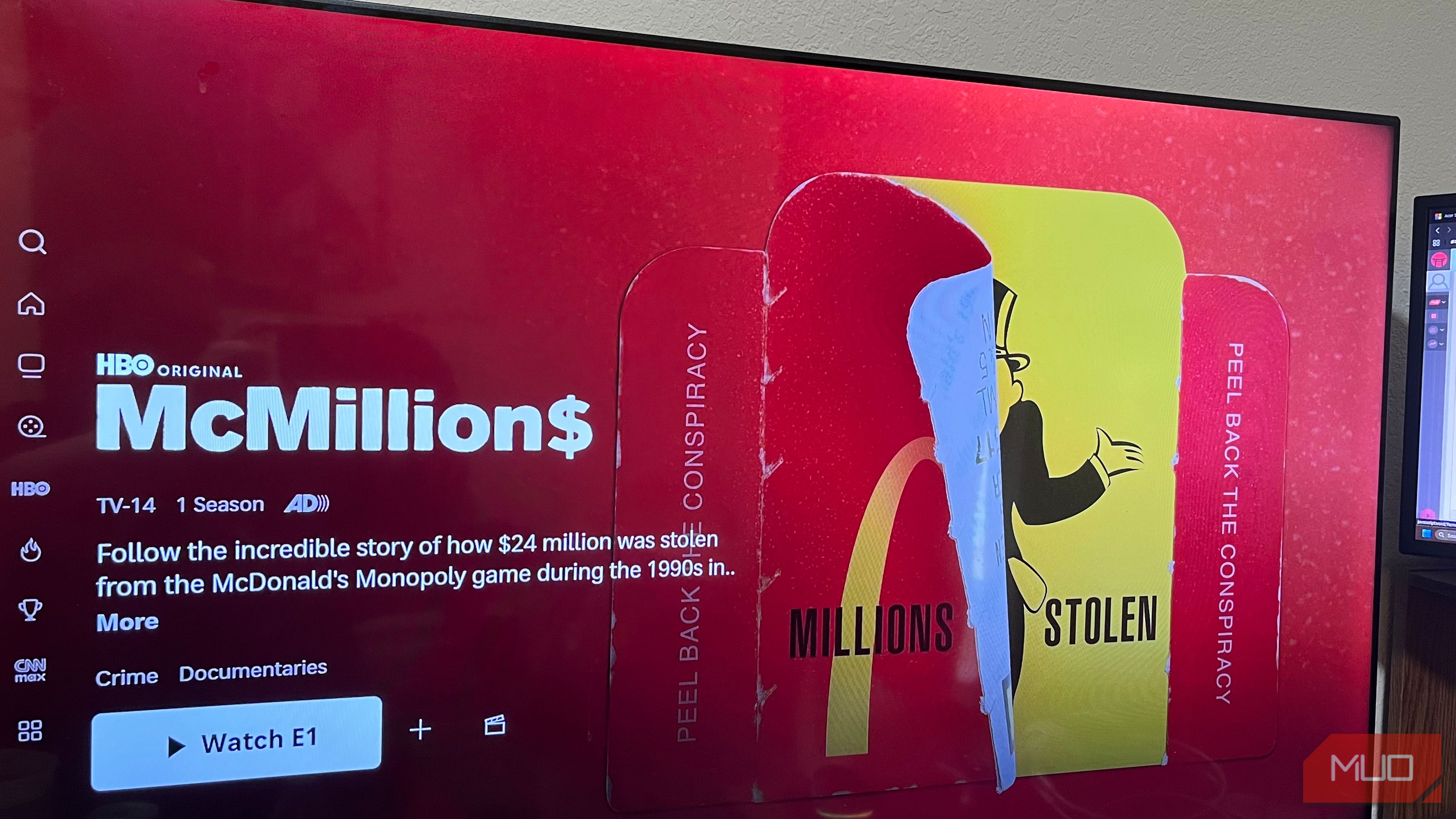By default, the iPhone only remembers the last text or image you copy, so anything copied before is gone instantly. Luckily, a workaround using the Shortcuts app is all you need to give your iPhone a proper clipboard history.
Why the iPhone’s lack of clipboard history drove me crazy
No matter how you use your iPhone, copying and pasting stuff is something you’ll need to do frequently. It could be a quote from a website, a snippet of text from an article, an address a friend sends, or a link you want to save for later.
On my previous phone, which was an Android, managing copied items was effortless because the clipboard was built into the keyboard. I could access a handy history of everything I’d copied over the past few hours or even days.
On the iPhone, however, the clipboard only holds one item at a time. The moment you copy something new, whatever was there before disappears permanently.
This limitation may seem minor, but it can be very frustrating. More times than I can count, I’ve copied a paragraph, switched apps to paste it, and then accidentally copied something else. That first piece of text is gone forever unless I go back and find it again.
Building a clipboard history with Notes and Shortcuts
Since the clipboard is something that I rely on every day, I started looking for workarounds. The simplest thing I could do was to paste everything I copy into a note, be it a link, a passage of text, or even an image. That way, I’d have a running list of what I had copied throughout the day.
But doing this manually is not practical. It interrupts whatever I’m doing, and most of the time I might forget to do it. After some trial and error, I found a way to automate the process so that anything I copy gets pasted into a note easily. That’s where the Shortcuts app comes in.
Apple’s Shortcuts app allows you to create custom automations that connect different actions together. In this case, it’s the perfect solution. You can set up a shortcut that takes whatever is on your clipboard and appends it directly to a note in the Notes app.
The logic is simple: copy something, trigger the shortcut, and it’s saved in your running “clipboard history” note. You only need to set it up once, and the payoff is huge.
- Open the Notes app and make a new note titled something like Clipboard History.
- Launch the Shortcuts app and tap the plus icon to create a new shortcut.
- Search for Clipboard and select Get Clipboard.
- Search for Append to Note and select it.
- Tap the Note option and select the note you just created for clipboard.
- Rename the shortcut to Clipboard History and hit Done.
And that’s it. You now have an automation that can automatically paste your last copied text or image to your note.
Triggering the shortcut easily
Creating a shortcut to save your clipboard is great, but the real magic happens when triggering it feels effortless. Fortunately, you don’t need to copy something and open the Shortcuts app every time to make it work.
There are several ways to make this process smoother. You can place your clipboard-saving shortcut on the Home Screen or even the Lock Screen, add it to the Control Center, or assign it to the Action Button if your iPhone has one. All of these make the shortcut easier to trigger, but for me, the most convenient way is to use the Back Tap feature.
Back Tap allows you to trigger actions by double-tapping or triple-tapping the back of your iPhone. It feels completely natural in daily use—you copy something, tap the back of your iPhone, and the shortcut runs instantly. There’s no need to open apps or search through menus.
- Open the Settings app and head to Accessibility > Touch > Back Tap.
- Select either Double Tap or Triple Tap.
- Scroll through the list of actions and tap your Clipboard History shortcut.



Once set up, you’re ready to go. Copy a piece of text or an image, double-tap the back of your iPhone, and it will appear in your note instantly.
The beauty of this setup is that your clipboard history only contains items you actually want to keep, not everything you copy. On top of that, you can sync your notes via iCloud, so anything saved on the iPhone is instantly available on the iPad or Mac as well.
There are several Android features I wish Apple would bring to iPhones, but clipboard history is at the very top of that list. It’s one of those things that, once you start using it, you can’t imagine living without.
By combining the Notes app, Shortcuts, and Back Tap, you can set up a workflow where anything you copy is saved instantly to a note. If you’ve ever been frustrated by the iPhone’s lack of clipboard history, this workaround is a total game changer.