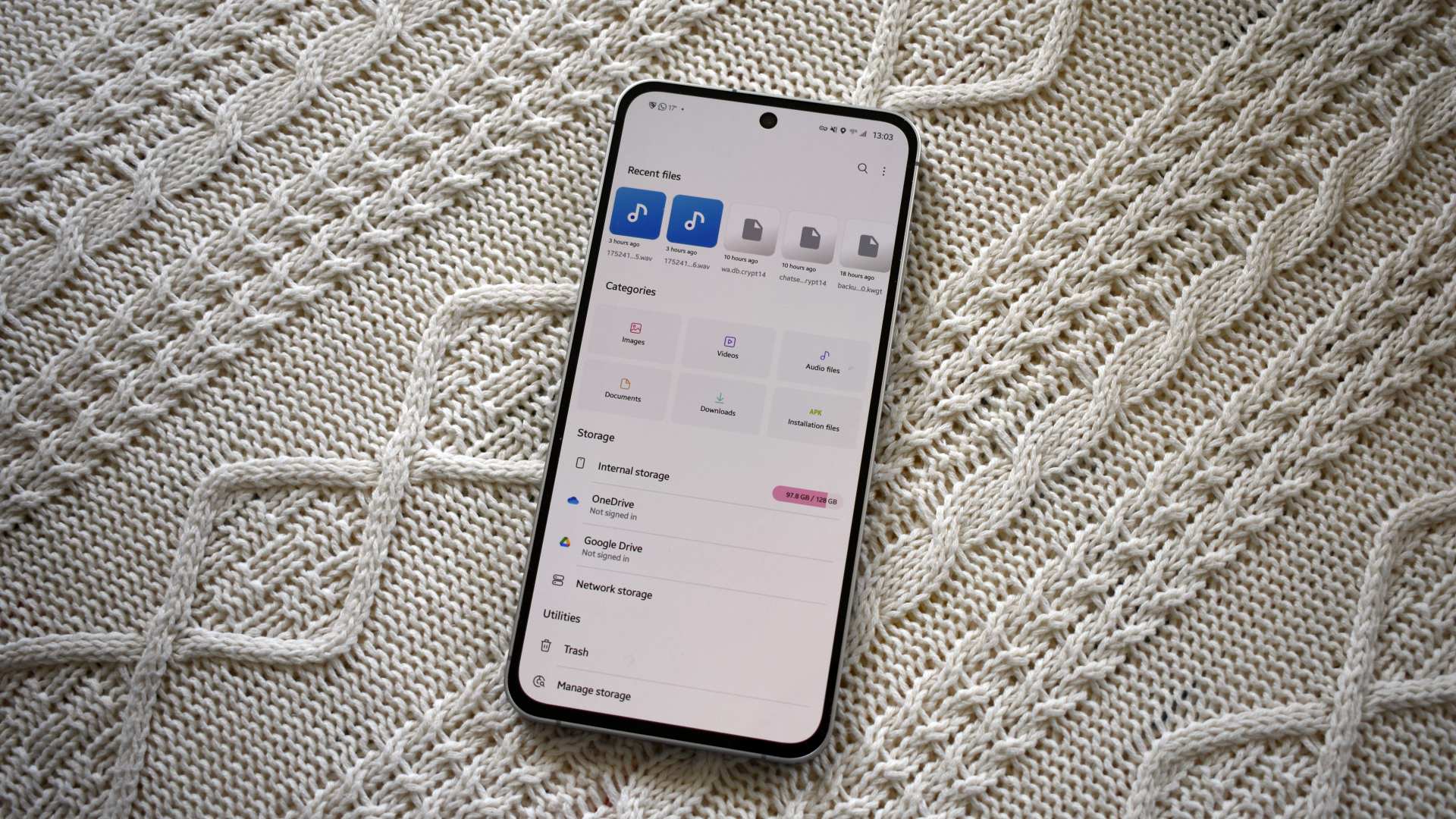Andy Walker / Android Authority
Despite employing a Samsung as my primary smartphone, I’ve really enjoyed using my Pixel as a sidekick. Granted, it’s a Pixel 8, so it lacks the latest and greatest features of the Pixel 10 series, but having access to Android 16 has been a joy. The software is swift, cheerful, and clean, but there’s a reason I opt for the Galaxy S24 FE as my main device. I still miss plenty of software features when using the Pixel over the Galaxy.
Modes, Routines, and Good Lock are high on that list, but the stock file manager would be my biggest issue if I switched to the Pixel permanently and were limited to stock apps. This isn’t to say that Files by Google is a bad app; it’s just that Samsung My Files is much better. Here’s why.
Which is the better file manager?
41 votes
Own a NAS? My Files knows what you need
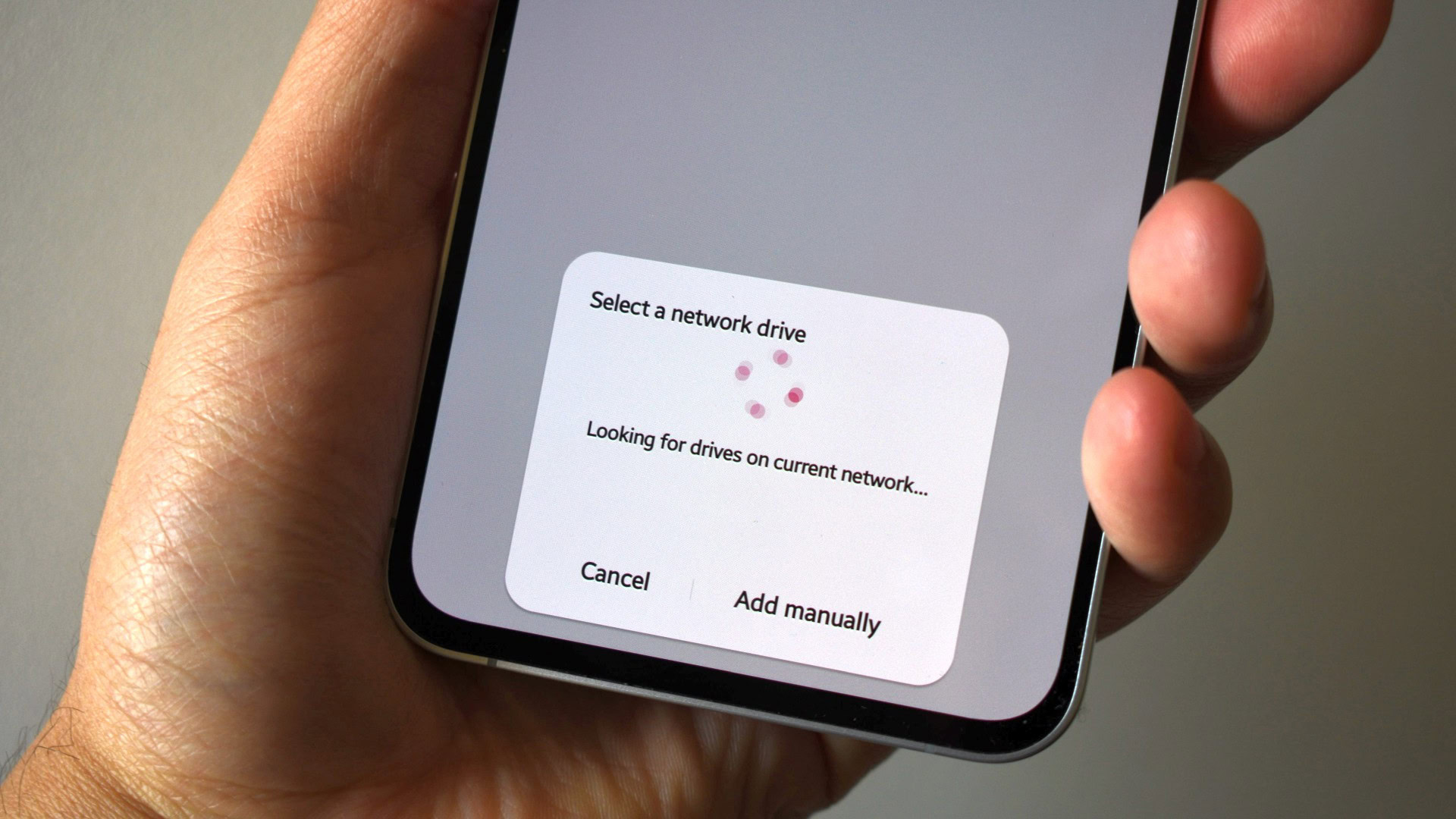
Andy Walker / Android Authority
My Files isn’t the most inventive nameplate, but the Samsung app is surprisingly powerful preinstalled software. If you have a NAS or file server you access regularly, you’ll want a file manager that can get you there, and Samsung’s app does this job better than the Pixel’s Files by Google.
Through its Network Storage Manager extension, My Files can connect to FTP servers and other network stores via SMB. Adding these locations is easy through the built-in wizard, which scans the network for potential shares. Once I selected my NAS and added my credentials, I could browse my network shares in less than 30 seconds. Browsing my shares on My Files was faster than most third-party file managers. Navigating between network directories was lag-free, and scrubbing through videos with the built-in player was smooth.
Don’t want to miss the best from Android Authority?
What about Files by Google? The default Pixel file manager does not offer network storage options. Both apps can connect to cloud storage, allowing access to Google Drive, but that’s all Files by Google offers for remote storage. My Files also provides access to OneDrive, which is ideal for Windows users.
Smarter search and recall

Andy Walker / Android Authority
My Files wins another battle over Google’s file manager in a category where the latter should excel: search.
File search is often frustrating, especially on mobile. Ironically, Samsung beats the search giant when finding documents buried deep within my internal storage. With My Files’ Search inside files option, I can search for specific words within PDFs and other documents, not just their titles. This is significant, especially if you have many text-dense documents.
Search inside files lets you find documents using more than generic and confusing file names.
I used this tool to find a specific invoice, but couldn’t remember its title. I did remember it included tax details, so I searched “tax,” and the document appeared. I tried this with Files by Google using the same file and search term, and it didn’t work.
When browsing files, I find My Files offers a better experience thanks to its breadcrumb menu. If I’m five directories deep, I can jump back as many steps as I want by tapping the directory in the breadcrumb menu. Files by Google doesn’t have this feature, so it requires multiple back taps to navigate.
Google Files still wins in some areas
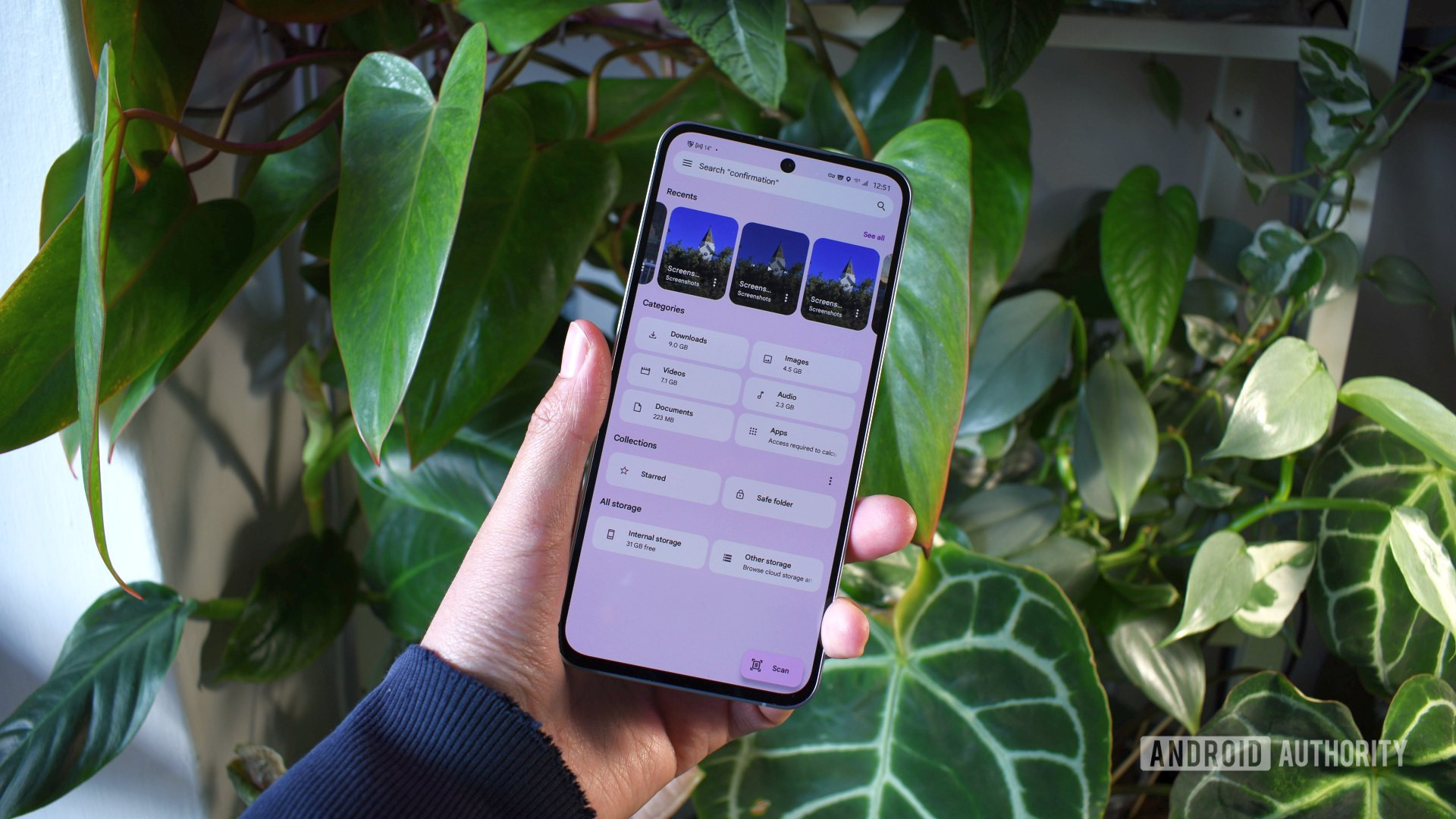
Andy Walker / Android Authority
While I can praise Samsung’s default file manager, it’s imperfect. In many cases, Google Files beats My Files. One clear advantage is its Safe Folder, which can be locked with a PIN or pattern and includes any content you want to hide. This folder can also be hidden from the app, making it truly private. I couldn’t find an equivalent feature in My Files.
Then there’s direct access to Google’s Quick Share and Scan. You can access both by tapping shortcuts at the bottom of Google Files. I like this feature, as I regularly share files between devices. While I’m not a massive fan of Google’s scanning feature, it’s useful for those who don’t want to find a dedicated scanner app.
Files by Google offers smarter storage management tools, especially for Google Photos users.
I’d argue that Files by Google offers smarter storage management tools, especially for Google Photos users. It offers an automatic image cleaner that frees up storage if it detects copies on Photos — convenient for phones with limited storage. My Files’ storage management tools are more impressive, but Files by Google’s is foolproof and less intimidating.
Finally, I find Files by Google a more visually attractive app. Material 3 Expressive makes the file manager quite a looker when paired with the right colors. It’s clean and clutter-free, and the horizontal scrolling accordion animation is a visual treat.
The kicker? I’d still choose a third-party file manager over both
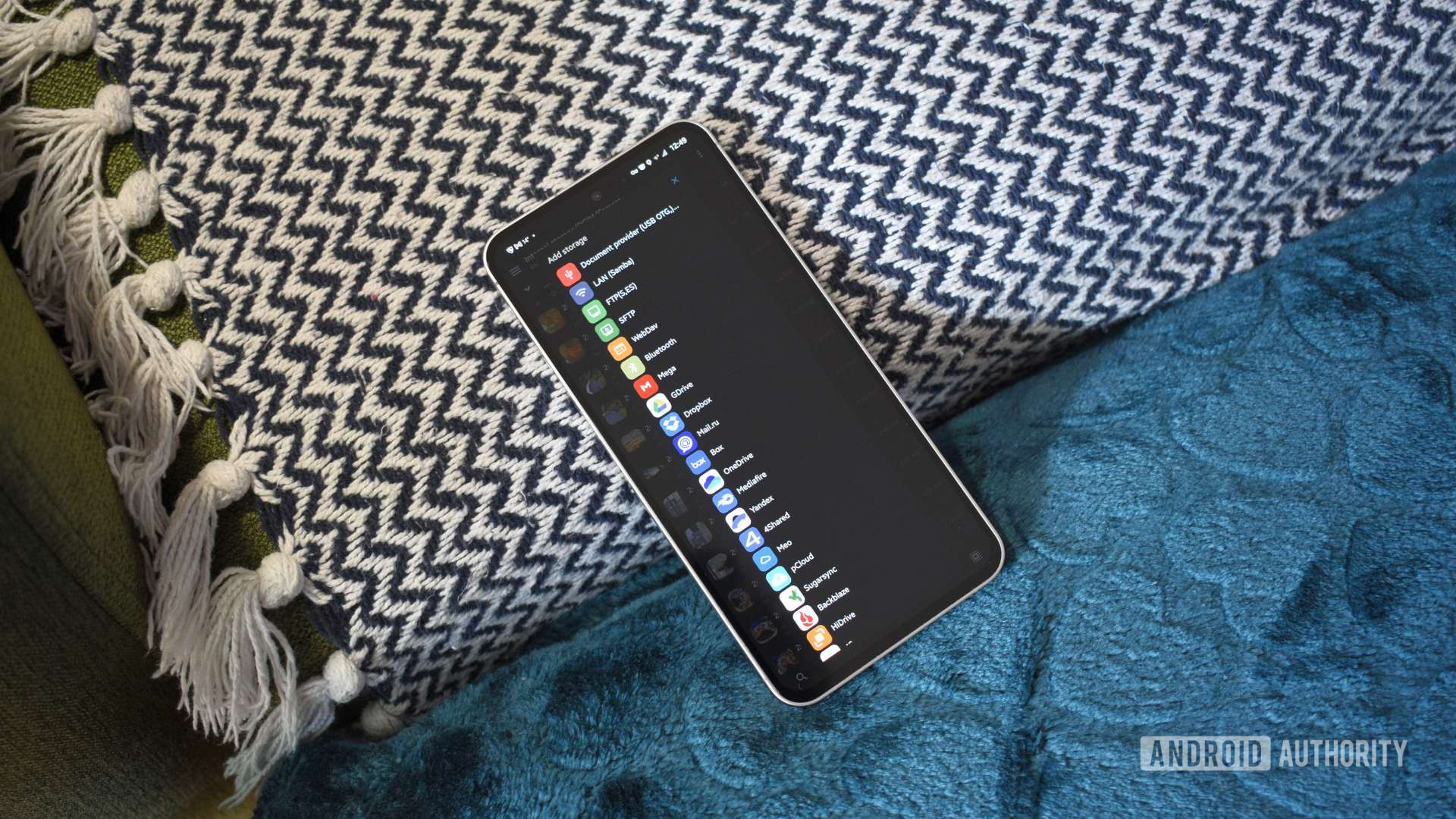
Andy Walker / Android Authority
Even though I like Files by Google’s style, I have to concede that Samsung My Files is the more accomplished stock file manager. It allows direct access to files beyond my smartphone, offers more innovative search capabilities, has an adept built-in video player, and makes browsing nested directories easier with its breadcrumb menu. However, I still think both stock file managers fall short of alternatives out there.
Samsung My Files and File by Google offer most consumers the basic file management tools and a little bit more in certain areas, but if you need more control and options, I’d still recommend one of the more advanced file management apps for Android.
Ultimately, if I could only access a stock file manager on my Pixel, I’d love to have Samsung My Files take care of those particular duties. Perhaps Google could draw some design and feature inspiration from its Korean rival?
Thank you for being part of our community. Read our Comment Policy before posting.