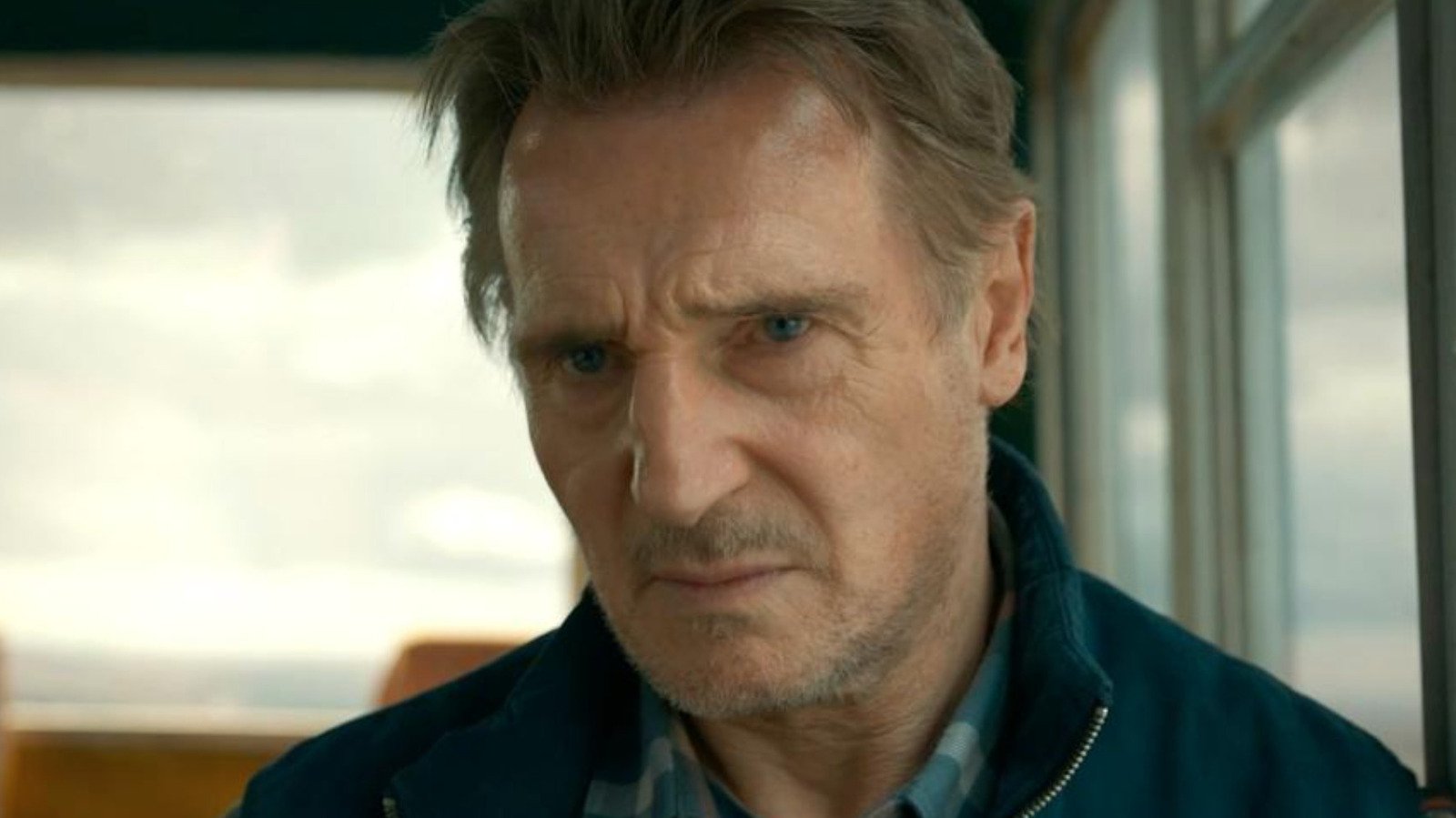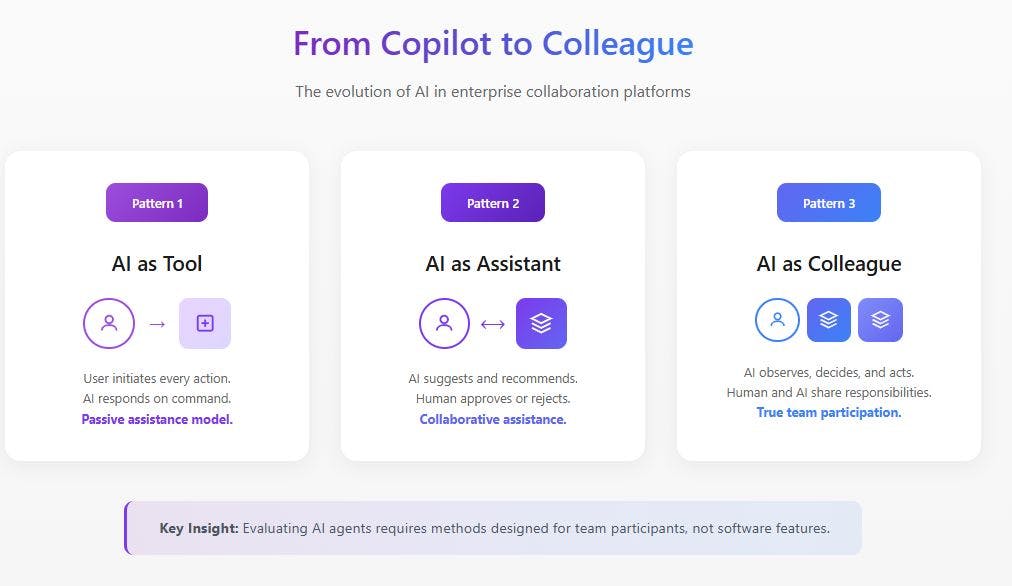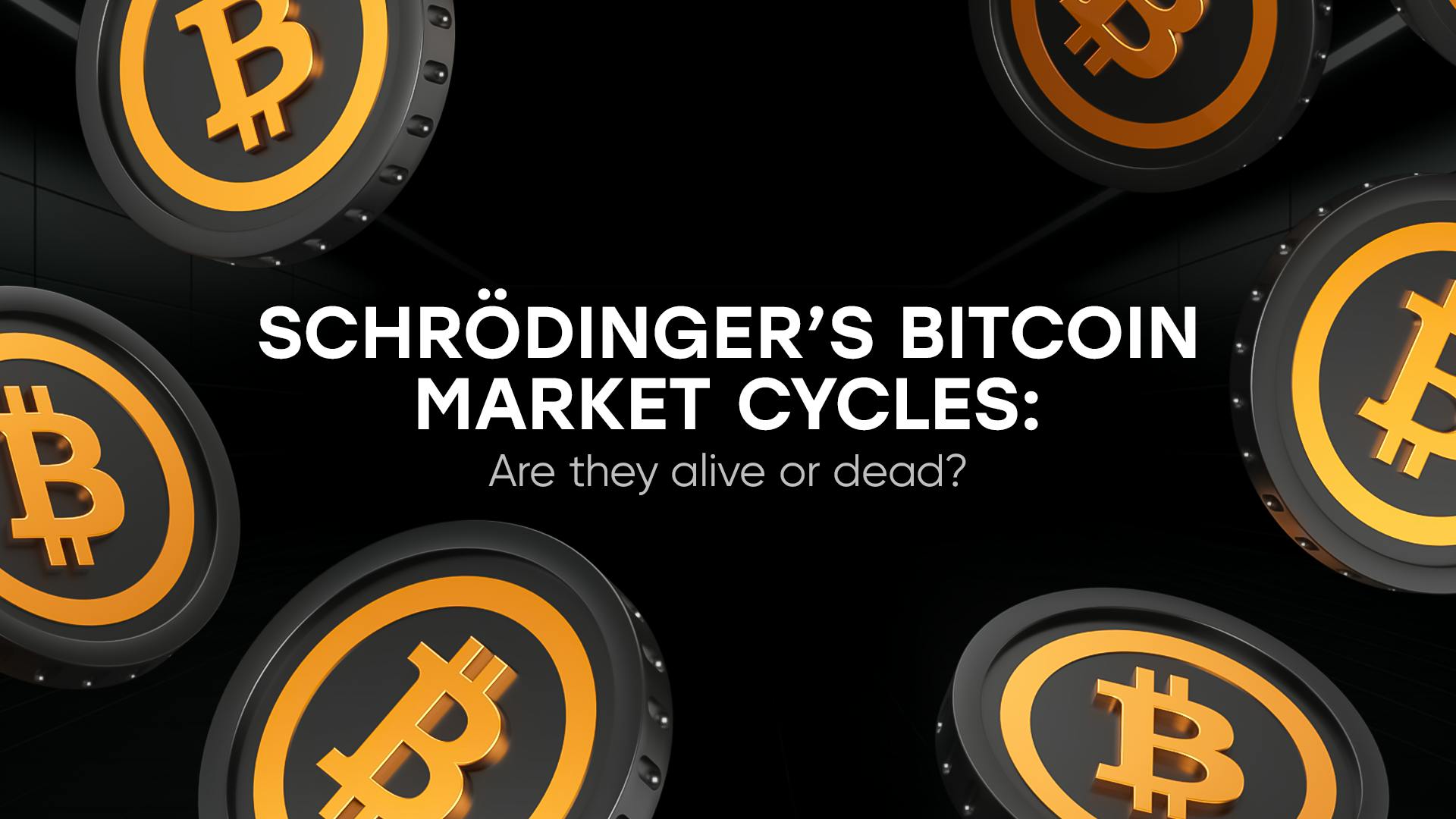Google rolled out a stable Android 16 update back in June 2025. Since then, we have seen so much hype about its various features, such as Material Expressive 3, desktop windowing, and Live notifications. But to my surprise, there’s one feature that no one is talking about, which is one of the most essential features of Android 16.
This feature is the new Advanced Protection in Android 16. It enhances your device’s security in various aspects, preventing spam, improving network protection, and offering many more benefits. It adds an extra layer to your Android device, making your phone much safer.
Advanced Protection is one of the security features that shipped with Android 16, among many. It is a dedicated suite that can be found within the Settings app on your Android 16 devices. Once enabled, it will keep your phone in check by shielding you from unprotected sites, online attacks, malicious apps, spam calls and messages, and insecure network connections. In summary, it enables all possible security features with just one tap.
How to enable Advanced Protection on Android 16
It’s not too difficult
Enabling Advanced Protection on your device is easy; make sure you are updated to Android 16 and follow these steps.
- Navigate to the Settings app on your phone.
- Now, scroll down and go to Security and privacy.
- Under other settings, tap Advanced Protection.
- Enable the toggle next to Device protection.
- On the pop-up, tap Turn on.
Viola! Your Advanced Protection is now on, and your phone is more secure. But what does Advance Protection do?
Features that make sense in Advanced Protection
Once you enable Advanced Protection on your device, it covers several key areas to safeguard you.
You don’t need to enable any other settings to allow any of these features. Once you turn the Device protection on, all of these features are up and running to keep you protected.
Account protection
The Advanced Protection feature goes deeper than you think. It also gives you an option to safeguard your Google account. You can go to Advanced Protection -> Account protection -> Enroll your Google account. Here you will be asked to log in to your Google Account using a password or Passkeys. Don’t worry, your account isn’t logged out of your phone; it’s just part of the process.
Once done, it will take you to your Google Account’s Advanced Protection Program dashboard, where you can take control of the essential security features such as Passkeys, Recovery phone, and Recovery Email. It will also show you what more you can do to improve your Account’s security on the dashboard.
Device safety
Under Device security features, enabling Advanced Protection automatically activates the Theft Detection Lock, Offline Device Lock, and Inactivity Reboot. These will keep your device locked in case of theft or prolonged inactivity, ensuring your data remains private and secure by putting your smartphone in Lock Down mode.
Apps
When you toggle on the Advanced Security feature, it will scan through your installed apps with Google Play Protect, making sure no harmful or malicious apps are installed. Additionally, it will block the installation of apps from unknown and insecure sources.
Networks
Advanced Security will block your phone from connecting to 2G and WEP Wi-Fi networks, although it won’t completely block them. In areas where no other networks are available, it will still connect to these networks whenever possible, keeping you connected.
Web
Whenever it is on, Advanced Protection keeps Live threat protection active while you surf the web, preventing harmful web pages from loading. Additionally, if you use Chrome or any Chromium-based browsers, you’ll be warned whenever you’re about to visit unsafe non-HTTPS sites. This feature also blocks some advanced JavaScript to reduce your exposure to malicious code, as many exploits and scams are delivered through JavaScript.
Phone by Google
If you are using Google’s Phone app and have the Advanced Protection feature on, it will automatically identify business numbers and prevent known spam callers from getting connected. In case any spam makes it through and gets connected, the Advanced Protection will decline them automatically.
While Advanced Protection will warn you about a suspicious or spam caller, you should still be wary of picking up unknown callers.
Google Messages
Just like the Google Phone app, if you are using the Google Messages app for texting, Advanced Protection will make sure that all the spam messages and suspicious links get filtered out. It will warn you if it thinks that the link you are about to visit is malicious.
Make your Android 16 experience more secure with Advanced Protection
While changes, such as home and lock screen wallpaper customization, Material 3 Expressive and Live Activity, are instantly noticeable, features such as Advanced Protection, which should be our priority, get buried beneath unnoticed depths.
With the Advanced Protection feature on Android 16, we can see Google’s vision geared towards safer and secure devices. With the increasing prevalence of spam and scams, it is the need of the hour. If you’ve upgraded to Android 16, enable it ASAP and give your Android the security it deserves.