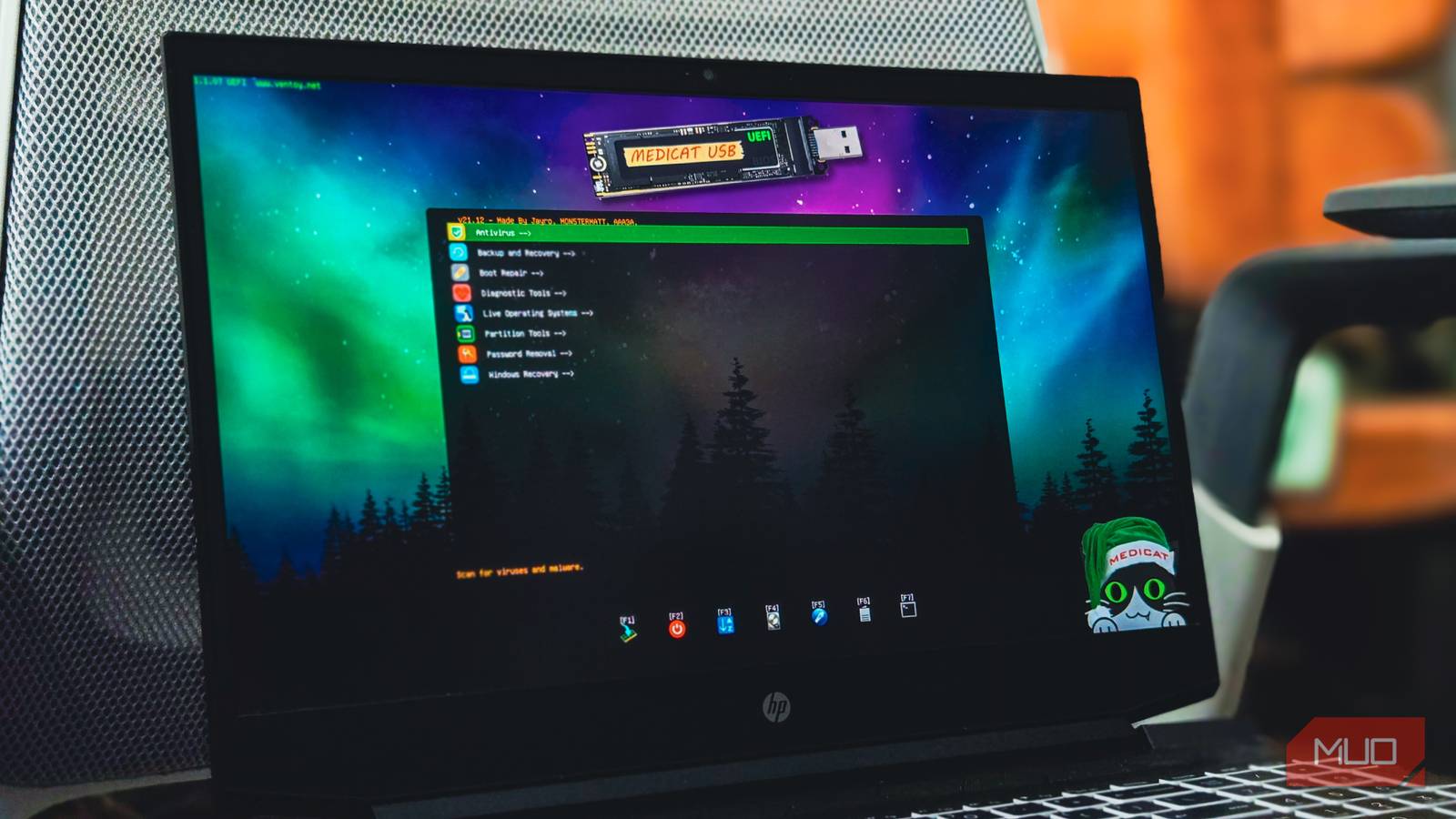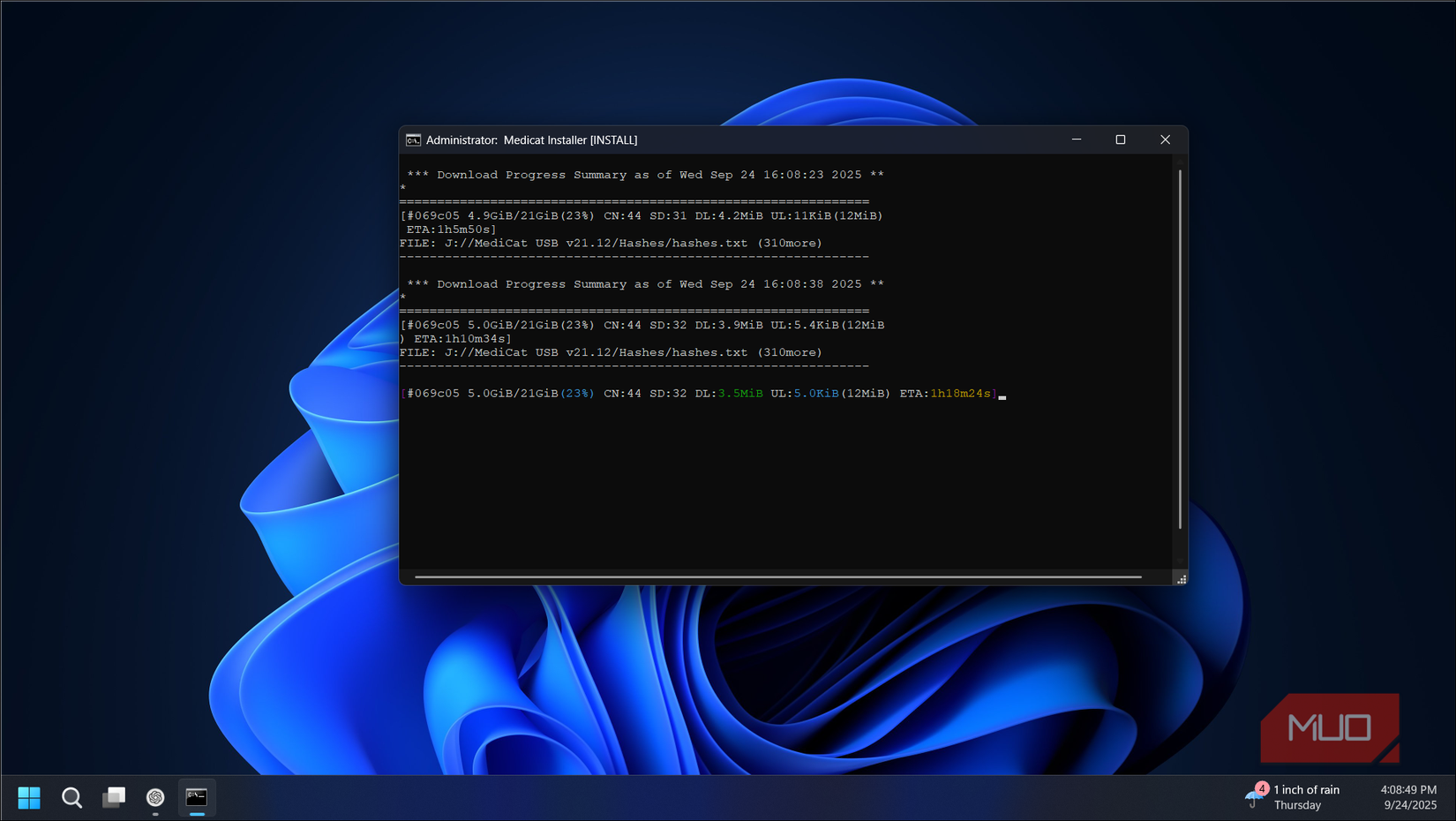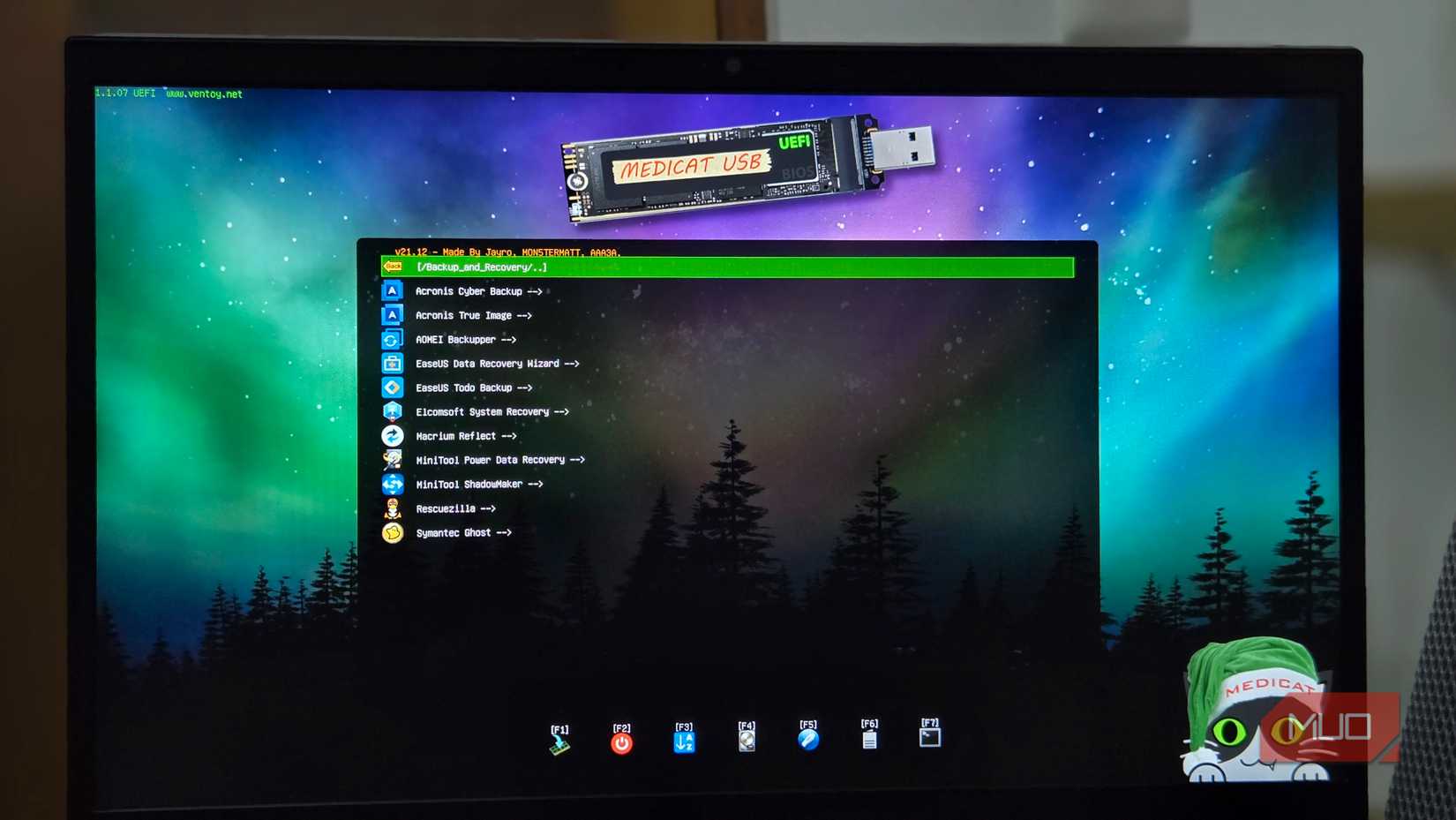When I built a portable PC diagnostic USB with my favorite tools, I set up PhoenixPE on top of Ventoy. While it works, it requires manually adding recovery tools to the WinPE setup and additional portable apps and ISOs that need their own environment to run.
Medicat eliminates this manual process and offers an easy way to create the ultimate USB rescue kit with a customized Windows 10/11 Preinstallation Environment loaded with a large set of portable apps and bootable ISOs. Instead of spending hours selecting and configuring individual tools, you get everything pre-packaged and ready to go. All you need is a large enough USB drive to get started.
What’s Medicat, and what does it include?
A fully loaded rescue toolkit
Medicat USB is basically a giant toolbox you can boot straight from a flash drive. Like PhoenixPE, it builds on a Windows Preinstallation Environment (here, it’s called Mini Windows 10), which runs entirely from your computer’s memory.
With this, you get a fully functional desktop environment that allows you to browse the web, copy files, and launch applications. If your computer refuses to boot into Windows, you can boot into Medicate WinPE and copy essential files or troubleshoot problems without touching the broken install.
The big difference between Medicat and PhoenixPE is how much is already included. With PhoenixPE, you need to manually add all the tools during setup. Medicat saves you the work by packing them for you. Out of the box, you’ve got malware scanners, partition managers, recovery apps, and even password reset tools sitting there, ready to go.
That’s also why it’s so much bigger. My PhoenixPE builds usually end up around 3–4GB. Medicat, on the other hand, comes at 22GB. It’s certainly a huge setup, but it’s all useful stuff. While some of the tools might be older or have limited features, they’ll cover most repair jobs you’ll come across without juggling multiple rescue media.
Creating a USB rescue kit with Medicat
Create a bootable media with Ventoy and download Medicat
Before you start downloading anything, secure a USB drive with at least 32GB of free space. The Medicat files alone need 22GB, and you’ll want extra room for any additional ISOs you might add later.
Windows Defender can block and warn when downloading Medicat. These security warnings happen because the toolkit includes password reset utilities and system modification tools that antivirus software naturally flags as suspicious. You’ll need to temporarily disable Windows Security while creating your Medicat USB.
Open Windows Security, go to Virus & Threat Protection, click Manage settings, and turn off Real-time protection. Also, navigate to App & browser control, select Reputation-based protection settings, and disable that, too.
Go to the Medicat USB webpage and download the installer for Windows. Run the downloaded batch file as administrator. If Windows shows its protection warning, click More info, then Run anyway.
The installer runs in a command prompt window with text-based menus. You’ll see the Press any key to proceed messages as it downloads initial files. After a few screens of text, when you reach the main menu, select Install Medicat to start. Medicat uses Ventoy as its bootloader, so it’ll check for and install the latest Ventoy version automatically through the command line interface.
Medicat will format your drive to create a bootable USB using Ventoy. Back up anything important in the USB drive before proceeding with the next steps.
When prompted, select your USB drive from the list and click OK. If prompted, confirm the drive letter for the selected USB drive and press Enter. Next, choose the partition scheme. Click Yes for GPT (unless you’re working with computers older than 2012) or click No for MBR. For secure boot support, click Yes when prompted.
Once Ventoy is installed on your USB, the command prompt shows it searching for Medicat files. Since you don’t have them yet, it’ll ask if you want to download them. Click Yes to confirm. Then click Torrent if you have a torrent client installed or choose CDN. The 22GB download takes a while, so grab some coffee while you wait.
After the download completes, the file’s contents are extracted to your USB drive. Once finished, you’ll see a success message and can close the command window.
Once the media kit is ready, open the drive in File Explorer. You’ll see folders for each tool category: antivirus, backup and recovery, boot repair, diagnostic tools, partition tools, password removal, and Windows recovery.
Boot and use the Medicat USB rescue kit
Time to test your new toolkit
Medicat is easy to use once you know how to change your boot drive from the boot menu. To do this, connect your USB to your PC and restart it. During startup, press your computer’s boot menu key (usually F12, F10, or ESC) and select your USB drive. Medicat’s main menu will appear, with all tool categories clearly labeled.
Let’s say you’re dealing with a virus-infected system that won’t boot properly. Select the antivirus section and choose Malwarebytes bootable. The tool loads its familiar dashboard, where you can run a full system scan. Unlike the regular Windows version, this bootable Malwarebytes can remove deeply embedded malware that normally resists deletion.
For data recovery situations, the backup and recovery section offers multiple options. You can clone entire drives with AOMEI Backupper, recover deleted files with EaseUS Data Recovery, or create system images with Acronis.
For boot problems, you can use tools like Boot Repair Disk and EasyUEFI. Boot Repair Disk automatically scans for common boot issues and offers one-click fixes.
Another highlight is the password removal tools. For example, Windows Login Unlocker shows all user accounts on the system. Right-click on any local account, and you can reset its password, disable it entirely, or delete the user.
The ultimate Windows rescue toolkit
If you have a large enough USB drive and don’t want to configure a WinPE solution like PhoenixPE, Medicat offers a pre-configured rescue environment with all the tools you need to troubleshoot your PC. At 22GB, the size might seem excessive, but considering what you’re getting, it’s pretty reasonable.
While PhoenixPE offers more customization and a smaller footprint, Medicat wins on convenience. You don’t need to research which tools to include or worry about compatibility issues. If you regularly fix computers, whether professionally or just helping family and friends, Medicat USB is a must-have tool in your kit.