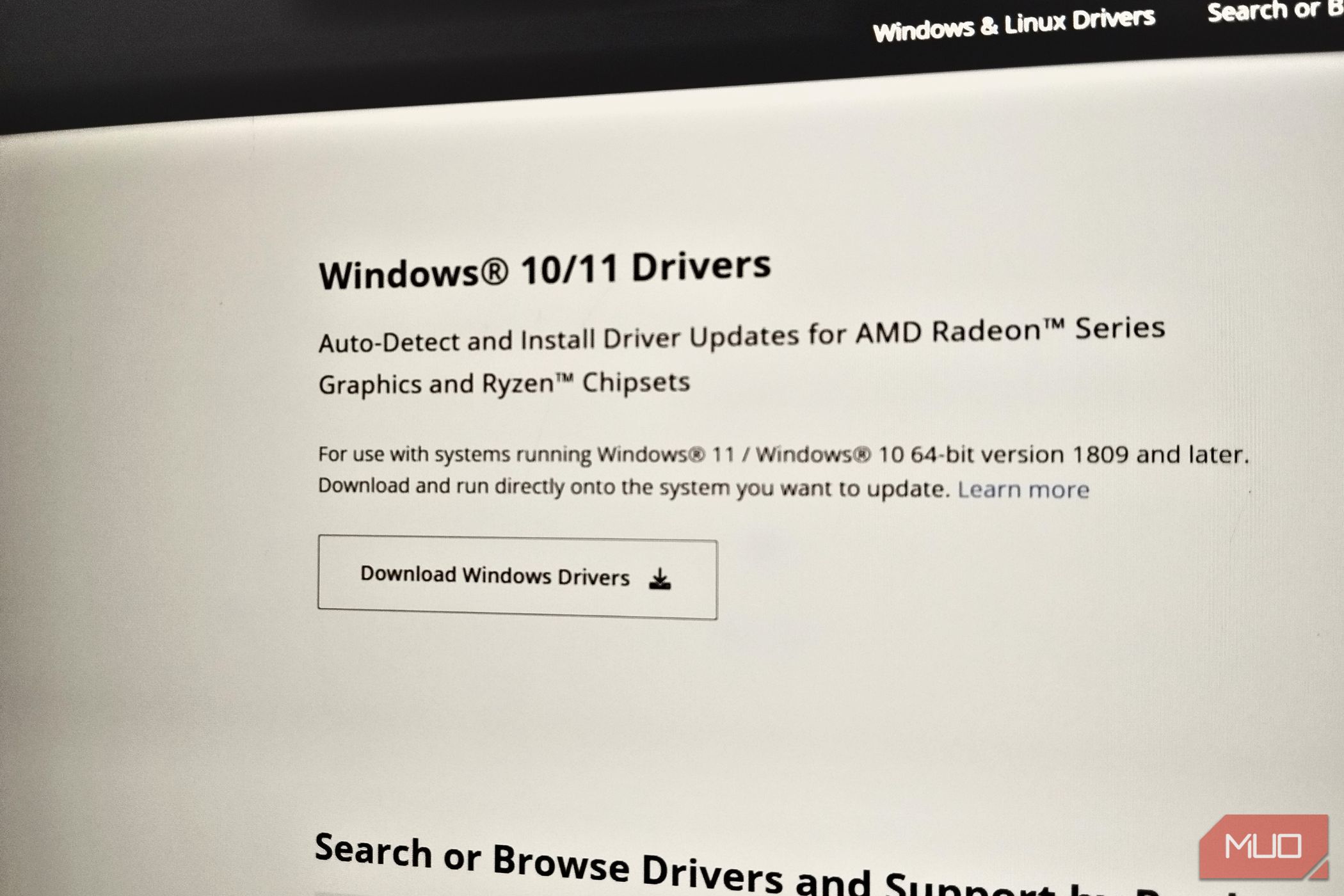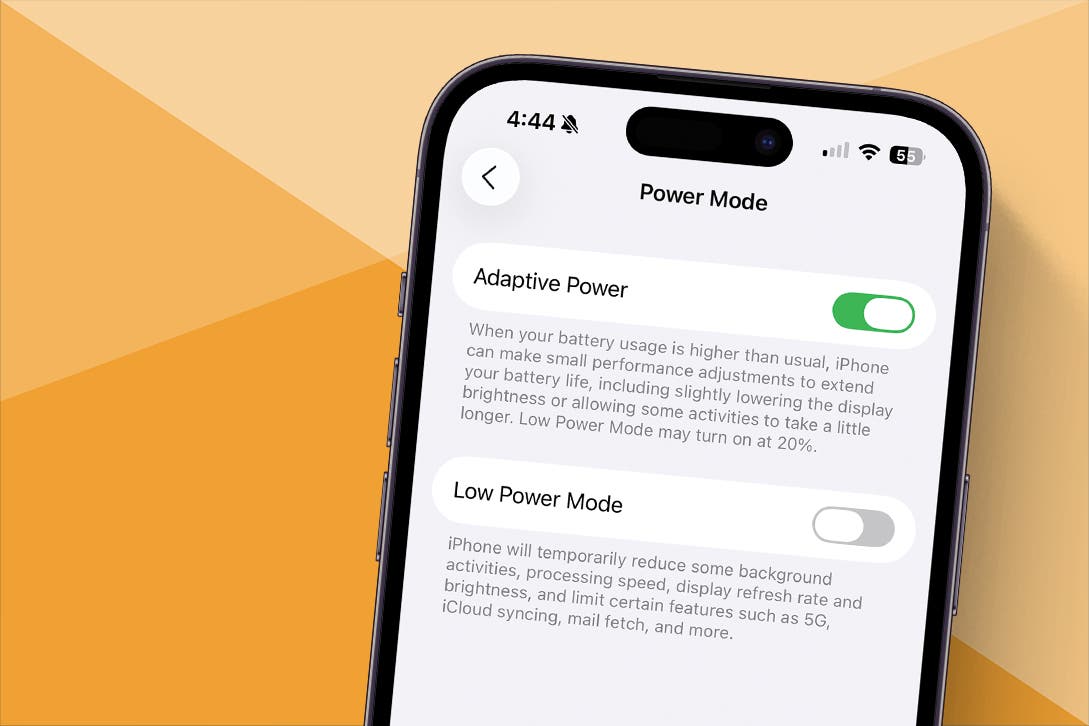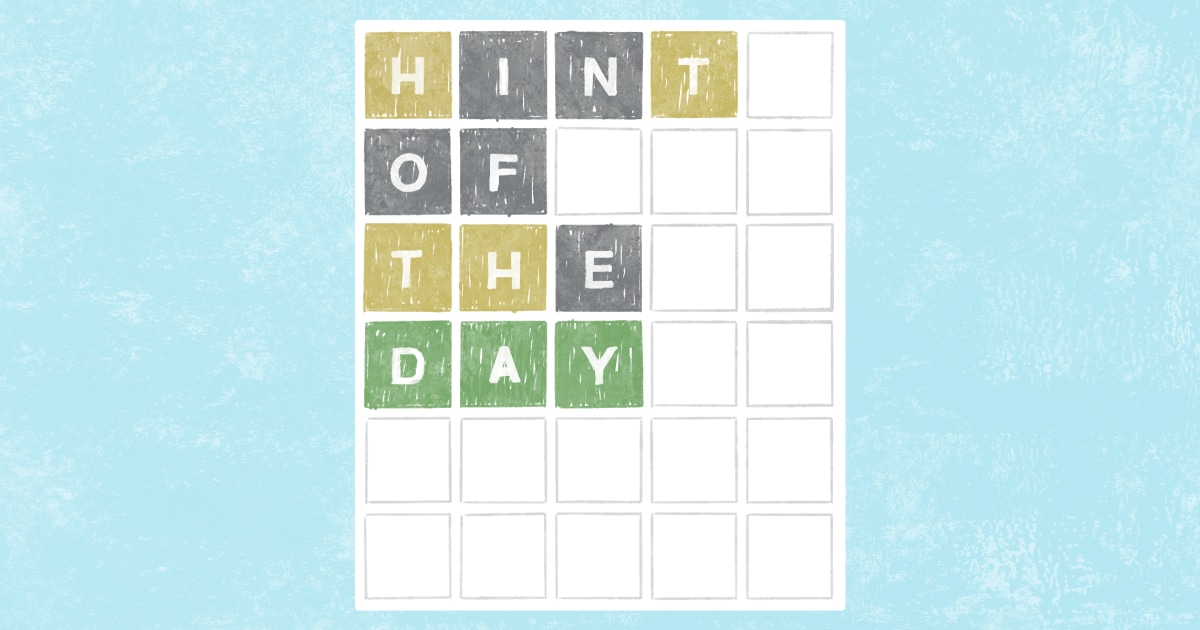My Windows PC sometimes felt sluggish, but the Task Manager showed nothing suspicious. At this stage, most people check for malware or storage issues, but outdated drivers can equally cause performance problems.
Old Drivers Hide in Plain Sight (Windows Update Isn’t Enough)
Windows Update handles the basics, which include security patches, feature updates, and provides a limited set of basic and essential device drivers. But it’s far from comprehensive when it comes to drivers management.
Microsoft’s update system prioritizes stability over performance, often sticking with older, proven drivers rather than installing the latest versions. This can lead to your graphics card, network adapter, or other hardware running outdated drivers that are months old.
Some manufacturers release driver updates frequently, especially for graphics cards and network adapters. These updates often include performance improvements, bug fixes, and compatibility enhancements that Windows Update ignores. Hence, if you want to update your graphics drivers properly, you’ll need to obtain the optimized version from Nvidia or AMD, rather than Microsoft’s automated system.
Windows driver update attempts can sometimes also fail when updating drivers. You might see driver loading errors that prevent newer versions from installing, leaving you stuck with outdated software that degrades system performance over time.
Though Windows Device Manager shows basic driver information, its view options reveal much more. Here’s how to access the detailed information:
- Press Windows + X and select Device Manager.
- Click View in the menu bar and select Devices by connection instead of the default category view.
- Right-click any device and select Properties.
- Navigate to the Driver tab to see version numbers, dates, and digital signatures.
This view shows exactly how hardware connects to your motherboard and where bottlenecks might occur.
Finding problematic drivers requires more than just checking Device Manager.
System Information Reveals Everything
Windows’ built-in System Information tool (msinfo32) provides comprehensive driver details that Device Manager may not show. Follow these steps to check detailed information:
- Press Windows + R and type msinfo32.
- Navigate to Components in the left panel.
- Expand each category to see every installed driver with exact version numbers.
- Check the Driver Date and Version columns for outdated entries.
This tool helped me discover that my network adapter was using a generic Microsoft driver instead of the latest Realtek version.
Event Viewer Tells the Real Story
Event Viewer logs many driver-related errors and warnings, though some driver issues may not generate clear events. Here’s how to check the event log:
- Press Windows + X and select Event Viewer.
- Navigate to Windows Logs and then System.
- Click Filter Current Log in the right panel.
- Select the Error and Warning checkboxes, then click OK.
- Look for events from sources like Kernel-PnP or specific hardware manufacturers.
These often reveal drivers that are loading incorrectly or causing system instability.
Drivers Cloud: My Go-To Scanner
Manual checking works for a few devices, but you can also use third-party tools. I rely on Drivers Cloud for thorough driver analysis:
- Navigate to the Drivers Cloud website and select Scanning and drivers download.
- Scroll down and click Start Detection.
- Allow the agent to install on your computer (required for hardware detection).
- Once you install the agent, click Link my computer on the browser page.
- Click Start detection and review the scan results that show outdated drivers.
- Download official drivers directly from the provided manufacturer links.
Drivers Cloud scans your entire system and compares installed drivers against its massive database of manufacturer releases. It has a manufacturer-specific approach—instead of generic driver packages, it provides official drivers directly from hardware makers like NVIDIA, AMD, Intel, and Realtek.
The tool also includes hardware monitoring services and crash analysis features, which are useful for diagnosing whether driver issues are causing system instability or blue screen errors.
Manufacturer Utilities Work Best
Brand-specific tools often provide the most reliable driver updates. NVIDIA GeForce Experience, AMD Adrenalin, and Intel Driver & Support Assistant automatically detect compatible hardware and install optimized drivers with performance profiles.
These utilities typically offer additional features like automatic update scheduling, rollback options, and performance monitoring that generic scanners, of course, can’t match.
The Safe Way to Update Problematic Drivers
Before updating drivers, create a system restore point or ensure you have recent backups. This single step can save the need for troubleshooting if something goes wrong. Name it something descriptive, including the driver version, so you can easily identify it later. This backup captures your current driver configuration and system state.
If possible, always try to download drivers exclusively from the manufacturer’s website, as some sketchy third-party driver sites may bundle malware with legitimate files or provide outdated versions.
Manufacturer websites typically offer multiple driver versions. Choose the latest stable release rather than beta versions unless you specifically need new features. Beta drivers can introduce instability that isn’t worth the potential performance gains.
Updating multiple drivers simultaneously makes troubleshooting nearly impossible when problems occur. Hence, it’s better to install drivers individually and restart between each installation to isolate potential conflicts.
Start with the most critical drivers first, like storage controllers, then network adapters, followed by graphics and audio components. This prioritization ensures your system remains accessible even if later updates cause issues.
Test system stability after each driver installation. Run a few applications, check internet connectivity, and verify that hardware functions properly before moving to the next component.
How to Roll Back Safely
When new drivers cause problems, Windows offers built-in rollback options through Device Manager. To check for a rollback, open Device Manager and right-click the problematic device, select Properties, navigate to the Driver tab, and click Roll Back Driver.
This only works if Windows has successfully backed up the previous driver. If rollback fails, restore your system restore point to return to the pre-update configuration.
For graphics drivers specifically, both NVIDIA and AMD provide clean installation tools that completely remove existing drivers before installing new ones. Use these utilities when standard rollback methods fail to resolve conflicts.
Updating drivers isn’t exciting, but it works. Your computer will run smoothly, and those minute, annoying performance issues will likely disappear. Sometimes the best fixes are the ones hiding in plain sight, waiting for you to discover them.