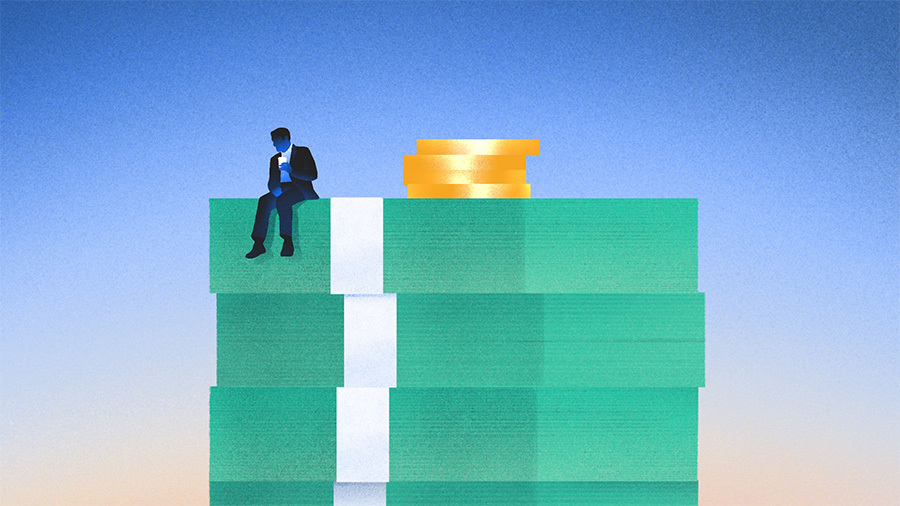I’ve had Wi-Fi issues at my new house for a while. That is, until I discovered a secret menu on my Samsung phone—Connectivity labs—that helped fix them and create a more reliable Wi-Fi experience at my place.
Connectivity labs simplifies fixes for common Wi-Fi problems
Connectivity labs is a built-in Wi-Fi diagnostics tool on Galaxy phones. It allows you to identify issues with your Wi-Fi network and troubleshoot them right on your phone.
This is a great utility to have in your pocket for a few reasons. First, it eliminates the need for guesswork in identifying Wi-Fi issues. Second, it saves you the hassle of using dedicated Wi-Fi tools, which are often complex and less user-friendly. Also, having the tools on your phone makes it easier to walk around and test the connection in real-time, compared to being anchored to a desktop or having to carry a laptop around.
How to access Connectivity labs on a Galaxy phone
Samsung has hidden the Connectivity labs menu under Wi-Fi settings, possibly to keep the rest of the menu clutter-free.
To access it, open Settings and go to Connections > Wi-Fi. Tap the three-dot menu in the top-right corner and select Intelligent Wi-Fi. Scroll to the bottom and tap on Intelligent Wi-Fi seven times, then you’ll see the text Connectivity labs is enabled.
From there, tap Connectivity labs, and you’ll see all the tools and options it has in store.


How Connectivity labs fixed connectivity issues at my place
Connectivity labs includes a bunch of useful tools to help identify and address various Wi-Fi issues. For me, it was a combination of these that worked magic.
Home Wi-Fi inspection helped find ideal locations for my routers
When I moved to my new apartment, I set up the main router in my living room. I also added a second router—as an extension—in the hallway to expand coverage to other rooms, thinking I had eliminated all the dead zones in my place. However, I soon found out that I was wrong, as I started experiencing drop-offs on my room’s balcony.
I thought it could be due to the poor positioning of the extender and wanted to confirm if that was the case. As such, I quickly ran an inspection using the Home Wi-Fi inspection tool. It prompted me to choose the network and start walking around the house. As I moved, it mapped the strength and quality of the signal in different areas on a graph. This was all the information I needed to find the locations with the strongest signals for my router and extender and position them appropriately.



Besides mapping strength, Home Wi-Fi inspection also prompts you to set stronger Wi-Fi security settings for your network if it detects weaker or potentially vulnerable protocols. That way, you can strengthen the overall security of your network.
Nearby Wi-Fi information helped optimize my network
Living in an apartment means there are dozens of Wi-Fi networks available in my surroundings. Sometimes, many of these networks can be on the same router channel, leading to what’s known as co-channel interference (CCI). This is exactly what was happening at my place, resulting in issues such as buffering, slower speeds, and dropped connections.
The Nearby Wi-Fi information tool—available as one of the developer options under Connectivity labs—helped me diagnose and fix the problem. It lists all nearby Wi-Fi networks around you, with a bunch of useful information like their Received Signal Strength Indicator (RSSI) and frequency band. It categorizes them based on their strengths into Best, Good, Bad, and Worst.



Additionally, tapping on a network reveals more details about it, including the channel it’s utilizing. This is what helped me identify the channels for my own and other Wi-Fi networks I thought could be conflicting. I then switched to the Channel utilization tab under Nearby Wi-Fi information, which gave a breakdown of channel congestion—meaning how many networks are using a particular channel.


After that, I headed to the admin pages for both my router and the extender and changed their channels. All my existing issues were, thus, resolved.
More Connectivity labs options worth checking out
Besides Home Wi-Fi inspection and Nearby Wi-Fi information, there are plenty of other Connectivity Labs tools and options. While some of these have advanced use cases, others can be quite useful in everyday life, so you should definitely check them out.
Switching to mobile data faster
Your Galaxy phone automatically switches from Wi-Fi to mobile data when the Wi-Fi connection is weak or unstable. However, this switch doesn’t happen instantly, resulting in a brief interruption in connectivity.
By toggling on the Switching to mobile data faster option in Connectivity labs, you can ensure the switch happens faster and the connectivity isn’t disrupted. You should take your mobile data plan into account, as enabling this option may lead to increased data usage.


Customize Wi-Fi list settings
As soon as you enable Wi-Fi on your phone, it scans and lists all available networks nearby based on their strength. Surprisingly, the list only mentions the network SSIDs; it doesn’t show the band information for each network, nor do you get an option to filter the list.
With Customize Wi-Fi list settings, you can tweak how this list appears. First, select the option from the Connectivity labs page, then toggle on the Show band information and Use filter menu options. Go back to the main Wi-Fi page, and you’ll see a filter icon in the top-right corner of the Available networks card.


You can also configure the sort order for available networks. Tap Sort by and choose your preferred criterion.
Wi-Fi developer options
The Wi-Fi developer options menu gives you access to a bunch of additional Wi-Fi tools inside Connectivity labs. For example, there’s Connection information, which shows you a load of stats (strength, link speed, generation, frequency, and more) for your active network.


Then, you have Wi-Fi and network diagnosis to quickly run a connectivity check or a DNS check.


Similarly, there’s the Change scan interval option, which lets you change the interval time between scans. With it, you can increase the delay to reduce battery consumption or reduce it to improve the network detection performance (if you feel the device takes too long to search for Wi-Fi networks).
Connectivity labs isn’t something you’ll turn to every day, but it’s wise to have it on your phone, as it equips you with many useful tools you may need when your Wi-Fi starts acting up. I wish more phones offered such a tool—at least for simple network problems—as it’d make our lives much simpler and eliminate reliance on third-party apps.
Just like Connectivity labs, Samsung also offers Gallery Labs on Galaxy phones, which gives you access to unreleased features in the Gallery app before they get rolled out to everyone.