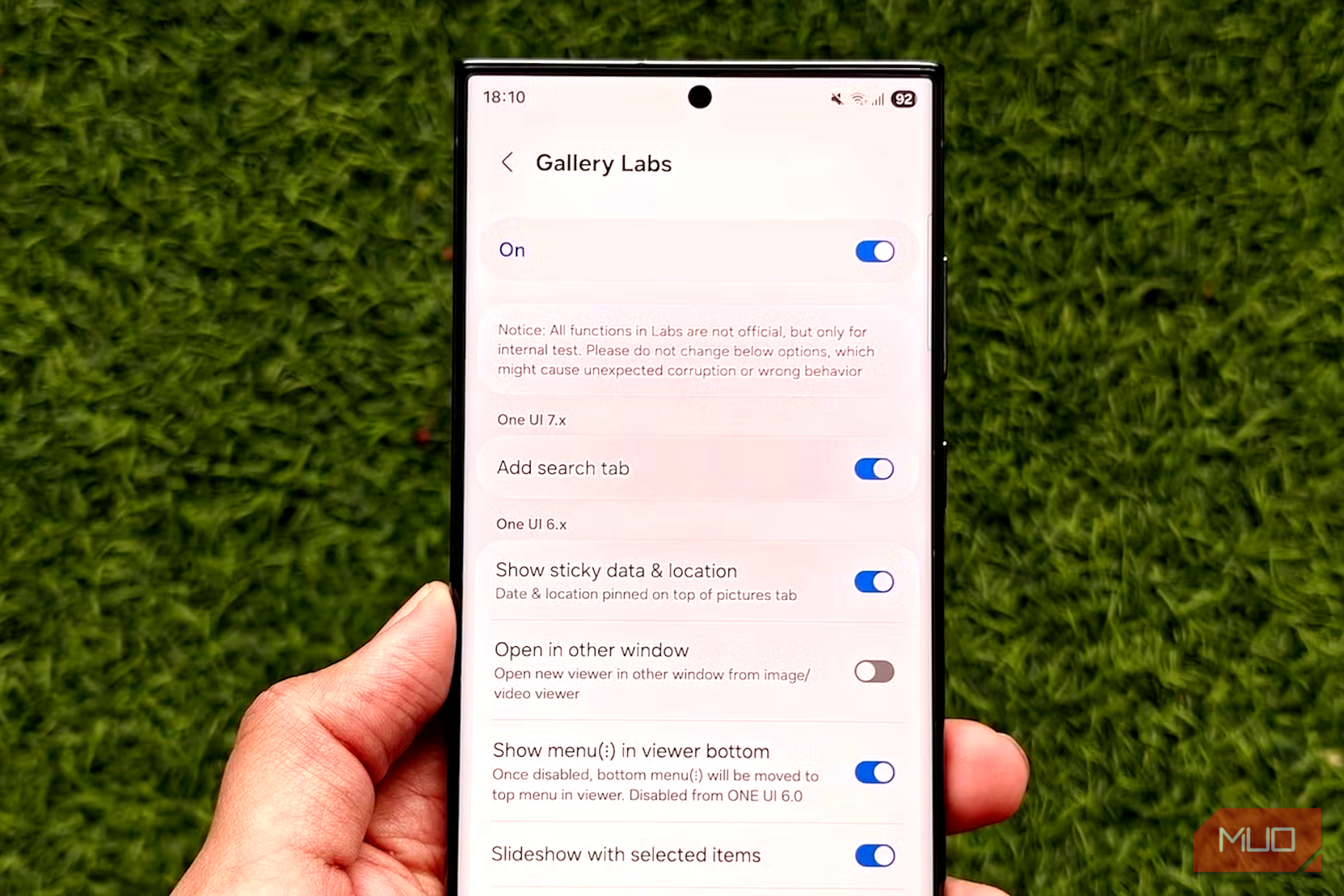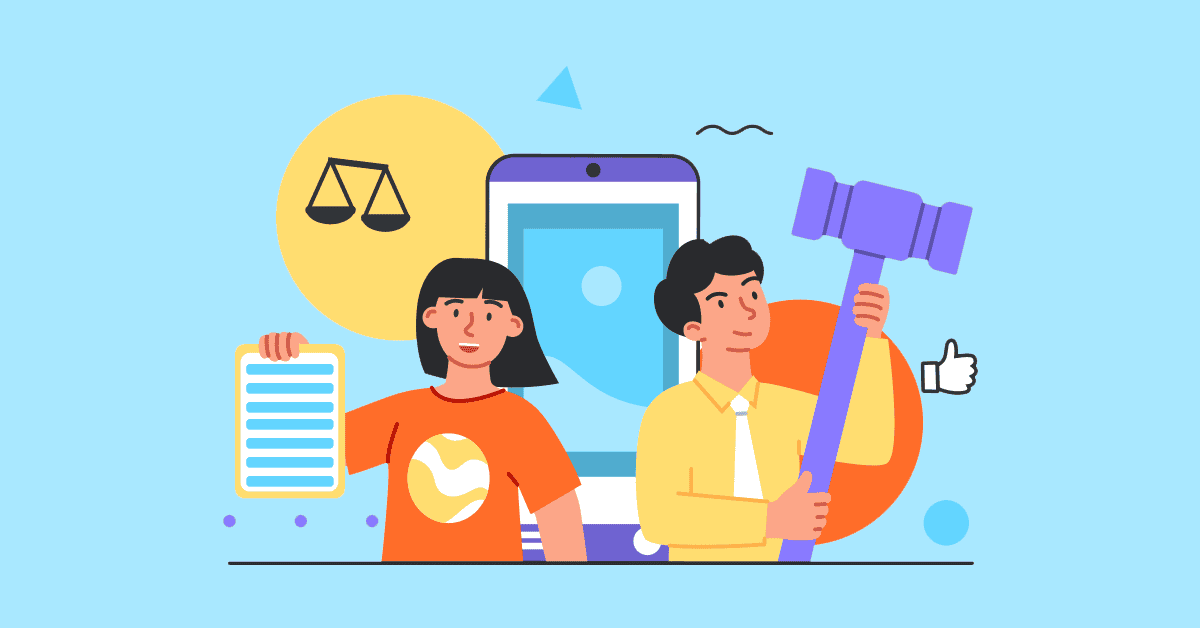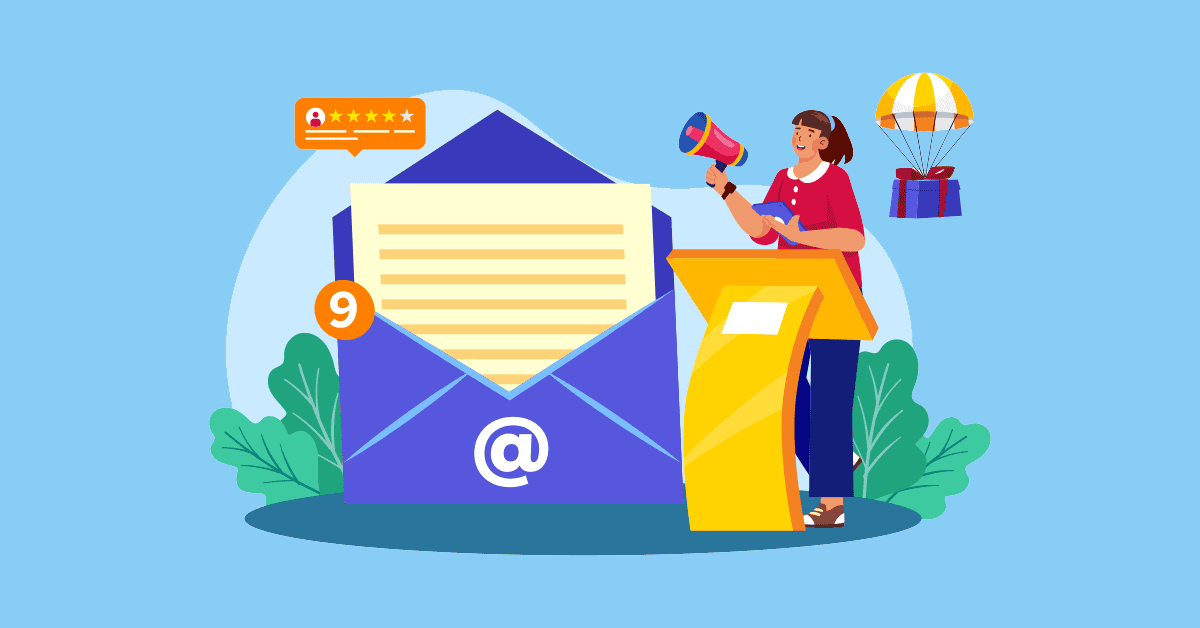If you use a Samsung phone, you may already be familiar with many of the Gallery app features. But there’s a hidden menu in the app—Gallery Labs—that packs even more features you may not be aware of.
What Is Gallery Labs, and How Do You Access It?
Gallery Labs is a hidden menu in Samsung’s Gallery app that provides early access to features currently in testing before they get rolled out to everyone.
To access it, head to the Gallery app, tap the Menu button in the bottom-right corner, and select Settings. Then, scroll down to the bottom and go to About Gallery. Tap the version number 10 times, and you should see the message “[Labs] Gallery Labs is enabled.”


Go back to the previous page, and you’ll see a menu titled Gallery Labs. Tap it to access all the features currently available.
1. Album Entry Locks
Album Entry Locks is a nifty Gallery Labs feature that allows you to hide albums in the Gallery app, limiting access to their photos and videos. It locks albums using your phone’s lock-screen credentials, so you don’t need to remember a separate password or PIN.
With the Album Entry Locks option in the Gallery Labs menu enabled, locking an album is easy. Head to the Albums tab in Gallery, then long-tap on the album you want to hide, hit the More button in the bottom-right corner, and select Lock album. A padlock icon will appear on the album cover, implying that it’s locked.


To access a locked album, tap on the album and authenticate using your fingerprint or lock-screen password. When you want to remove the lock, access the album, tap the three-dot menu in the top-right corner, and select Unlock album.
2. Save as PDF
You can create GIFs, collages, and movies from images in the Gallery app by default. But thanks to Gallery Lab’s Save as PDF feature, you can also create a PDF out of images, eliminating the need to use another app or website.
To use the feature, select all the images you want to include in your PDF. Tap the Create button at the bottom and select Save as PDF. When prompted, choose the order in which you want the selected images to appear.



Wait for a few seconds, and you’ll see a PDF on your screen—open in the Samsung Notes app’s PDF reader and editor. You can annotate and edit the PDF here. In addition, you can change the scroll direction—between horizontal and vertical—by tapping the three-dot menu in the top-right corner, selecting Page view, and choosing your preferred order. Similarly, you can select Page sorter and change the order in which images appear in the PDF.



Once you like the final result, tap the three-dot menu again, hit Save as file, and choose PDF file. Then, select the folder on your phone or SD card’s storage where you want to save the PDF and hit Done.
3. Show EXIF in Details
Samsung’s Gallery app shows basic EXIF details for photos and videos—such as the date, time, camera/device name, location, ISO, aperture, and f-stop—by default. However, it fails to give additional details. For example, it can’t tell you the source of images or videos, the last modified time, or the software version for the phone or camera.
By enabling the Show EXIF in Details option in Gallery Labs, you can unlock additional metadata for all media in the app. Once done, open a photo and swipe up from the bottom to reveal all the details. You can also tap the three-dot menu in the top-right corner and select Details to do this. From here, tap the downward-pointing arrow next to Embedded Information (EXIF) to see additional details. Scroll down to view the information.


4. Slideshow with Selected Items
Samsung offers the slideshow feature in Gallery that lets you preview all the photos in an album without needing to swipe back and forth manually. However, it doesn’t let you run a slideshow with a few selected images, which makes it less useful.
Luckily, the Slideshow with Selected Items feature in Gallery Labs lets you fix this. After you enable it, select all the photos you want to preview, hit More in the bottom-right corner, and select Start slideshow.



A slideshow with your selection will begin playing. Tap on it to reveal controls and other menu options. Hit the pause icon to pause the slideshow. If you want to save this slideshow, hit the three-dot menu in the top-right corner and select Save as video. You can also share this video with others or post it online.
5. Show Trash Storage Info
Any photos and videos you delete in the Gallery app are moved to Trash, where they remain for 30 days before being permanently deleted. Not only does this give you a 30-day decision window to restore deleted photos and videos, but it also ensures the Trash doesn’t occupy significant storage space on your device.
However, the Gallery app doesn’t show how much storage the Trash occupies. Knowing this can be especially useful for those running low on storage space, as it keeps Trash’s content in check to ensure it doesn’t hog much space.
You can enable the Show Trash Storage Info option under Gallery Labs to add this functionality. After you do this, any time you delete an item, Gallery will show you the amount of storage space currently occupied by Trash.


6. Add Search Tab
The Gallery app has a search icon in the upper-right corner. Tapping this icon takes you to a search tab, with suggestion tabs and a dedicated search bar at the bottom, allowing you to find photos and videos across different albums.
However, accessing this search icon takes some finger acrobatics, especially on phones with big screens. To make this less tricky, you can enable the Add Search Tab option. (This option only works on Galaxy phones running One UI 7 and above.) Restart the Gallery app after this.
Once done, you’ll see a dedicated search tab at the bottom of the Gallery app on your phone. Tap this icon, and you’ll get the same dedicated search tab.


These are just a handful of features Samsung offers via Gallery Labs as of the time of writing. There are plenty of others you can explore from the menu and enable or disable (the ones enabled by default) as per your preference. Additionally, you must explore some of the lesser-known Gallery app features.