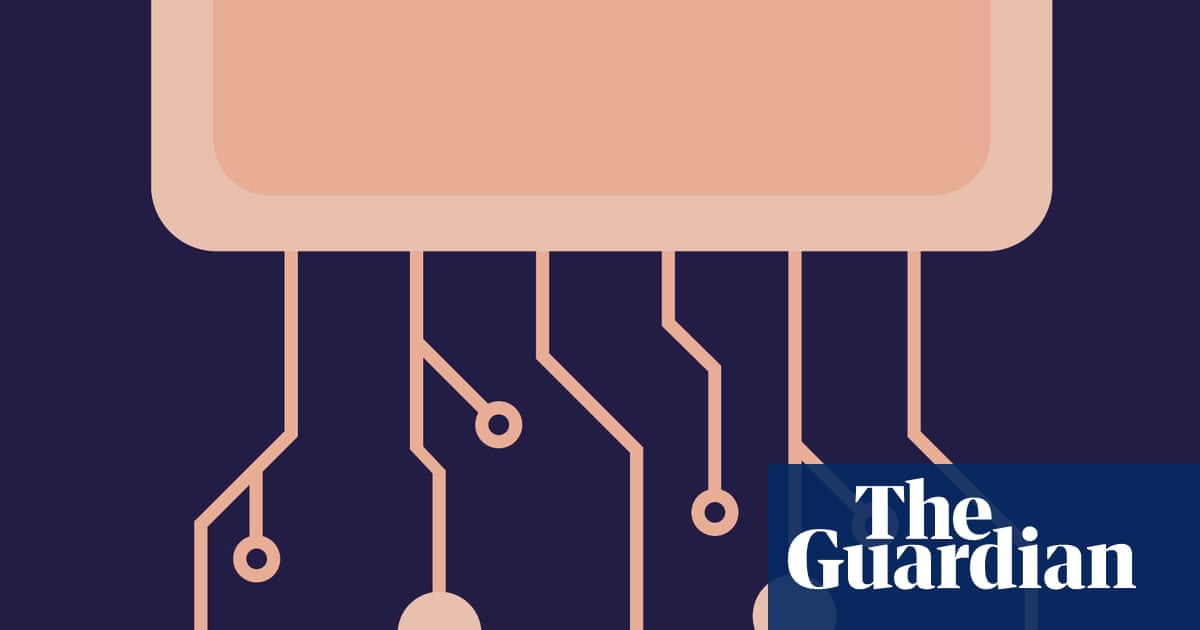Summary
- Apple TV 4K is fast, reliable, and a great way to use an HDMI slot.
- In Settings > Remotes & Devices > Volume Control > Learn New Device, map Mute to your TV’s input.
- Trade the mute button for input switching, ditch the TV remote to reduce clutter; reversible if needed.
Having an Apple TV 4K is great, and it’s one of the best ways to utilize an HDMI slot on your TV. Aside from that, it’s much faster than your smart TV’s interface could ever be. My first-generation Apple TV 4K is still going strong, and while it has more hiccups than it did in the past, I still plan on using it until it’s no longer functional.
However, there’s one nagging issue I have with the situation, and that’s that I still need to have another remote nearby when I want to switch to other HDMI inputs. This is a common issue for many electronics, and it’s an easy way to end up with a lot of clutter.
Fortunately, Apple TV has a hack that lets you finally ditch your TV remote and use just the Apple TV remote. The best part about it is that it takes only a few seconds to set up.
- Brand
-
Apple
- Bluetooth codecs
-
5.0
- Wi-Fi
-
6
- Ethernet
-
Gigabit (128GB model only)
- Storage and RAM
-
64GB, 128GB
How to make your Apple TV remote control TV input
A very simple process
Before I lay out the steps needed to make this into a reality, you have to know that it requires giving up a button on your Apple TV remote. What this does is remap a button on your remote to something that controls your TV inputs. In this guide, I replace the mute button since you can just control your volume with the regular volume controls. If you are against this, then this isn’t for you.
But if that all sounds good and well, then you can get your Apple TV remote set up to control your input within seconds. These are the steps you have to follow.
- Turn on your Apple TV.
- Go to Settings, then Remotes and Devices.
- Select Volume Control, and pick Learn New Device.
- Follow the steps on the screen, but stop when it says to press and hold down your Mute button.
- Pick up your TV remote, and hold down the change input button.
Following these steps makes it so that changing the volume on your Apple TV works normally, but hitting the mute button brings up the input menu on your TV — all without you having to use a second remote. Hitting the mute button cycles through the inputs, and this allows you to finally hang up the TV remote and only rely on one from now on.
It’s a really nice feature, but you have to make sure you’re okay with getting rid of the mute button.
Fewer remotes are better in the long run
Way less clutter
My living room ottoman is meant for my legs, but much of its real estate was being taken up by remotes. My regular TV remote has been collecting literal dust as the only thing I ever used it for was to hit the TV input button, so I’m glad I found a workaround for it. Now I can get my remote put away for good because I don’t think I’ll be needing it any time soon. It was nice when I had my indoor antenna hooked up, but aside from that, my TV remote didn’t have a lot going for it.
The Apple TV remote doesn’t have a ton of buttons as is, so I can empathize with any reluctance to give up the mute button. Another option is picking up a universal remote, but that’ll cost some extra money, especially if you go for a nice one. My suggestion here is completely free, and if you don’t like it, you can always reset everything and go back to how it was.
From where I’m sitting, I don’t see much of a reason for me to ever go back, because I never hit the mute button, and now I get to free up space. It’s all positive for me.