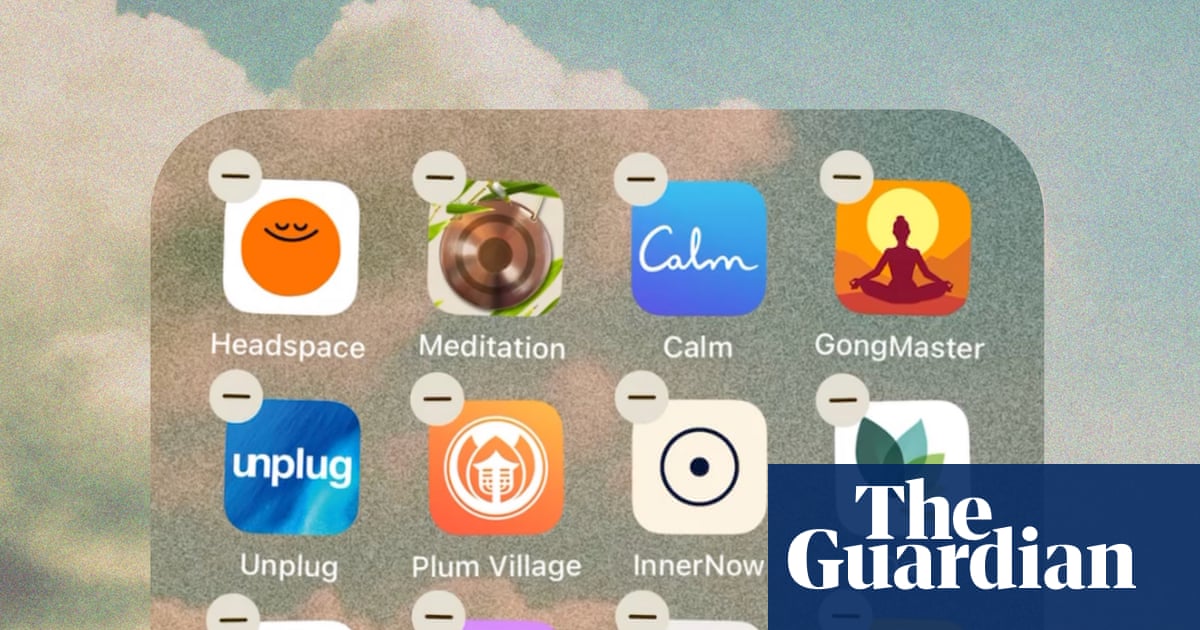When I first got my PC, it booted in seconds and ran like a dream. But over time, things changed. As it turned out, the problem wasn’t my hardware at all—it was Windows quietly running background services I didn’t really need.
What’s Slowing Things Down
Your Windows PC might have felt fast once, but over time it can start to slow down. Programs take longer to open, files load more slowly, and even something as simple as searching for a document can feel like it takes forever. The truth is, your computer is probably busy running tasks you may not even realize are happening.
For example, search indexing is a process that continuously scans your files, emails, and other data in the background. It does this so it can deliver quick results whenever you type something into the search bar.
The problem is, while it’s busy scanning, it also uses up CPU power and disk activity. On a fast machine, you might not even notice this. However, on an older or slower PC, it can make everything feel sluggish.
Then there’s the Windows Update Medic Service (or WaaSMedic). Its main job is to keep Windows Update running smoothly. Even if you pause or disable Windows updates, the Medic Service often kicks back in to restart them. While it’s checking for updates, downloading files, and preparing installations, it can quietly drain system performance.
When both of these services are running in the background, they compete for your computer’s limited resources. That’s why you might notice your fan spinning up and programs taking longer to load.
Limit or Turn Off Search Indexing
By default, Windows indexes almost everything on your computer—documents, pictures, emails, system files, and more. This way, when you search for something, the results appear almost instantly. While that’s convenient, constantly indexing files you’ll probably never search for can put unnecessary strain on your system.
The more files Windows indexes, the more CPU and disk resources it consumes. If you don’t want to disable search indexing entirely, narrowing down what gets indexed is a great way to strike a balance between speed and convenience. For instance, you probably don’t need Windows to index your entire C: drive or every temporary file buried in the system.
- Press Win + S to open the search menu.
- Type in indexing options and hit Enter.
- In the Indexing Options window, click Modify.
- Uncheck any folders or drives you don’t need indexed and click OK.
Limiting search indexing is a middle-ground approach that keeps search convenient while reducing the load on your PC.
However, if you rarely use Windows Search and performance is your top priority, you can disable search indexing entirely. This can be especially helpful for gamers or anyone who needs every bit of processing power available.
- Press Win + R, type services.msc, and press Enter.
- Find Windows Search in the list. Right-click on it and choose Properties.
- Set Startup type to Disabled, and click Apply.
- Click the Stop button and choose Yes to confirm.
Disabling indexing means your searches might take a little longer, but your PC will feel faster and more responsive overall. And if you’re tired of hearing your hard drive churning even when you’re not doing anything, this small change can make a surprisingly big difference.
Disable Windows Update Medic Service
The Windows Update Medic Service is one of the main reasons it’s so difficult to turn off automatic updates in Windows. It runs quietly in the background, regularly checking for updates and making sure all related components and services stay active. Even if you pause or disable updates through the Settings app, the Medic Service often steps in to restart them.
You’ll find it listed as WaaSMedic in Windows Services. The tricky part is, if you try to disable it directly, you’ll likely run into an “Access is denied” error. In other words, Windows really doesn’t want you to turn it off.
Disabling it is still possible, but it’s not as simple as clicking a button. The only reliable method is through the Registry Editor. Before you make any changes to it, it’s best to back up your registry files and create a restore point. That way, if something goes wrong, you can roll your system back to a stable state.
- Open Registry Editor using the search menu.
- Use the left pane to navigate to HKLM > SYSTEM > CurrentControlSet > Services > WaaSMedicSvc.
- Double-click the Start DWORD and change its value to 4.
- Click OK and restart your PC.
While disabling the Windows Update Medic Service can free up resources and stop update interruptions, it also means you’ll need to check for and install updates manually. It’s extra work, but at least you’ll be able to install updates at your own convenience.
A slow Windows PC doesn’t always need expensive upgrades or a complete reinstall to feel fast again. Making the two changes above gave my PC the speed boost it needed. And since I don’t rely on Windows Search to find my files, I don’t mind the trade-off.