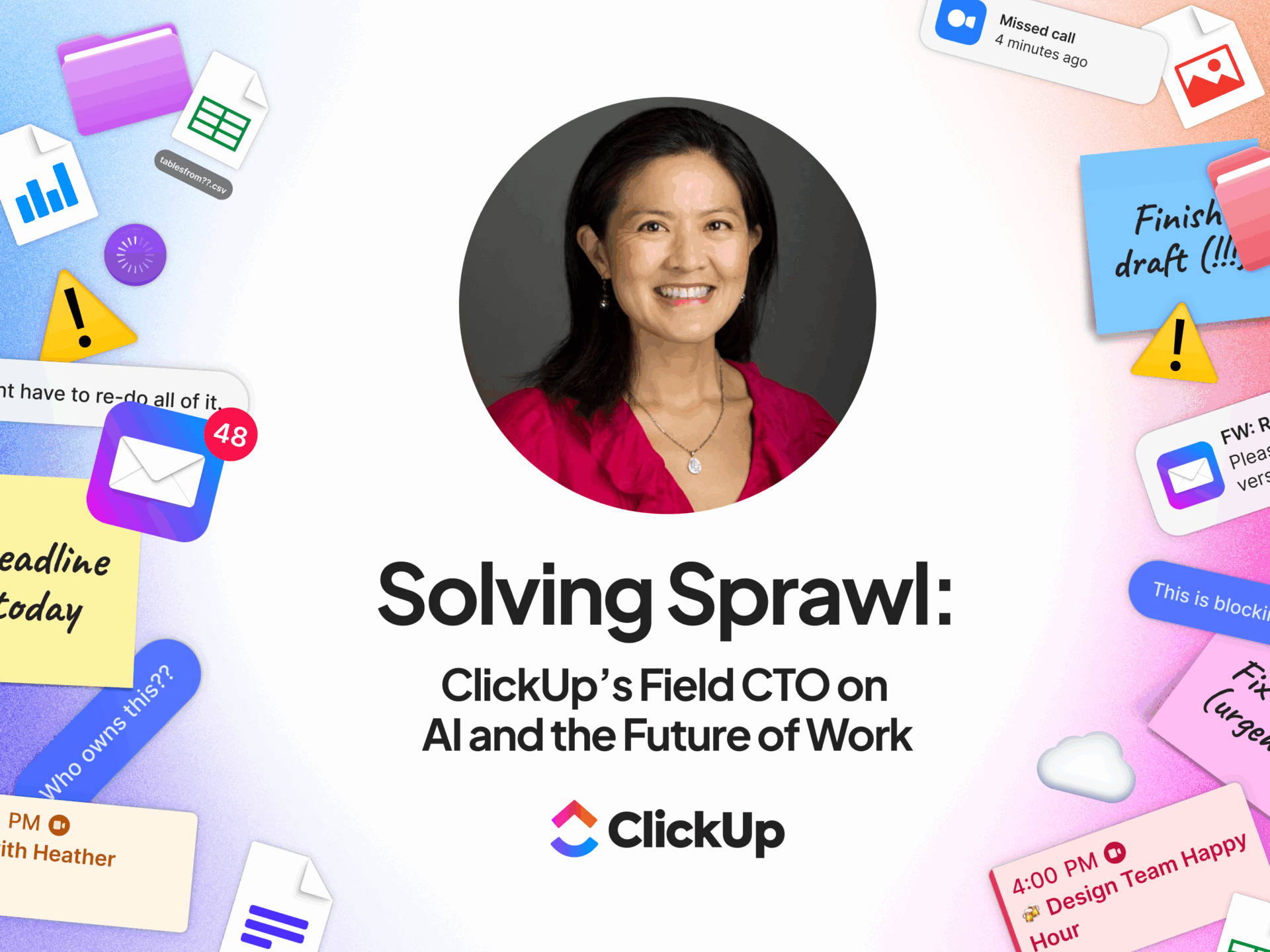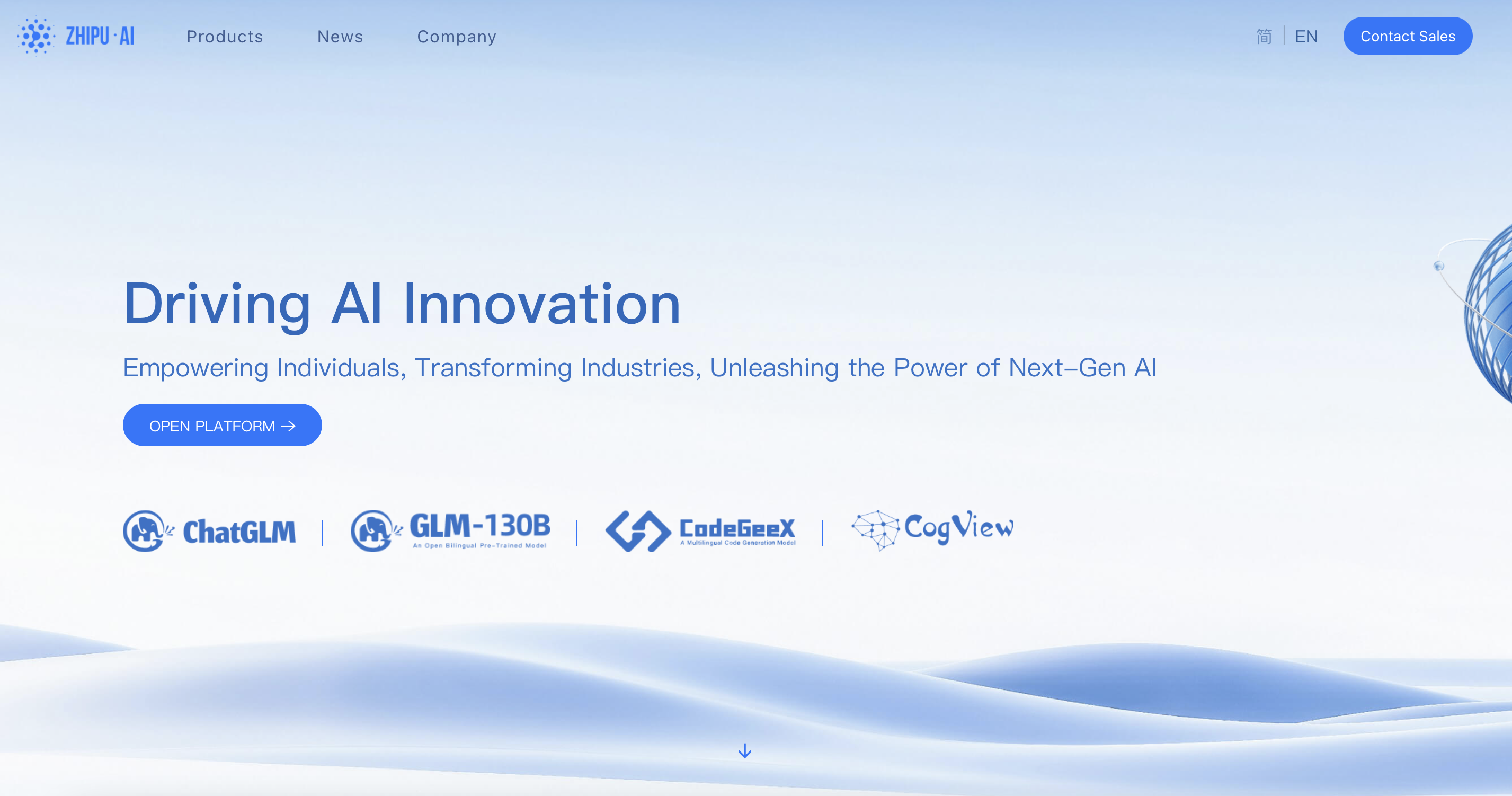The Windows 11 taskbar may look modern, but it’s surprisingly rigid. Beyond a few basic tweaks, Microsoft gives you very little room to personalize, even less than in previous versions of Windows. Windhawk is a Windows customization platform that changes all of that.
I’ve been using it for a few weeks, and it offers modules to fix almost everything I find annoying about the taskbar, from its lack of styling options to missing features that used to be standard. You can make the taskbar transparent, change its position, resize it, add new tricks, and turn the Windows 11 taskbar into something that actually works the way you want.
6
Resize the taskbar with freedom
Make it taller or shorter
The default Windows 11 taskbar is reasonably sized, but unlike Windows 10, there’s no built-in option to resize it. It’s strictly one size fits all—and if that size doesn’t work for you, too bad.
Windhawk’s Taskbar height and icon size module lets you overcome this limitation. You can adjust not only the taskbar’s height but also the size of the icons on it. Whether you prefer a compact, space-saving strip or a taller bar with larger, easier-to-click icons, the module lets you fine-tune the layout without affecting other elements.
5
Bring back the vertical taskbar
Move it to the side like in the good old days
One of the most jarring changes in Windows 11 is the loss of a true vertical taskbar. Unlike Windows 10 and earlier, you can’t just drag the taskbar to the left or right side of the screen for a more classic, space-saving layout.
Windhawk’s Vertical taskbar for Windows 11 module restores that missing feature. With it, you can move the taskbar to either the left or right edge of your display, just like in older versions of Windows. You also get control over its width so you can make it as slim or roomy as you like.
If you’re running a dual-monitor setup, it gets even better: you can keep the taskbar on the left side of one monitor and the right side of the other.
4
Plenty of style options
From transparency to color tweaks, make it truly yours
When it comes to customizing the taskbar, Windows 11 itself doesn’t offer much beyond tweaking the search icon, hiding the Widgets button, or showing app labels. But with Windhawk’s Windows 11 taskbar styler, you get plenty of options that let you go far beyond Microsoft’s defaults.
You can make your taskbar semi-transparent with TranslucentTaskbar, give it a macOS-like dock appearance with DockLike, or go for a super-clean minimalist look with SimplyTransparent. And if you’re feeling nostalgic, you can even revive classic designs from Windows 7, Vista, or Windows XP, complete with their distinctive buttons and color schemes.
3
Hide unwanted icons from the taskbar
Show only what matters
By default, the Windows 11 taskbar displays several system icons like network, battery, volume, and more. It even adds microphone and camera indicators when an app is using them. While some of these indicators can be helpful, others just add clutter.
Windhawk’s Taskbar tray system icon tweaks module gives you complete control over what appears in the corner of your taskbar. You can selectively hide system icons you don’t need for a cleaner, less distracting look.
For instance, I find the input-language icon redundant, and I rarely use the notification icon since the Win + N shortcut opens the same panel. With this module, I can either hide the notification icon completely or have it appear only when there’s an actual alert.
2
Middle-click to instantly close apps from the taskbar
The Windows 11 taskbar already offers a couple of ways to close apps. You can hover over an app’s icon and click the X on its thumbnail, or right-click and choose End task if you’ve enabled that option for unresponsive programs.
Windhawk’s Middle click to close on the taskbar module makes the process much faster. With it, you simply hover over any running app on the taskbar and press the middle mouse button to close it instantly. You can fine-tune its behavior, choosing to close all instances of an app or just the active window. And if you need to force-close a stubborn program, hold down the Ctrl key while middle-clicking its icon.
1
Add important performance metrics on taskbar
Watch CPU, RAM and network usage at a glance
The Windows 11 taskbar is sleek, but it’s not very informative. To check your PC’s performance, you normally have to open Task Manager or a separate monitoring app. That’s a few extra clicks when all you want is a quick glance at your system’s health.
Windhawk solves this with its Taskbar clock customization module. It lets you pin real-time system stats like CPU usage, RAM consumption, or network speed directly onto your taskbar. You can also add extras such as the weather, the day of the week, or even news headlines for quick, at-a-glance updates.
Your Windows 11 taskbar is something you look at more than almost any other part of the interface, so it makes sense to make it both beautiful and functional. Windhawk’s modules fill the gap left by Microsoft and let you style the taskbar exactly how you want it. And the best part is, it’s completely free to use.