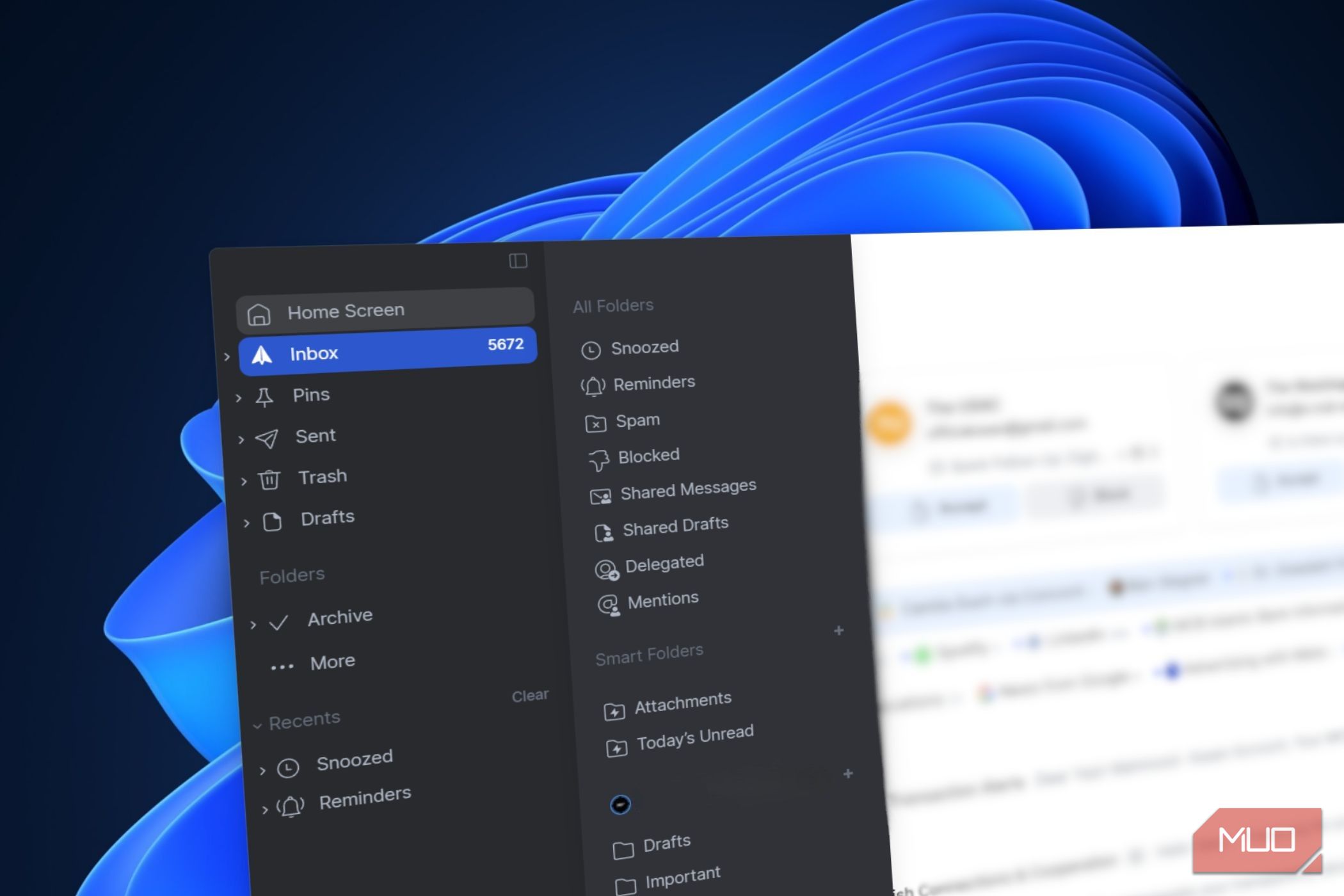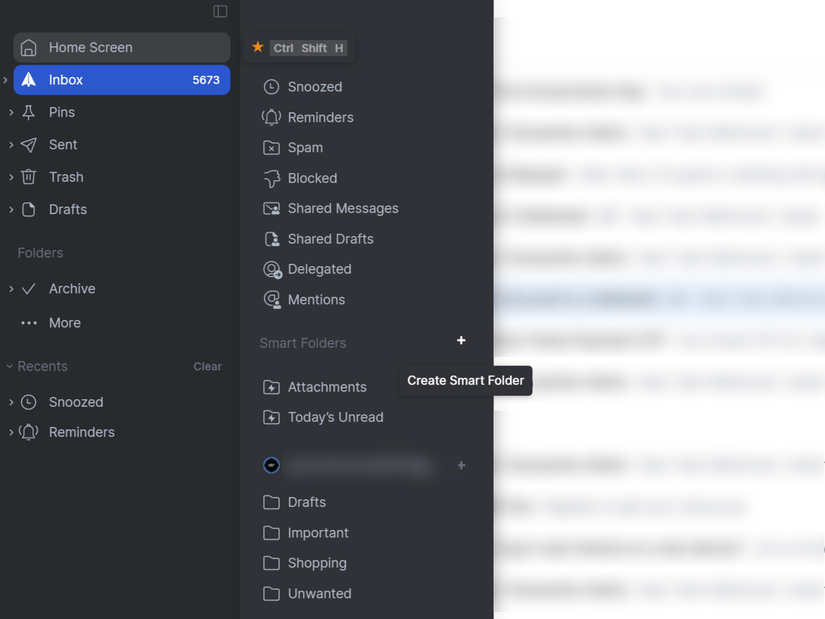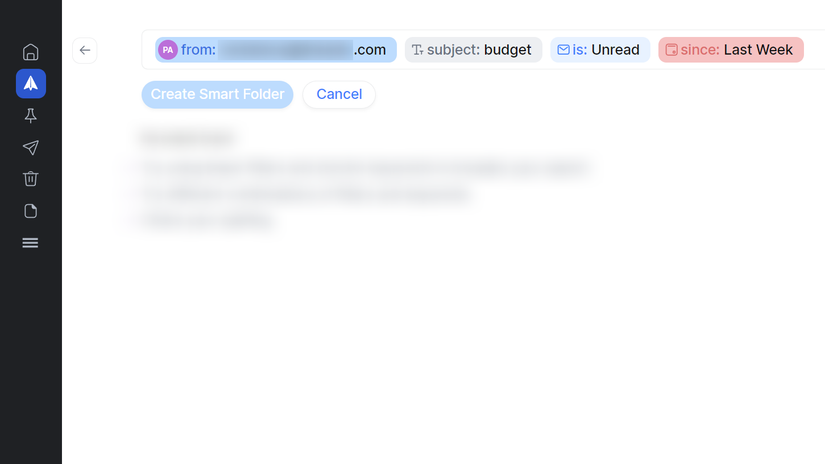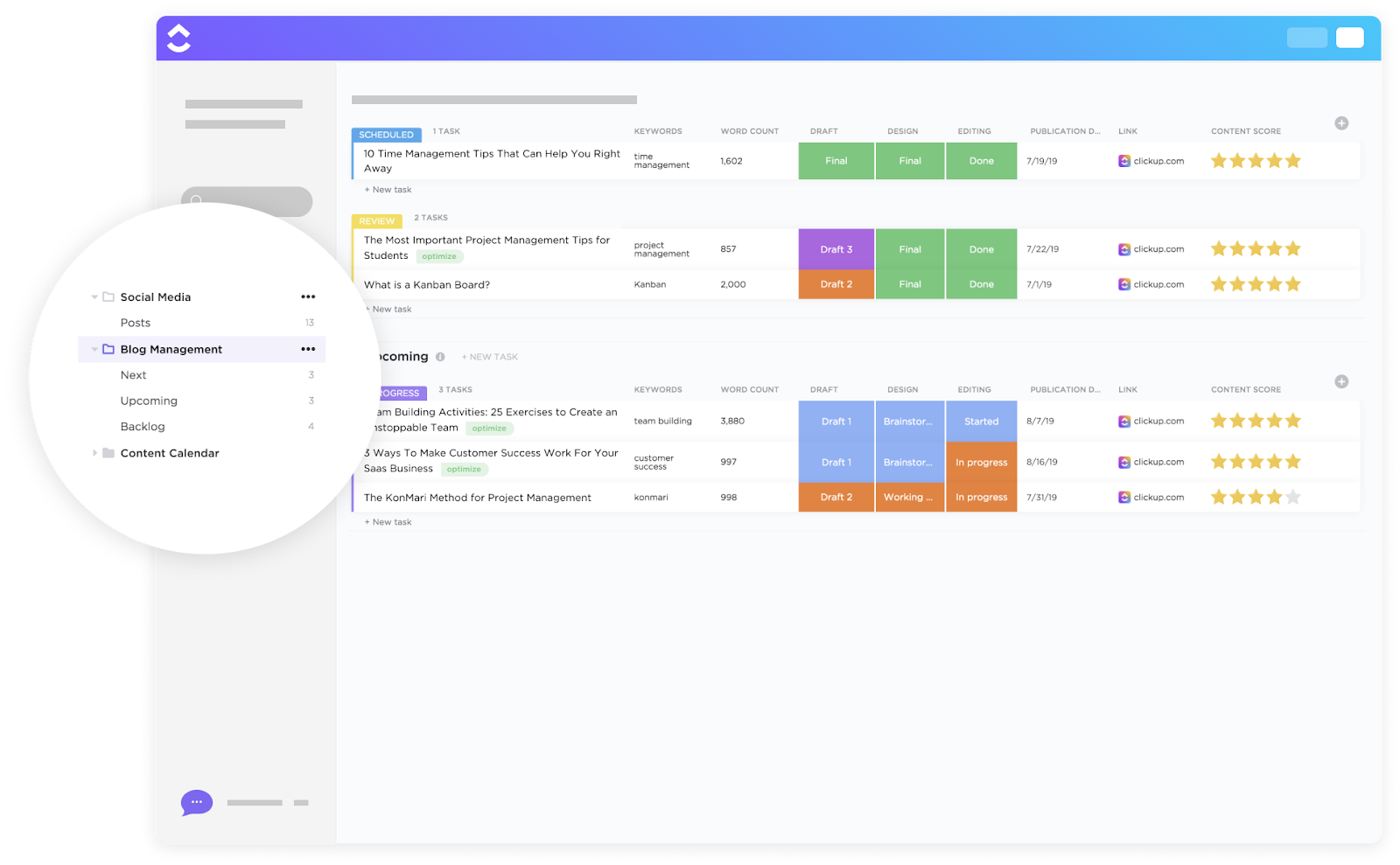After switching to Spark Mail, I’ve been using its various features to improve my email workflow. One feature that is worth mentioning is Smart Folders. This tool has genuinely helped me manage my inbox more efficiently than other email clients.
I Use Spark Mail’s Smart Folders
Smart Folders are automated folders in Spark Mail that organize emails based on defined criteria such as sender, subject keywords, and flags. These are different from Gmail’s label system or traditional inbox rules because Smart Folders dynamically display matching emails without moving them out of the main inbox.
The feature works by scanning your inbox for emails that meet certain parameters. While Spark filters emails using metadata and keywords, it does not perform deep content scanning or AI-based content recognition.
Smart Folders is a premium feature that requires a subscription, which costs $4.99 per month when billed annually.
What makes this particularly useful is that emails can appear in multiple Smart Folders simultaneously. For example, a message from the team lead about a project deadline could show up in both the “Team Lead” folder and “Urgent” folder, depending on how I’ve structured my filters.
After I ditched Gmail’s app for Spark Mail, I noticed this feature addressed one of my biggest email pain points. Instead of manually sorting through hundreds of messages, the Smart Folders do the heavy lifting. It also helps in maintaining inbox zero effectively. Rather than leaving emails in my primary inbox or manually filing them away, Smart Folders create organized views without requiring constant maintenance from me.
How I Set Up My Smart Folders
Setting up Smart Folders requires some initial planning, but the process is straightforward. I started by identifying the types of emails that consumed most of my time and attention.
My first Smart Folder targets project deadlines from my team lead. This folder automatically captures emails containing keywords like “deadline,” “due date,” or “urgent,” specifically from my team lead’s email address. It’s saved me from missing important project timelines buried in daily email noise.
Here’s how to create a Smart Folder in Spark Mail:
- Open Spark Mail and tap the three lines in the sidebar.
- Scroll down and select More under Folders.
- Tap the + (plus) icon next to Smart Folders to create a new folder.
- Name your folder and set your criteria using the available filters (sender, subject, keywords, etc.).
- Tap Save to activate the folder.
For my project deadlines folder, I combined multiple search operators to capture the right messages. I used from: [email protected] to target emails specifically from my team lead, then added subject: urgent to catch time-sensitive communications. The folder also includes has: attachments since project briefs often come with supporting documents.
My second folder focuses on client communications. It filters emails from a specific domain using sender rules—most people don’t use this email rule, but they should. This folder captures all messages from client email addresses, regardless of the specific sender.
It relies on domain-based filtering. I set up from: @clientdomain.com to capture all emails from that organization, regardless of the specific sender. I also added cc: [email protected] since our finance team gets copied on most client correspondence, helping me track billing-related discussions.
The most complex folder I’ve created combines multiple criteria for high-priority emails. It includes messages from C-level executives, emails marked as urgent, and messages containing budget-related keywords. This folder uses the “any condition” setting, meaning emails only need to match one criterion to appear.
It requires the use of the broadest range of criteria. It includes from: [email protected], subject: budget, is: unread, and since: last week to ensure I’m seeing recent, important communications. I also added with: documents to catch emails containing contracts or proposals that typically require immediate attention.
Each Smart Folder appears in the sidebar with a badge showing unread message counts. You can also set custom notifications for specific folders, ensuring you never miss emails that matter most to your workflow.
Smart Folders Beat Traditional Email Rules
Unlike Gmail’s label system, which can automatically categorize emails, Spark’s Smart Folders provide a centralized, dynamic view without applying multiple labels. Both systems have strengths depending on your workflow. Gmail rules often move emails out of your inbox entirely, making them harder to track. Spark’s Smart Folders keep emails visible in your main inbox while simultaneously organizing them into relevant categories.
Spark also lets you combine multiple email accounts into a single Smart Folder. If you manage both work and personal accounts, you can create one “Bills” folder that captures financial emails from all your accounts simultaneously.
Modifying Smart Folders is also simple compared to managing inboxes with Outlook rules, which have a little more complex conditional logic. Change one criterion in a Smart Folder, and the entire folder updates instantly.
Smart Folders eliminate the mental overhead of deciding whether to archive, label, or leave emails in your inbox. Everything stays accessible while automatically organizing itself based on your workflow needs rather than arbitrary filing systems. Hence, you focus better on what types of information you need to track.