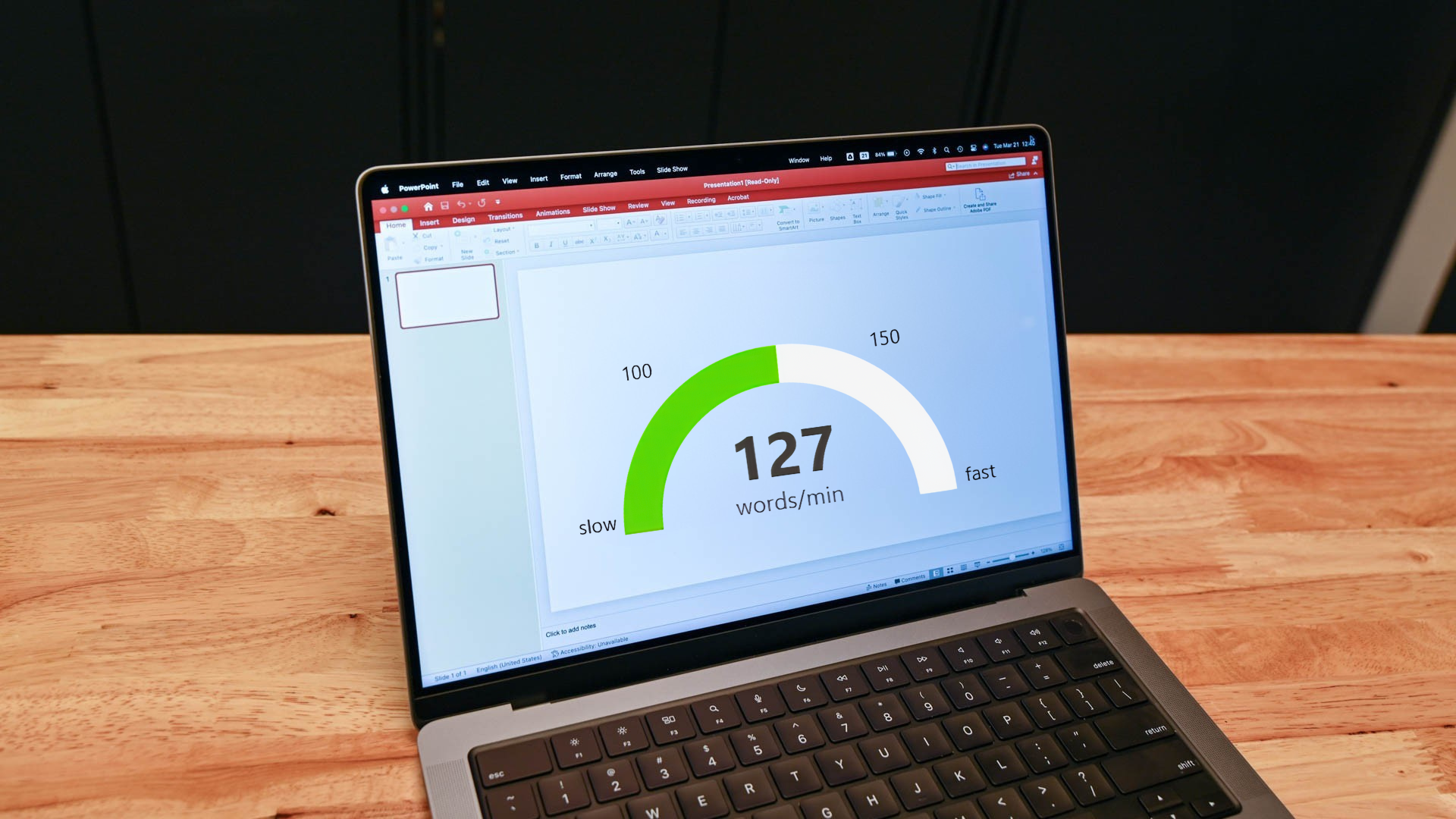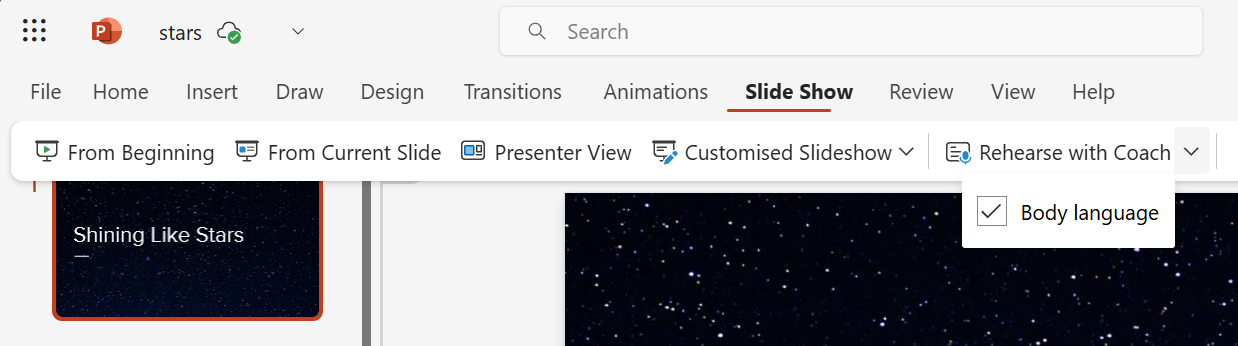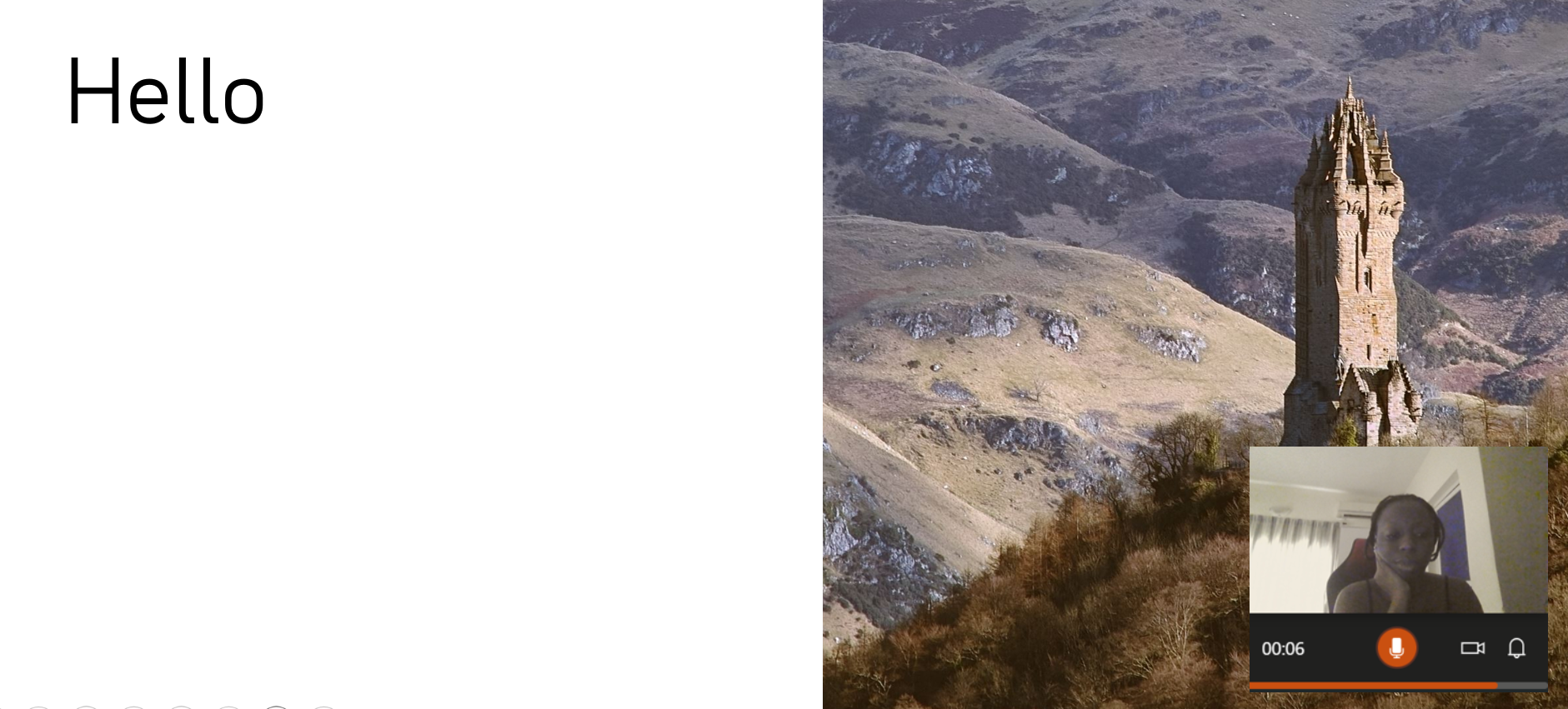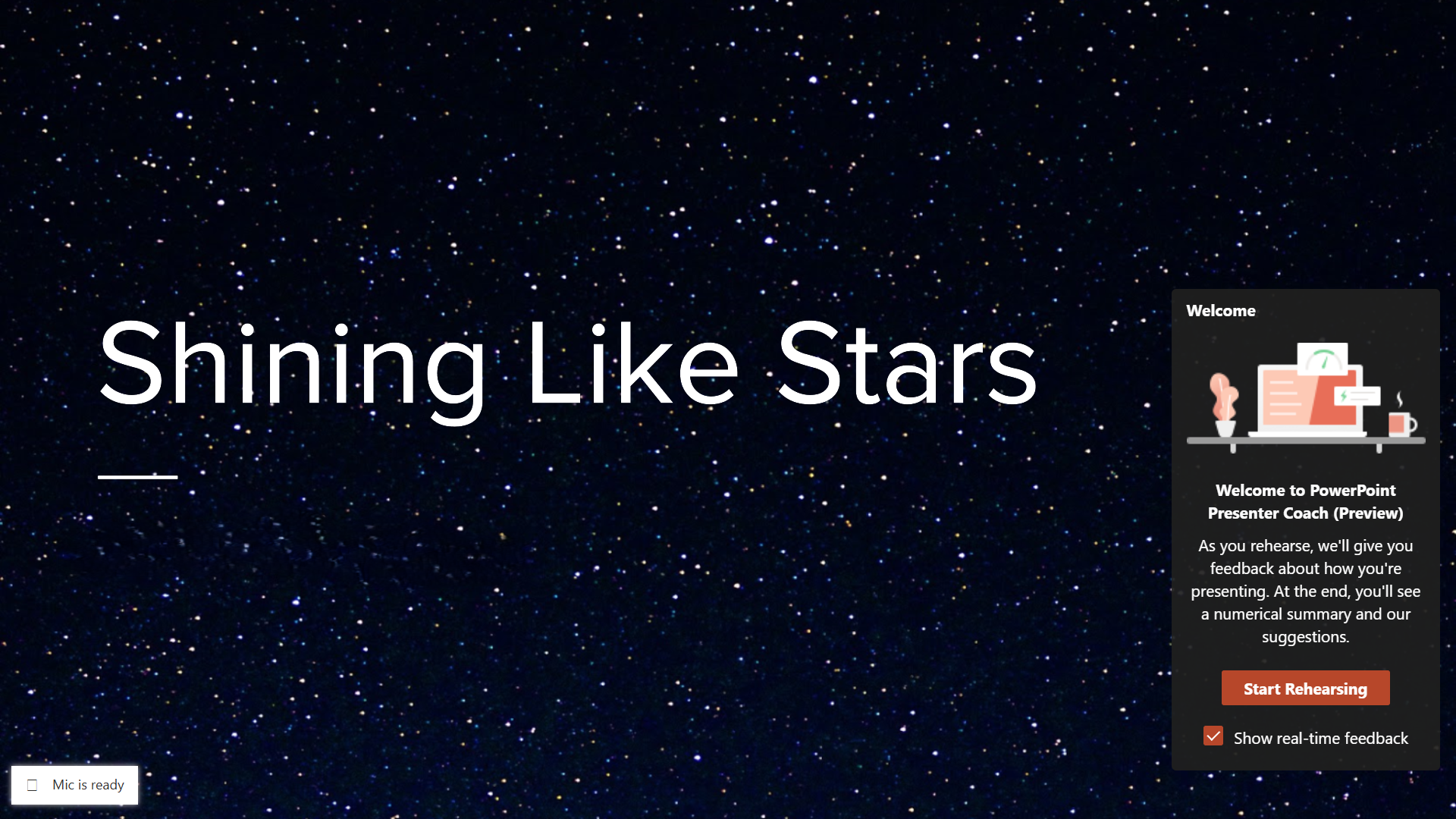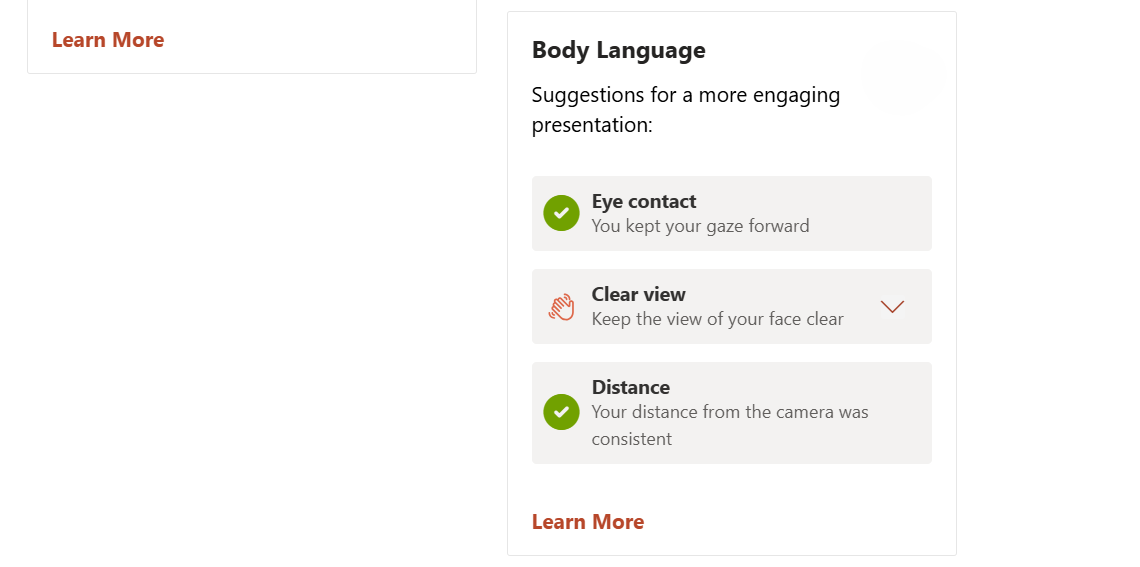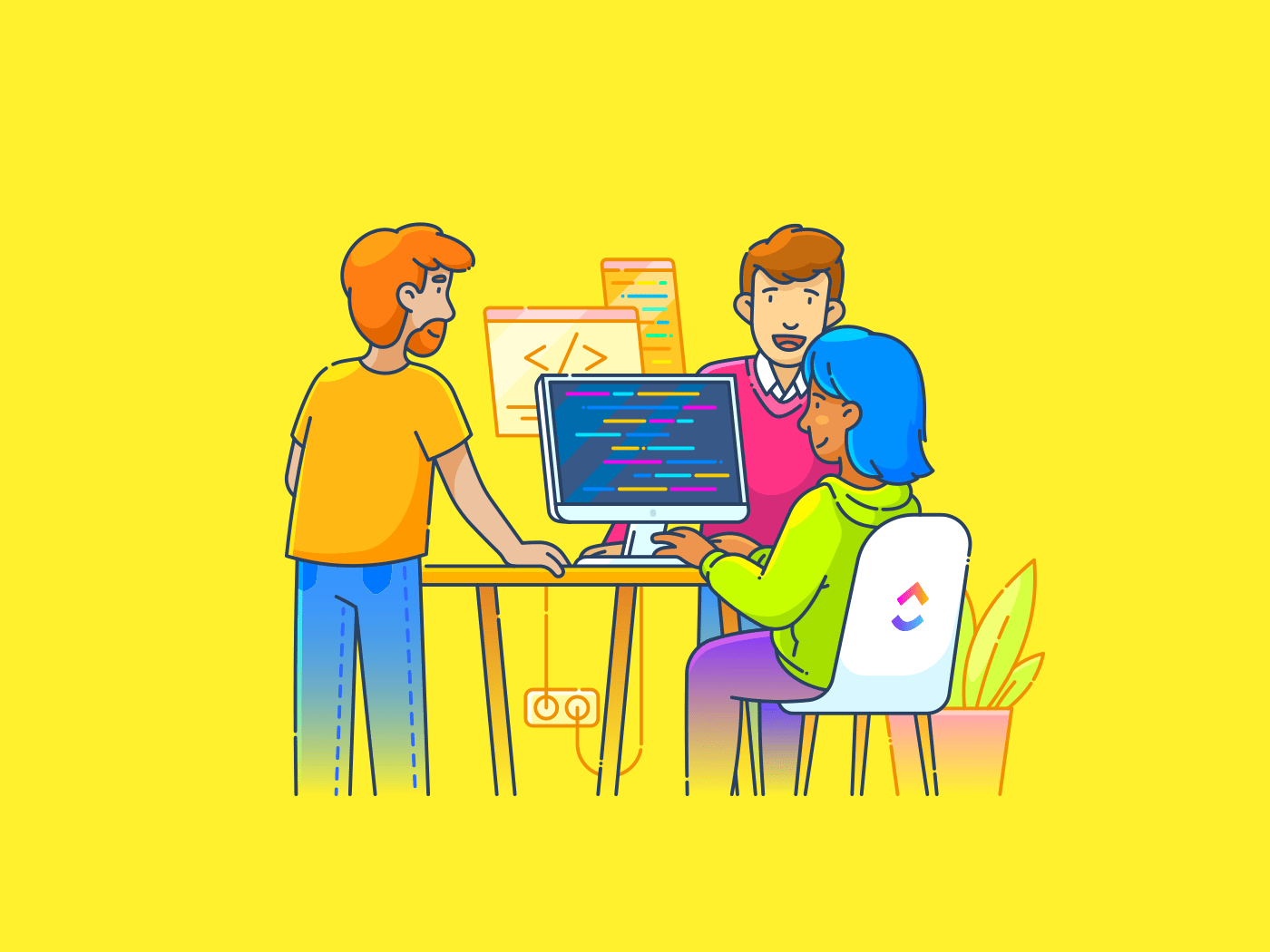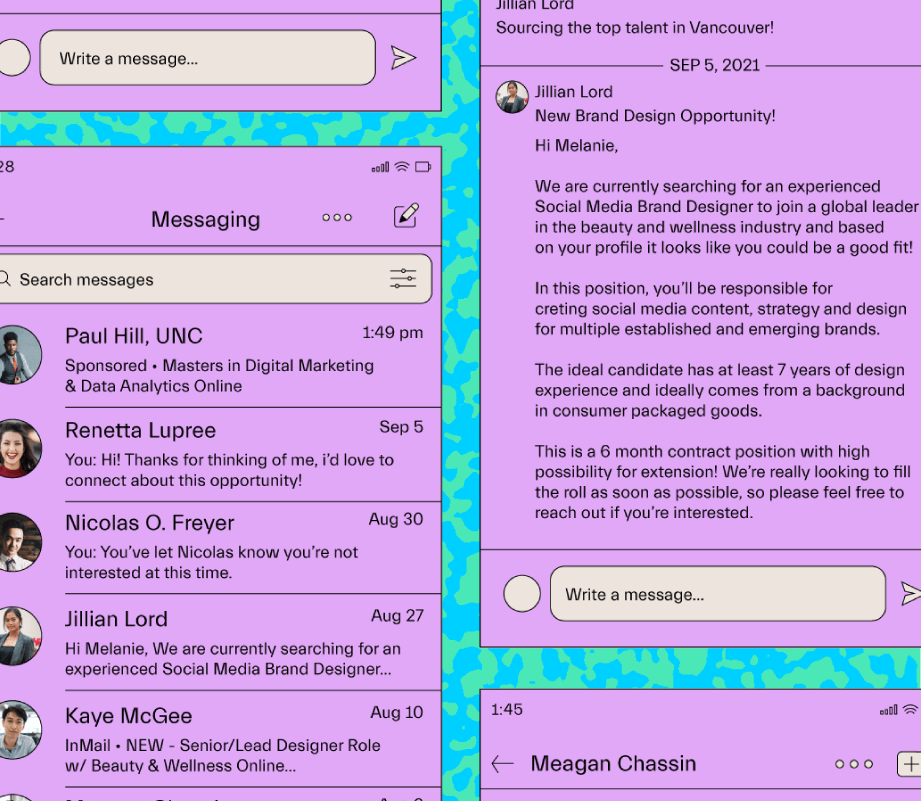Every time I wrap up a presentation, my brain starts analyzing all my weird long pauses or the million uh-hums I said. Eventually, I got sick of only figuring out what to improve after the fact.
That’s when I discovered a PowerPoint feature that flipped the script for me.
Why Rehearsing Alone Wasn’t Enough
I’ve spent years rehearsing in front of my bathroom mirror, like some kind of motivational speaker to an audience of skincare bottles. On different occasions, I’ve also roped in my family members to watch me practice, hoping for meaningful feedback. At best, I’d get vague comments like, “It was great!” or “Maybe slow down a little bit.”
Even when I tried recording myself presenting and watching the recording multiple times afterward, I was still limited by the errors I could catch. Unless you double as a speech coach, you’re bound to miss most of your presentation issues.
That’s the problem with rehearsing alone or mumbling through your slides: it deludes you into thinking you’re ready to give an award-winning presentation. You don’t realize you’re speaking at 200 words per minute when most people can only process 150 words per minute. You’re also oblivious to the fact that you say “basically” seventeen times in a ten-minute presentation. And you have no idea that your voice drops into a monotone drone the moment you start reading bullet points.
What I needed was objective, specific feedback that could help me improve my presentation delivery without paying for a presentation coach, signing up for a public speaking course, or picking up hobbies to improve my public speaking skills. Enter Speaker Coach, formerly known as Presenter Coach, which is free and readily available. It listens to your delivery, analyzes your pacing, word choice, and tone, and shows you exactly what your audience hears and sees. In other words, it replaces your “I think I sounded fine” with “Here’s what you actually sound like.”
How I Build Speaker Coach Into My Workflow
Once my slides are ready, I head to the Slide Show tab and click Rehearse with Coach.
On mobile, it’s just as simple. Tap the three vertical dots in the top right, choose Rehearse with Coach, and you’ll land in Feedback Settings, where you can decide exactly what kind of critique you want.
Speaker Coach looks at two big areas: Delivery and Content. Delivery covers pace, filler words, pitch, and pronunciation. Content checks if you’re reading verbatim, repeating yourself, using inclusive language, and even whether your grammar is as sharp as it should be.
Only in the Feedback Settings on the mobile app can you customize the type of feedback you’ll get. On the desktop and web versions, you can’t pick and choose what to check, but they do offer something extra: Body language.
You’ll need to turn body language review on manually on PowerPoint for the web. However, it’s enabled by default on the desktop app. Once it’s on, Speaker Coach will watch for eye contact, how centered you are in the frame, and whether you’re keeping the right distance from your camera.
There’s also a Show real-time feedback option (web and desktop) so you can get nudges while you’re presenting instead of waiting until the end.
Either way, you’ll still get a detailed post-presentation report full of stats, notes, and advice. Here’s how I use Speaker Coach:
|
Run 1 |
Check my overall flow and pacing with my mobile phone. |
|
Run 2 |
Tighten my language and trim any fluff using either my phone or laptop. |
|
Run 3 |
Polish my delivery and body language by rehearsing on my laptop. |
The feedback I get for each run is quite accurate and helpful. My first-ever session revealed I was speaking at 180+ words per minute (wpm), well above the ideal 100–150 wpm sweet spot. As a result, I built in deliberate pauses, learned to breathe between points, and even started adding little transition phrases like “Let’s move on…” to slow myself down.
Speaker Coach also caught my monotone mode, which made my otherwise strong presentation sound flat. And then there were the filler words. I had “um” and “you know” popping up every few seconds. Once I saw that in the report, I became aware of them and started doing rehearsals focused purely on cutting them out.
Speaker Coach flags subtler things too, like overused phrases (“as I mentioned earlier” six times in ten minutes), casual language that might not land (“you guys” instead of “everyone”), and reading your slides word-for-word. That last one gets called out instantly, forcing you to paraphrase and give more examples or applications instead of sounding like you’re reading a manual.
If you frequently give presentations online, the body language report is gold. It shows whether you’re looking at the camera, keeping your face visible, and staying at a comfortable distance.
Right now, Speaker Coach only works in English and requires you to tweak your Office interface language to match. However, for English presentations, it’s an underused gem. Forget your mirror rehearsals, and run your slides through Speaker Coach. Your audience may not know what has changed, but they’ll definitely feel it.