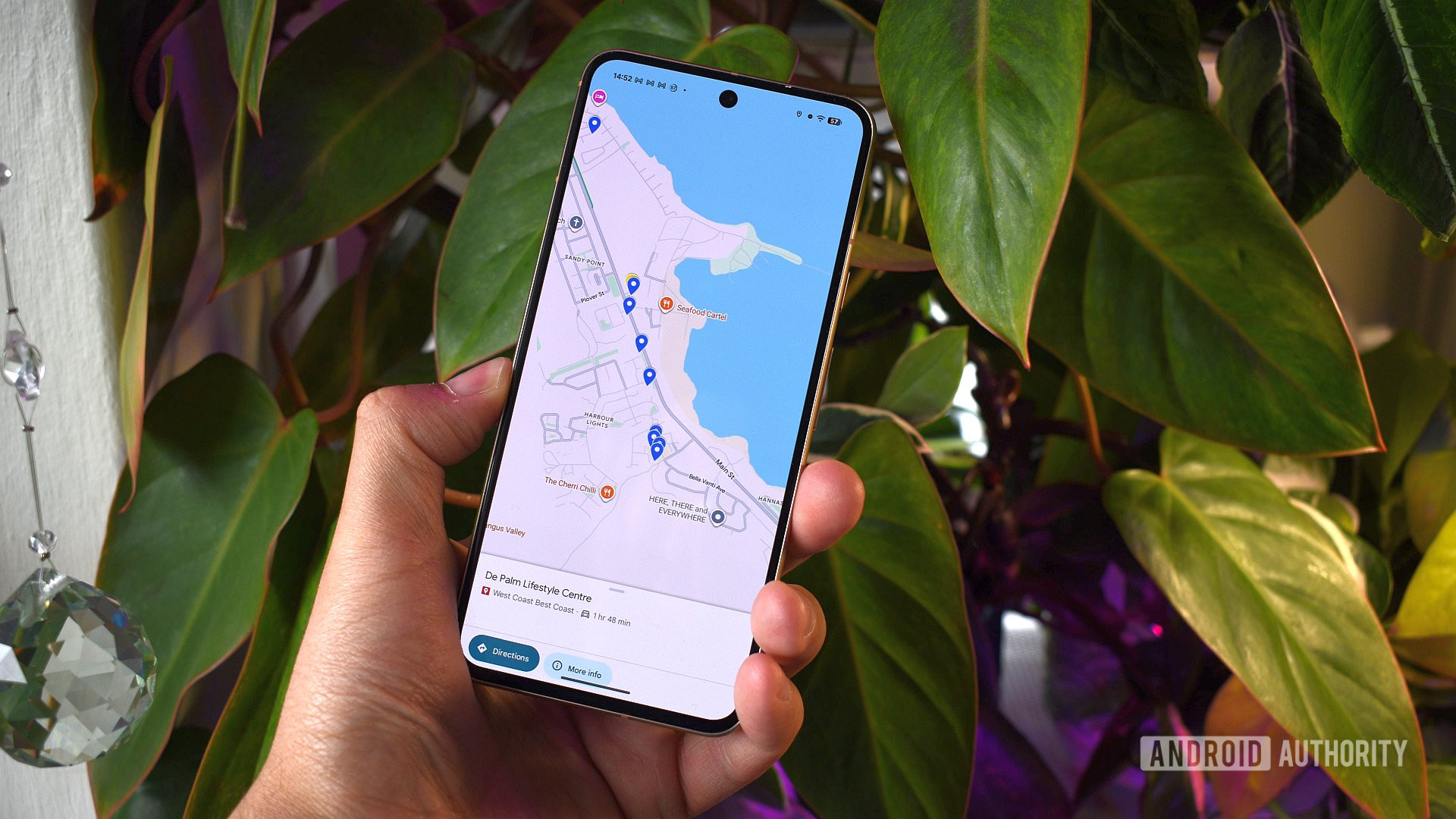Summary
- Microsoft is ending Windows 10 support on October 14, 2025.
- If you want to upgrade, but your PC doesn’t meet the requirements, a free app called Flyoobe lets you upgrade to Windows 11 and bypass Microsoft’s requirements.
- Flyoobe also allows you to debloat Windows 11 by uninstalling unwanted Microsoft apps and removing all AI features if you choose.
Unfortunately, the expiration date for Windows 10 is quickly approaching. On October 14, Microsoft will officially stop supporting Windows 10, meaning it will no longer offer feature or security updates to users. Why is Microsoft doing this? The main reason is to encourage users to upgrade to Windows 11, especially since Windows 10 turned 10 years old in July.
If you’re using Windows 10, the main risk of continuing to use it after October 14 is that, as it ages, security vulnerabilities become more likely due to the lack of security updates. However, Microsoft offers an Extended Security Updates program for those who need to keep using Windows 10 a bit longer, providing an additional year of security updates (until October 13, 2026) for $30. But this is still just a band-aid solution.
If you want to upgrade to Windows 11 but are held back because your PC isn’t eligible due to hardware limitations like lacking TPM or Secure Boot support, fortunately, there’s a way around that, and it doesn’t require forking out cash for a new PC.
There is a free third-party tool called Flyoobe that’s been gaining popularity lately, and it allows you to safely upgrade your PC to Windows 11 even if it doesn’t meet all the strict requirements set by Microsoft. Even better, Flyoobe also provides some extra features that let you customize Windows 11 more, like removing all of its AI features, such as Copilot.
How to get Flyoobe and easily upgrade to Windows 11
Not only can you easily upgrade to Windows 11, but you can debloat it too
If you want to check out Flyoobe, it’s completely free, and you can download it onto your PC from GitHub. After you’ve downloaded it, extract it from its ZIP file and run the Flyo.exe file. This will open up the application, and on its home screen, you’ll be immediately greeted with the option to upgrade from Windows 10 to Windows 11.
Flyoobe offers a couple of options for upgrading to Windows 11. You can either choose to provide your own ISO file for Windows 11 or download the latest one directly from Microsoft. I recommend just clicking “Download ISO via Media Creation Tool,” which the Flyoobe describes as the most “beginner-friendly” way, which I agree with.
By clicking the media creation tool option, you’ll be prompted to install Microsoft’s Media Creation Tool on your PC. When you run the Media Creation Tool, you’ll be able to download the latest ISO file for Windows 11. Once you’ve done that, you can drag and drop it into Flyoobe and use its Windows 11 upgrade assistant to bypass Microsoft’s requirements for upgrading to Windows 11.
It’s also worth noting that while Flyoobe lets you upgrade and skip certain installation requirements, you should keep in mind the system requirements for Windows 11, as it could affect your PC’s performance depending on its age if you upgrade.
Besides helping you install Windows 11, Flyoobe provides several ways to customize your Windows 11 experience beyond the default setup. These out-of-the-box experience (OOBE) customization tools let you fine-tune Windows 11 to suit your preferences. Want to disable all its AI features? You can do that through the AI tab in the Flyoobe app. You can also easily personalize Windows 11 and set your default browser via the Flyoobe app. I’m quite impressed with how accessible Flyoobe makes some of these settings, as you usually have to navigate through multiple menus just to find them on Windows 11. With Flyoobe, a few clicks on its simple interface are all it takes.
Flyoobe also provides a way to remove much of the bloatware that Microsoft includes with Windows 11. This means you can choose which Microsoft apps to keep or opt to remove them all for a cleaner Windows 11 installation. The decision is entirely yours.
Overall, if you want to upgrade from Windows 10 to Windows 11 without meeting Microsoft’s requirements, Flyoobe is a straightforward way to do it. Plus, even if you already have Windows 11, Flyoobe is still useful for customizing or debloating your system. It’s also worth noting that while Flyoobe lets you upgrade and skip certain installation requirements, you should keep in mind the system requirements for Windows 11, as it could affect your PC’s performance depending on its age if you upgrade. I recommend giving Flyoobe a try — it’s another free, handy tool for updating Windows, similar to Rufus.