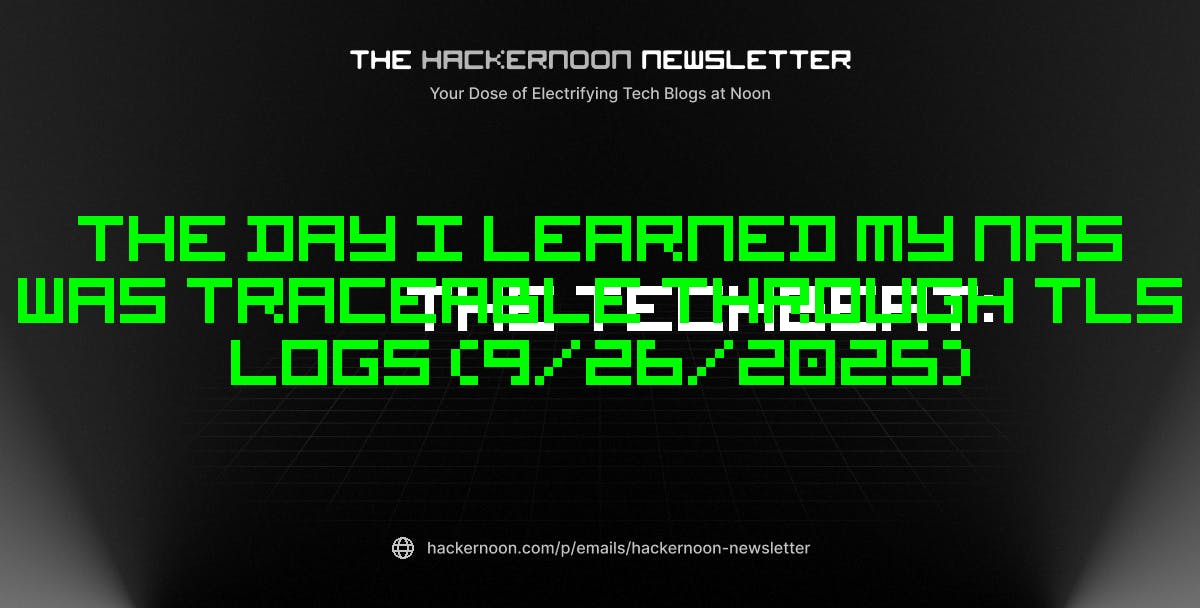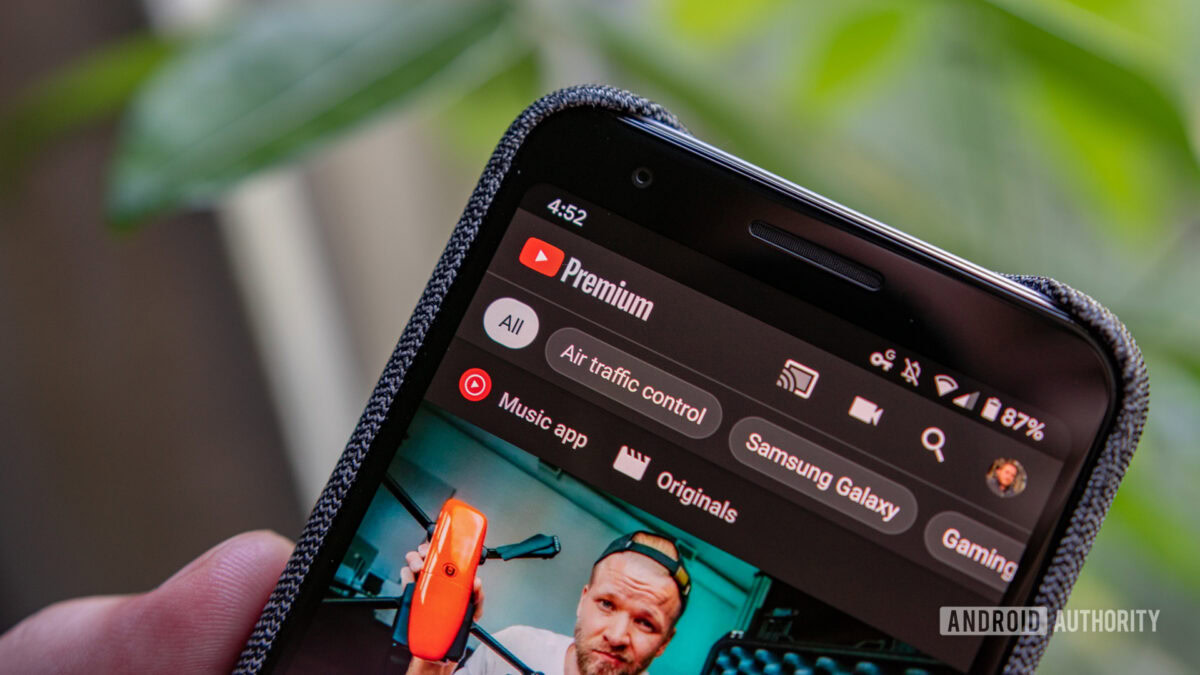Summary
- Seleen UI is a free app that completely changes the appearance of your Windows 11 PC with a sleek, modern desktop design.
- You can download Seleen UI from the Windows Store, and it has a ton of settings you can adjust so it matches your preferences.
- Seleen UI also offers resource packs, which you can install to change the appearance of your desktop even more.
One of the main reasons I chose to upgrade to Windows 11 four years ago was its modernized look, which felt like a refreshing change from Windows 10. However, while Windows 11 may look sleeker, one issue that has always bothered me is its limited customization options. Yes, you can change the color scheme and background, but if you want to modify user interface elements like the taskbar, Start menu, system tray, or notification center, your options are quite limited.
Recently, I decided it was time to breathe new life into Windows 11. Since I couldn’t do that by default, the next alternative was mods. Windhawk proved to be a great way to modify the appearance of Windows 11, but I had the desire to go a step further. That’s when I stumbled across Seelen UI, a desktop app that completely transformed the look of my PC in a matter of seconds. If you’re looking to overhaul your Windows 11 experience, Seleen UI may be the quickest and easiest way to do so.
How to get started with Seleen UI
You can download it from the Windows Store
If you’re wondering what exactly Seleen UI does to Windows 11, it essentially coats it with its own customizable skin, similar to how custom launchers on Android work.
Seleen UI redefines the desktop experience with a stylish, highly customizable interface that diverges from the original Windows 11 design. The taskbar is converted into a macOS-style dock, while the system tray and other key settings are relocated to a top menu bar, making them easier to access and more streamlined.
To begin using Seleen UI, you can download it from either its website or the Windows Store. After installing it, simply open the app, and your existing Windows 11 desktop will be instantly replaced with Seleen UI’s appearance overhaul, including a new taskbar and menu bar. There’s no need to navigate through a bunch of menus, download several different mods, or adjust a million different sliders. Seleen UI works its magic in mere seconds just by opening it.
I’ve found Seleen UI’s desktop design to be sleek and uncompromising in terms of functionality, which impressed me from the outset of using it.
Once Seleen UI is running, all the key settings and tools you’re looking for can be found in the menu bar in the top right corner of your screen. Clicking the three horizontal dots opens the system tray, where you can find all the background apps that are currently running. Next to that are options for changing keyboard language, along with Bluetooth and Wi-Fi settings. The menu bar also includes volume, battery, notifications, and a quick settings menu where you can adjust screen brightness, volume, and find power options such as restart, sleep, and shutdown.
In the top-left corner of the menu bar, you’ll see your username and the program that is currently in focus. When you click your username, you’ll be presented with a bunch of useful shortcuts for opening your OneDrive, Documents, Pictures, Music, and more. Overall, I’ve found Seleen UI’s desktop design to be sleek and uncompromising in terms of functionality, which impressed me from the outset of using it. However, there is still a lot more to Seleen UI.
Seleen UI has tons of different settings
You can customize the taskbar and menu bar to your liking
Seleen UI is a mod for Windows, after all, so if you don’t like the default look, you can customize it to suit your needs. First off, in order to view all the settings Seleen UI offers, you can press the Windows Key + K to open the Seleen UI settings menu, or you can click the three dots in the top menu bar to open the system tray and open Seleen UI from there.
With Seleen UI open, you’ll see numerous options at your fingertips, including the ability to adjust its “Fancy Toolbar,” also known as the top menu bar I’ve discussed, and the Dock/Taskbar. The first thing I’d recommend doing is enabling the Fancy Toolbar to automatically hide. This means it will appear when you mouse over the top of your screen and disappear when you move the mouse away. It just makes the desktop look cleaner in my opinion.
If you ever want to exit Seleen UI for any reason and return to the default Windows 11 look, you can open the System Tray from the top menu bar, right-click on Seleen UI, and click Quit. Alternatively, you can open Task Manager and close Seleen UI from there.
In the Dock/Taskbar settings, you can also adjust the appearance of icons and select the taskbar’s positioning, including the option to make it vertical, similar to what you could do with Windows 10. To change the wallpaper in Seleen UI, you can use the Wallpaper Manager. There’s also a Windows Manager setting, which allows you to create your own snap layouts for apps. I’d also recommend enabling the Application Launcher, which is essentially Seleen UI’s own version of PowerToy’s Command Palette and macOS’s Spotlight search.
You can customize the look of Seleen UI further with resource packs
Make your desktop look like Windows 7 or macOS 26 — the choice is yours
Now the real fun with Seleen UI kicks in with its optional resource packs. These are essentially mod packs that further customize the look of Seleen UI. If you navigate to the Home tab of the Seleen UI app, you can find a ton of them available.
A few of the highlights include a mod that makes the taskbar look like Windows 7, or my personal favorite, one that makes the taskbar’s appearance resemble macOS 26’s Liquid Glass design. One resource pack that I think is definitely worth installing is the Fancy Toolbar Colors, which lets you modify all the colors of the top menu bar, including the text and background colors. So if you don’t want the menu bar to be black, you can change it to something else that better matches the desktop aesthetic you’re trying to create.
To install any resource packs, click on them in the Home tab, and you’ll be directed to Seleen UI’s website, where you can download and install them directly to your Seleen UI app. To manage them, you can find them in the Resources tab of the app.
After using Seleen UI for the past week, I’m impressed by its versatility and design, and I think I’ll be keeping it on my Windows 11 laptop for the foreseeable future.
If you’re tired of the default look of Windows 11 and want a fresh, exciting new style for your PC, Seleen UI is a great option to try. All you need to do is install it and open it, and your desktop instantly changes to a completely fresh modern design that still provides plenty of functionality. Additionally, Seleen UI offers a wide range of customization options and resource packs, letting you tailor the experience exactly to your liking. After using Seleen UI for the past week, I’m impressed by its versatility and appearance, and I think I’ll be keeping it on my Windows 11 laptop for the foreseeable future. One last thing I’d like to mention is that I did find Seleen UI to use up a bit of RAM, so if your PC’s RAM is limited, that is something you’ll want to be mindful of.