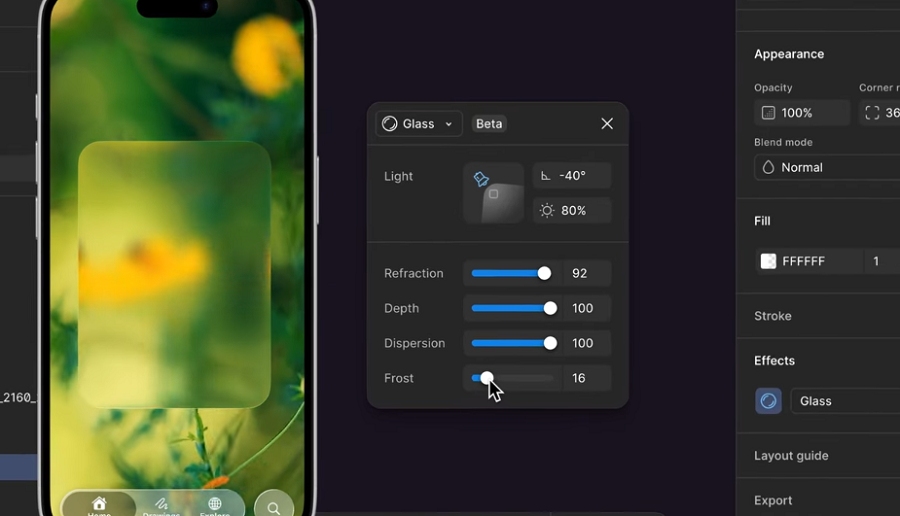Android has gotten better at protecting users out of the box, but it’s far from perfect. While Android 16 makes your phone more secure, Google decided to disable this vital security setting by default. Enabling them can make your phone much safer to use and resistant to spam.
Advanced Protection on Android
Advanced Protection on Android is Google’s comprehensive security mode that combines just about every security setting in Android under a single menu. Previously, security settings in Android were spread throughout the settings app. This meant that in order to lock down your Android from security issues, you had to jump through different menus and settings.
Unlike traditional security settings scattered across various menus, Advanced Protection acts as a centralized control point that covers enhanced security measures across your entire device and Google’s ecosystem of apps and services. In a lot of ways, the feature is Android’s response to Apple’s Lockdown Mode, but with a more practical approach.
So why has Google disabled it by default? That’s because it prioritizes maximum security over convenience. Keep in mind that Advanced Protection covers enhanced security measures only, as most regular security features are enabled in Android by default. The feature is meant for high-risk individuals like journalists, political activists, public figures, business executives, and anyone else who needs a higher degree of protection.
However, it also covers several security settings, including theft prevention and detection settings, protection from unsafe apps and websites, and spam calls, for starters. The impact on the Android user experience is also minimal, so every Android user can benefit from enhanced security options by simply enabling a few toggles.
What Advanced Protection actually does
Currently, Advanced Protection in Android is divided into six categories that cover various threats. Note that you might recognize some of these settings. That’s because they mostly already exist on Android. Advanced Protection enables them at once and prevents them from being disabled individually.
Device safety
The Device Safety section includes three settings to lock stolen, lost, or confiscated devices. Enabling them can help lock down your phone to protect against theft.
- Theft Detection Lock: Automatically locks the phone if it detects that it has been snatched from your hand or any motion that indicates theft.
- Offline Device Lock: Automatically locks your phone when it’s offline.
- Inactivity reboot: Forces your phone to reboot if it remains locked for three consecutive days.
There are things thieves can do to prevent you from tracking your phone. However, these protections do what they can to lock your phone and prevent your data from being illegally accessed in case you can’t retrieve it in time.
Apps
This section gets another three settings that can protect against memory bugs and unsafe apps.
- Google Play Protect: Actively scans for unsafe apps and malware on your phone.
- Unknown apps: Blocks installations of apps from unknown sources entirely. Prevents malicious apps from being sideloaded on your phone.
- Memory Tagging Extension: Prevents apps from corrupting your device memory, but only with supported apps. The feature is also available on select devices, mostly ones equipped with Armv9 CPUs.
There are Android apps that you should remove to protect your privacy, which can appear legitimate on the Play Store. Enabling these features can prevent the likelihood of that happening.
Networks
There isn’t a lot Android does to prevent you from insecure networks. Advanced Protection’s network settings simply prevent your phone from connecting to 2G networks, which are insecure compared to their 3G, 4G, or 5G counterparts. The feature is only available on select devices.
Depending on your location and network coverage, enabling the feature may not be a good idea. 2G networks are insecure, but they’re also widely available and are a fallback if more advanced networks aren’t working. You shouldn’t have any issues in an urban or even rural area, but having it enabled can come in handy during emergencies.
Web
These settings protect you against unsafe websites. The features include:
- Android Safe Browsing: Automatically blocks harmful web pages such as phishing or scam sites.
- Chrome Browsing: Chrome automatically enforces HTTPS use for all website connections when possible. The feature doesn’t support other browsers.
- Javascript Protections: Disables Chrome’s JavaScript optimizer. This reduces some advanced JavaScript capabilities in the browser but reduces potential security holes.
You’ll either have to switch to Chrome on Android or find an alternative for most of this protection to work. Other browsers, including Microsoft Edge, have similar protections built in.
Phone by Google
Your Android phone can protect you from spam calls, which might not be as big a risk, but are often just as annoying.
- Called ID & Spam: Identifies known business and spam numbers by Google and shows a warning on the call screen.
- Spam filtering: Automatically declines known spam calls.
- Automatic Call Screen: Screens incoming calls and automatically declines them if identified as spam; otherwise, the call gets handed to you. Only works in supported regions.
If supported in your region, these features are by far one of the best methods of avoiding spam calls on your phone. Google’s detection rate can be hit or miss, especially if the feature has recently arrived in your region, but it gets better over time.
Google Messages
Similar spam protections also come to your SMS messages.
- Spam protection: Automatically filters spam messages and warns against scams.
- Suspicious links: Warns you of SMS links from unknown senders.
As you can probably tell, this is a rather versatile collection of security and spam prevention settings that can come in handy for everyone. However, they may sometimes cause inconveniences. Google’s call filtering can sometimes confuse legitimate business, customer support, or delivery calls as spam and decline them. You’re also stuck with apps from the Google Play Store, as sideloading is out of the window.
In such cases, you can either control these settings individually from their menu instead or temporarily disable Advanced Protection. Whether or not that inconvenience is worth the protection falls on you to decide.
Enabling Advanced Protection on Android
Advanced Protection settings are tucked under the security and privacy settings on Android 16. Here’s how to enable them.
- Head over to your phone settings and tap Security and privacy.
- Scroll down to find Advanced Protection under Other settings. Tap it to proceed.
- Enable the Device protection slider to enable the security settings.
- You will see a warning describing the side effects. Tap Turn on to enable Advanced Protection. You may be prompted for a restart.
And that’s it, Advanced Protection is now enabled on your phone. As mentioned before, you may run into the odd inconvenience from time to time, but the protection you get far outweighs them.
Google’s decision to leave the feature disabled by default is understandable. Not everyone wants their Android phone completely locked down, especially if they use features that Advanced Protection restricts. For anyone else, you have access to Google’s strongest mobile security offering—you just need to enable it.