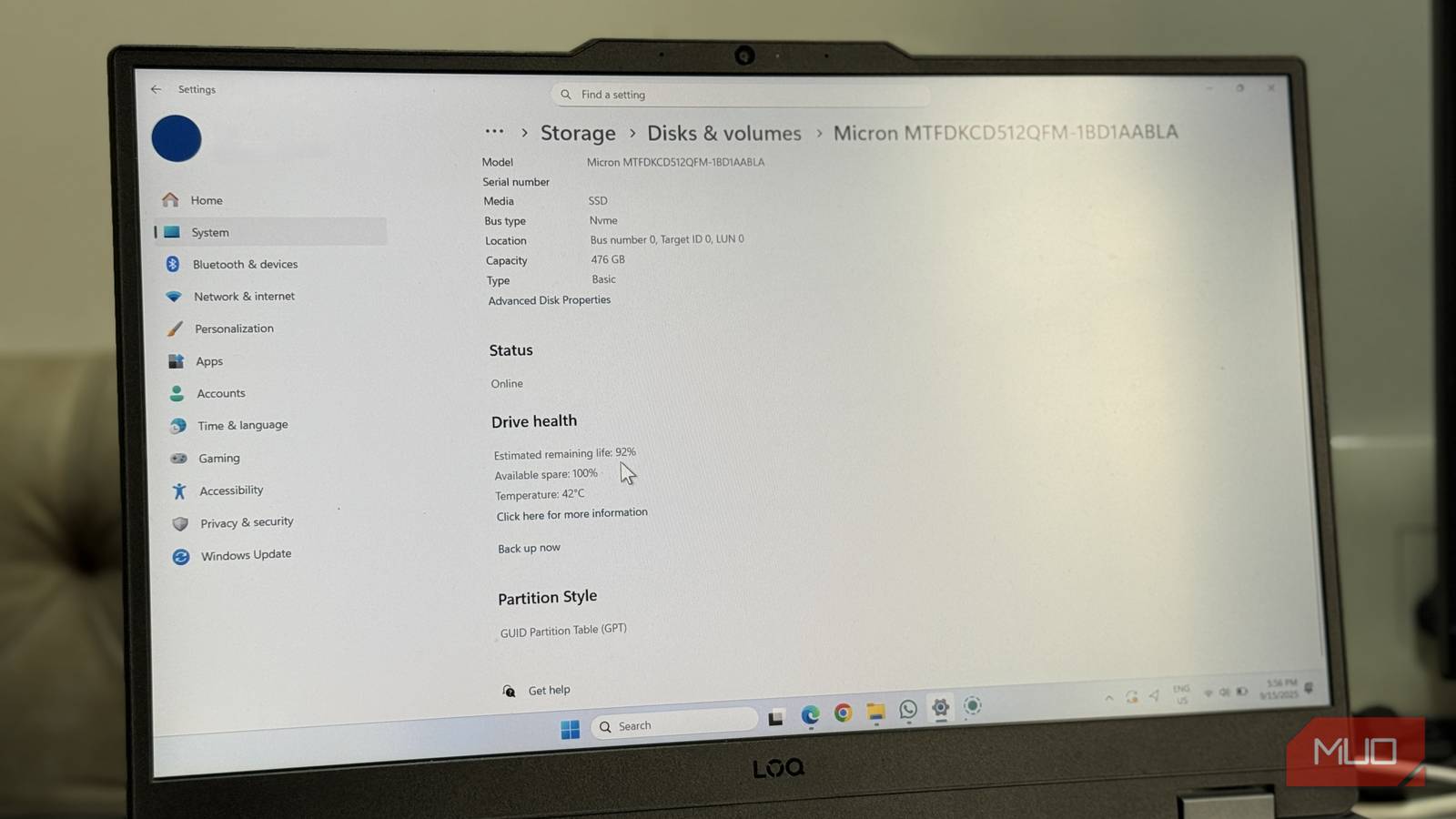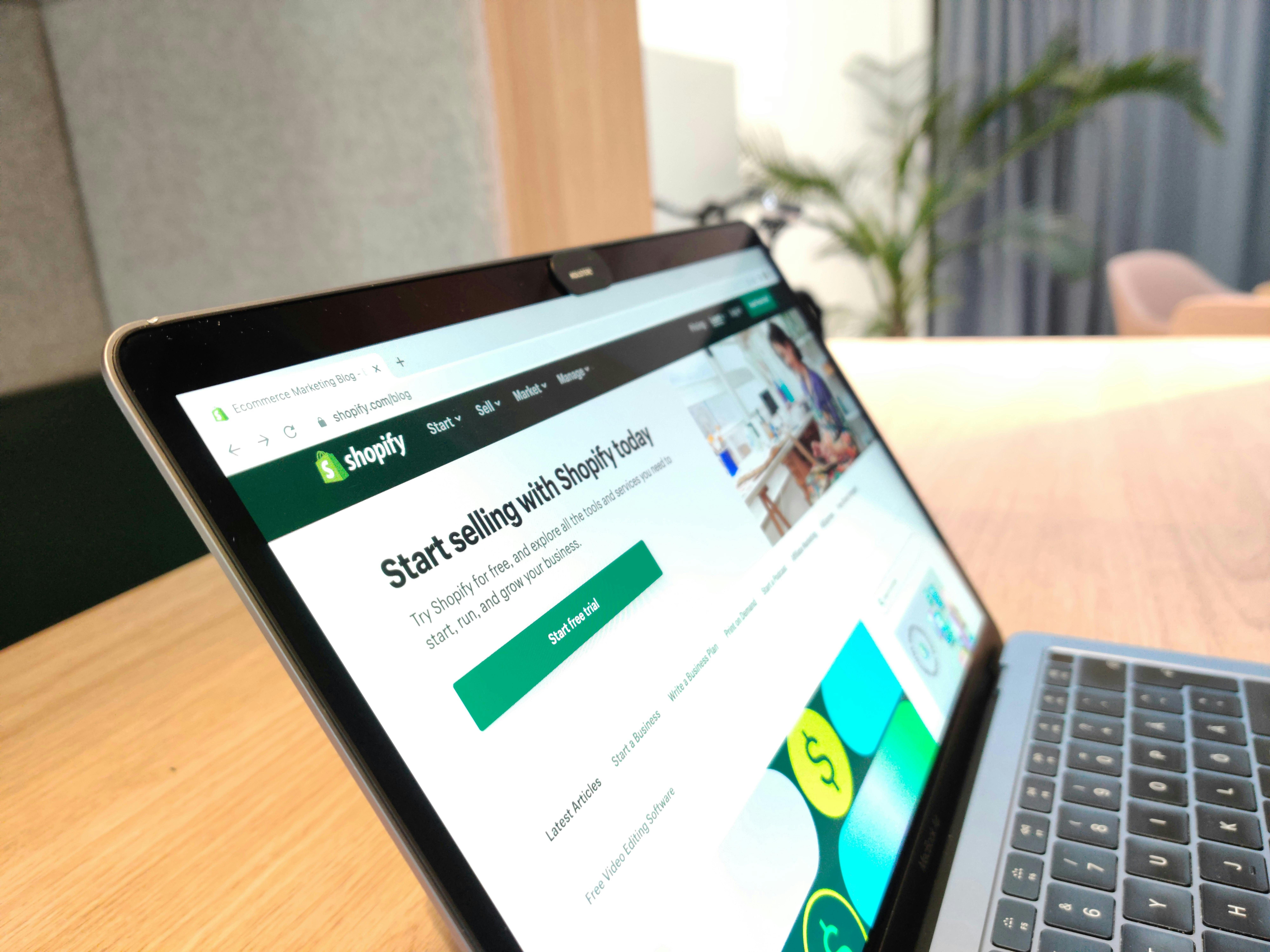Your PC’s SSD is responsible for storing everything from your operating system to your most important files. But did you know that a default Windows 11 setting could slowly wear it down? That setting is the paging file, also known as virtual memory in Windows 11. It’s crucial for keeping your system stable when RAM runs low, but it comes with a hidden cost.
When left on its default settings, the paging file puts extra stress on your SSD, and over time, reduces its lifespan. The good news is that with a few simple tweaks, you can reduce this strain and help your SSD stay healthy for years to come.
Understanding the paging file and how it affects your SSD
It can be both helpful and harmful
Most people think of a computer’s memory as just the RAM installed inside it. But Windows also has a feature called the paging file, which essentially uses a portion of your SSD as backup memory. When your computer runs out of RAM, it moves data to this virtual memory, so your apps can continue running without crashing.
Windows 11 automatically manages the storage used for the paging file. It grows and shrinks dynamically depending on what your system needs at any given moment. This sounds convenient, as it keeps your PC running smoothly without ever running out of RAM.
Here’s the catch, though. If your main drive is an SSD, all this constant moving of data can slowly wear it down. That’s because, unlike traditional hard drives, SSDs have a finite number of write cycles. Every time Windows shuffles data in and out of the paging file, that counts as a write operation. You can imagine how, over time, especially on smaller SSDs where the paging file is heavily used, this can accelerate wear and reduce the overall health of your SSD.
Modern SSDs are built tough, sure, but even they aren’t invincible. If you frequently run memory-intensive apps like video editing software, virtual machines, or even high-end games, your paging file might be working overtime.
Why turning off virtual memory can backfire
The hidden downsides you need to know
Once you understand how the paging file works and how it can wear down your SSD, you might be tempted to disable it right away. And for some PCs, especially those with 16 GB of RAM or more, this can be a reasonable option. With plenty of memory, the system doesn’t need to rely heavily on virtual memory.
However, disabling the paging file entirely comes with risks. Without virtual memory, memory-heavy applications or sudden spikes in RAM usage can quickly exhaust your available memory. This can cause programs to crash, force a restart, or even make your system unstable.
In other words, removing the paging file is only safe if you have a lot of RAM and rarely push your PC to its limits. For most users, this is not a practical solution, as running out of memory without a fallback can lead to loss of work or errors.
Reduce SSD wear by managing virtual memory
The smartest way to protect your SSD
A safer and more practical way to protect your SSD is to manually optimize the paging file size. By default, Windows manages it dynamically, but setting a fixed size is a great way to reduce unnecessary write operations.
- Press Win + S and type in Advanced system settings.
- Click on View advanced system settings.
- In the System Properties window, go to the Advanced tab and click Settings under the Performance section.
- Go to the Advanced tab in the Performance Options window.
- Click Change under Virtual memory.
- Uncheck the Automatically manage paging file size for all drives checkbox.
- Select your primary drive, choose Custom size, and enter the recommended Initial size and Maximum size values suggested at the bottom.
- Click Set, then OK to save changes.
- Restart your PC for the changes to take effect.
Shift the paging file to a secondary drive
Save your main SSD from unnecessary writes
Another way to reduce wear on your primary SSD is to move the paging file to a secondary drive. For example, if your PC has a traditional hard disk (HDD), you can use it for the paging file and help protect your main SSD.
Of course, moving the paging file to a slower mechanical drive may slightly affect performance during memory-intensive tasks. Programs that rely heavily on virtual memory might not run quite as fast as they would on an SSD. However, this is a small trade-off for significantly extending the lifespan of your primary drive.
Your PC’s SSD is one of its most crucial components. Setting a fixed paging file size or moving it to another drive is a great start, but you can also extend your SSD’s lifespan by regularly updating firmware, enabling TRIM support, avoiding unnecessary write-heavy tasks, and more.