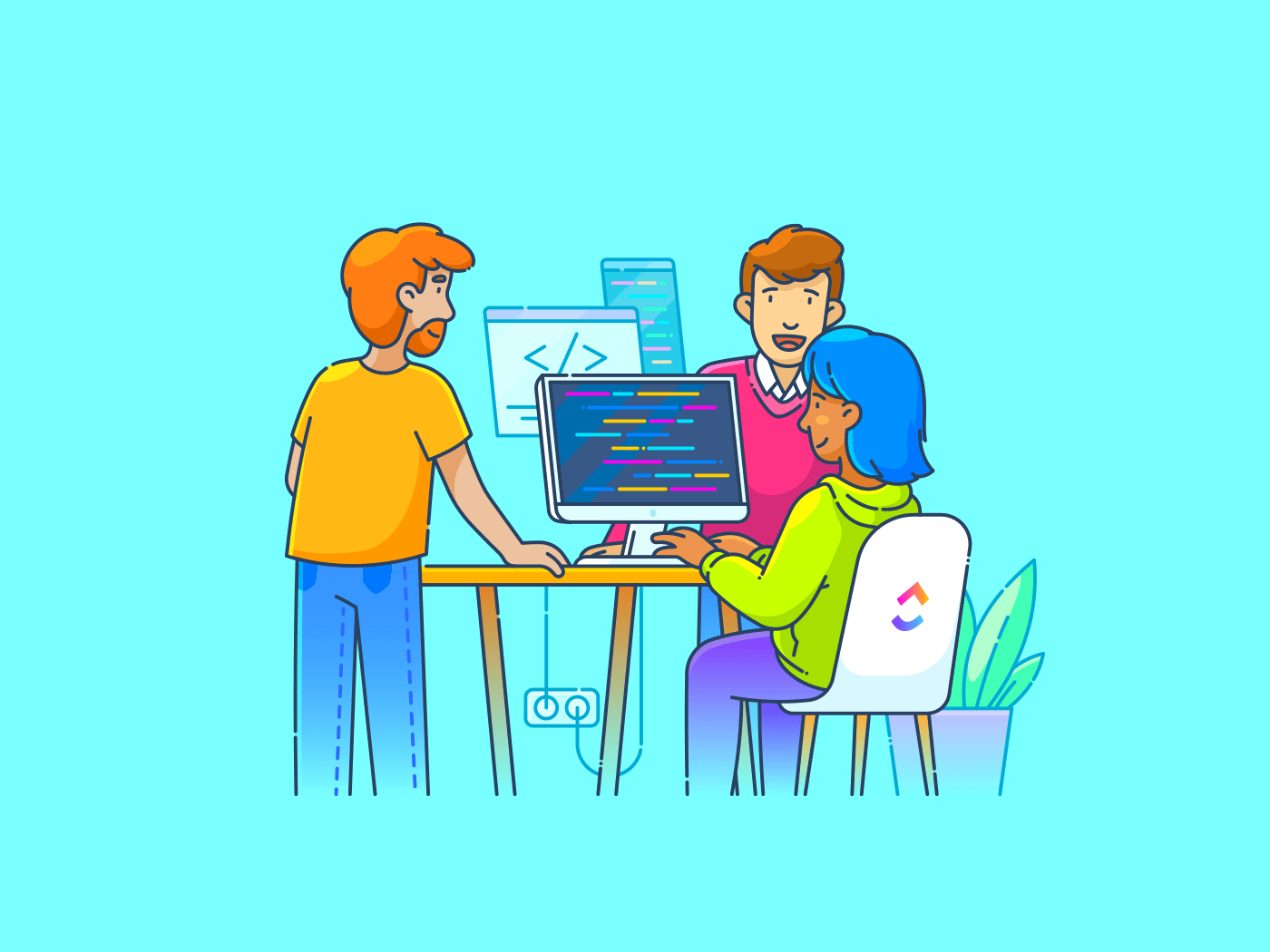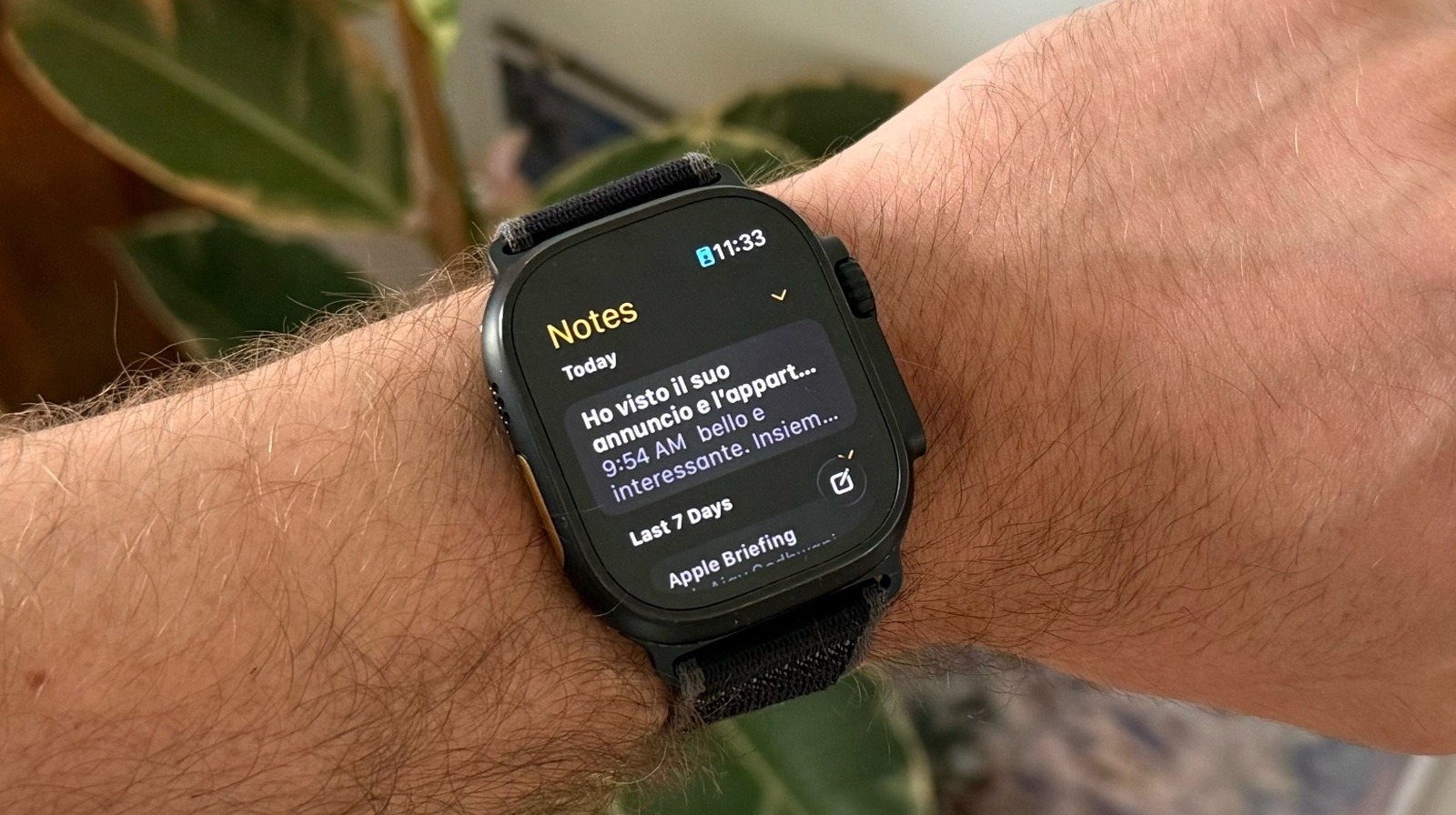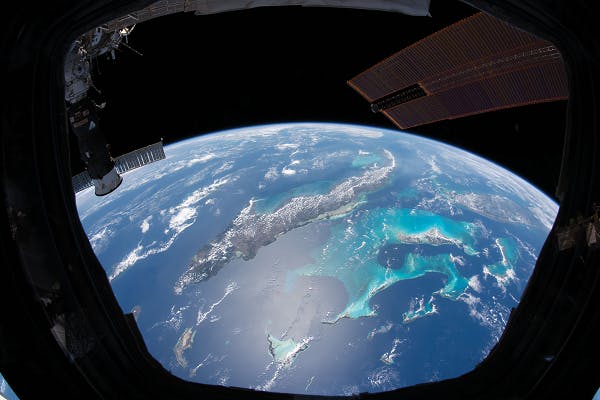Descript is widely used for AI-powered transcription, video editing, and screen recording—making it a solid starting point for many creators. But as your content needs grow, you might want tools with deeper editing control, better voiceovers, or more flexible workflows.
In this guide, we’ve rounded up the top Descript alternatives—from tools built for podcasters and educators to platforms for cinematic editing, multilingual transcription, and AI-powered collaboration.
Top Descript Alternatives for AI-Powered Video & Audio Editing
Why Go for Descript Alternatives
Descript makes editing less of a headache, especially if you are just starting with audio or video content. But a few things might feel off once you get into the groove. Here are some common challenges users run into:
- Longer videos can lag and get disorganized
- Audio quality often needs cleanup in external tools
- Multitrack editing is limited and not very intuitive
- Integration with content collaboration software is weak
- Pricing gets steep beyond the basic plan
- Storyboard templates don’t support complex video planning
- AI tools struggle with context in noisy or technical audio
Moreover, if you are developing detailed communication strategies or managing larger media projects and video footage, you may need tools that offer more advanced functionality.
Descript Alternatives at a Glance
Before we delve into the details, here is how the best Descript Alternatives on our list compare to each other in terms of key features, use cases, and pricing.
| Tools | Best for | Key features | Pricing |
| Teams of all sizes that need AI-powered task tracking, remote collaboration, and content production | Clips, AI transcription, meeting summaries, task integration, Docs, Automations, project templates | Free; Custom pricing available for enterprises | |
| Otter.ai | Recording and transcribing meetings with AI agents | Live transcription, meeting replay, automated summaries, Salesforce sync, mobile widgets, Siri Shortcuts | Free; Paid plans start $16.99/month |
| Murf AI | Adding high-quality voiceovers to video content | Text-to-speech voiceovers, 120+ voices, script editing, pitch/speed/emphasis control, audio syncing | Paid plans start $29/month |
| VEED.IO | Branding-focused visual video editing and fast content creation | Brand kits, subtitle generator, filler word removal, audiograms, browser-based editing, iOS support | Free; Paid plans start $12/month |
| Maestra | Translating and transcribing videos in real-time across 125+ languages | Multilingual transcription, subtitle editor, voice cloning, filler word removal, voiceovers, live captions | Paid plans start $12/month |
| Camtasia | Timeline-based video editing with interactive training features | Screen capture, multi-track timeline, quizzes, animated annotations, LMS exports, built-in recording, content templates | Paid from $179.88/year |
| Riverside.fm | High-resolution podcast and video recording | Local 4K recording, separate tracks, Magic Clips, live cloud upload, AI transcription | Free; Paid plans start $29/month |
| Trint | Fast, multilingual transcription and collaborative editing | 40+ language transcription, 50+ translation, speaker tags, searchable transcripts, summaries | Paid plans start $80/month |
| DaVinci Resolve | VFX-heavy projects, cinematic editing, and professional-grade control | Timeline editing, color grading, motion graphics, Fairlight audio tools, and graphic design capabilities | Custom pricing |
| Reduct | Interview-based video editing with collaborative workflows | Text-based editing, fuzzy search, highlights, team tagging, story-based reels | Paid plans start $15/month |
| Rev | Human-quality transcripts, subtitles, and legal-grade accuracy | Human-edited transcripts, foreign-language subtitles, live captions, Zoom integration, legal compliance | Paid plans start $14.99/month |
The 11 Best Descript Alternatives to Use
How we review software at
Our editorial team follows a transparent, research-backed, and vendor-neutral process, so you can trust that our recommendations are based on real product value.
Here’s a detailed rundown of how we review software at .
Now that you are aware of the tool’s shortcomings, let’s explore Descript alternatives that can bridge those gaps while providing a seamless user experience. Let’s break down their standout features, limitations, pricing, and user reviews so that you can find the right fit for your audio and video needs.
Whether you rely on transcription-based editing, need better tools to manage video footage, or simply want a faster, more flexible way to edit videos, our list has a platform to suit your content creation workflow.
1. (Best for managing audio and video editing workflows)
, the everything app for work, easily adapts to managing your entire video or podcast production workflow. Unlike Descript, which focuses only on editing and transcription, helps you plan, assign, and track every step, from scriptwriting to post-production.
It’s especially useful for teams juggling multiple projects, tight deadlines, and numerous moving parts. The platform records quick videos, generates AI-powered meeting notes, summaries, and transcripts, and offers seamless task integration to keep your projects moving.
Need to start recording your screen quickly? Clips, record and share your screen right from your workspace—no extra tools needed.
Once you’ve finished recording, copy the link and embed it in Docs or tasks to guide your team through the next steps.
Create videos and embed screen recordings with Clips

Clips is a no-watermark, free screen recorder that allows sharing updates, tutorials, or feedback without endless typing or meetings. Download your Clip or share a public link—even outside your workspace.
Every video is saved in your hub for later. Whether you’re guiding an editor, recording a tutorial, or creating a corporate video, Clips offers a simpler alternative to Descript’s complex editing.
Run async meetings and simplify feedback loops
Skip the daily stand-ups and long video calls. Use Chat to collaborate in context, drop comments, and tag teammates. Use SyncUps to jump into real-time video or voice calls with your team—without leaving . Share your screen, connect tasks, take notes, and record the session for anyone who missed it. It’s perfect for quick production huddles, reviews, or on-the-fly edits.
Transcribe clips automatically with Brain
also offers AI transcription tools that automatically generate speech-to-text for your audio and videos. To get started, fire up Brain from your workspace, which will automatically transcribe every clip you create.


You can even ask questions from the clip and transcription, and Brain will instantly generate accurate information and insights. Moreover, the built-in AI can suggest improvements to your video editing and content creation process.
💡 Pro Tip: You can even use Brain Max for the Talk to Text feature to turn your spoken ideas into fully formatted Docs or tasks—just click the mic icon, speak naturally, and let handle the writing.
Generate live meeting summaries with AI Notetaker
Unlike Descript or other AI transcription tools, where you must upload or import recordings to get transcripts and edit them manually, handles everything in real time. The AI Notetaker joins your Zoom or Google Meet calls, processes the discussion, and automatically generates a summary with action items, decisions, and follow-ups.


It’s designed to reduce manual note-taking and help teams stay focused during calls, rather than scrambling to write things down. You can capture the discussion, create a clean summary, and link it directly to the relevant tasks and Docs.
If your team meets weekly to plan scripts or outlines, let handle it live—no need to run it through Descript later. You get an instant summary with assignable action items so that content teams can turn conversations into tasks without editing or cleanup.
📮 Insight: 50% of our survey respondents report Friday as their most productive day. This could be a phenomenon unique to modern work. Fridays tend to have fewer meetings, and this, combined with the context accumulated from the workweek, could mean fewer disruptions and more time for deep, focused work.
Want to retain Friday-level productivity all week long? Embrace async communication practices with , the everything app for work! Record your screen with Clips, get instant transcriptions through Brain, or ask ’s AI Notetaker to step in and summarize meeting highlights for you!
best features
- Assign tasks tied to specific parts of your production process, like editing video tracks or reviewing scripts
- Organize all your content projects with custom views like Calendar, Board, and Timeline
- Automate routine steps like moving tasks from scripting to editing once the raw video is uploaded with Automations
- Customize your workspace with templates that support planning, reviews, and approvals for smooth video production project management
- Integrate with video editing tools, cloud storage, and messaging apps to bridge the gap between planning and production
limitations
- Beginners may feel the extensive features a little overwhelming at first
pricing
free forever
Best for personal use
Free Free
Key Features:
unlimited
Best for small teams
$7 $10
Everything in Free Forever plus:
business
Best for mid-sized teams
$12 $19
Everything in Unlimited, plus:
enterprise
Best for many large teams
Get a custom demo and see how aligns with your goals.
Everything in Business, plus:
* Prices when billed annually
The world’s most complete work AI, starting at $9 per month
Brain is a no Brainer. One AI to manage your work, at a fraction of the cost.
Try for free
ratings and reviews
- G2: 4.7/5 (9,000+ reviews)
- Capterra: 4.6/5 (4,000+ reviews)
What are real-life users saying about ?
A G2 review says:
2. Otter.ai (Best for recording and transcribing meetings with AI agents)
Otter AI can help you here by transcribing your meetings and videos in real time and turning them into clear, structured summaries that you can share and reuse across various content formats.
Unlike Descript, which focuses more on editing timelines and requires manual polishing, Otter streamlines the capture and organization of spoken content. That way, you can focus on scripting, reviewing, and repurposing without the extra editing steps.
Otter’s AI assistant can join your virtual meetings automatically via Zoom, Google Meet, or Microsoft Teams, transcribing the entire conversation live—while identifying each speaker, syncing shared slides, and highlighting key action items as they’re said. Everything is searchable, time-stamped, and shareable, so you can revisit a conversation days or weeks later without replaying the entire recording.
You also get automatic summaries, keywords, and the ability to assign highlights or comments to teammates—making it easier to collaborate across calls or share decisions with stakeholders. Otter’s Chrome extension and calendar sync ensure you never miss a meeting, and mobile access means you can record or review transcripts on the go.
AI capability: Otter uses AI to generate real-time transcripts, summarize meetings, identify speakers, and highlight key moments—without manual input—streamlining post-meeting workflows from note-taking to sharing.
Otter.ai best features
- Import and transcribe pre-recorded audio or video files
- Replay video recordings from Zoom, Google Meet, and Microsoft Teams
- Sync sales insights and customer call notes directly to Salesforce using Otter’s sales agent
- Access widgets on Android or iOS, and use Siri Shortcuts for quick actions
- Highlight key quotes, generate summaries, and assign comments in real time
- Automatically join meetings from your calendar using the Otter Assistant
Otter.ai limitations
- Otter AI’s free plan limits you to 300 transcription minutes per month, with a 30-minute cap per conversation
- Even on the Enterprise plan, you’re capped at 6,000 minutes monthly and just four hours of recording sessions
Otter.ai pricing
- Basic: Free
- Pro: $16.99/month per user
- Business: $30/month per user
- Enterprise: Custom pricing
Otter.ai ratings and reviews
- G2: 4.3/5 (300+ reviews)
- Capterra: 4.4/5 (90+ reviews)
What are real-life users saying about Otter.ai?
A G2 review reads:
3. Murf AI (Best for adding voiceovers on ads and video content)
Clear, high-quality audio is crucial to making video content resonate. Poor voiceovers can distract viewers or dilute your message. Recording them manually can be time-consuming and risky, with risks like background noise or inconsistent tone.
Murf AI is a Descript alternative that generates high-quality, AI-powered voiceovers from text. You can choose from various voices, tones, and languages to match your audience, making it easier to maintain audio quality without manual recording.
You can also preview scripts using different voices before finalizing a clip, which is helpful for creative teams testing tone variations. The studio interface makes it easy to add music, edit scripts, and align voiceovers with visuals in one place.
AI capability: Murf uses deep-learning voice synthesis to turn written content into lifelike speech, with control over pitch, speed, emphasis, and tone.
Murf AI best features
- Convert text to voice instantly using AI-powered voiceover characters
- Edit audio by adjusting pitch, pauses, emphasis, and speed with precision
- Choose from over 120 voices across different accents, tones, and languages for any type of content
- Use built-in script editing tools to refine your narration directly within the platform
- Integrate with your video editor by exporting high-quality audio clips for easy syncing
- Preview voiceovers in real time and switch voices mid-script for more dynamic delivery
- Add background music or sound effects to enrich narration without extra tools
Murf AI limitations
- It is not a text-based video editor, so you can’t cut or rearrange video clips directly
- This tool can’t clean or improve audio from real voice recordings
Murf AI pricing
- Creator: $29/month
- Growth: $99/month
- Business: $299/month
- Enterprise: Custom pricing
Murf AI ratings and reviews
- G2: 4.7/5 (1,300+ reviews)
- Capterra: Not enough reviews
What are real-life users saying about Murf AI?
A G2 review says:
🧠 Fun Fact: Early editors spliced film strips by hand. Before video or digital systems, editors used scissors, tape, and cement to join pieces of celluloid, often viewing liquor cabinet lighting to spot cuts!
4. VEED.IO (Best for aligning your video editing process with brand guidelines)
Businesses with consistent branding are 3.5 times more likely to get noticed—which also applies to video. VEED.IO helps maintain that consistency by letting you trim, subtitle, and brand your videos right in the browser.
You can apply brand kits, add logos, overlay text, and create audiograms, all in one place. While Descript is better for transcription-heavy and podcast workflows, VEED.IO is ideal for fast-paced, visual storytelling and quick-turnaround branded content.
VEED is designed for marketers and content teams that need speed without sacrificing polish. The platform includes tools for batch editing, resizing, and platform-specific exports, which help accelerate social video pipelines.
AI capability: VEED uses AI to auto-generate subtitles, detect filler words, clean up audio, and even auto-trim content by identifying highlight moments or silence.
VEED.IO best features
- Edit videos online from any device—Android, desktop, or iOS—for on-the-go access
- Trim, subtitle, brand, and export videos using an all-in-one platform
- Navigate a user-friendly interface designed for easy editing, even for beginners
- Clean up audio by removing filler words and awkward pauses
- Generate subtitles automatically with built-in transcription tools
VEED.IO limitations
- Large video files can cause occasional bugs or lag in the browser
- Audio editing tools are basic and limited in flexibility
VEED.IO pricing
- Free
- Lite: $24/month per video editor
- Pro: $55/month per video editor
- Enterprise: Custom pricing
VEED.IO ratings and reviews
- G2: 4.6/5 (1,300+ reviews)
- Capterra: 3.3/5 (50+ reviews)
What are real-life users saying about VEED.IO?
A G2 reviewer writes:
5. Maestra (Best for translating and transcribing videos in real-time)
One of Descript’s key limitations is handling multilingual content. While it excels in transcription and text-based editing, it lacks built-in tools for translation or dubbing. Maestra fills that gap—letting you upload audio or video and instantly create transcripts, subtitles, and AI voiceovers in over 125+ languages.
You can edit subtitles in a text interface, clone your voice for consistency, and use features like live captioning, real-time transcription, and overdubbing—ideal for webinars and virtual events.
Maestra is especially helpful for creators or businesses with global audiences. Its support for voice cloning and real-time captioning makes it easier to create inclusive and accessible content without relying on multiple editing tools.
AI capability: Maestra uses AI to perform automatic transcription, multilingual translation, and neural voice cloning—allowing users to create dubbed versions of their content in seconds.
Maestra best features
- Transcribe audio and video files automatically to skip manual work
- Generate transcripts in multiple languages while editing your media
- Remove filler words and awkward pauses directly from the transcript
- Clone your voice and use voice recognition to keep tone consistent across languages
- Adjust timing, text, and audio with advanced editing controls
- Add AI-generated voiceovers in multiple languages for global reach
- Use real-time captioning for live events, webinars, and virtual training
Maestra limitations
- Lacks timeline-based editing, making it difficult to fine-tune visual content
- Automatic translation slows down when handling large video files
Maestra pricing
- Pay-As-You-Go: $12/month
- Lite: $29/month
- Basic: $49/month
- Premium: $99/month
- Enterprise: Custom pricing
Maestra ratings and reviews
- G2: Not enough reviews
- Capterra: Not enough reviews
What are real-life users saying about Maestra?
A G2 reviewer says:
📮 Insight: 92% of knowledge workers risk losing important decisions scattered across chat, email, and spreadsheets. Without a unified system for capturing and tracking decisions, critical business insights get lost in the digital noise. With ’s Task Management capabilities, you never have to worry about this. Create tasks from chat, task comments, docs, and emails with a single click!
6. Camtasia (Best for timeline-based video editing)
If Descript’s transcript-first editor feels limiting and you want more visual control, Camtasia is a solid alternative. It features a classic timeline interface, allowing you to fine-tune screen captures, layer visuals, and easily add precise annotations.
What makes Camtasia stand out is its built-in e-learning toolkit—you can embed quizzes, add interactive hotspots, export SCORM packages, and animate callouts to guide attention. It’s also well-suited as training and onboarding video software for your company.
Camtasia’s drag-and-drop environment and ready-made templates significantly reduce production time. It’s a strong choice for instructional designers, educators, and HR teams creating internal or external training content.
AI capability: While Camtasia does not have native generative AI tools, it supports AI-based noise reduction and voice leveling for audio cleanup. It integrates with third-party AI scripts or captioning tools.
Camtasia best features
- Combine screen, webcam, and audio recordings with complete control over output
- Record everything in sync using the built-in screen, mic, and camera capture
- Accelerate projects with templates, drag-and-drop assets, and animations
- Collaborate in the web app with shared access, comments, and reviews
- Polish audio with noise removal, volume leveling, and isolated tracks—no engineers needed
- Create quizzes and interactive elements for eLearning experiences
- Export SCORM-compliant packages for use in LMS platforms like Moodle or Canvas
Camtasia limitations
- Real-time editing and team feedback are less seamless compared to cloud-based editors
- Requires a local app installation to get started
Camtasia pricing
Individuals
- Camtasia Essentials: $179.88/year
- Camtasia Create: $249/year
- Camtasia Pro: $599/year
Teams & Business
- Business: $198.00/year
- Enterprise: Custom pricing
Education
- Educators: $162.36/year
- Students: $41.08/year
Camtasia ratings and reviews
- G2: 4.6/5 (1,500+ reviews)
- Capterra: 4.5/5 (440+ reviews)
What are real-life users saying about Camtasia?
A G2 review reads:
👀 Did You Know? Young viewers are nearly four times more likely than older audiences to watch TV shows with subtitles, even though they’re less likely to have hearing issues.
7. Riverside.fm (Best for high-resolution video and podcast editing)
Riverside.fm outperforms Descript in recording video quality and reliability. It records participants locally in 4K and uncompressed WAV for studio-quality results. Even an unstable internet connection doesn’t affect the final output.
Files are uploaded to the cloud in real time, minimizing the risk of data loss. This makes it ideal for editing podcasts, remote interviews, and video calls that demand clean, high-resolution source files.
While Descript excels at text-based editing, Riverside.fm is designed for creators who prioritize broadcast-quality recording with simple podcast editing. You can generate transcripts, clean up audio, and use Magic Clips to create both short—and long-form content.
Riverside.fm also includes producer mode and real-time guest monitoring, making it a favorite among remote podcast teams and branded content studios. It’s built to simulate an in-studio experience—even when your team is remote.
AI capability: Riverside uses AI to auto-generate Magic Clips from recordings, clean audio with background noise removal, and transcribe speech into text with speaker detection.
Riverside.fm best features
- Record locally in 4K video and uncompressed audio for studio-quality output
- Upload recordings in real-time to the cloud to prevent data loss during sessions
- Capture separate audio and video tracks for each participant to simplify editing
- Use Magic Clips to auto-generate short, shareable highlights from longer recordings
- Transcribe recordings instantly with built-in AI transcription
- Invite and manage guests in real time with producer tools and remote controls
- Use progressive upload to protect your files in case of mid-call disconnects
Riverside.fm limitations
- Lacks timeline-based multitrack editing, making complex audio and video arrangements difficult
- May experience sync issues if local tracks fail to upload correctly
Riverside.fm pricing
- Free
- Pro: $29/month
- Live: $39/month
- Business: Custom pricing
Riverside.fm ratings and reviews
- G2: 4.8/5 (1,100+ reviews)
- Capterra: Not enough reviews
What are real-life users saying about Riverside.fm?
A G2 review says:
8. Trint (Best for generating and editing multilingual transcriptions)
Trint offers faster, more accurate transcription and stronger multilingual support than Descript. Transcription is available in over 40 languages, and translation is available in more than 50, making it well-suited for global teams and journalists.
It also includes built-in collaboration features that allow you to edit transcripts with teammates, tag speakers, highlight quotes, and generate summaries. If you need searchable, shareable transcripts with minimal editing, Trint is a focused and efficient alternative to Descript.
Trint’s web-based editor connects audio with text, so every word links to its timestamp. You can also convert transcripts into storyboards, scripts, or caption files—making it useful for teams repurposing interviews into articles or videos.
AI capability: Trint uses AI for real-time transcription, multilingual translation, and automated summarization, helping users quickly move from raw recordings to final assets.
Trint best features
- Improve accuracy by adding custom vocabulary for brand names or industry-specific terms
- Click on any word in the transcript to jump to that exact moment in the audio or video
- Leave time-stamped comments and notes to streamline reviews and approvals
- Rearrange transcript segments to build scripts, articles, or voiceovers
- Export transcripts in multiple formats or publish them as interactive, searchable web pages
- Generate automatic story drafts or social captions directly from transcripts
- Translate interviews into over 50 languages to reach international audiences
Trint limitations
- Lacks full professional video editing capabilities, so you’ll need a separate tool to adjust visuals or audio tracks
- Doesn’t include advanced audio tools like noise removal or filler word cleanup
Trint pricing
- Free trial available
- Starter: $80/month per seat
- Advanced: $100/month per seat
- Enterprise: Custom pricing
Trint ratings and reviews
- G2: 4.4/5 (60+ reviews)
- Capterra: Not enough reviews
What are real-life users saying about Trint?
A G2 review says:
9. DaVinci Resolve (Best for VFX and animated video editing)
If you’re creating animated films, VFX-heavy projects, or anything more complex than a talking-head video, Descript likely won’t cut it. It’s built for quick edits and podcasts—not deep visual storytelling or precise, layered control.
DaVinci Resolve, on the other hand, is. Professional editors and studios use it to combine video editing, color grading, motion graphics, and audio mixing in one powerful platform. Unlike Descript’s transcript-first approach,
Resolve gives you frame-level creative control, down to each frame. With advanced composition tools, you can even design branded visuals right inside the timeline.
Resolve supports multi-user workflows and studio-grade post-production pipelines, making it ideal for teams working on cinematic, commercial, or documentary-level productions.
AI capability: DaVinci Resolve uses AI for smart masking, facial recognition, voice isolation, automatic scene cuts, and background noise reduction—enhancing creative precision at scale.
DaVinci Resolve best features
- Edit videos using a detailed, timeline-based interface for complete control
- Color grade footage with industry-leading tools for HDR, RAW, and log formats
- Add VFX and motion graphics using built-in Fusion visual effects tools
- Mix and master audio with Fairlight, a professional-grade audio post-production suite
- Manage multi-user projects with real-time collaboration workflows
- Use facial tracking and smart filters to enhance subjects or create stylized effects
- Access a massive plugin ecosystem for motion graphics, LUTs, and 3D composition
DaVinci Resolve limitations
- Has a steep learning curve for those new to professional editing tools
- Requires a high-performance system, as it may lag or crash on older machines
DaVinci Resolve pricing
DaVinci Resolve ratings and reviews
- G2: 4.7/5 (200+ reviews)
- Capterra: 4.8/5 (250+ reviews)
What are real-life users saying about DaVinci Resolve?
A G2 review reads:
🧠 Fun Fact: James Cameron’s The Abyss introduced fully CGI water effects. ILM spent six months creating a digital water creature, pushing the limits of realism at the time!
10. Reduct (Best for editing interview-based videos)
Reduct takes transcript-based editing beyond what Descript offers for creators and teams working with interviews, user research, or long-form recordings.
It combines highly accurate transcription, a powerful text-based video editor, and collaborative tools in a single, web-based platform. Instead of scrubbing through timelines, you edit video like text, highlight or delete words, and the tool trims the footage to match.
Reduct is especially valuable for UX researchers, documentary producers, or educators who work with dense interviews. Its ability to search across recordings and assemble reels by dragging transcript lines turns hours of content into digestible clips.
AI capability: Reduct uses AI to transcribe, detect filler words, search contextually using fuzzy logic, and automatically sync transcript edits with video.
Reduct best features
- Transcribe recordings instantly with AI or upgrade to human transcription for higher accuracy
- Search across hours of footage using fuzzy search to find key phrases quickly
- Edit video by highlighting or striking through transcript text to trim or remove segments
- Tag and highlight moments in real time to organize and analyze content
- Assemble story-driven reels by dragging transcript lines into a video sequence
- Export reels with branded intros/outros and generate shareable video summaries
- Search by theme, keyword, or sentiment across large research libraries
Reduct limitations
- Visual customization is basic, with fewer branding or styling options for output
- Export quality depends on the original resolution, no built-in enhancement tools
Reduct pricing
- Personal: $15/month per editor
- Professional: $50/month per editor
- Enterprise: Custom pricing
Reduct ratings and reviews
- G2: Not enough reviews
- Capterra: Not enough reviews
What are real-life users saying about Reduct?
A G2 reviewer writes:
11. Rev (Best for highly technical meeting transcriptions)
Unlike Descript, which relies on AI tools, Rev.com prioritizes human-edited transcripts and captions for high accuracy—ideal for legal teams, researchers, and media professionals. It also offers automated options for a quicker and more cost-effective turnaround.
You can order subtitles in multiple languages, burned-in captions, and live captioning for Zoom. Rev is a reliable alternative for teams producing interviews, court transcripts, or global training materials when precision matters more than creative flexibility.
Rev’s user interface is simple, with transcript editing and ordering all in one place. It also supports integrations with Zoom, Dropbox, and YouTube tools to streamline delivery.
AI capability: Rev’s automated transcription engine uses speech recognition to convert audio into text with quick turnaround, while human editors are used for final review and compliance-grade accuracy.
Rev best features
- Translate and subtitle videos in multiple languages for global reach
- Burn captions directly into videos for easy sharing on social platforms
- Access live captioning for Zoom meetings, webinars, and virtual events
- Integrate with tools like Zoom, YouTube, and Dropbox for seamless workflows
- Edit transcripts online with a clean, browser-based interface
- Maintain high security and compliance, suitable for legal and enterprise use
- Choose between automated and human review depending on turnaround needs
- Request timestamped speaker labels for multi-participant recordings
Rev limitations
Rev pricing
- Basic: $14.99/user per month
- Pro: $34.99/user per month
- Enterprise: Custom pricing
Rev ratings and reviews
- G2: 4.7/5 (420+ reviews)
- Capterra: 4.7/5 (40+ reviews)
What are real-life users saying about Rev?
A G2 review says:
Create, Edit, and Manage Powerful Video Content Workflows with
Descript works well for quick transcripts and basic edits, but its limitations start to show as your projects grow. Tools like Murf and Otter.ai offer more flexibility for richer voiceovers and transcription. DaVinci Resolve and Camtasia give you advanced editing control, while Riverside.fm and Trint help you work with high-quality source files and multilingual content.
For an all-encompassing solution, choose to bring everything together. Plan, script, record, review, and manage feedback—all in one place. Sign up with today to streamline your entire video production process—from planning to publishing.


Everything you need to stay organized and get work done.