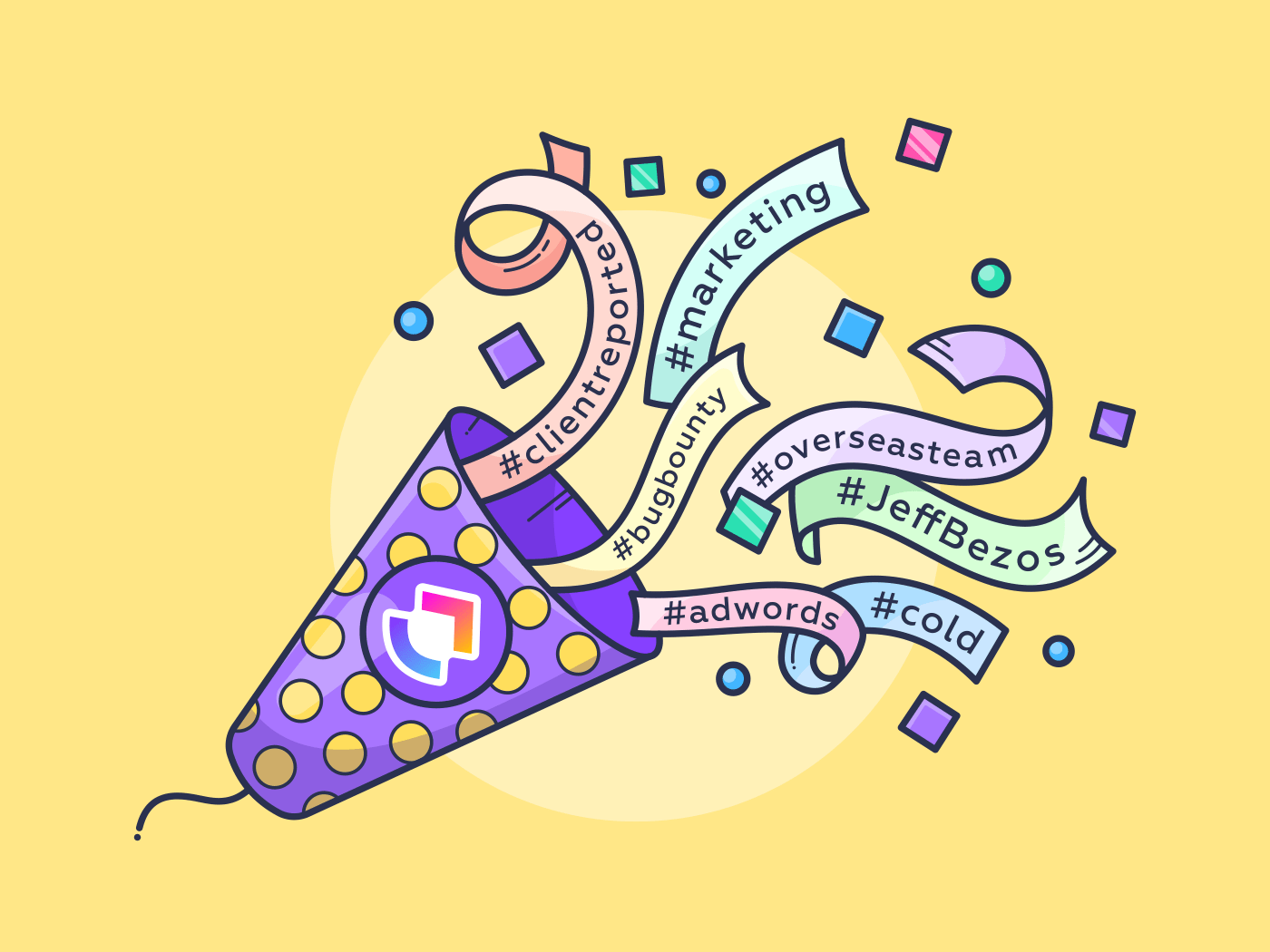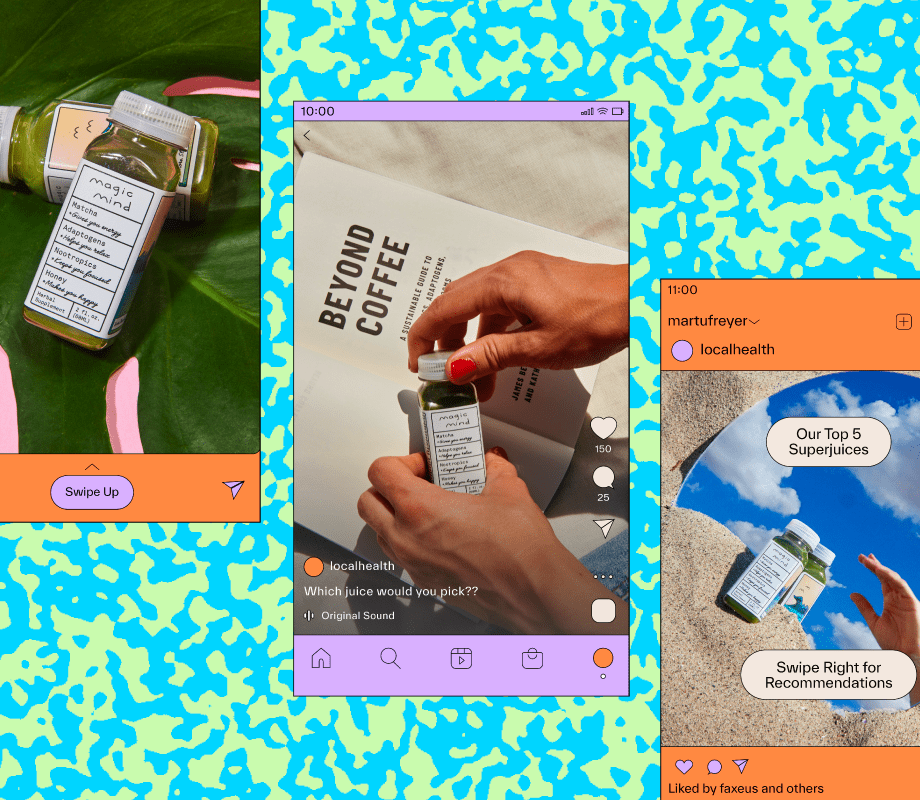I’ve lost count of the times I’ve second-guessed where a task belongs: ‘Client feedback’ or ‘Urgent review.’ Move it one way and it disappears, move it the other and it clutters my high-priority list.
Working on dozens of projects like this, manual tagging quickly becomes a time sink that’s inconsistent and error-prone.
AI project management tools now solve this by auto-tagging tasks based on content, context, and even conversations. Categories stay accurate, searches are faster, and your team can finally focus on the work instead of admin.
In this blog post, I’ve compiled a list of the top three PM software tools that auto-tag tasks based on content so you can stop second-guessing and start moving faster. 🏁
Top 3 PM Software That Auto-Tags Tasks Based on Content
What Is Auto-Tagging in Project Management Software?
Auto-tagging in project management systems refers to the tool’s ability to automatically assign metadata (tags or labels) to tasks, notes, or elements based on their content and context.
Instead of you laboriously tagging items manually, AI and algorithmic engines identify key terms, themes, or semantics, and dynamically apply appropriate tags. This workflow automation ensures consistent categorization, improves searchability, and scales effortlessly across large or evolving projects.
Benefits of Auto-Tagging for Teams
When managing multiple projects, I’ve seen how even a single missed categorization can slow progress. Auto-tagging solves this by automatically organizing tasks and content based on context. Here’s how:
- Time savings and efficiency: Eliminates hours of manual effort, freeing up team members to focus on complex and high-value tasks
- Improved organization and accessibility: Ensures that data and content are consistently categorized, making them easier to track and manage
- Better collaboration and insights: Provides deeper insights into trends, project performance, and customer demands. You can also use the metadata generated by auto-tagging for analytics and reporting
- Scalability and precision: Adapts to company-specific models, matching industry or business needs, and increasing the granularity and relevance of the tags
🧠 Fun Fact: In the mid-2000s, tools like IBM’s Dogear and platforms such as del.icio.us pioneered collaborative tagging (folksonomy) for websites and shared knowledge bases. These systems allowed users to apply non-hierarchical tags to content freely, enabling search, filtering, and community-driven organization.
Key Features To Look For in Auto-Tagging Project Management Software
Here are some features that I usually prioritize when evaluating project management software options. 👇
- Leverages natural language processing (NLP) and entity recognition: Detects themes, keywords, or concepts within task descriptions or notes automatically
- Allows human-in-the-loop validation: Provides options to manually review and confirm auto-tags before final application
- Enables rules-based customization: Supports custom ‘if this, then that’ logic or domain-specific taxonomies to refine tagging behavior
- Maintains consistent tagging via algorithmic logic: Ensures tags apply uniformly across similar content to reduce human error
- Supports scalable application: Handles auto-tagging across high volumes of project tasks without performance degradation
- Integrates with broader search tools: Utilizes auto-tags to enhance filtering and global search, and cross-links related content from across tools
- Offers monitoring and refinement capabilities: Tracks tag accuracy and usage patterns to enable iterative improvements over time
🔍 Did You Know? The first Twitter hashtag was used by Chris Messina in 2007 to group conversations, a turning point in social tagging now mirrored in project software.
I’ve tested enough project management tools to know that not all handle auto-tagging and AI the same way. Here’s a quick glance at the top three worth your attention.
| Tool | Best for | Key features | Pricing* |
| AI-driven task management with customizable workflows and context-aware tagging for individuals, small project teams, and enterprises | Brain (context-aware tagging and AI summaries), Automations, AI Autopilot agents, Tasks | Free forever; Customizations available for enterprises | |
| Notion | Context-aware AI knowledge management for startups, creatives, project managers, and teams | Notion AI (auto-tagging and contextual search), databases, wikis, docs, custom templates, integrations with Google Calendar and other tools, notes | Free; Paid plans start at $12/month per user |
| Wrike | Enterprise workflow and resource allocation for mid-sized and large organizations | Wrike AI (auto-tagging and predictions), cross-tagging, dashboards, automations, resource and project portfolio management | Free; Paid plans start at $10/month per user |
The Best PM Software That Auto-Tags Tasks Based on Content
How we review software at
Our editorial team follows a transparent, research-backed, and vendor-neutral process, so you can trust that our recommendations are based on real product value.
Here’s a detailed rundown of how we review software at .
Let’s look at the best PM software that automatically tags tasks based on content, context, and conversations. 🤩
1. (Best for teams that want all-in-one AI-powered work management)
First on my list is the Project Management Software.
Our projects, knowledge, and communication are scattered across disconnected tools that slow us down. ’s free project management software combines projects, knowledge, and chat in one place, all powered by AI.
Optimize task management with Tasks
Tasks is the foundational unit for organizing and tracking work within your workspace. You can customize and enrich each task with details to suit your team’s workflow. For example, you can:
- Tailor tasks with Custom Fields to reflect real project stages, and sort or filter task views by these to track progress
- Break down complex tasks into subtasks and checklists, enhancing clarity and focus
- Establish task relationships with Dependencies to visualize and manage workflows effectively
- Assign Task Priorities and Due Dates to ensure everybody’s got eyes on the critical stuff
Now this is my favourite part. Tags in Tasks let you instantly categorize work by urgency, approval status, team name, or any custom label your team needs.
You can assign tasks to team members, set due dates, and update statuses, all while keeping tags visible and actionable.


Here’s how they help:
- Instantly filter and group tasks by context (e.g., all ‘Needs-approval’ or ‘Blocked’ items)
- Enable a single consolidated view of tasks by tag, irrespective of their location or status
- Assign responsibility and deadlines, so every tagged task is owned and tracked
- Surface high-priority or at-risk work in dashboards and reports
Leverage Brain for context-aware suggestions
Brain is the platform’s built-in AI assistant that analyzes task content, comments, and updates to provide intelligent insights. It can assign tasks, generate workspace summaries, automate repetitive tasks, and suggest contextual actions, supporting AI project management.
It also guides you toward the correct tags. It analyzes the content of tasks, docs, and conversations, then suggests tags that actually match the project context.


Suppose you’re managing a product launch and a teammate leaves a comment in a task: ‘Waiting on the client’s final approval of the copy before we can move forward with the landing page.’ With AI task automation in , Brain immediately recognizes the context and suggests tags like client-request and needs-approval.
You can also filter tasks by tags and surface everything tied to a campaign or deadline, even if you never manually linked those items.
📌 Example: ‘Show me all tasks tagged needs-approval in the Q4 Marketing Campaign, along with their owners and due dates.’
Watch this video to simplify project management with Brain! ⚡️
Automate tagging with custom rules
Automations lets you build no-code rules to trigger specific actions. Working on an ‘if this, then that’ rule, you can create custom workflows in just a few minutes.
You can set up an automation to add a specific tag when:
- A task is moved to a certain status
- A task is created in a particular list
- A custom field is updated
- A task is assigned to someone


For example, you could set up an automation to apply a ‘Review’ tag the moment a task moves into the ‘In Review’ status, or assign a ‘High-Priority’ tag when the task priority field is updated to ‘Urgent.’
Automations can also be tied to upcoming due dates, assignee changes, or even time-tracking events, ensuring tasks remain consistently labeled.
Deploy AI Autopilot Agents for dynamic tagging
Building on this, Autopilot Agents extend automation into more context-driven scenarios. Unlike simple rules, these AI-powered agents can monitor tasks, conversations, and docs, then act on your behalf.
You can choose from Prebuilt Autopilot Agents for things like Daily or Weekly Reports, or create Custom Autopilot Agents that follow your exact logic.


For example, you could set up an AI Agent to monitor new tasks in a list. When a task contains the word “urgent” in its title, the Agent adds the “Urgent” tag to it. If the “Urgent” tag doesn’t exist, it will be created and applied.
Agents can also take over other tasks, such as generating a daily summary and posting it to your team’s chat channel, keeping stakeholders in sync without extra effort.
best features
- Visualize your workflow: Get 15+ Views like Gantt, Kanban, timeline, and others to plan, execute, and monitor work from start to finish
- Manage work in real time: Track urgent, blocked, or approval-needed tasks across projects using customizable Dashboards
- Keep knowledge tied to execution: Connect SOWs, requirements, and meeting notes in Docs and tag them alongside related tasks
- Use pre-built structures: Standardize recurring projects (like sprints or client onboarding) with auto-tagged task management templates
- Amplify search and discovery: Make surfacing information easier with ’s Enterprise Search that pulls contextual responses from across your workspace and connected apps
limitations
- New users may need time to get used to navigating views, automations, and AI tools
pricing
free forever
Best for individual users
Free Free
Key Features:
unlimited
Best for small teams
$7 $10
Everything in Free Forever plus:
business
Best for mid-sized teams
$12 $19
Everything in Unlimited, plus:
enterprise
Best for many large teams
Get a custom demo and see how aligns with your goals.
Everything in Business, plus:
* Prices when billed annually
The world’s most complete work AI, starting at $9 per month
Brain is a no Brainer. One AI to manage your work, at a fraction of the cost.
Try for free
ratings and reviews
- G2: 4.7/5 (10,400+ reviews)
- Capterra: 4.6/5 (4,400+ reviews)
What are real-life users saying about ?
This G2 review really says it all:
📮 Insight: 24% of workers say repetitive tasks prevent them from doing more meaningful work, and another 24% feel their skills are underutilized. That’s nearly half the workforce feeling creatively blocked and undervalued. 💔
helps shift the focus to high-impact work with easy-to-set-up AI agents, automating recurring tasks based on triggers. For example, when a task is marked as complete, ’s AI Agent can automatically assign the next step, send reminders, or update project statuses, freeing you from manual follow-ups.
💫 Real Results: STANLEY Security reduced time spent building reports by 50% or more with ’s customizable reporting tools—freeing their teams to focus less on formatting and more on forecasting.
2. Notion (Best for context-aware AI knowledge management)
Notion is a flexible workspace that combines note-taking, project management, wikis, and databases. It also provides robust tools for intelligent categorization. You can leverage AI-powered autofill properties to automatically generate tags based on content, streamlining the organization process.
One of Notion’s features that I like the most is its relational database system. A single task or note is labeled and tied to related items, such as projects, team members, or deadlines. This creates a dynamic web of context across your workspace.
Over time, you can build a workspace that feels intuitive and stays clean, even as projects grow more complex.
For those seeking more automation examples, Notion’s API allows for custom solutions. This means you can build your own auto-tagging systems tailored to specific needs.
Notion best features
- Prompt Notion AI to generate smart tags such as ‘Blocked,’ ‘Needs Approval,’ or ‘Client Request’
- Combine detailed focus tags (time management) with broader umbrella tags (productivity)
- Connect notes and tasks using its ‘Relation’ property so context is always clear
- Apply formulas that rank tasks based on tag type or the number of relationships
- Replace traditional tags with emojis to make tagging more visual
Notion limitations
- Limited team collaboration tools and restricted permissions for file uploads on the free plan
- Lacks advanced project management features, such as built-in automations, Gantt charts, dependency tracking, native time tracking, and more
Notion pricing
- Free
- Plus: $12/month per user
- Business: $24/month per user
- Enterprise: Custom pricing
Notion ratings and reviews
- G2: 4.7/5 (6,475+ reviews)
- Capterra: 4.7/5 (2,580+ reviews)
What are real-life users saying about Notion?
Here’s what one G2 review had to say:
🚀 Advantage: Brain MAX is an advanced AI desktop companion, designed for users who need deeper search, cross-app intelligence, and hands-free productivity.
It extends your reach by connecting to all the third-party tools in your tech stack, eliminating AI sprawl. That means you can run a search that pulls results from your workspace and from Google Drive, GitHub, or Figma, all in one place.
Find out more about Brain MAX with this video:
3. Wrike (Best for enterprise workflow and resource allocation)
Wrike helps teams organize complex work, letting you categorize tasks, subtasks, projects, and even milestones with cross-tagging.
Tagging extends across every layer of work, so a single item can live in multiple spaces simultaneously. Marketing, Product, and Operations can each view the same budget subtask through their own lens, without duplicating effort.
Beyond that, Wrike’s dynamic Gantt charts make it easy to visualize timelines, while dashboards and Kanban views let you see exactly how work is flowing across teams. The higher-priced tiers also include real-time reports, time tracking, dynamic request forms, and automated approval workflows.
For teams handling multiple projects, the task management tool also supports custom workflows and resource allocation for different departments with collaborative proofing. You can also connect it to tools like Slack, Salesforce, and Google Workspace.
Wrike best features
- Apply tags to tasks, subtasks, folders, milestones, phases, or projects to increase visibility
- Set up recurring auto-tagging for template tasks or project phases to maintain consistency across projects
- Update task statuses and tags via custom workflows to reflect changes in priorities or dependencies
- Tag milestones into both departmental roadmaps and company-wide progress tracking reports
- Filter Wrike Dashboards and reports by tags to quickly view all related tasks and track project progress
Wrike limitations
- Limited options for tailoring views, fields, and workflows
- Workflow automation and resource management features are only available with the Business or higher plans
- Users report slow load times when working with large projects or heavy file uploads
Wrike pricing
- Free
- Team: $10/month per user (billed annually)
- Business: $25/month per user (billed annually)
- Enterprise: Custom pricing
- Pinnacle: Custom pricing
Wrike ratings and reviews
- G2: 4.2/5 (4,400+ reviews)
- Capterra: 4.4/5 (2,000+ reviews)
What are real-life users saying about Wrike?
Straight from a G2 review:
🔍 Did You Know? Stonemasons in the Middle Ages carved personal marks into cathedral stones. Maybe this was a form of early ‘workplace tagging!’
Other Notable Mentions
Several other project management tools also offer AI workflow automation and other features, catering to teams with different needs and project styles.
Let’s briefly see how these other tools help streamline tasks, prioritize work, and reduce manual effort through rule-based features:
- Asana: Asana is a workflow automation software with AI capabilities integrated through its AI Studio. You can create custom workflows that automate repetitive tasks without code
- Jira: Jira incorporates AI features via Atlassian Intelligence, offering functionalities like AI agentic workflows to prioritize, assign, and take action on tickets. Additionally, it provides auto-generated summaries and the ability to link similar work items, enhancing context and workflow efficiency
- Trello: Trello’s Butler automation allows users to automate repetitive tasks and create rule-based actions such as moving cards or setting due dates. It also offers features like ‘Inbox’ to capture tasks from various sources and ‘Planner’ to sync with calendars
🧠 Fun Fact: Google Photos was the first to launch auto-tagging of faces, pets, and objects. This kicked off mainstream use of machine learning for tagging content. However, when the feature launched, it also raised concerns about privacy, data bias, and whether people wanted their photos analyzed that way.
How to Choose the Right Auto-Tagging PM Software
I’ve seen teams waste hours testing tools that looked good on paper but broke their workflow in practice.
To avoid that, here’s a structured way to evaluate your options for AI agents for project management:
- Assess project complexity and team size: Identify if you’re managing small, straightforward projects or complex, cross-departmental work with multiple dependencies. This will determine how advanced your auto-tagging and reporting features need to be
- Define critical auto-tagging requirements: Pinpoint the exact scenarios where tagging should be automated (e.g., tagging when deadlines are near or a client approval is needed). Look for software that supports these triggers out of the box
- Check compatibility with your current tools: Ensure the PM software integrates with existing apps like Slack, Google Drive, or GitHub so that tags carry over seamlessly across workflows
- Validate scalability and adaptability: Choose a tool that works for today’s workload and can scale as your projects grow in size and complexity
- Run pilot tests with your team: Use free trials to test the software in real scenarios, gather feedback on usability, and see if auto-tagging rules genuinely reduce manual effort
- Confirm support and future readiness: Look for reliable customer support, regular updates, and flexibility to evolve with your workflow needs
🔍 Did You Know? Monks catalogued manuscripts by attaching wooden or leather tags with symbols or short notes so scrolls could be identified when stacked.
Tag Along With
Notion is great if you want a knowledge base, and Wrike works well for teams managing rigid workflows. However, I prefer for its suite of features.
It is the ‘everything app for work,’ tying your projects, tasks, docs, and team collaboration together. With Brain, you get context-aware summaries and insights. Pair that with Automations and AI Autopilot Agents that act on your behalf, and you’ve got a system that keeps tasks categorized, searchable, and always up to date.
Sign up to for free today! ✅
Frequently Asked Questions (FAQ)
Auto-tagging is when your project management tool automatically applies labels (tags) to tasks, notes, or projects based on their content. The software uses text recognition to detect themes or keywords and assigns the right tag for you.
AI auto-tagging uses natural language processing (NLP) and machine learning to analyze task descriptions, comments, or attachments. The system looks for patterns (like recurring phrases, keywords, or entities) and then applies tags accordingly.
Some tools also offer human-in-the-loop validation, letting you confirm or adjust the suggested tags so the AI gets smarter over time.
While several tools like Wrike and Notion offer tagging and relational database features, currently provides one of the most powerful and flexible auto-tagging systems. It combines rules-based tagging with AI-powered suggestions and supports custom automation so tags stay consistent across projects.
Yes, you can define your own tags and link them to custom fields or automation rules. Some tools let you auto-assign these based on project templates or task triggers.
Yes. Leading PM tools like , Wrike, and Notion encrypt data in transit and at rest, meaning your task content is protected while AI analyzes it. Auto-tagging supports data governance, enabling sensitivity labels or classification tags that help enforce access controls.
Start by defining clear tag categories and label examples manually. Feed these into the AI system and allow it to learn from patterns. Continue to refine by correcting mis-tags so that they become more accurate over time.


Everything you need to stay organized and get work done.