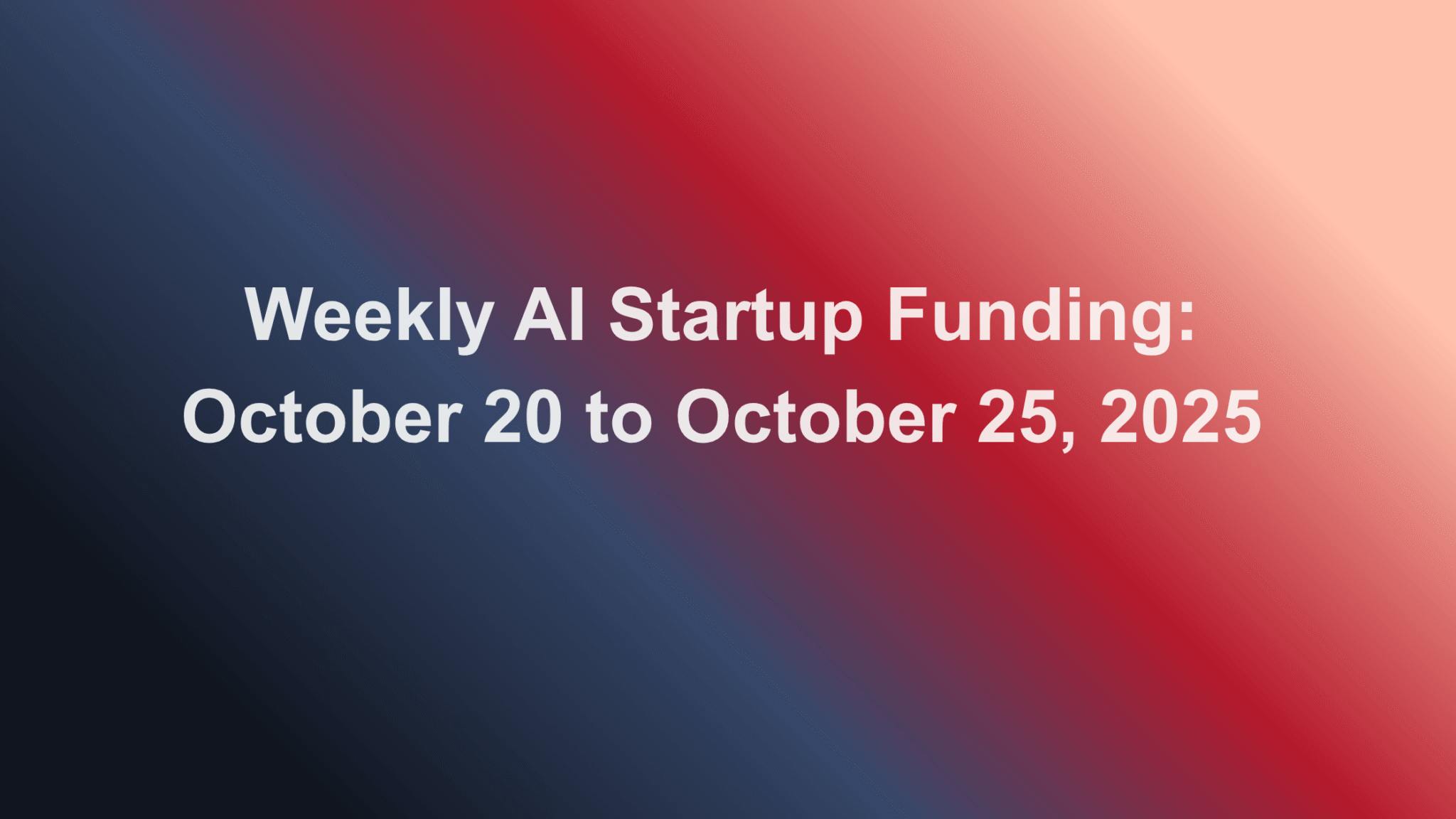The iOS 26 update turns your AirPods into an iPhone photo remote control allowing you to snap a photo or start recording a video by pressing and holding down on your AirPod stem. Using your AirPods as a remote shutter for iPhone’s Camera app makes it easier than ever to take group photos or videos without picking someone to leave out of the photo or making them run before the photo timer goes off.
Why You’ll Love This Tip
- Take group photos easily by using your AirPods as a Bluetooth remote.
- Never race the Camera app timer to be included in group photos.
How to Use AirPods Controls to Snap Photos
System Requirements
This tip was performed on an iPhone 16 Pro paired with AirPods Pro 2 running iOS 26. This feature works on AirPods Pro 2, AirPods Pro 3, and AirPods 4. Find out how to update to the latest version of iOS.
Learn how to use your AirPods as a remote shutter for iPhone’s Camera app for an easier way to take group photos or candid photos at an event (with your iPhone set up on a tripod up to 30 feet away.) For more hidden AirPods features, don’t forget to check out our free Tip of the Day newsletter. First, make sure your AirPods are connected to your phone, then:
- Open Settings and tap on (your name’s) AirPods Pro/AirPods.
- Scroll down and tap Camera Remote.
![Scroll down and tap Camera Remote.]()
- Pick between Press Once and Press and Hold, Press and Hold is harder to do by accident so I recommend that option.
![Pick between Press Once and Press and Hold, Press and Hold is harder to do by accident so I recommend that option.]()
- Once this is on, you need to manually open the Camera app on your iPhone.
![Once this is on, you need to manually open the Camera app on your iPhone.]()
- To take a photo, make sure your Camera app is on photo mode then press and hold the stem and you may hear a feedback tone once the photo is taken.
![To take a photo, make sure your Camera app is on photo mode then press and hold the stem and you may hear a feedback tone once the photo is taken.]()
- To take a video, make sure your Camera app is on video mode then press and hold the stem to record.
![To take a video, make sure your Camera app is on video mode then press and hold the stem to record.]()
The feedback tone is region-specific and will only work if you aren’t taking a Live Photo and don’t have your phone’s ringer turned off, which is why you may or may not hear it when using your AirPods to take a photo or video.
Now you know how to use AirPods camera controls to take photos and videos! We’ve already been able to use an Apple Watch as a tool for controlling an iPhone’s camera remotely, but now you can do it with just your AirPods, as long as you have the compatible models.
More On: Camera App
- Take Photos with Siri
- Use Volume Buttons as Photo Shortcuts
- Long Exposure Photos Trick