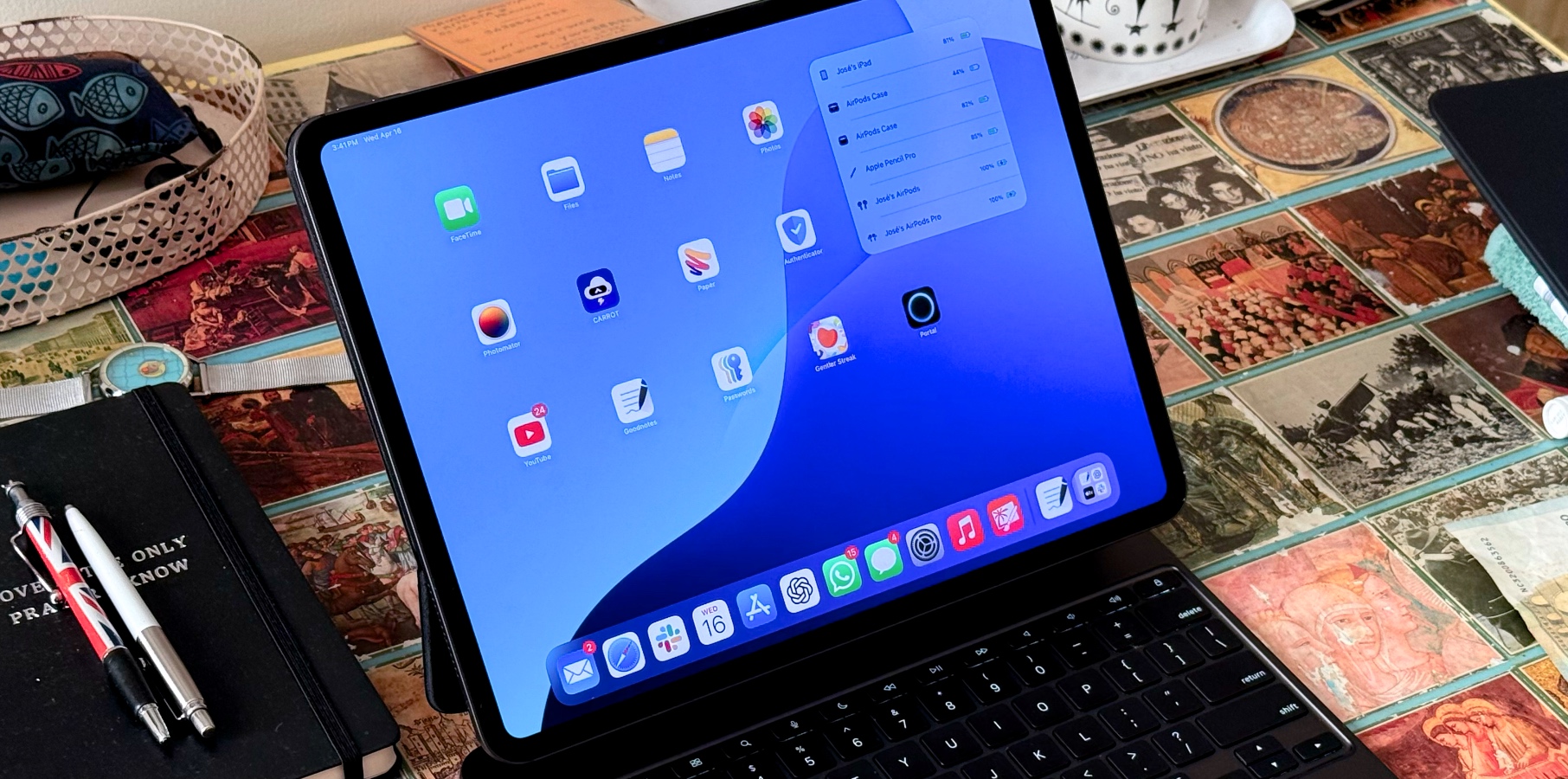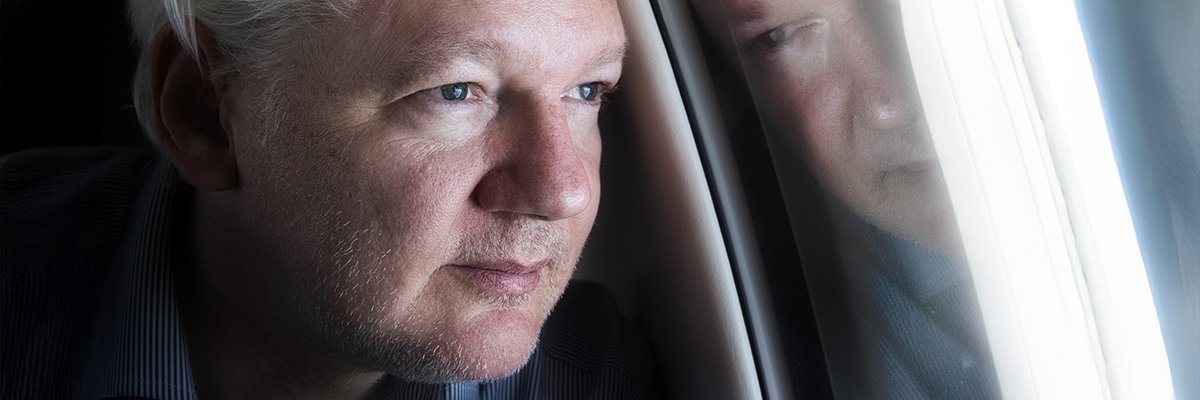IT happens to the best of us – a long day of work, a filling supper, a slightly boring movie and boom, you’re asleep.
It’s a guilty pleasure – but it’ll cost you.
1
Falling asleep in front of the telly means it will be left playing long into the night, which is not so good for the wallet.
Fortunately, there are ways to dial back the financial cost of an unexpected nap.
Sleep Timer
A Sleep Timer gives your TV a set amount of time before it turns itself off.
So, if you think there’s a chance of you falling asleep during a movie – you can set a Sleep Timer for two hours to avoid any surcharges.
To access the Sleep Timer on the Fire TV Stick:
- Press and hold the Home Button on the Voice Remote for 3 seconds to launch the Quick Access Menu.
- Scroll down and select Sleep Timer.
- The Sleep Timer function turns off the TV in: 5 , 10 , 15 , 30 , 60, 90, 120, 150, 180 and 240 minutes.
- Also you can go to Home > Settings > Sleep Timer.
Low Power Mode
Low Power Mode does what it says on the tin – it reduces how much energy your Fire TV devices use when they’re in sleep mode.
Newer Amazon Fire TV Sticks have the ability to automatically switch your TV off after a long period of inactivity.
Or, you can put the device to sleep manually through the settings menu.
Older devices must rely on a settings trick known as the “No Signal” sleep mode instead.
‘No Signal’ Sleep Mode
This will switch off HMDI signals during sleep mode to reduce energy consumption.
To find the power saving setting, head to:
- Settings
- Display & Sounds
- Display
- Sleep Mode Behaviour
- No Signal
How to save on streaming

Utilise FAST channels and apps
There are tons of free ways to watch TV and movies out there – and I’m not talking about piracy.
An increasing number of FAST – free ad-supported television – platforms are making their way to smart TVs and streaming sticks.
Try these out for size:
Accept ads
Ad-supported plans are often cheaper than their Standard or Premium counterparts.
If you’re not fussed about an ad-break, or are tight on cash, consider dropping your streaming plan down to an ad-supported tier.
Evaluate your spending
Take a moment to write down all the subscriptions you have and check if you’re using all of them regularly.
If there’s some apps where you feel like you’ve watched all the best content, cancel them.
Hop between services
When you’re sucked into a binge-worthy TV show – chances are you’re only paying attention to one streaming app at a time.
While having access to a huge library of content may seem appealing – it can also be costly.
Try only subscribing to one streaming app at a time to trim down your streaming bills.