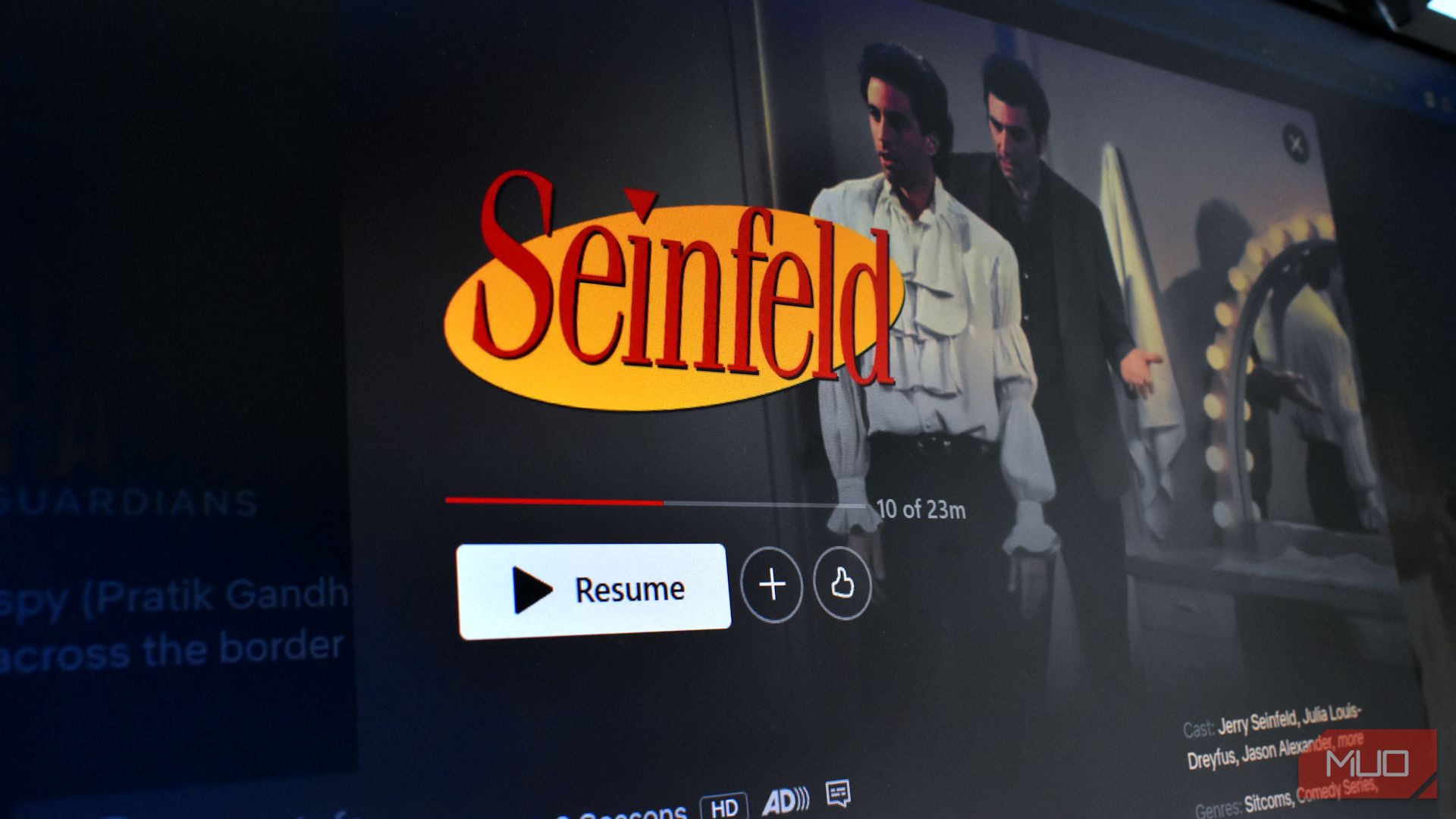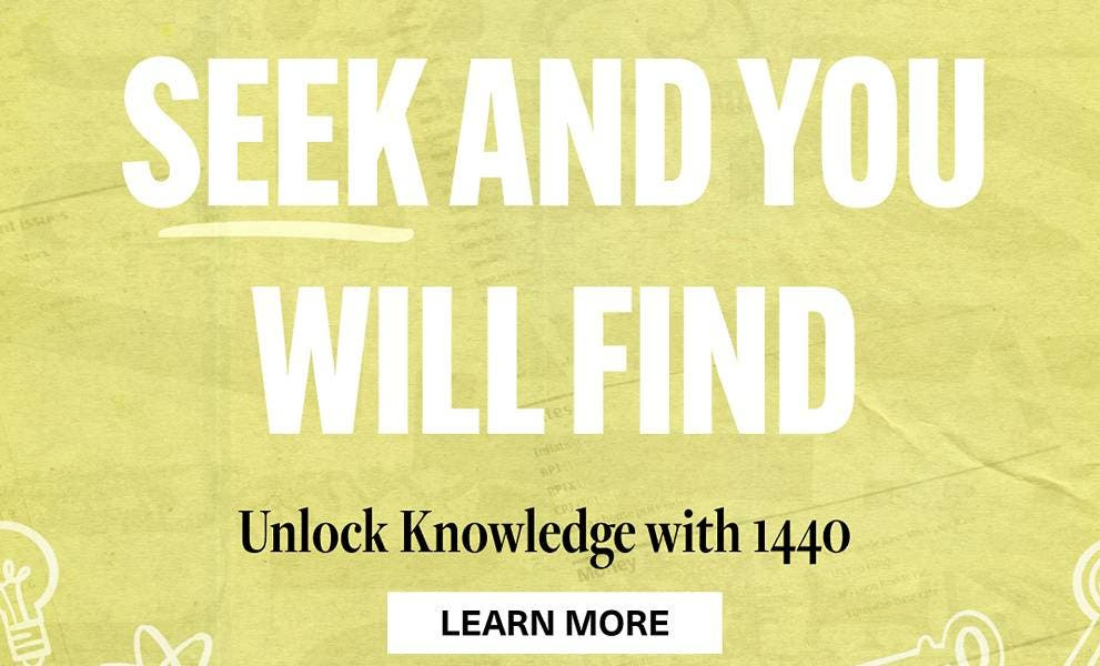BLOCK scam calls in an instant with a hidden iPhone setting that very few people know about.
Spam phone calls aren’t just annoying – they can also be a dangerous tactic by criminals to steal your info or money.
5

5

5
Some unlucky phone owners will be plagued by dozens of these dodgy calls every single week.
But there’s a little-known iPhone setting that can block out calls from these numbers automatically.
It’s called Call Blocking & Identification, but it’s invisible on your phone – at least until you download the right app.
Once you download a call ID app, the feature will then show up in your settings.
There are loads of call ID apps out there.
They maintain giant databases of phone numbers that are known to be linked to spam or scam operations.
So once you’ve got the app and the feature switched on, your calls will be screened to see if there’s a match with a dodgy database.
That way, you can avoid having to put up with non-stop spam calls.
HOW TO TURN IT ON
First, you’ll need to go to the official Apple App Store and download some call ID apps.
Some popular options are Truecaller and Whoscall, but there are loads out there.
And the more you have installed, the greater your chance of catching a dodgy number.
Once you’ve downloaded them, you can go to Settings > Apps > Phone > Call Blocking & Identification.
This setting will only appear if you have at least one call ID apps installed.
Chose the option to Silence Junk Callers (which works based on your carrier) and then activate any Call Identification apps that you’ve installed.

5
TRY SILENCING UNKNOWN CALLERS

Here’s another trick that’s worth trying…
You can actually set your iPhone up to silence all phone calls from unknown callers.
If you turn the setting on, unknown callers will be sent straight to voicemail.
Just go to Settings > Apps > Phone > Calls > Silence Unknown Callers and toggle it on.
Also, if you’ve got iOS 17 or later (go to Settings > General > Software Update to check) then you can read transcriptions of your voicemail so you don’t have to listen to them.
And they should show up in real-time as the voicemail is being left.
Picture Credit: The Sun / Apple
You’ll need to toggle them to the green “on” position for them to become active.
COMING SOON!
There’s another handy feature coming soon that will help you avoid even more phone scammers.
It’s called Call Screening, and it’s a new trick due out in the upcoming iOS 26 update for your iPhone.
That won’t be out until September at the earliest, but it’ll make a big difference.

5
Once it’s out, go to Settings > General > Software Update to claim the new features.
Then when that’s installed, your phone will use a virtual AI robot to automatically screen your calls.
It will ask the person’s name and reason for calling – all using a robot voice – and then write out the answer for you in real-time on your screen.
Once that appears, you can decide whether to answer, or instead send it to voicemail if you think it’s a scam.
IOS 26 SUPPORTED DEVICES – THE FULL LIST

Here are the iOS 26 supported devices…
- iPhone 16e
- iPhone 16
- iPhone 16 Plus
- iPhone 16 Pro
- iPhone 16 Pro Max
- iPhone 15
- iPhone 15 Plus
- iPhone 15 Pro
- iPhone 15 Pro Max
- iPhone 14
- iPhone 14 Plus
- iPhone 14 Pro
- iPhone 14 Pro Max
- iPhone 13
- iPhone 13 mini
- iPhone 13 Pro
- iPhone 13 Pro Max
- iPhone 12
- iPhone 12 mini
- iPhone 12 Pro
- iPhone 12 Pro Max
- iPhone 11
- iPhone 11 Pro
- iPhone 11 Pro Max
- iPhone SE (3rd gen)
- iPhone SE (2nd gen)
Picture Credit: Apple
It’s also a handy way to stop scammers from hearing or recording your voice and then cloning it for future cons.