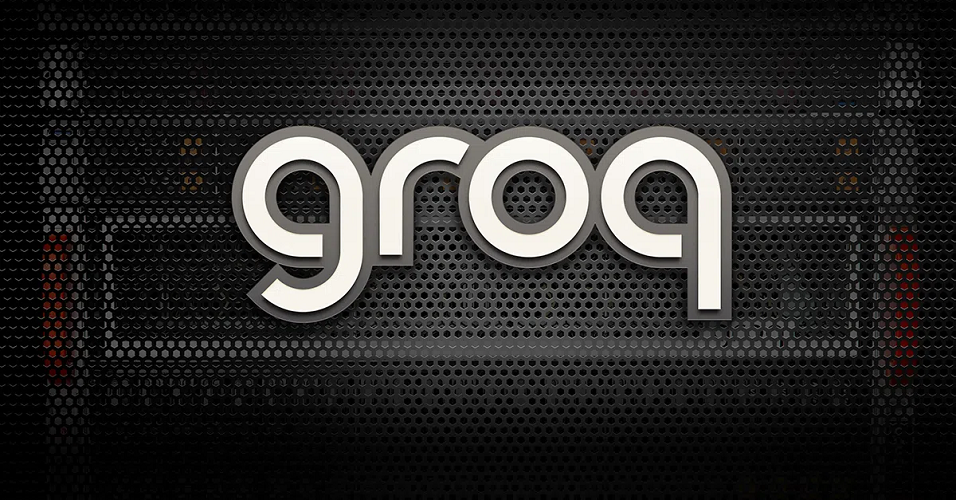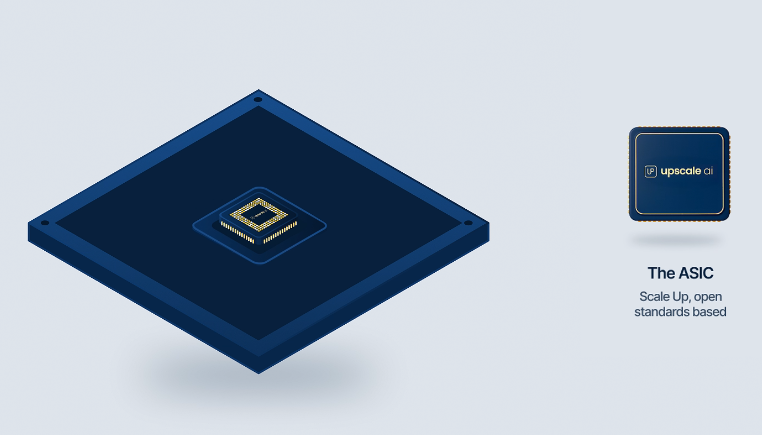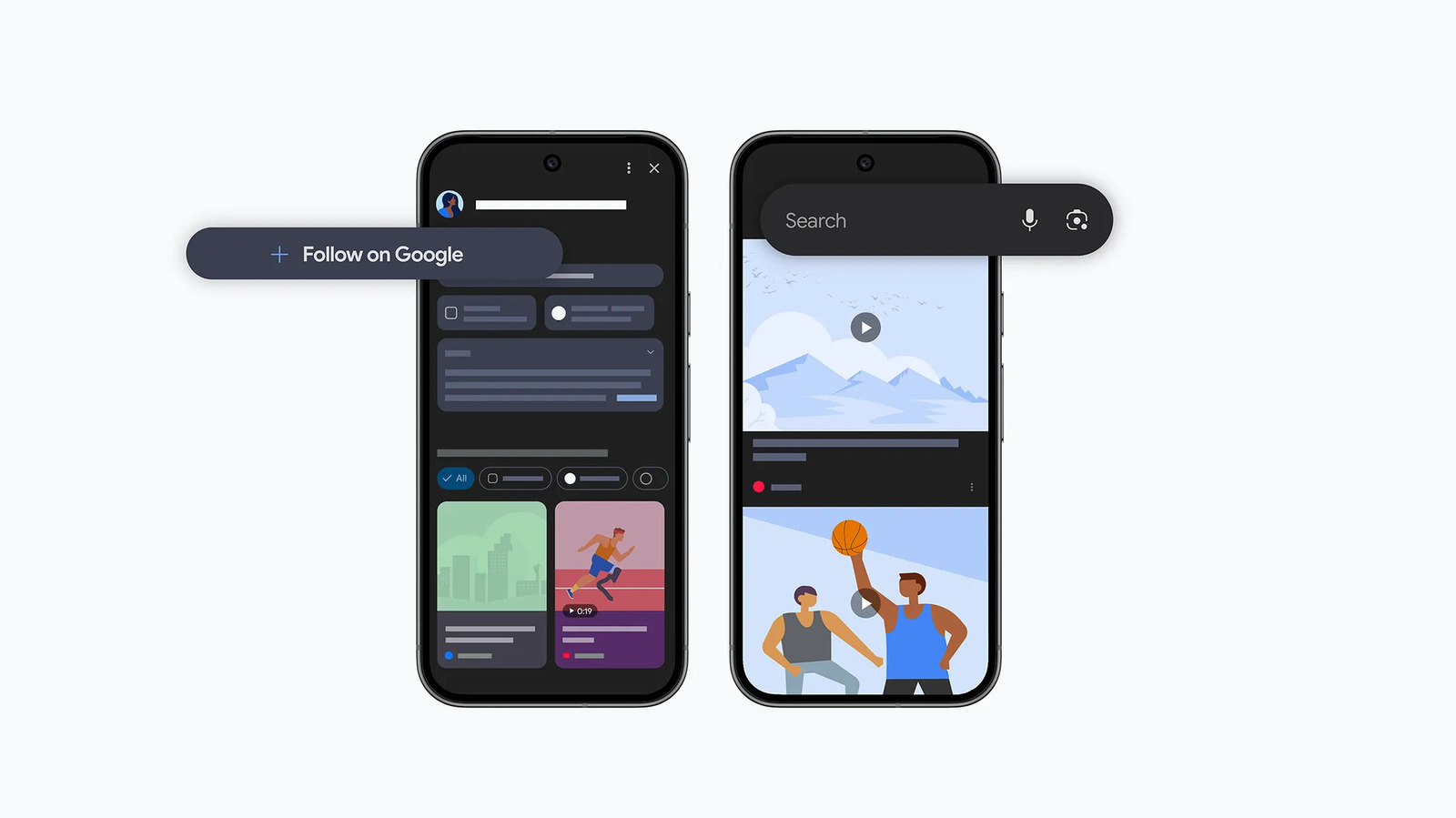Do you know that you can fit an entire chart inside a single cell in Google Sheets? It’s called a Sparkline, and it can reveal patterns in your data at a glance. It might not sound or look like much, but once you start using it, you’ll realize how powerful it is for spotting trends and making sense of data quickly.
I first came across Sparklines in Excel a couple of years ago, and I’ve been hooked on the idea. So when I discovered that Google Sheets had its own version built in, I couldn’t wait to try it. The learning curve is minimal, and once you get comfortable with the syntax, you’ll see how easy they are to set up.
Why Google Sheets’ Sparklines are so good
Turning numbers into compact charts
At its core, the SPARKLINE function in Google Sheets takes a row of numbers and turns them into a mini chart that lives right inside a single cell. Instead of inserting a full-sized chart that eats up half your screen, you get a tiny, elegant visualization that shows the trend at a glance.
The basic syntax looks like this:
=SPARKLINE(range)
So, a formula with an actual dataset would look like this:
=SPARKLINE(B2:F2)
This formula can give you a neat little line graph of whatever values you’ve got in cells B2 through F2. If you were tracking your students’ test scores across the semester, you’d instantly see whether they’re improving, plateauing, or taking a nosedive—all without leaving the grid of numbers.
Sparklines are especially useful because they are so versatile. They help you spot patterns instantly (growth, dips, or stability), keep your sheets uncluttered by skipping big charts, and compare rows of data side by side, each with its own in-cell graph.
While the default line graph is powerful on its own, the function has an optional second argument where you can set preferences inside curly braces. That’s how you can change the chart type (to a stacked bar chart, a column chart, or a win/loss chart), pick colors, or even highlight specific values.
How to insert a Stacked Bar chart in a cell
Sometimes a line graph isn’t what you need. If you want to compare values across categories—say, different sections of a quiz like comprehension, summary, and vocabulary—a stacked bar Sparkline works beautifully. Instead of showing progress over time, it shows how each part contributes to the whole.
Here’s how I set it up:
=SPARKLINE(B2:D2, {"charttype","bar"})
This creates a compact bar right inside the cell, with each segment sized in proportion to its value. It’s a quick way to compare things like employee performance metrics, budget allocations, or survey responses without cluttering your sheet with full-sized charts.
Of course, you don’t have to stop at the default:
=SPARKLINE(B2:D2,{"charttype","bar"; "max",80; "color1","blue"; "color2","black"; "color3","green"; "empty","ignore"; "rtl",false})
In this formula, the max sets the scale. Here, the bar is capped at 80 points. The color1, color2, and color3 arguments let you assign colors to each segment. You can add more color arguments if you have more categories. The empty argument tells Sheets what to do with blank cells (here, I’m ignoring them). The rtl (right-to-left) controls the order of the bars. Setting it to false makes the chart flow naturally from left to right.
With just a handful of tweaks, you can make your bar chart much easier for you or your team to read at a glance. And if you want to go further, Google has a full list of arguments you can experiment with to customize things even more.
Inserting a Column Sparkline
Other times, you want something that highlights the highs and lows more clearly. That’s where column Sparklines come in. They’re perfect when you’re dealing with values that vary a lot, like monthly revenue, test scores, or daily step counts. Each value in your range becomes its own little column, stacked neatly inside the cell:
=SPARKLINE(B2:E2,{"charttype","column"})
This way, you can instantly see which months performed best or where the numbers dipped. I usually take it a step further by setting a fixed scale and giving the columns some personality with my favorite or brand color:
=SPARKLINE(B2:E2,{"charttype","column";"ymin",50;"ymax",100;"color","purple"})
In this instance, my columns are plotted between 50 and 100, which makes comparisons more consistent, and the purple color makes the chart pop.
Inserting a Win/Loss Sparkline
Now, if your data is binary (like goals met vs. missed or yes/no survey results), a win/loss Sparkline is even more efficient. Instead of showing magnitude, it simply tells you whether each event was a win (positive) or loss (negative). Here’s the basic syntax I used:
=SPARKLINE(B2:E2,{"charttype","winloss"})
Any positive value shows up as a bar above the axis, while negative ones drop below. That makes it easy to scan for successes and shortfalls at a glance. And just like with other Sparklines, you can customize it further:
=SPARKLINE(B5:E5,{"charttype","winloss"; "color","blue"; "negcolor","red"; "nan","convert"; "axis",true})
In this version, wins are blue, losses are red, non-numerical values are treated as zero (thanks to the nan argument), and an axis line runs through the chart for extra clarity.
Tiny Charts, Big Impact
The best part about the SPARKLINE function is that you don’t have to get it perfect on the first try. Play around with colors, scales, and axis options until the chart feels right for your data.
Sometimes a small tweak, like changing the color of negative values or setting a consistent max, can make your chart far easier to interpret. At the end of the day, you’ll have a simple way to make your data more visual and meaningful without overwhelming your spreadsheet.