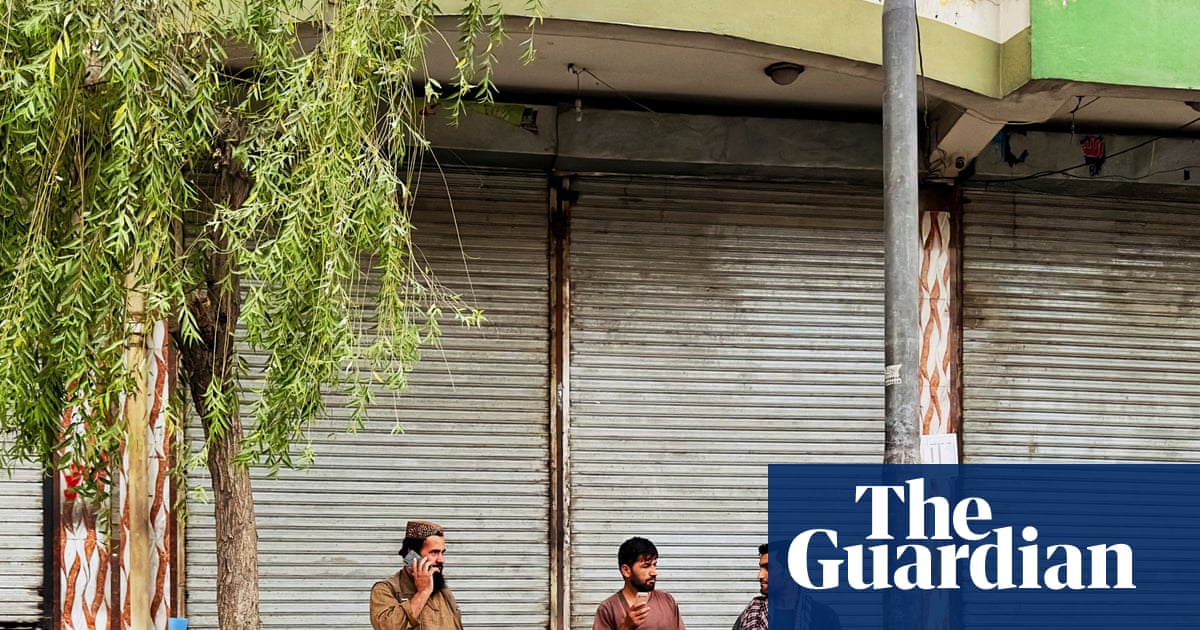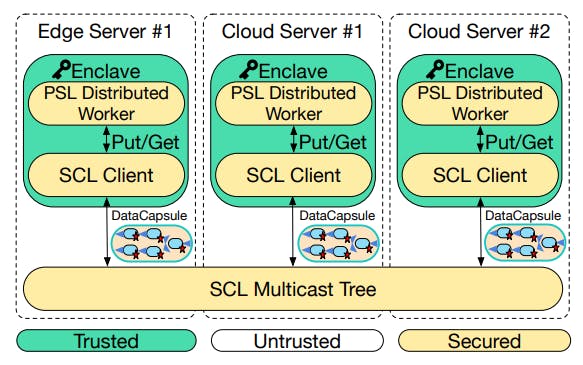While browsing the r/Windows10 subreddit, I remember someone asking if virtual hard disks (VHDs) offered free and additional storage. It gave me a chuckle (if only it worked that way!), but honestly, it made me realize how many people have no clue about this feature. People either don’t know VHDs exist or think they magically create extra storage out of thin air.
Virtual hard disks are typically associated with virtual machines and used to store the guest OS and all its data. But VHDs work brilliantly outside virtual machines, too. They are ideal for creating separate spaces for projects, testing operating systems safely, and adding partitions without the risk of resizing your existing ones.
It’s extremely easy to create
Create VHDs from the Settings app
Microsoft made it easy to create a virtual hard disk with Windows 11 23H2. Windows 11 now integrates VHD creation into the Settings app, making it as simple as creating a new folder.
To create a virtual hard disk, go to Settings -> System -> Storage -> Advanced storage settings -> Disks & volumes, then click Create VHD.
In the setup wizard, enter the basic details, such as where to save the VHD file, its size, and whether you want a fixed or dynamic size. Dynamic VHDs start small and grow as you add data, while fixed ones immediately reserve all the space you allocate. Click Create and then click Yes to confirm the action.
Before you can use the new VHD, you’ll need to choose the partition style (MBR or GPT) and initialize it. Once you’ve done this, Windows treats the new VHD like any other drive. It shows up with its own drive letter in File Explorer, ready for you to format and use.
You can copy files, install programs, and organize your data like you would with a physical drive. When you’re done, right-click and select Eject to unmount it. Your VHD file sits safely on your main drive, and you can mount it again.
The legacy Disk Management tool still works if you’re familiar with the interface. Type diskmgmt.msc in the Run dialog, and hit Enter. Then go to Action -> Create VHD, and follow similar steps. For even quicker setup, run the following PowerShell command and hit enter:
New-VHD -Path "C:MyVHD.vhdx" -SizeBytes 20GB -Dynamic
However, the Settings app method makes it so effortless that you don’t need to bother with disk management or PowerShell to create virtual hard disks.
Install or test an OS without messing with the main Windows setup
Native boot lets you run Windows from a VHD
VHDX comes with native boot support, which means you can dual-boot Windows 11 with another version of Windows without partitioning the drive or using a virtual machine. This setup is ideal for testing Windows 11 Insider builds or experimenting with different configurations without affecting your stable installation.
All you need to do is create a large enough VHDX file (approximately 60 GB), mount it, point Windows Setup to that virtual drive, and add a boot entry. After installation, Windows adds it to your boot menu. Now, at startup, you can choose between your regular Windows and your VHD test system.
Since everything runs inside the VHD, your primary Windows installation stays completely isolated. If something goes wrong, you can delete the VHD file and the boot entry, and your computer returns to its original state.
There are some limitations, though. Native VHD boot only works with Windows Enterprise and Education editions for full functionality. If you want to dual-boot Windows and Linux, you’ll need to create a conventional partition and then install the OS on it.
Additionally, Windows doesn’t support hibernation when booted from a VHD, and BitLocker support is limited. Additionally, expect a 10% performance hit compared to a regular installation; however, on modern SSDs, this is hardly an issue.
VHD files can be copied to another computer or drive
Portable environments that travel with you
Unlike physical partitions that are stuck on one drive, VHD files are just regular files. So, you can copy them anywhere.
For example, if you set up a development VHD with all your tools and configurations and need that exact environment on another machine, you can copy the VHD file over. Then, mount it on any Windows computer, and everything, including your tools, settings, and project files, will spring back to life.
This portability is also useful for backups. Instead of creating images for entire drives, you can copy the VHD file, copy it back, and mount it when you need to restore the backup.
The files maintain compatibility across different Windows versions, including virtualization platforms. A VHD created in Windows 11 is compatible with Windows 10, and you can open it in Hyper-V, VirtualBox, or VMware if needed.
Better file organization for different projects without partitioning the drive
Keep projects isolated and organized
Traditional folder organization works fine, but VHDs offer something better. Each VHD becomes its own self-contained environment, completely isolated from everything else.
For instance, I maintain separate VHDs for different project types: a web development VHD for all the coding tools and project files, and a separate video editing VHD. This isolation is useful to avoid cross-project interference. You can also apply different security settings or encryption to each VHD to protect critical or sensitive information.
Virtual hard disks deserve more recognition
VHDs are the easiest way to reduce the risk and complexity of partition management. Whether you want to dual-boot Windows, need a separate space for your projects, or create a portable work environment, you can quickly create a virtual hard disk from the Settings app.