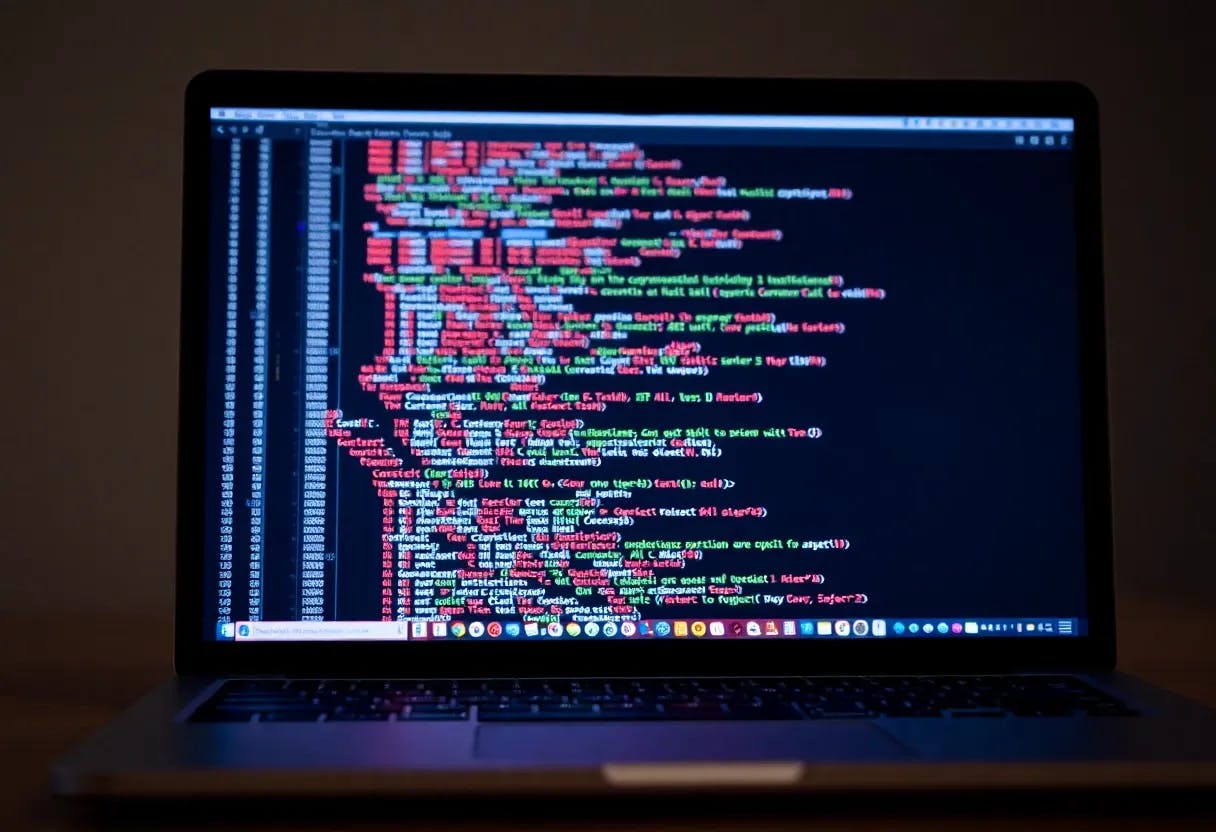Want to enhance your TV’s sound? You could invest a lot of money into a home theater setup, or you can connect an Amazon Echo to your television and use the smart home device as a speaker. It’s not a perfect solution, but it’s quick and easy to set up. This process works with both standalone TVs and receivers, though you can also connect a compatible Fire TV streaming device to a supported Echo for an even better sound experience. I tried this setup using my TV’s receiver with my TV as well as a Fire TV stick. Your process will differ based on your equipment, but you should be able to set this up if you follow my steps.
To use an Echo as a speaker for your TV, you’ll need a TV or receiver that supports Bluetooth (either built-in or through a Bluetooth dongle). Your TV/receiver and Echo should also be in the same room. Your Fire TV device must be an Amazon Fire TV Stick 4K (1st Gen, 2nd Gen), Amazon Fire TV Stick 4K Max (1st Gen, 2nd Gen), Amazon Fire TV (3rd Gen), Fire TV Cube (1st Gen, 2nd Gen, 3rd Gen), Amazon Fire TV Stick (3rd Gen), or Amazon Fire TV Stick Lite. And your Echo device must be a Echo Dot (4th Gen, 5th Gen), Echo Dot with Clock (3rd Gen, 4th Gen, 5th Gen), Echo (2nd Gen, 3rd Gen, 4th Gen), Echo Plus (1st Gen, 2nd Gen), or Echo Studio.
Connect an Echo to Your TV
The process for connecting an Echo device with your TV differs based on whether you use a standalone TV or a multi-speaker system with a receiver, such as a surround sound setup with two front speakers, two rear speakers, and a middle speaker. If you use a TV without a receiver, you’d create the connection through the TV’s settings. If you use a receiver, you’ll go through that device’s settings instead.
(Credit: PCMag / Amazon)
To set this up with my receiver, I located the device’s Bluetooth settings and turned it on. At the same time, I said “Alexa, connect” to my Echo and it started searching for a connection. The Echo device then popped up on my TV screen, and I chose the option that would pair the devices. The Settings screen on my receiver then indicated that the Echo was connected, while my smart speaker also told me it had been paired with the receiver.

(Credit: PCMag / Amazon)
Alternatively, you can try to connect your Echo device and TV/receiver using the Alexa app. In the app, tap the Devices icon at the bottom and then choose the Echo device you wish to use. Tap the Settings icon, select Bluetooth Devices, and pair your device. At the Bluetooth settings screen on your TV or receiver, wait for your Echo to appear and then select it to connect the devices.

(Credit: PCMag / Amazon)
Now it’s time to test the connection. For this, you may want to bump up the sound on your Echo. If you hear the sound from the TV coming through your Echo, then you’re in business. If not, try the Bluetooth connection again. You should also be able to switch the sound between your Echo and TV. Look for a setting on your TV for sound output or something similar. Select that option and then choose which output you want to use.

(Credit: PCMag / Amazon)
When I turn off my receiver, its connection with the Echo shuts down as well. When I turn it back on, the connection with the Echo automatically establishes itself again. When it does, the Echo announces it’s connected to my TV/receiver. I can also disconnect the Echo at any time by simply saying “Alexa, disconnect,” and then Alexa will tell me that it’s now disconnected.

Get Our Best Stories!
Get the Most Out of Your Technology

By clicking Sign Me Up, you confirm you are 16+ and agree to our Terms of Use and Privacy Policy.
Thanks for signing up!
Your subscription has been confirmed. Keep an eye on your inbox!

(Credit: PCMag / Amazon)
You can also manage the Echo’s connection through your TV or through the Alexa app. On your TV, return to the Bluetooth settings, choose the Echo, and then select the disconnect option. To manage the connection from the Alexa app, go to Devices and select your Echo device. Head to Device Settings > Bluetooth Connections and choose the connected speakers or receiver. Tap Disconnect Device to stop the connection or tap Forget Device to remove the connection entirely.

(Credit: PCMag / Amazon)
Connect an Echo to Your Fire TV Device
Because of latency issues, Amazon doesn’t officially support connecting your TV and Echo over Bluetooth. Instead, you can connect a compatible Fire TV, Fire TV Cube, or Fire TV Stick device through Wi-Fi for a more reliable audio performance. Still, you won’t be able to listen to sound from your TV/receiver speakers and Echo at the same time, so you’ll have to choose which output you want.

(Credit: PCMag / Amazon)
To set this up, I turned to the Alexa app on my phone. I tapped Devices and selected the plus (+) icon at the top, then chose Combine speakers > Home Theater and picked my Fire TV device from the list of selectable devices. If you don’t see it listed, tap the Rescan link at the bottom of the screen. Since I have have more than one Echo in the same room, I can designate one for the left channel and the other for the right. I then chose a name for my audio system and picked a group to which I wanted to add my home theater. Your Fire TV should display a message telling you that your home theater was created.
Recommended by Our Editors

(Credit: PCMag / Amazon)
With your Fire TV remote, click the Play Preview button to make sure you can hear audio coming out of your Echo. You can now play a movie or TV show from your Fire TV device, and the sound will come out of your Echo speaker. If you wish to change the output, go to the Display & Sounds setting screen for your Fire device and switch between your TV or receiver speakers and your Echo.

(Credit: PCMag / Amazon)
A Warning on Limitations
Though this type of setup sounds promising, I’ve noticed that there are drawbacks to enlisting your Echo device to create a makeshift home theater experience. You may not be able to use your TV or receiver speakers and Echo at the same time. This restriction depends on your specific models, but in most cases you’ll have to choose whether you want to pipe the sound through the TV or Echo.
With my old Denon receiver, I was able to play sound through both my Echo and the connected speakers at the same time. But with my new receiver, I found that I could play sound only through the Echo or the speakers, not both. Your mileage will vary here, but if you don’t like your TV’s built-in speakers, you may be able to get better audio by listening solely through your Echo.
Also take note that connecting an Echo device to a TV through Bluetooth can result in latency issues, where the audio from your smart speaker is slightly behind the audio on your TV speakers. Using compatible Fire TV and Echo devices is a better option, since they connect over Wi-Fi and should be free of any latency issues.
Our Best Editor-Vetted Prime Day Deals Right Now
*Deals are selected by our commerce team
About Lance Whitney
Contributor