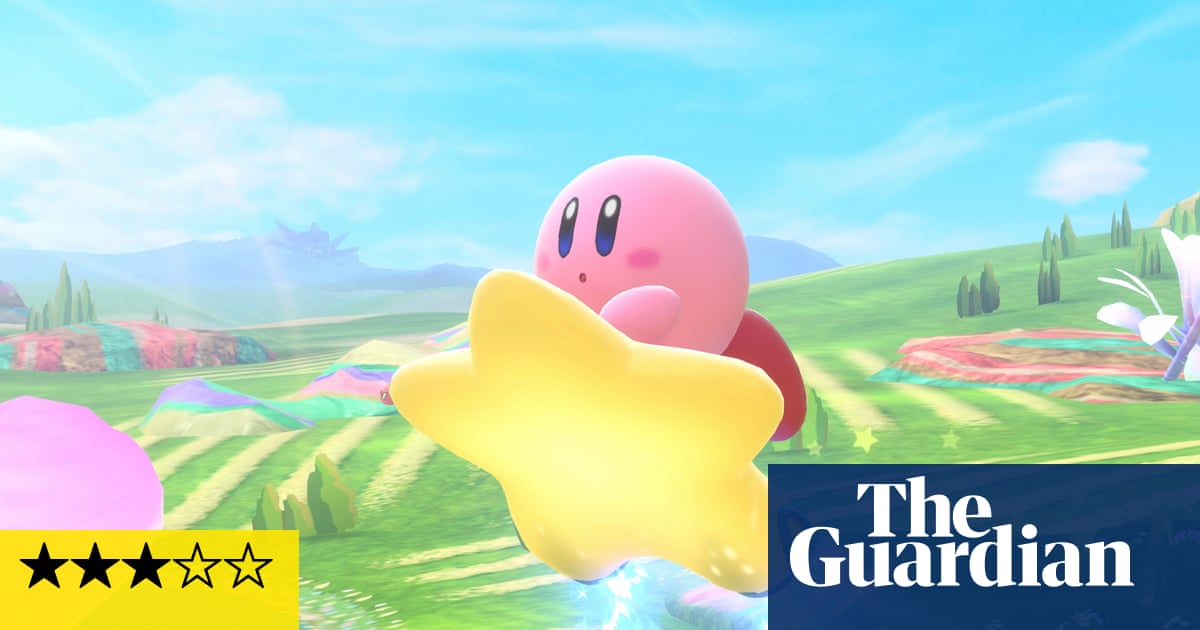Apple makes it easy to run iPhone and iPad apps on your Mac, but the same can’t really be said for Android and Windows. If you wanted to play Android games on a bigger screen, or needed to test out an Android app feature on a different device, your options are limited. Microsoft shut down Android app support on Windows 11 last year, and Intel Unison, which let you access and control your smartphone from a laptop, shut down this summer. Still, there are several ways to run the Android operating system (and its apps) on your computer.
1. Link Your Phone to Windows
For apps already installed on your phone, there’s no need for anything fancy. Microsoft’s Phone Link app can connect your Android device (and iPhone) to Windows in order to access apps, check notifications, send messages, and change device settings. (The ability to view photos has been removed in favor of File Explorer.) Set this up by installing Phone Link on a Windows PC and the Link to Windows app on your Android phone, then scan a QR code to connect the two.
While basic features will work with any Android device, it’s best with Samsung phones. You may find that games suffer some delay and graphical blurriness. You also won’t be able to easily share files from the PC directly to an app in Android. But it works in a pinch for quick access to apps and messaging from a computer.
(Credit: Microsoft / PCMag)
2. Emulate the Full Android Experience With Genymotion
If you’re looking to explore the Android operating system itself—rather than individual apps—Genymotion is a decent emulator. Its main product is designed for developers and costs money to use, but there is a free version of the software that can be downloaded for personal use; you just need to first create an account on the website. Genymotion uses VirtualBox to emulate Android, so either download the version with VirtualBox bundled or install VirtualBox separately. During the download process, make sure to select the Personal Use version. (And enable Intel VT-x or AMD-V from the computer’s BIOS, if you have it.)
When you start Genymotion, it will present a list of device templates to install—this determines the screen resolution, Android version (versions 5 through 15.0), and resources allotted to the emulator. Install the desired template, but note that this won’t give you any custom versions of Android. Picking the Samsung Galaxy template, for example, won’t include Samsung’s One UI. Double-click the template to enter Android. You can then navigate around the home screen, launch apps, and emulate certain events, like GPS location.
Note that this will be a very barebones version of Android that doesn’t include many of Google’s apps or modern features, though you can add the Play Store by clicking the Open GApps icon in the sidebar to install it. Genymotion works well for exploring Android’s settings and other built-in features, but its ability to run individual apps may vary.

Get Our Best Stories!
Get the Most Out of Your Technology

By clicking Sign Me Up, you confirm you are 16+ and agree to our Terms of Use and Privacy
Policy.
Thanks for signing up!
Your subscription has been confirmed. Keep an eye on your inbox!

(Credit: Genymotion)
3. Run Android Directly on Your PC With Android-x86
If you’re looking for something more full-featured, the Android-x86 project gets as close as possible to true Android on a PC. Android-x86 is an open-source project that ports Android to the x86 platform, allowing you to run it on a computer instead of an ARM-based phone or tablet. To run Android-x86 as a desktop operating system, download it as an ISO file and burn it to a USB drive with a program like Rufus. Insert that drive into the PC, reboot, and enter the boot menu (usually by pressing F12 during the boot process). By booting from the USB drive, you can run Android in a live environment or install it for permanent usage (and better performance).
While this is a bit more advanced, you can also download the disc image and run it inside VirtualBox if you prefer to run Android-x86 on top of your existing operating system. The official site has some tips for getting Android-x86 up and running in a virtual machine. It’s more work than some options, but it’s also closer to pure Android, which is a nice perk.

(Credit: Android-x86)
4. Play Google Play Games on PC
Android games on a PC? Google has expanded its Google Play Games service to Windows machines, allowing those who meet the minimum technical requirements to play some of their favorite Android games on a laptop or desktop computer. To set this up, head to the Google Play Games website and download the app, then install the .exe file. Sign in with your Google account to carry over your existing profile and game library.
Recommended by Our Editors
From here, all you need to do is find a game, install it from the Google Play Games window, and launch the title. Some standout titles include Alto’s Odyssey, Asphalt: Legends, Cut the Rope, Fallout Shelter, Genshin Impact, Hello Neighbor, Plague Inc., Skullgirls, and 20 Minutes Till Dawn.

(Credit: PCMag / Google)
5. Run Your Favorite Apps With BlueStacks
An alternative to Google’s official offering is BlueStacks, an Android app emulator that has increasingly focused on games. It exists as BlueStacks 5 (optimized for Windows 11), the older Bluestacks 4, and BlueStacks Air for Mac. Download your preferred version, then open the app to be greeted with a customized home screen and access to the Play Store. Download any apps, and they will appear on the BlueStacks home screen and your Windows desktop as their own shortcuts. Double-click an icon to run the app in question.
The emulator features built-in mappings for mouse and keyboard, which can be customized to each game’s touch controls. You can also adjust the resolution, DPI, FPS, and amount of CPU or RAM allocated to the emulator, ensuring the best balance between speed and graphical fidelity. Since BlueStacks uses virtualization to emulate Android, you may want to jump into the BIOS and enable Intel VT-x or AMD-V, if your computer supports it, for best performance. You can also search for “Turn Windows features on or off” in Windows and check the Virtual Machine Platform option.

(Credit: BlueStacks)
About Our Experts

Whitson Gordon
Contributing Writer
Experience
Whitson Gordon is a writer, gamer, and tech nerd who has been building PCs for 10 years. He eats potato chips with chopsticks so he doesn’t get grease on his mechanical keyboard.
Read Full Bio

Jason Cohen
Senior Editor, Help & How To
Experience
As PCMag’s editor of how to content, I have to cover a wide variety of topics and also make our stories accessible to everyday users. Considering my history as a technical writer, copywriter, and all-around freelancer covering baseball, comics, and more at various outlets, I am used to making myself into an expert.
I believe tech corporations are bad, but you might as well know how to use technology in everyday life. Want more how to content delivered right to your inbox? Sign up for the tips and tricks newsletter that I curate twice a week.
My job as how-to guru means I use just about every gadget under the sun, so I can figure out how everything works. I work from a Lenovo ThinkPad running Windows 11, but also have a very large Dell Inspiron 17 3000 and Apple silicon MacBook. I also have a Google Pixel 6a for personal use and use a Galaxy Z Flip 4 for additional Samsung-related testing. For iOS coverage, an iPhone 13 mini works like a charm, though it’s already becoming a little long in the tooth.
My desktop situation includes a dual monitor setup with a modest Acer monitor. I also use a Logitech mouse (who can use these ThinkPad trackpads) and a Havit keyboard (my first mechanical keyboard; I love it but my wife hates it!). I’m a recent convert from wired headphones; I have Anker Soundcore Liberty Air wireless earbuds for personal use and have taken to the Sennheiser HD 450BT headphones for work.
Whenever I have a second to myself, I’m probably gaming on my Nintendo Switch, Steam Deck, or Xbox Series S. I also still have a bunch of classic consoles lying around as well.
Read Full Bio