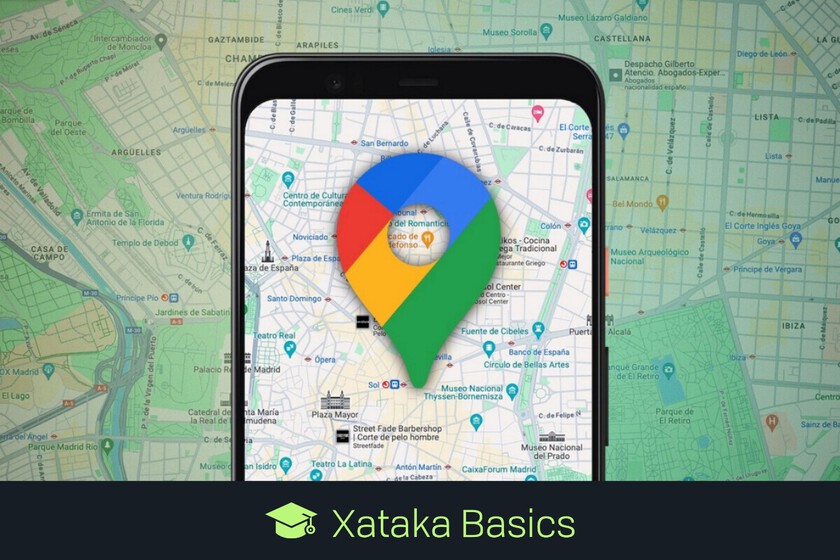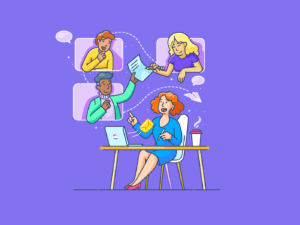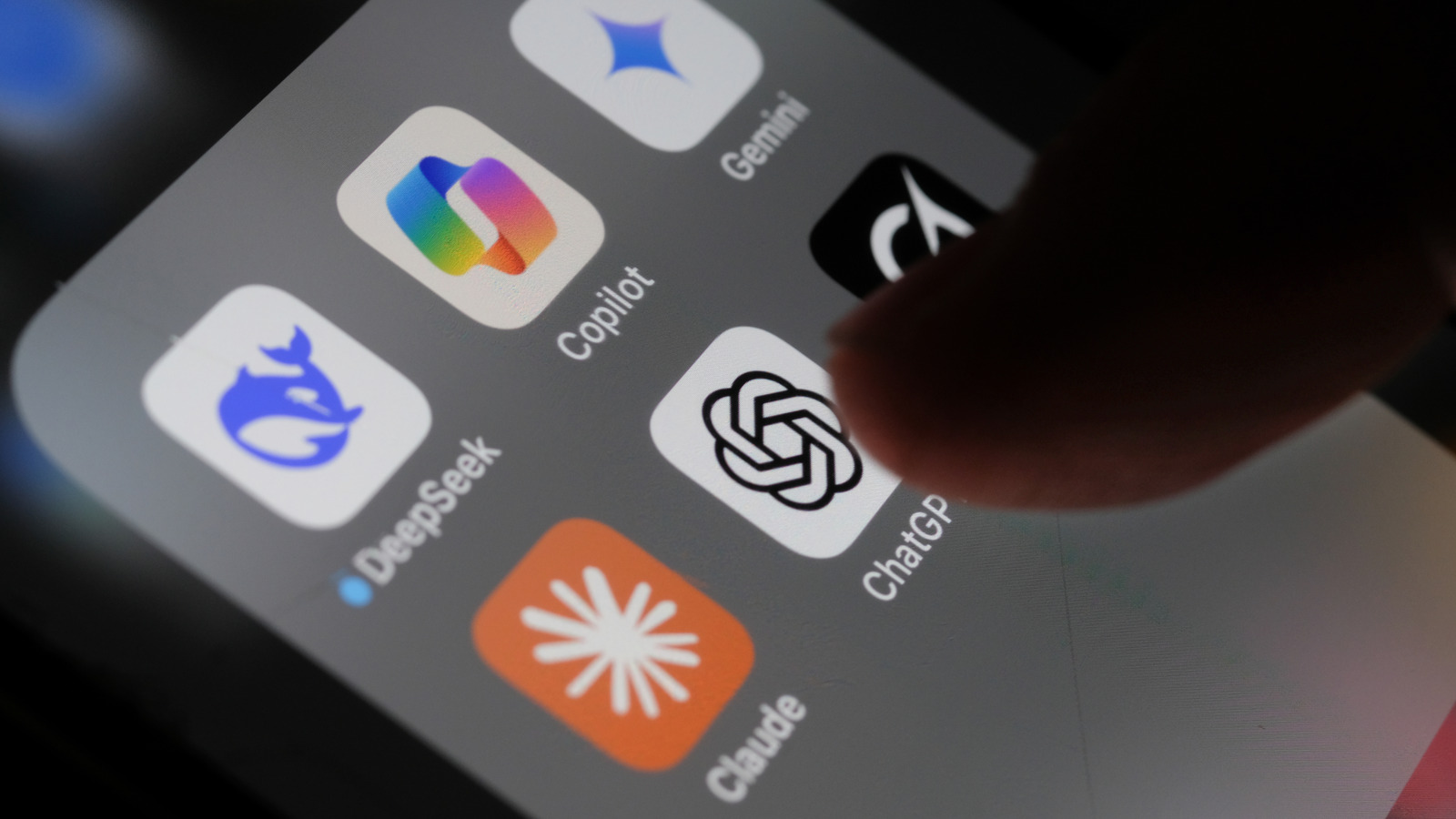Let’s explain How to prevent Google Maps from spending so much drums When you are using the application as GPS in your car. It is normal that when you are doing this the mobile consumes more battery, since the application will be making continuous use of many of its resources and chips.
However, there are some things that can do that they allow consumption is not so exaggeratedly great. Do not wait miracles, but to increase autonomy a bit when you are using the application continuously.
Use the dark mode

One of the problems when using Google Maps as GPS is that you will have the screen always on. And the best way to reduce the battery with the mobile screen always active is enable dark mode In the application. Thus, the Maps interface will have dark tones, which will make bright consumption lower, and battery will be saved.
To activate the dark mode on your Android mobile or your iPhone you have to enter the Google Maps settings by clicking on your profile photo. Once inside, you have to look for the option of Dark mode and mark it as activated.
Beware of apps in the background
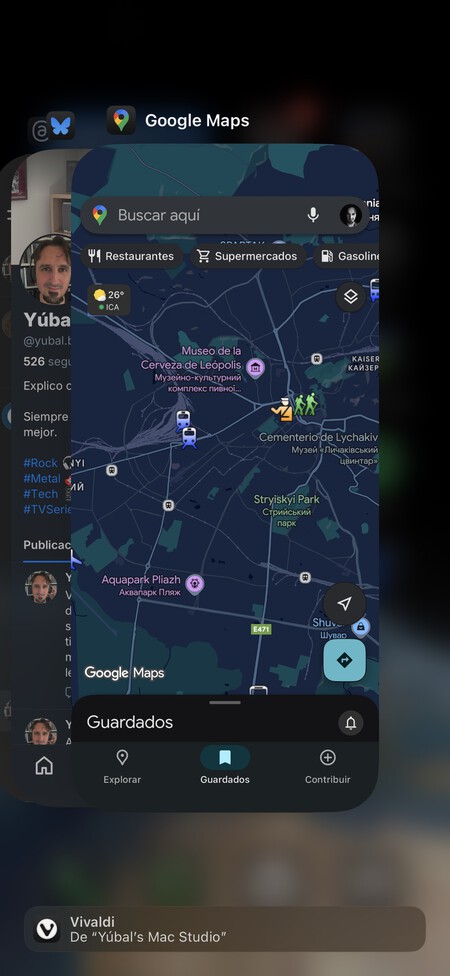
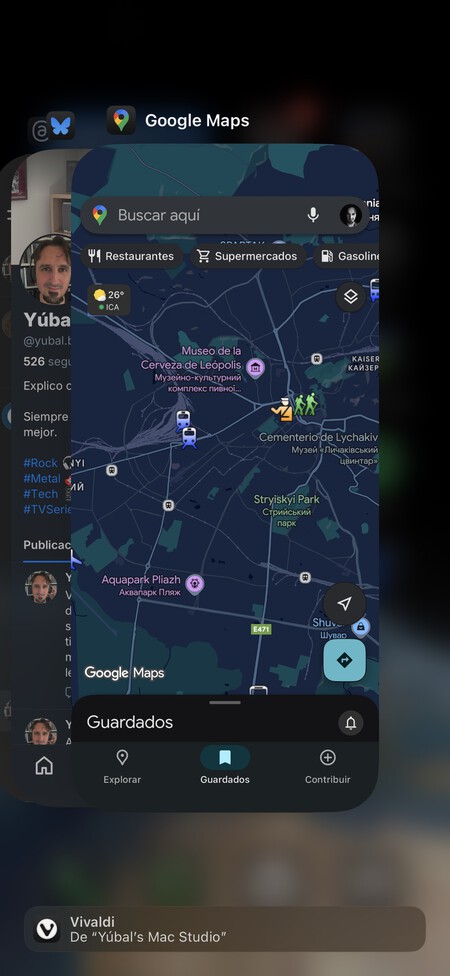
This is an advice applicable to any use that you give to the mobile, but especially important when you are going to be using an app and only an app for a long time, such as Google Maps. Try close any other app that you don’t use and that can be consuming battery in the background.
Normally we always advise to force the closure of any app, since if you close it but after a while you will open it more battery than leaving it in the background. But if you are going to be driving, you can allow you to close all except Maps and maybe the music app that you are going to be using.
Restricts Maps in the background
If for any reason you stop actively use Google Maps in a section of the journey, but do not close it or stop navigation because you will return later, The application will be active in the background. This means that it will continue to consume a lot of battery.
In Android you will be able to manage its operation in the background. For that, you have to go to the settings, enter the section Applicationsand search Maps. Inside your adjustments click on Batteryand then Restricted. When activating the restricted mode, the consumption of Maps will fall significantly when you have it in the background.
Use battery savings mode
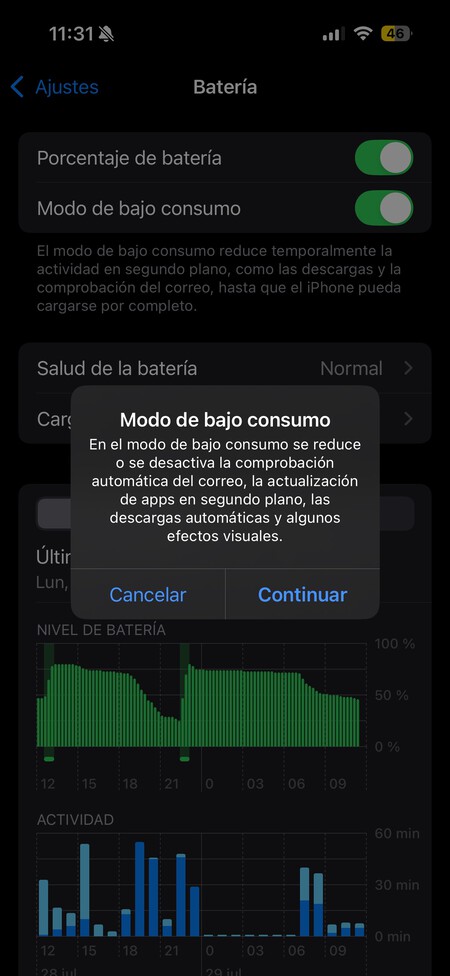
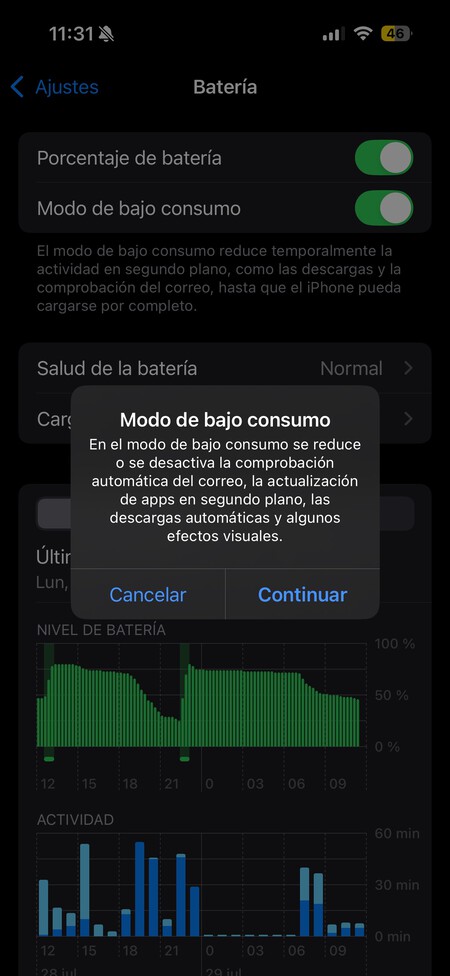
Mobiles usually have a battery or low consumption savings mode. They are modes optimized by the operating system itself, and that you can use when you have very little battery as an emergency. You can affect your experience with Google Mapsbut above all it will control other elements of the operating system so that they consume less.
When you activate this mode on your mobile, it will affect aspects such as the use of networks, brightness, screen updates, visual effects, screen blockage and, above all, the applications in the background. Google Maps will be a little slower And the screen will look darker, but its consumption will be remarkably lower. You will have this mode in the section Battery of your mobile settings.

Take advantage of the no connection mode
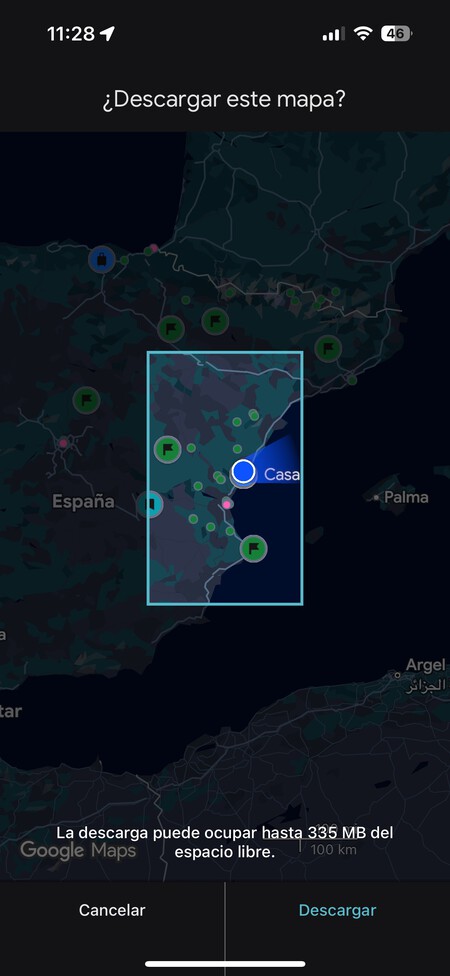
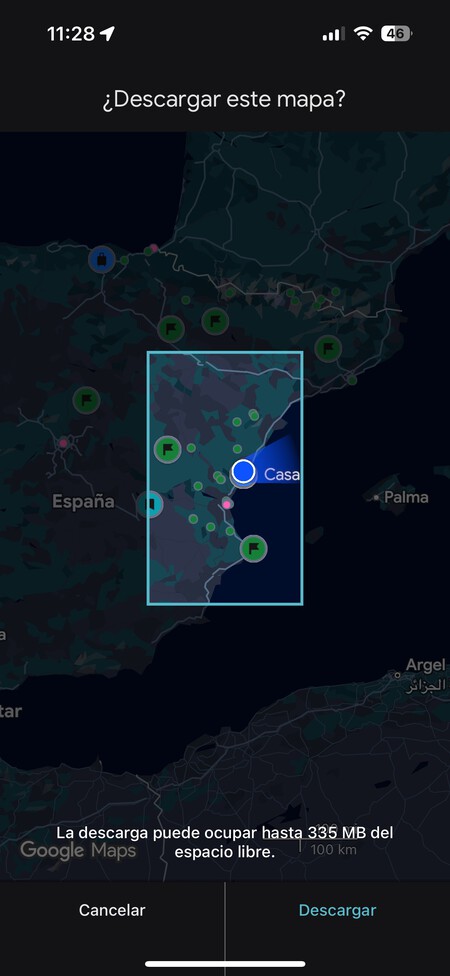
One of the reasons why Google Maps consumes so much drums is because it is connecting to the Internet at all times to update the map content. Therefore, it is highly advisable to use Google Maps without connection previously downloading the maps from the areas through which you are going to drive.
To download maps, click on your profile picture up to the right in Maps, and in the options that open click on Maps without connection. On the screen you are clicking on Select your own mapand then you will go to a visualization where you can choose the area you want to download to use without connection.
If you are going to be listening to music, I also recommend you download your streaming app music on the device. Thus, the mobile will not connect to the Internet to play music, and you will save even more battery.
In WorldOfSoftware Basics | 61 European alternatives to Google, X, Gmail, Chrome, Maps, Dropbox, Google Drive, WhatsApp and other popular services