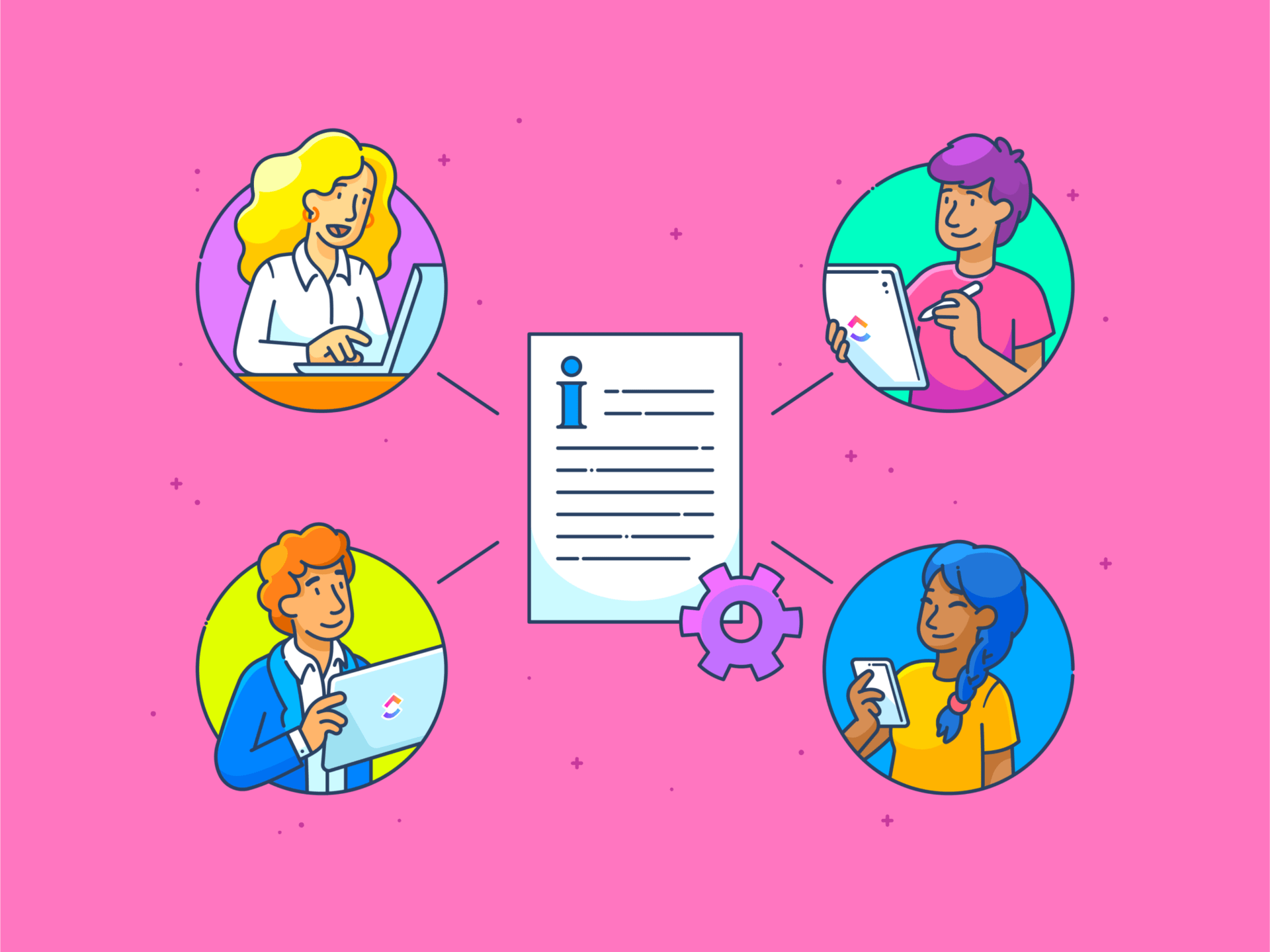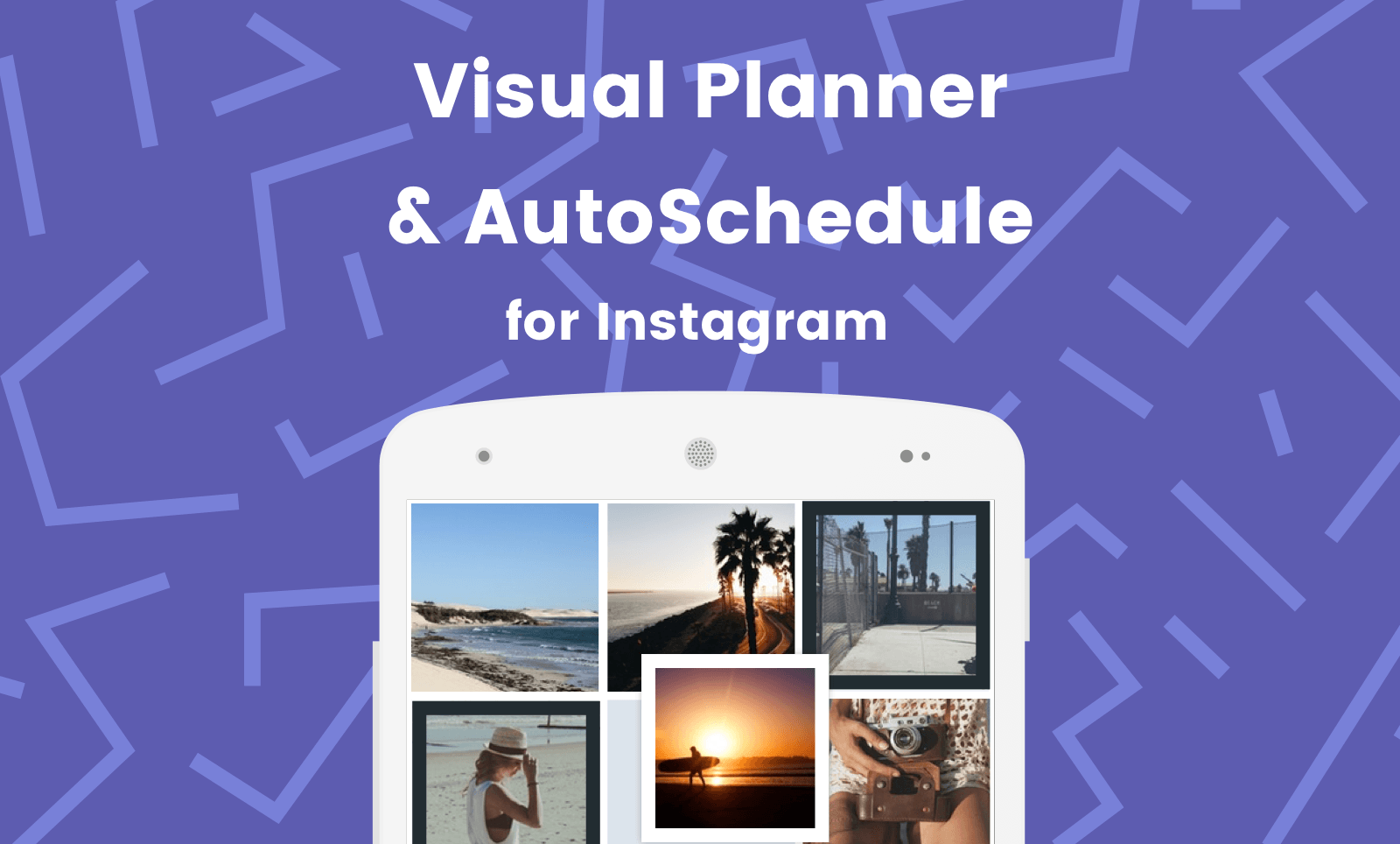Table of contents
Is it a device or is it software?
Fire TV software
Streaming devices
Smart TVs
Fire TV soundbar
We all know that the ways companies name their products can be confusing, and Amazon is no exception. Amazon Fire TV isn’t a TV, or at least it isn’t only a television. It’s Amazon’s ecosystem for streaming devices and smart TVs that all run Fire OS. Amazon’s home entertainment headquarters isn’t just streaming sticks or smart TVs, it’s the entire ecosystem, from hardware to the operating system that powers it all.
Fire OS is the software that runs Amazon’s Fire TV and tablets. Fire TV streaming sticks and the Cube are small streaming devices that plug into your TV and give you access to streaming content. Amazon Smart TVs have onboard access to Fire TV, giving them access to everything the streaming sticks can do without the need for any accessories.
There’s plenty to look at here, so let’s dive in.
Is it a device or is it software?
It’s both! Amazon sells its own hardware starting at $35 on the low end (Amazon Fire TV Stick HD) up to $140 for its latest flagship streamer (Fire TV Cube), with a number of models in between, including stick-style players that plug right into your computer be connected. TV. These streaming sticks can be used on any TV with an HDMI connection, but they are perfect for people who have not yet upgraded to a smart TV with its own internet connection.
Every Fire TV device comes with a remote control, and the latest versions also offer voice control. They’re easy-to-use devices that let you navigate on-screen menus, control streaming media, and find your next favorite watch. In addition to streaming boxes, you can find soundbars and even smart TVs that are part of the larger Fire TV ecosystem.
The software side comes in the form of Fire OS, which manages all the streaming sticks, boxes and TVs that make up Fire TV.
Fire TV software

The original Fire TV software was released in 2011 and was based on the Android Open Source Project (AOSP) – it’s called Fire OS. However, quite a bit has changed since then as Amazon has continued to update and refine its software. Fire OS is a lot like the Amazon app blown up for the big screen, which isn’t surprising since it was originally used to run the various Fire tablets.
The home screen on Fire TV is quite simple. You’ll have a toolbar with some saved locations, as well as the various streaming services you’ve added to your Fire TV. It includes My Stuff, Games, Search, Free, Home and Live as the simple destinations.
My Stuff has your Amazon Prime Video watchlist and purchases or rentals. Games lets you access select Xbox games through Amazon Luna, Amazon’s cloud-based gaming platform, or Xbox Game Pass. Search is the search feature, and it’s fairly robust, allowing you to search specific categories to find exactly what you’re looking for. Free shows you a variety of options for free programs, including options from Pluto TV and live channels. The Home icon takes you back to Fire TV Home, where you can see what you were watching, as well as a variety of options for what you can watch last. Finally, there’s the Live icon, which lets you see which shows or channels are currently streaming live content.
It’s also easy to add more apps to Fire TV, and there are plenty to choose from, making it easy to make Fire TV your entertainment center. You’ll regularly find offers to entice you to try new services at a bargain, along with options for channels you’re not yet subscribed to. This means that when scrolling through tiles of shows and movies, it’s worth making sure you can actually access them without having to add a new subscription service to your life.
There are also plenty of options in the field of Fire TV. By selecting your profile image you can see almost everything. This includes adjusting options such as your network, displays and sounds, applications, controllers, accessibility, preferences and more. If something isn’t working properly, this is the troubleshooting section.
Streaming devices

Now that you know what Fire TV is and how it works, it’s time to take a closer look at the devices available. There are two basic types of streaming devices for Fire TV: Fire TV Sticks and the Fire Cube. They are all commonly known as streaming sticks or set-top boxes, which plug directly into your TV’s HDMI port.
The streaming sticks fit easily in the palm of your hand, while the Fire TV Cube measures approximately 3 by 3 inches, making both options small and fairly discreet in your home. The design is also sober, with matte black plastic with the Fire TV logo on one side. The Fire Sticks only have an HDMI plug, although they do come with an HDMI extender if the cord doesn’t reach all the way to your wall socket. Meanwhile, the Fire TV Cube features both an HDMI input and output, a power port, an IR extender port, an Ethernet port, and a USB-A port.

When it comes to the Fire TV Cube, there is only one version, making it easy to grab it without even thinking about it. Choosing between the three different Fire TV streaming sticks can be a little more complicated, but it really comes down to the features you want most. The standard Fire TV HD Stick delivers HD picture quality and Dolby encoded audio, along with access to Amazon Luna. However, if you go to the Fire Stick 4K, you get access to 4K video, Dolby Atmos audio, and access to Xbox Game Pass. The Fire Stick 4K Max and Fire TV Cube build on these features, offering improved voice remote controls, more storage, and better Wi-Fi support.
To find out which Fire TV streaming device is right for you, we’ve outlined the details for you below.
| Fire TV Stick HD | Fire TV Stick 4K | Fire TV Stick 4K Max | Fire TV cube | |
| Price | $35 | $50 | $60 | $140 |
| Supported image quality | 1080p Full HD | 4K Ultra HD | 4K Ultra HD | 4K Ultra HD |
| Supported video | HDR, HDR10, HDR10+, HLG | Dolby Vision, HDR, HDR 10, HDR 10+, HLG | Dolby Vision, HDR, HDR 10, HDR 10+, HLG | Dolby Vision, HDR, HDR 10, HDR 10+, HLG |
| Supported audio | Dolby encoded | Dolby Atmos | Dolby Atmos | Dolby Atmos |
| Includes remote control | Alexa voice remote control | Alexa voice remote control | Alexa Voice Remote improved | Alexa Voice Remote improved |
| Storage | 8GB | 8GB | 16GB | 16GB |
| Memory | 1GB | 2GB | 2GB | 2GB |
| Wi-Fi support | WiFi 5 | WiFi 6 | WiFi 6E | Wi-Fi 6E + Ethernet port |
| Cloud gaming | Amazon Luna | Amazon Luna, Xbox Game Pass | Amazon Luna, Xbox Game Pass | Amazon Luna, Xbox Game Pass |
Smart TVs
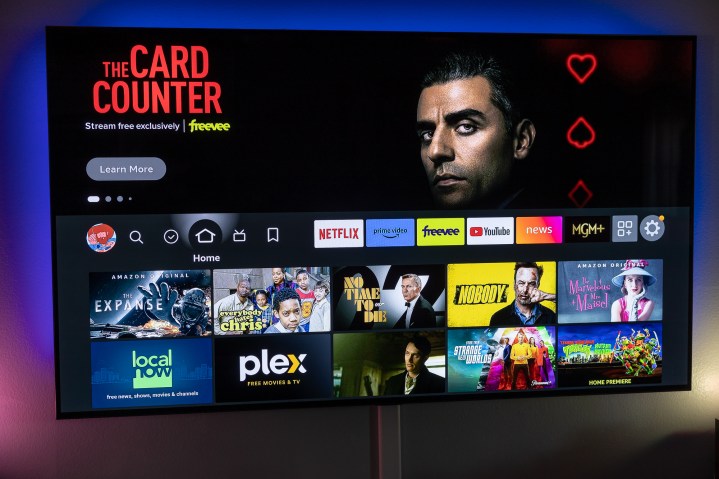
Smart TVs exist that are part of the Amazon Fire TV ecosystem, and they deliver all the goods of Fire TV without requiring any additional accessories to start watching. Amazon’s Fire TV lineup has five different models: the 2 Series, 4 Series, Omni Series, Omni QLED Series, and the Omni mini-LED Series.
The 2 Series Smart TVs are Amazon’s entry-level model. They’re affordable, available in 32-inch and 40-inch models, and have Alexa for hands-free operation. The downside of the 2 Series is the lack of 4K and a weaker display compared to the other smart TVs available with Fire TV. The 4 Series range of smart TVs is a step up, delivering larger sizes and 4K resolution at a price that isn’t outrageous.
The Omni series actually consists of three different TV series: the Omni, Omni QLED series and Omni mini-LED series. The Omni Series TVs are clearly the middle of the pack, expanding the screen size to 75 inches and including Dolby Vision on the largest formats, delivering a true “home theater” experience.
The Omni QLED series is a solid mid-range TV that integrates the Fire TV experience beautifully, adding two more HDMI ports and an upgraded screen. Amazon’s flagship Fire TV is the Omni mini-LED series that expands the screen all the way to 85 inches, has a 144Hz on-screen refresh rate and built-in Dolby Atmos audio.
To decide which Fire TV series is right for you, we’ve outlined the details for you below:
| 2 series | 4 series | Omni series | Omni QLED series | Omni mini LED series | |
| Price | From $140 | From $330 | From $400 | From $450 | From $820 |
| Display | LED | LED | LED | QLED | QLED Mini LED |
| Screen size (inches) | 32 and 40 | 43, 50 and 55 | 43, 50, 55, 65 and 75 | 43, 50, 55, 65 and 75 | 55, 65, 75 and 85 |
| HDR format | HDR10, HLG | HDR110, HLG | HDR10, HLG, Dolby Vision (in 65 and 75 inches) | HDR10, HLG, Dolby Vision IQ, HDR10+ Adaptive, HDR10+ Gaming | HDR10, HLG, Dolby Vision IQ, HDR10+ Adaptive, HDR10+ Gaming |
| Refresh rate | 60Hz | 60Hz | 60Hz | 60Hz | 144Hz gaming mode |
| HDMI ports | 2 HDMI 1.4 + 1HDMI ARC | 3 HDMI 2.0 + 1 HDMI eARC 2.1 | 3 HDMI 2.0 + 1 HDMI eARC 2.1 | 3 HDMI 2.0 + 1 HDMI eARC 2.1 | 2 HDMI 2.0 + 1 HDMI eARC 2.1 + 1 HDMI 2.1 |
| Wi-Fi and Ethernet | Wi-Fi 5 + Ethernet | Wi-Fi 5 + Ethernet | Wi-Fi 5 + Ethernet | Wi-Fi 5 + Ethernet | Wi-Fi 6E + Ethernet |
Fire TV soundbar

Fire TV is built to be the nerve center of your home theater experience, and that’s where the Fire TV Soundbar and Fire TV Soundbar Plus come into the picture. Although both soundbars have the Fire TV name, they are not actually suitable for Fire TV.
So why do they have the name Fire TV? The Fire TV soundbars all connect to the Smart TVs in the Fire TV ecosystem and can be connected to your Fire TV remote. This means you can get better sound quality than your Smart TV alone offers (just like adding a great soundbar), and control the volume from the same remote that already controls Fire TV.
The original Fire TV soundbar is a solid budget option without being great. It has no HDMI ports and is a dual-channel, dual-driver soundbar that delivers admirable sound for a single speaker. Amazon is getting serious about home theater, though, with the new Fire TV Soundbar Plus. It delivers Dolby Atmos DTS:X, a 3.1 channel format and a variety of accessories. It still doesn’t have a Fire TV itself, but again, this soundbar can be controlled with your Fire TV remote if it’s connected to a Smart TV.