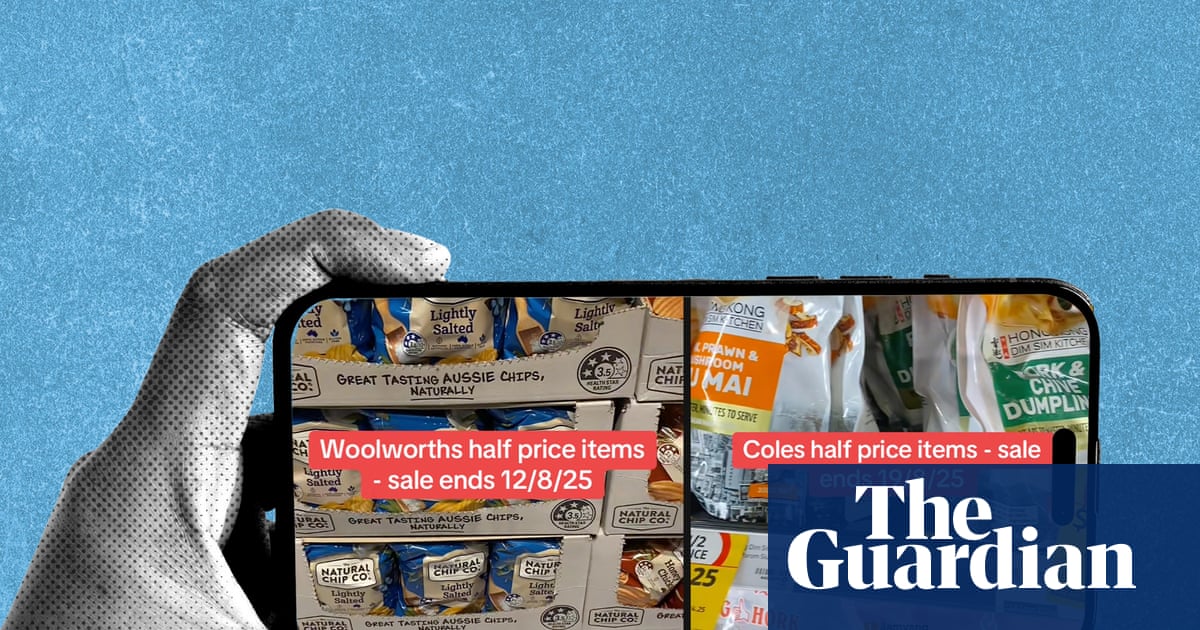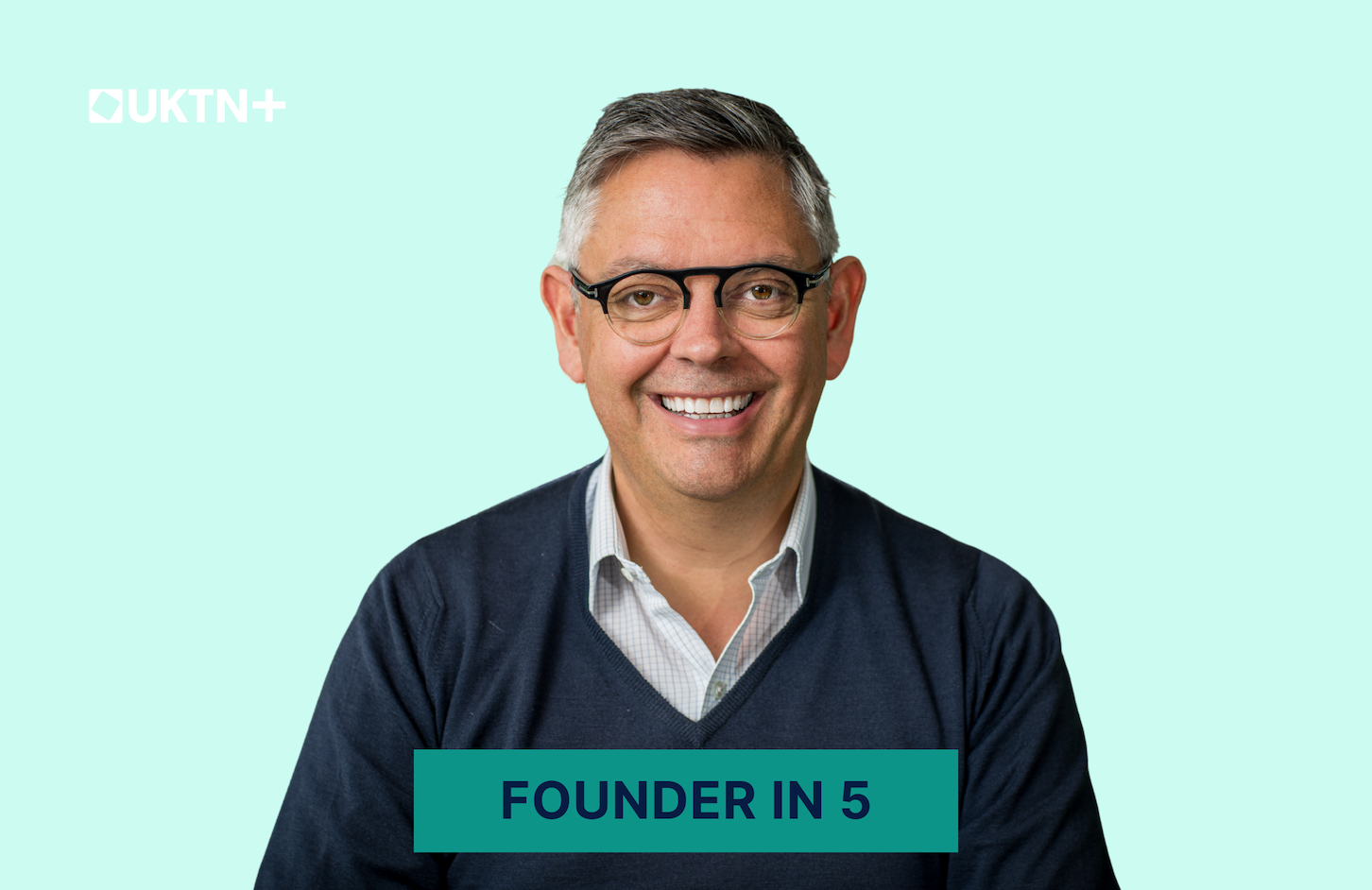If you want to get the most out of your graphics card, there are two methods you should consider: overclocking and undervolting. Both can significantly improve the performance of your PC, especially while gaming, but which one should you opt for? To make this decision, you’ll have to understand what overclocking and undervolting are, and how they work.
Overclocking basically means pushing your GPU beyond the factory settings. It’s a perfect solution for gamers who are looking for better frame rates or for professionals looking to get some extra rendering power. On the other hand, undervolting lowers the voltage supplied to your GPU. In turn, the temperature is lowered, energy efficiency is improved, and the fan noise is reduced. If your top priority is maximum performance for your PC, choose overclocking. If you value cooler, quieter, and more efficient operation, go with undervolting. Advanced users can even combine the two techniques and get the best of both worlds: better performance with improved thermal regulation. Both overclocking and undervolting have their advantages and disadvantages, so let’s take a closer look at each of them and see which option is better for you and your system.
How overclocking works
Most modern graphics cards come with some headroom for overclocking. However, you must check your GPU’s specs to see if it’s unlocked for overclocking. Though some seasoned users may even boost non-overclockable CPUs and GPUs through alternate methods. In simple terms, overclocking is increasing your GPU’s core and/or memory clock speed beyond what the manufacturer set as a default. You can use software such as MSI Afterburner or AMD Radeon to help you fine-tune the overclocking. It will help you gradually raise the clock speed to ensure it remains stable. You’ll also have to increase the power limit, and perhaps even the voltage, to make sure your GPU operates optimally when overclocked. You can do the overclocking manually or use automated tools that will test and apply the best settings for your specific GPU.
Overclocking brings better performance in games and in performing tasks that use a lot of GPU power. You can even use the overclocking to breathe a new life into your old GPU and make it useful for more demanding tasks. That said, overclocking comes with some downsides. Your PC’s power consumption will increase, which will result in more heat output. This can lead to potential crashes and overall system instability. Overclocking can also significantly reduce the lifespan of your GPU if not done properly. You should consider investing in high-quality cooling systems and a stable power supply. If that sounds like a hassle, you may also try enabling the hidden Windows power plan for a performance boost.
What is undervolting for?
Undervolting a GPU means reducing the voltage supply to the graphics processor while still maintaining its default performance level, or at least without dropping it significantly. In layman’s terms, it’s basically the opposite of overclocking. All GPUs have a specific voltage they need to operate at certain clock speeds. Manufacturers are typically conservative with the voltage, to make sure systems stay stable while performing even difficult tasks. Lowering the voltage will make your GPU run more efficiently, so your goal should be to find the lowest voltage at which your GPU will remain stable even under heavy load. This typically involves some trial and error, but you can use tools such as AMD Radeon or Intel XTU apps to help you find the optimal setting.
Undervolting will also lower the temperature of your system. Less heat means there will be less need for aggressive cooling, and your fans will run silently. This might even lead to increased frame rates if your PC was already struggling due to overheating issues. On top of that, the overall power consumption of your PC will be lower, which leads to an extended hardware lifespan. However, undervolting also has some negative aspects to consider. Going too low in voltage can cause graphical glitches and system crashes. Also, finding the optimal balance between voltage and stability is not an easy task. Your PC might increase in efficiency, but performance gains might not be as radical as you expected.
That said, undervolting is very useful for compact systems such as laptops, where thermal limits are a big concern. Laptops and mini gaming PCs such as the $399 ACEMAGICIAN ARM5 generally have bad airflow and overheat easily, so consider undervolting your GPU to improve the lifespan of your system.