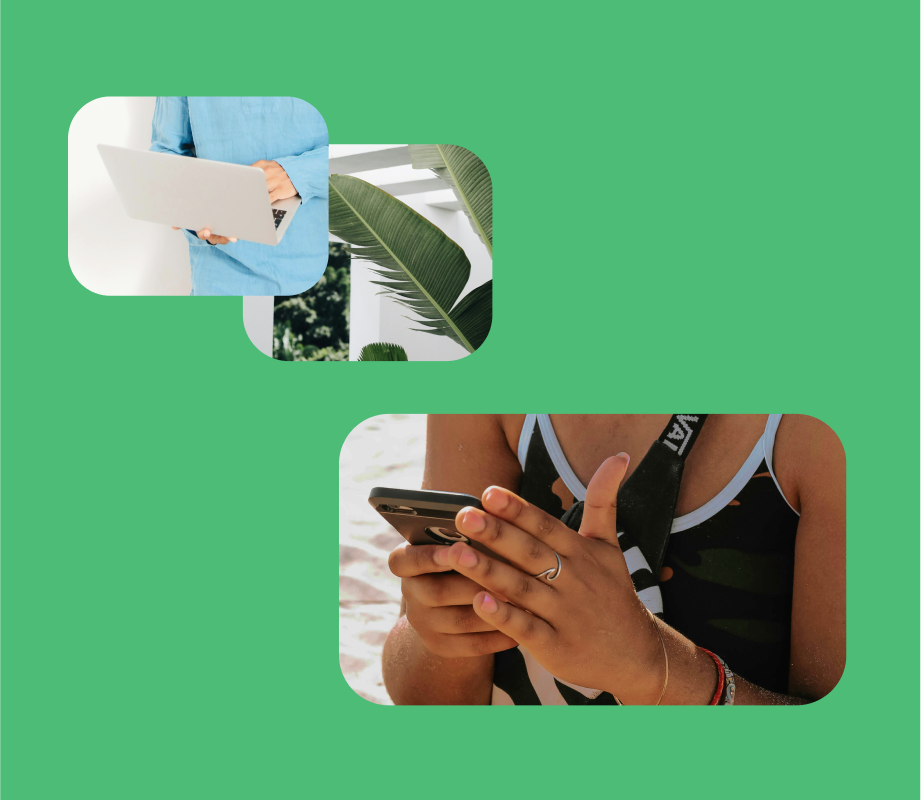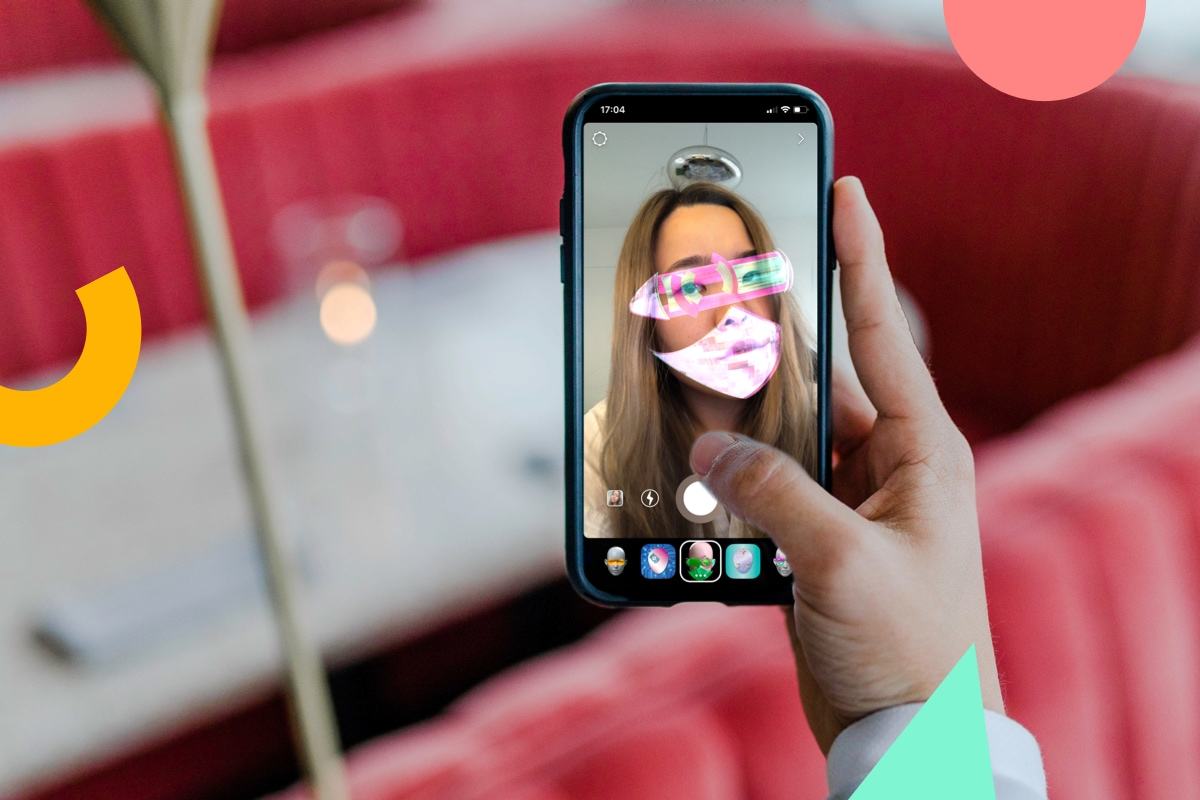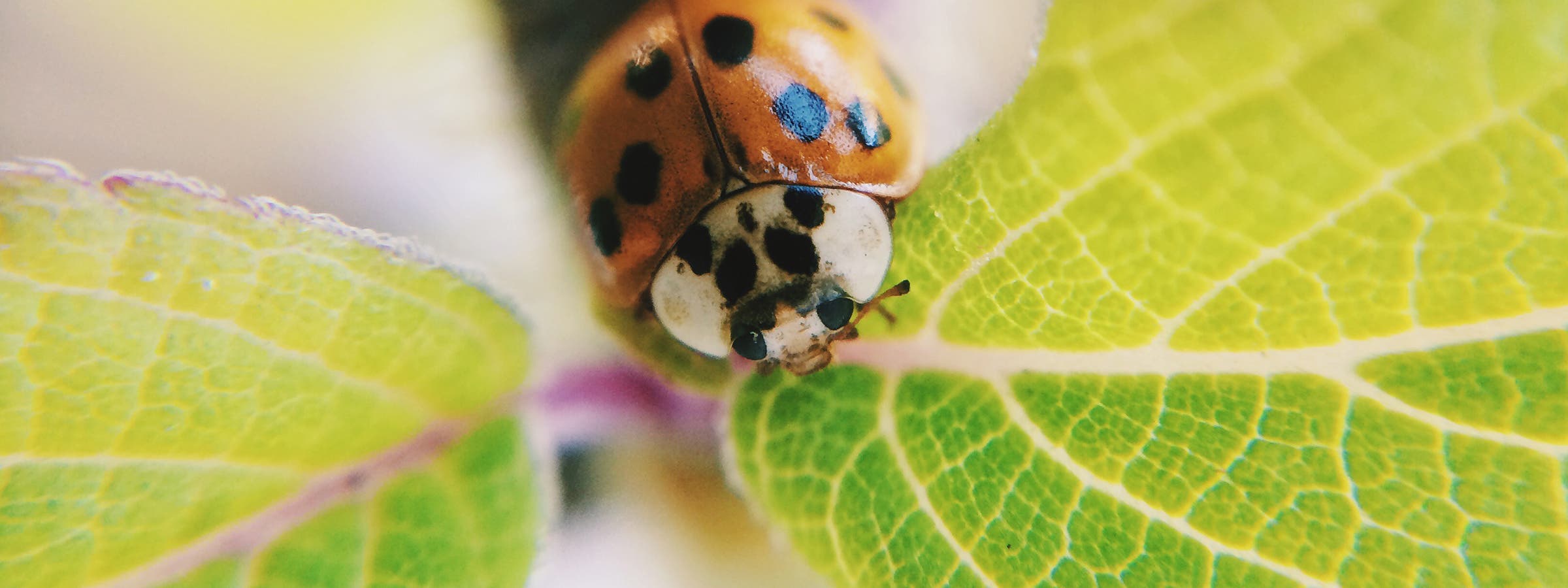WhatsApp has rolled out a new feature on iPhone that lets you set reminder alerts for specific messages that you want to come back to later.
Available in version 25.25.74 of WhatsApp, the feature allows you to long press on any message in a conversation thread and select a new “Remind me” option in the popup menu. You can then choose between 2 hours, 8 hours, and 24 hours, or set a custom duration after which you will be alerted about it.
The new feature is useful for keeping track of important details that might otherwise get lost in busy chats. It’s also a simple way to make sure you don’t forget to reply to a message at a later time. Here’s how to set your first message reminder in WhatsApp:
How to Set a Message Reminder in WhatsApp
- Open a WhatsApp conversation thread and long press on a message bubble that you want to be reminded about later.
- Tap More… in the popup menu.
- Select Remind Me.
- Select in 2 hours, in 8 hours, in 24 hours, or choose Custom to set a more specific reminder time and date.

A bell symbol appears in the corner of the message bubble to indicate a reminder has been set. When the reminder alert comes through as a notification, depending on your message preview settings you may see the message content, the conversation in which it’s located, and a preview of any accompanying media.
The ability to schedule a reminder about a message should be a lot more convenient and foolproof than, say, starring a message or taking a screenshot of it and hoping you’ll remember to come back to it.
How to Cancel a WhatsApp Message Reminder
If you want to cancel a reminder that you’ve set, simply long press a message showing the bell symbol, tap More… then choose Cancel Reminder.
This article, “WhatsApp: How to Set a Message Reminder” first appeared on MacRumors.com
Discuss this article in our forums