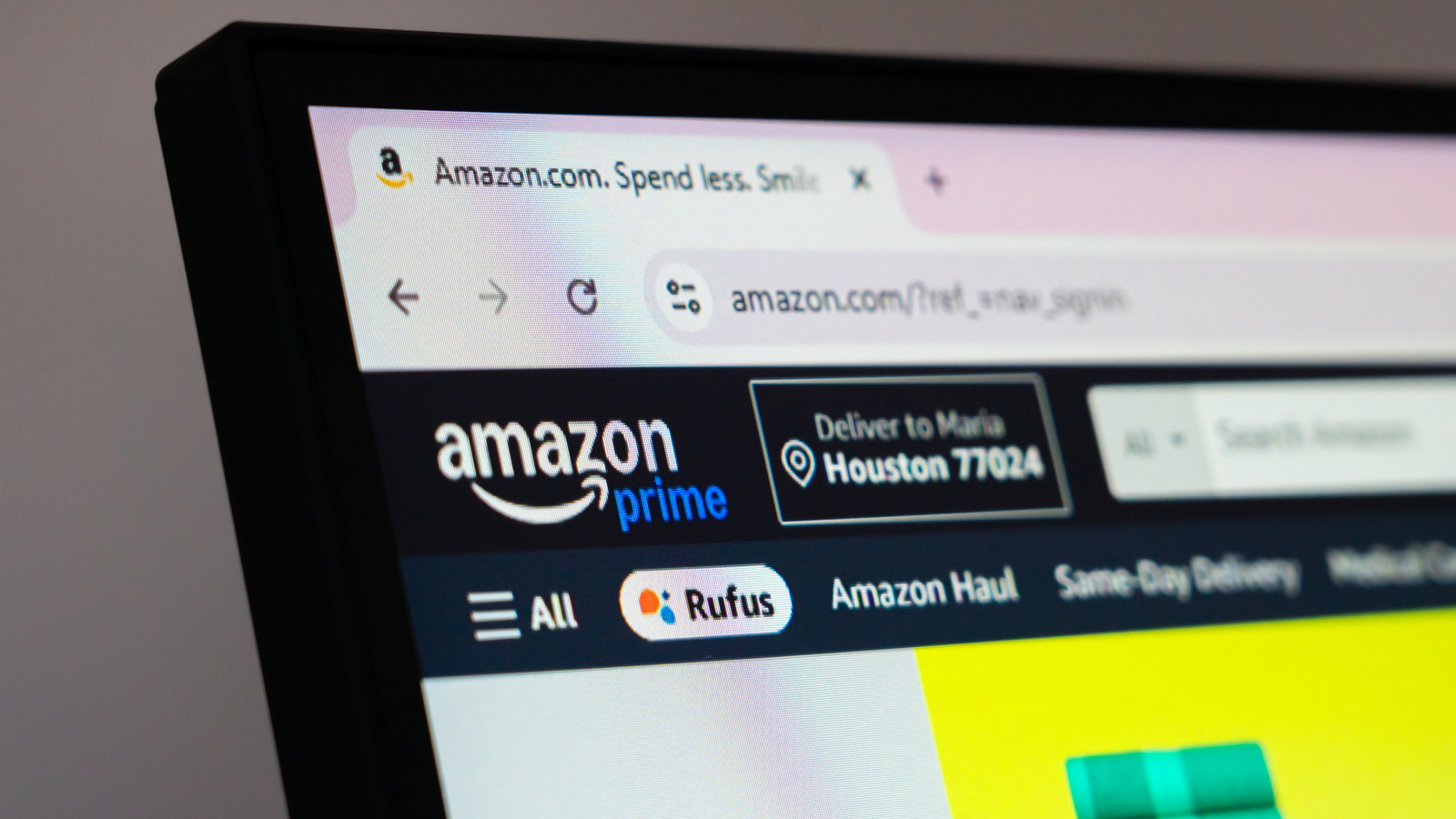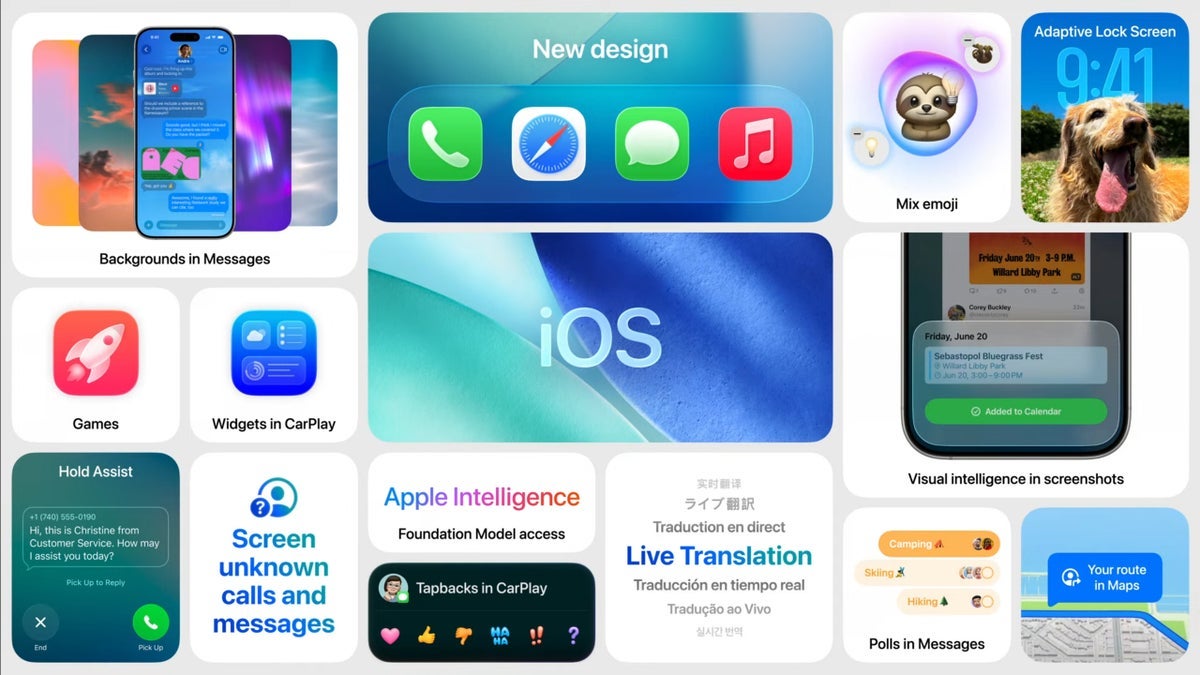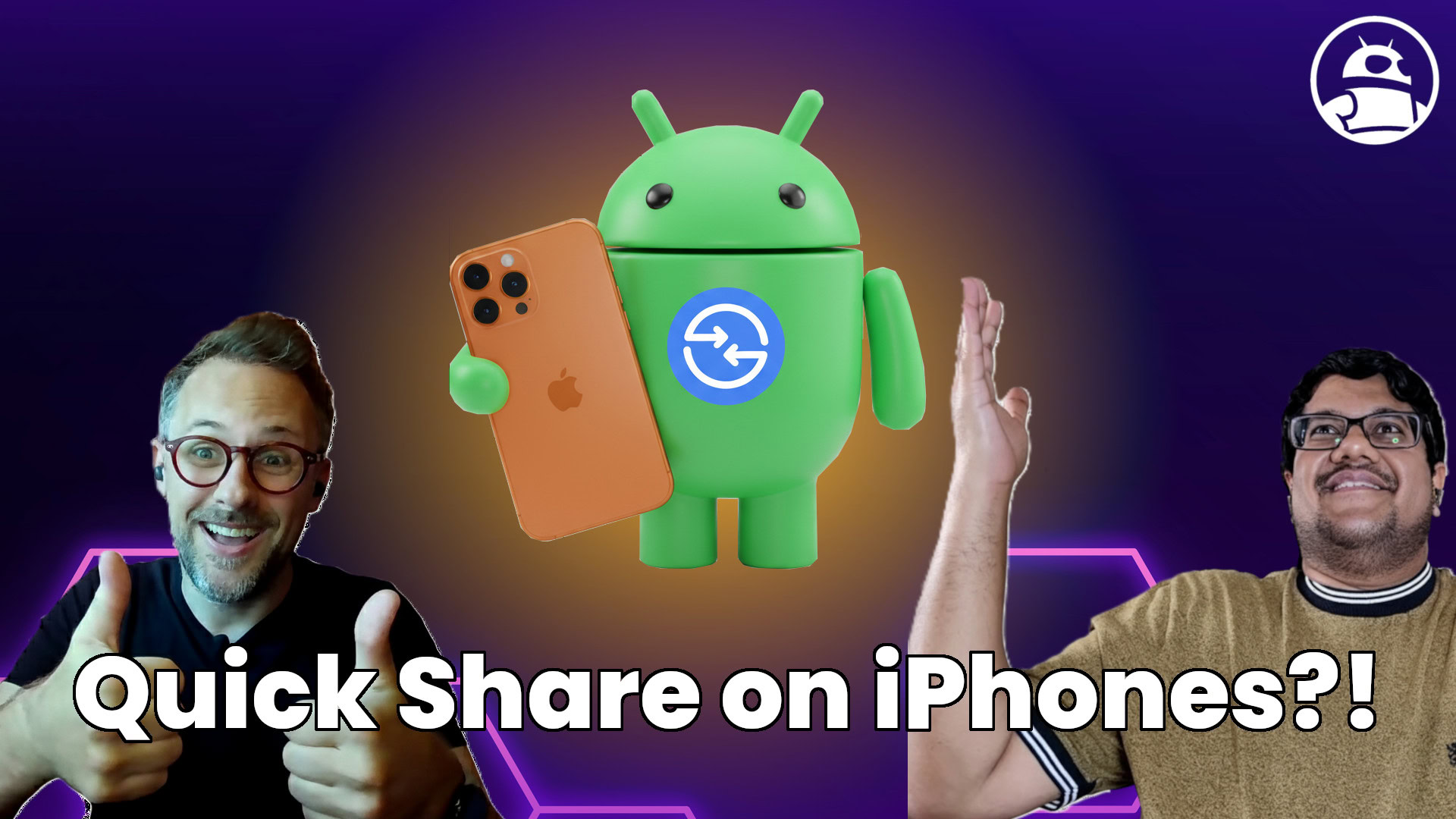When it comes to operating systems, Apple users are treated to some of the best mobile and computer software on the market. If you own a MacBook or Mac desktop, you’re probably already looking forward to the new look, feel, and functionality of macOS 26. Updating macOS is one of the best ways to ensure your Mac computer is fully optimized and secure. Apple’s developers are constantly adding and modifying features, UI elements, and other parts of the macOS experience, and many of these enhancements and tweaks are critical for the operating system to run smoothly.
But what do you do when it’s time to update macOS, and your MacBook decides today just isn’t the day? There are a few reasons why your Apple computer may be giving you update troubles, and one of the quickest causes to rule out is hardware limitations. Older systems may simply not support the new OS, so take a look at Apple’s official compatibility list before attempting to download an update. If you’ve confirmed your Mac is compatible with the latest version of macOS, and you’re still having issues updating, let’s look at some other troubleshooting tips.
Your MacBook may need a few items addressed
First and foremost, when updating macOS, you’ll need to ensure your computer has sufficient storage space and a reliable internet connection. We can all get carried away with filling our computers with files, folders, and other heavy content. But if too much of your Mac’s hard drive space is allocated to items you don’t even read, watch, or listen to, there may not be enough space left over to download and install an update. If you don’t want to permanently part ways with specific files, you can always make an iCloud backup with encryption or store the files externally on a USB flash drive or SSD.
As far as the internet connection goes, your Mac requires a stable one to download an update. This means it’s probably best to stick with your at-home network, or a fast and reliable network you can trust, like password-protected workplace Wi-Fi. Password-free public Wi-Fi is often prone to slower speeds, dropouts, and reduced security for your Mac. You can also use a hotspot from your iPhone, provided you have an unlimited plan and are connected to 5G for faster speeds. Trying to install an update can also sometimes lead to errors without a specific cause. While the errors may be temporary and go away when you try installing the update again, there are some fixes for persistent issues you can try.
Other factors that could prevent you from installing the latest macOS version
Using the Mac’s Recovery Mode is usually the best option to ensure you get a clean install of macOS. When you use macOS Recovery, your Mac will grab the latest version of macOS straight from Apple’s servers, so you’re guaranteed a fresh copy without any issues. How to boot your Mac into Recovery will depend on the type of hardware you’re using. For most Apple M-series devices, activating Recovery is as easy as pressing and holding the power button for about 10 seconds until your Mac turns off. Then, press and hold the power button again until your Mac boots up and shows a row of startup icons. If your Mac has an Intel chip, booting in Recovery is a similar process, but requires pressing the Command and R keys simultaneously when you turn your computer back on.
Using the key combo will take you to a screen with some startup options. Choose the option to reinstall macOS, then click Continue. You may need to enter an admin password, and you may also be asked if you’d like to install the OS on Macintosh HD or Macintosh HD – Data. Select the former, and your Mac will install macOS. Do keep in mind that if the installer can’t locate your disk, it may have an issue that requires erasing its contents using the Disk Utility tool before you can successfully install macOS. If you’re taking that route, it will lead to a complete loss of all your data.