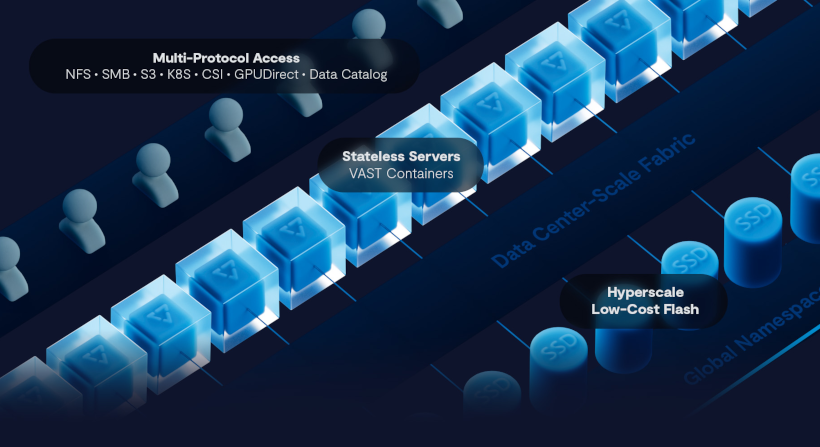Before the age of generative AI, I used to rely on Google search whenever I had to travel. I’d look up information about the neighborhood I was staying in, load public transit sites, and read about local attractions I might want to visit. All of this took quite a while, and I’d end up saving information from my searches so I could revisit it later. That included screenshots, which I’d sometimes forget about.
Now that AI chatbots exist, I simply go to ChatGPT and ask all the questions I have about a new place I’m visiting. The best example is using ChatGPT Deep Research to plan an efficient trip to Tokyo after I attended the marathon.
I say “efficient” because I wanted to see as much as possible while also giving my legs time to recover. Fast access to public transit, short walking distances, and grouping attractions by neighborhood were top priorities.
I also had separate chats with ChatGPT about local transit, airports, shopping, internet access, and everything else I needed to know about Tokyo before I arrived. All of them were neatly saved in a folder inside ChatGPT, which I kept coming back to on my iPhone and Mac.
This new system saved me a lot of time compared to the old Google search-based travel planning. There’s no question I’ll use a chatbot like ChatGPT every time I plan a trip.
But one thing was missing from my Tokyo museum planning chat with ChatGPT: navigation. At the end of the day, I still had to copy and paste addresses from ChatGPT into Google Maps, my go-to navigation app on my iPhone. I know it’s a first-world problem, having to switch between two apps to enjoy my travels. Still, it’s a nuisance.
Thankfully, there’s a fix for that, and it’s coming from Google Gemini. Google Maps just got a smart new AI feature that I’ll use every time I plan a trip with ChatGPT. Thanks to Gemini, Google Maps can now understand screenshots and extract location information from them.
Google explained in a blog post that Google Maps uses Gemini capabilities to identify places mentioned in screenshots and then save them to a list.
You don’t have to be planning trips with ChatGPT to take advantage of the feature. Whether you talk to AI chatbots or not, you probably take screenshots on your phone of information you find online, including travel data. You might screenshot blogs or social media to remember interesting things and places you want to visit.
Google Maps uses AI to understand the information in those screenshots and generate lists of places inside the app, so you won’t have to type them manually or copy and paste addresses.
Take the image below, which comes from my Mac. Upload it to Google Maps, and the app will try to interpret that data to identify location information for any places of interest I may have saved.
But it gets even better in my case. I had asked ChatGPT to give me addresses for the suggested museums, so I could use Google Maps to get there. The new Gemini AI abilities in Google Maps will now read those addresses, making it even easier for me to find them.
You’ll find the new Gemini-powered feature in Google Maps in the You tab. The Screenshots feature will show you a video of how it works before your first use.
For the feature to work, you’ll need to give Google Maps permission to access your photos. Or, you can upload screenshots manually.
In either case, Google Maps will use AI to recognize places. Once it does, the app will let you know it has places for you to review. This step ensures the AI got the info right. Review the places, and Google Maps will turn the data in those screenshots into saved locations in the app.
Now, you can tap on those places on the map in Google Maps or check the lists in the You tab.
The feature will likely be available to Android and iPhone users soon, though Google hasn’t shared a specific rollout plan. Just make sure to update Google Maps on your phone and check the You tab for the Screenshots feature.
Finally, while using Gemini to plan travel might be easier since Google integrates its AI across all its apps, ChatGPT is still my go-to tool. Others may prefer different options. Either way, Google Maps’ ability to extract location data from screenshots is a win for all smartphone users, no matter how they plan their trips.