Windows 11’s Settings app is full of surprises. Beyond the expected options for changing your desktop background or configuring an external display, it packs a bunch of weird (and mostly useful) features that give the desktop OS a bit of personality. For example, did you know that it has a native option for sharing files wirelessly between your PCs? Or that you could project your Android phone’s or Windows PC’s screen to any other Windows 11 machine? Don’t fret if this is all news to you. I dug deep through the Settings app to surface the most unexpected capabilities in Windows. Simply press the Windows key+I shortcut to launch the Settings app and get started.
1. Dynamic Lock
(Credit: Microsoft/PCMag)
Windows 11 can track your phone’s movements via its Bluetooth signal strength, locking your PC when your phone moves too far away from your computer. Microsoft calls this feature Dynamic Lock, and it serves as an alternative to the Windows key+L shortcut. To activate Dynamic Lock, head to Accounts > Sign-In Options. Here, Dynamic Lock is under the Additional Settings section.
Some modern Windows 11 PCs with presence sensors don’t need to rely on your phone for this feature—they know when you are sitting in front of them. This is probably the more convenient solution in the long term, especially since presence sensors work well with Windows Hello facial recognition. Your PC’s presence sensor notices when you sit back down, and the IR camera checks your face before automatically signing you in. However, until this type of hardware becomes mainstream, setting up Dynamic Lock to work with your phone is the next best option.
2. Nearby Sharing

Nearby Sharing lets you send files between PCs without the cloud (Credit: Microsoft/PCMag)
What if Microsoft built the Windows version of Apple’s AirDrop, but nobody seemed to notice? That’s exactly what Nearby Sharing is. I don’t think I’ve ever seen Microsoft seriously promote it.
Nearby Sharing lets you share files, photos, and website links between close by PCs using Bluetooth or Wi-Fi. You can restrict it to devices signed in with the same Microsoft account or allow anyone nearby to send you things.
To activate and configure this feature, head to System > Nearby Sharing. Then, use the Share dialog. For example, you can right-click a file in File Explorer and select the Share option. You’ll see Nearby Sharing as an option here.
Nearby Sharing works only between Windows devices, so Android users might want to try Google’s Quick Share instead (which works between Android phones and Windows PCs). Microsoft and Google don’t like to work together, so they built separate solutions.
3. Storage Sense

Storage Sense automatically cleans up your Recycle Bin by default (Credit: Microsoft/PCMag)
Windows 11 offers multiple methods for freeing up disk space. You can turn to the classic Disk Cleanup tool, for example, or use something called Storage Sense. The most interesting option under the Storage Sense umbrella is the ability to purge files from your Downloads folder. But it can also automatically clean up temporary files and empty your Recycle Bin. Be sure to save all necessary information from those locations before enabling these settings.
Simply head to System > Storage > Storage Sense to get started. Under Cleanup schedules, you can choose to have Windows automatically delete files from your Downloads folder if you haven’t opened them in one, 14, 30, or 60 days. Yes, Windows 11 can automatically delete downloads you haven’t touched in 24 hours, if you like to live dangerously.
4. Project to Your PC

The Wireless Display feature uses Miracast under the hood (Credit: Microsoft/PCMag)
Sure, you can project from your Windows PC to an external display. But did you know that you can project from another device—like a PC or phone—and use your PC’s display as a target?
To set this up, head to System > Projecting to this PC. Windows will ask you to install the “Wireless Display” optional feature to continue. After activating it, you can press Windows key+K on another PC on your network and cast to your PC’s display.
This capability could be useful if you have a Windows 11 laptop with a small screen and want to interact with it on your larger all-in-one (AIO) machine.
Here’s another oddity: This screen says you can “Project your Windows phone or PC to this screen.” Hey Microsoft, it’s 2025! People don’t have Windows phones anymore.
5. Clipboard Sync

Clipboard Sync can give you copy-paste privacy by default and sync on demand (Credit: Microsoft/PCMag)
You might be aware that Windows 11 has a clipboard history feature (press Windows key+V to see it), but you might not know that Windows can sync your clipboard between PCs. If you activate that feature, you can copy text on your desktop PC and paste it on your laptop. The clipboard sync feature is strangely configurable and powerful.
Windows offers multiple types of clipboard sync. One is automatic: Everything you copy syncs to your other Windows PCs. The other is manual: You can copy some text, press Windows key+V, and then choose to push that content to your other PCs. In other words, Windows doesn’t sync anything you copy to the cloud until you explicitly request it.

Get Our Best Stories!
Your Daily Dose of Our Top Tech News

By clicking Sign Me Up, you confirm you are 16+ and agree to our Terms of Use and Privacy
Policy.
Thanks for signing up!
Your subscription has been confirmed. Keep an eye on your inbox!
You can also sync your Clipboard to your Android phone by signing into the Microsoft-owned SwiftKey keyboard with your Microsoft account. iPhone users are out of luck—the SwiftKey app doesn’t offer the clipboard sync feature on iOS.
6. An End Task Button on the Taskbar

Windows 11 lets you end tasks right from the taskbar—no Task Manager necessary (Credit: Microsoft/PCMag)
If a program freezes or starts to misbehave, you normally have to visit the Task Manager and use the End Task feature to forcibly close it. If you find yourself doing that often, Microsoft has a convenient shortcut for you: You can add an End Task button on the taskbar. After that, you can right-click an application icon and select End Task to forcibly close it. It’s not ideal for day-to-day use—you’re forcibly closing an application without giving it a chance to save your work and any data—but it definitely comes in handy sometimes. To turn this on, head to System > Advanced and activate the End Task toggle under the Taskbar section.
7. Game Mode

Game Mode, which is on by default, suppresses notifications while you are gaming (Credit: Microsoft/PCMag)
Game Mode, which is on by default, isn’t as straightforward as it sounds. In theory, it means that Windows should detect when you’re playing a game and limit background tasks to improve performance. When Game Mode originally launched with Windows 10’s Creators Update in 2017, it was more aggressive. Microsoft provided APIs for game developers to manage system resources. It has since deprecated those APIs.
Now, Game Mode primarily prevents Windows from sending notifications that interrupt your gameplay. Microsoft makes a vague promise that Game Mode stops Windows Update from installing driver updates while you’re gaming and “helps achieve a more stable frame rate depending on the specific game and system,” with no further explanation. YouTube is full of benchmark videos showing no real change in game performance with Game Mode on or off.
To find this toggle, head to Gaming > Game Mode. The good news is you likely will never have to turn Game Mode off—it shouldn’t ever break anything because it isn’t doing much. I just wonder why it’s still around.
Recommended by Our Editors
8. Eye Tracking

Eye Control feels like a feature we’ll see more of in the future (Credit: Microsoft/PCMag)
Did you know that Windows 11 supports eye-tracking hardware without any third-party software? What this means is you can use your eyes to control your PC, including clicking and typing. Of course, you need very specific hardware to use this accessibility feature, such as a Tobii eye tracking device.
Despite Microsoft pushing PCs with IR cameras and presence sensors, Windows can’t perform eye-tracking with standard hardware. Perhaps that’s something we should expect to see in the future as Windows increasingly embraces AI. Imagine if Copilot Vision could see what you were looking at. Right now, even an AI laptop with an NPU for on-device AI processing can’t do much extra. Related options are in Accessibility > Eye control.
9. Title Bar Window Shake

Someone at Microsoft doesn’t want to let go of Aero Shake (Credit: Microsoft/PCMag)
Windows Aero launched with Windows Vista and became even better with Windows 7. Some beloved Aero features, such as the Aero Glass translucent interface, are gone. (Check out macOS Tahoe if you enjoyed that aesthetic.) Microsoft rebranded other Aero features, however: Aero Snap, for example, evolved into Snap Layouts for arranging desktop windows.
One odd feature that somehow survived under a new name is Aero Shake. It allows you to grab a window’s title bar with your mouse and shake it to minimize all other windows. It’s off by default but was apparently important enough that Microsoft kept it around. I’m not sure why this feature deserves a spot on the Multitasking settings pane, but I’d guess that some people like it. To activate this option, head to System > Multitasking and then look for the Title Bar Window Shake option.
10. Device Portal

If Microsoft called this “HoloLens Device Portal,” it would make far more sense (Credit: Microsoft/PCMag)
Windows 11 has a Device Portal web interface for “remote diagnostics over local area network connections.” You can activate it via the System > Advanced pane. Just turn on Developer Mode and then Device Portal.
Once you do and start poking around, you’ll realize that this web interface is very strange. It includes an empty Mixed Reality page—functionality that is now no longer available in Windows. It also features a Window Manager page that doesn’t show a single window open on your PC’s desktop. The File Explorer page also highlights the long-forgotten 3D Objects folder. It’s downright bizarre.
The Device Portal was originally meant for managing Microsoft HoloLens hardware, as Microsoft explains. The Window Manager page presumably only shows the kind of floating Mixed Reality windows you’d see on a HoloLens. Of course, HoloLens is now dead—Microsoft handed its US military contract off to Anduril earlier this year. Mixed Reality and 3D Objects are gone, too.
But the ghost of HoloLens past lives on, available just a few clicks away in Windows 11’s Settings app. Maybe someone somewhere is still using it to manage HoloLens hardware in a corporate environment.
The Settings App Is the New Control Panel for Better or Worse
Although Microsoft hasn’t finished migrating all the useful options from Windows 11’s Control Panel to the Settings app yet, the latter is already (and amusingly) becoming a junk drawer full of historical options. Exploring the Settings app is like walking through a Windows history museum. Some options only make sense if you understand Microsoft’s original intentions when they were released. Perhaps Microsoft’s Mu-based AI agent can clean things up in the future.
About Our Expert

Chris Hoffman
Contributor
Experience
Chris Hoffman is the author of Windows Intelligence, an email newsletter that brings the latest Windows news, tips, and tricks to inboxes each week. He’s also the former editor-in-chief of How-To Geek and a veteran tech journalist whose work has appeared in The New York Times, PCWorld, Reader’s Digest, and other places.
Read Full Bio


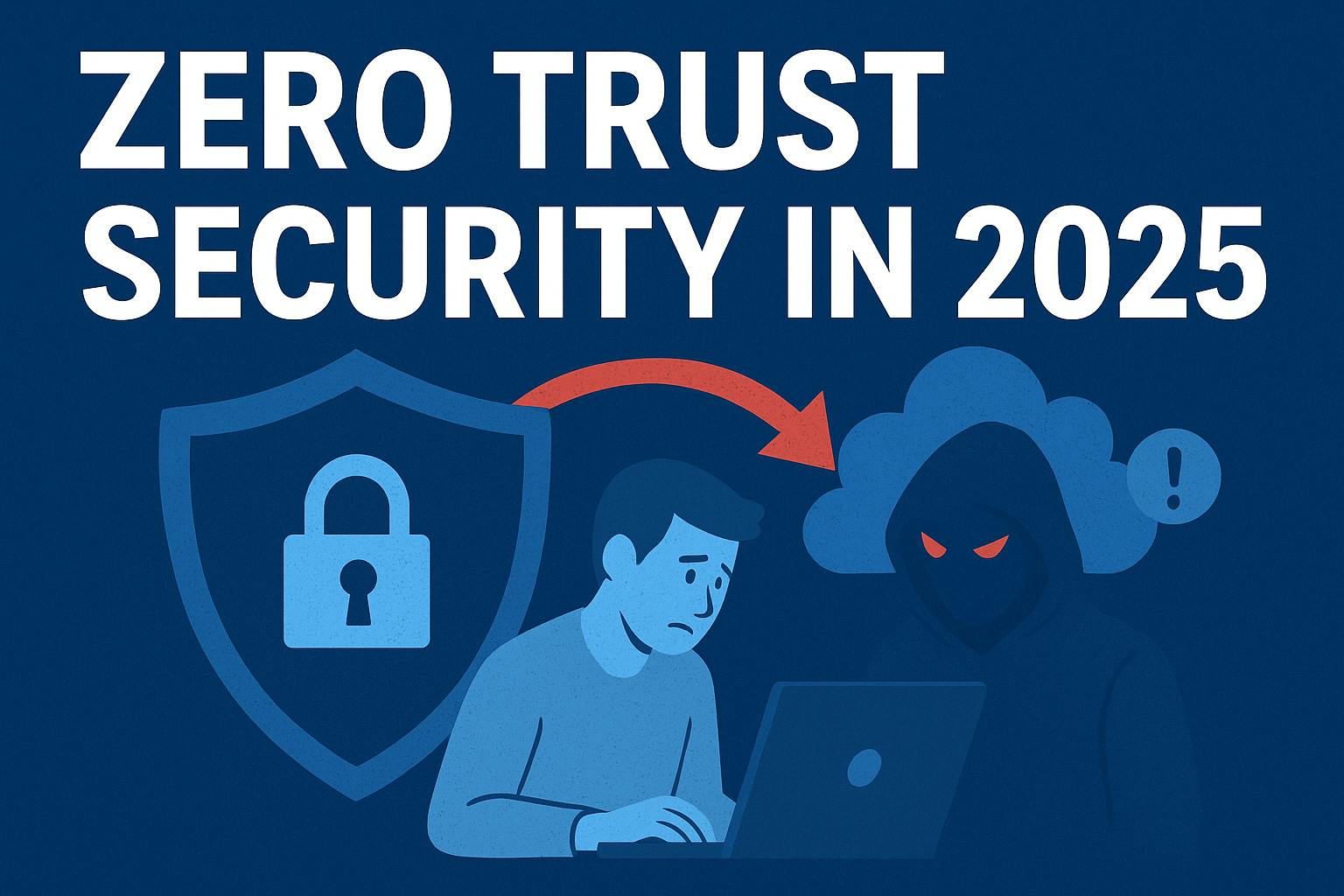





-xl.jpg)

