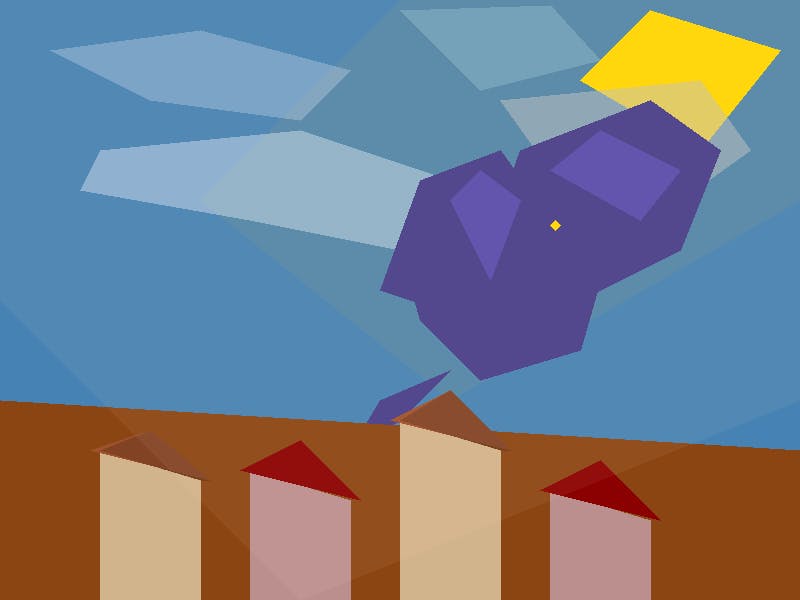Windows 10 support ends on October 14, 2025 (a few days from the time of writing), and some people are considering leaving Windows due to this. These folks may argue that Windows 11 isn’t the perfect upgrade, which has a few merits. One that constantly pops up is how it has too many features, which makes it harder to access the ones you really want.
The Windows 11 context menu is a major example of this. The current setup can feel cumbersome or confusing, with some of the most useful features buried deeper than necessary. I found a way to fix this using the free ExplorerPatcher tool. Now, my context menu resembles the Windows 10 version, providing a better experience.
It hurts discoverability and workflow
Even if you dislike it, you likely agree that the context menu in Windows 11 is smaller, sleeker, and cleaner than before. Despite that, it still feels like something is missing. And that’s because in aiming for simplicity, Microsoft has condensed it, pushing some of the traditional right-click options under Show more options. This small redesign adds an extra click to everyday actions. Although Shift + Right-click is a workaround for displaying the menu hidden under Show more options, it doesn’t feel natural.
There’s also the issue of the right-click menu not appearing for certain tools, such as older versions of 7-Zip and WinRAR, which rely on COM (Component Object Model) shell extensions. These tools aren’t broken; rather, they aren’t optimized for how Microsoft now handles legacy integrations. They still rely on legacy shell extensions while Microsoft now favors a modern API that newer apps use instead.
When you right-click, each extension needs to load. If there’s a problem with one, you may experience some lag. This can be negligible at first, but if it occurs often, it will become noticeable and lead to concerning performance issues.
The initial lag may be triggered by faulty legacy shell extensions or the new menu’s animation/loading process itself.
Get back classic Windows UI elements
ExplorerPatcher is a free and open-source tool that can be used to bring back familiar features from older Windows versions. Specifically, for the Windows 11 context menu, ExplorerPatcher re-enables the legacy IContextMenu path that the operating system still supports. This allows you to revert to the classic context menu by bypassing the condensed modern menu.
Windows Terminal commands or registry edits can also re-enable the legacy context menu, but they’re less reliable and may stop working after updates.
ExplorerPatcher allows you to update the context menu without modifying or replacing protected system files. It instead uses code injection (hooking into the Explorer process) and registry modifications to alter how the Windows shell renders UI elements. You can undo these changes in the tool’s settings, and they should revert automatically if you uninstall it (removing all residual bits).
The ExplorerPatcher tool, however, goes beyond fixing the Windows 11 context menu and allows you to make selective configurations. It can make Windows 11 feel like Windows 10. You can choose which elements you need to configure, ranging from the Taskbar, System tray, File Explorer, and Start menu, to managing some update-related UI elements or behaviors. This fine-grained control allows you to be much more productive without making a total overhaul of the Windows 11 look.
Among the options I’ve tried, this feels the most practical. It’s worth noting that ExplorerPatcher is an unofficial, community-made tool and isn’t supported by Microsoft; therefore, you should install it with this understanding. It’s a shell-patching tool, and like all such tools, carries an inherent (though manageable) risk of temporary instability—particularly after system updates. I haven’t personally experienced any of these drawbacks.
A modern design with an old lesson
Customization is still Windows’ greatest strength
Even though the Windows 11 context menu design may be seen as a small UI change, its effect on usability is quite noticeable. It looks and feels perfectly aligned with the modern look Microsoft was aiming for, but it does this at the cost of an extra click for routine actions. That ultimately makes daily workflows feel less direct.
For me and many others, reverting to the classic menus on Windows is important for maintaining efficiency. And it’s only because there’s still a demand for flexibility that we have tools like ExplorerPatcher.
If Microsoft had a balanced approach, it could favor everybody. While the operating system currently offers limited toggles for elements like taskbar alignment, a dedicated official setting to switch between modern and legacy context menus would preserve Microsoft’s modern aesthetics and respect people’s preferences.
Until this happens, community tools will continue to fill the gap. Perhaps this should serve as a reminder to Microsoft that customization remains one of the key strengths of Windows. It may be the one aspect that drives the most active users.
Find a balance between design and choice
Windows 11’s modern context menu isn’t “broken” by accident; it’s Microsoft’s way of prioritizing touch support and simplicity. This means that while I see it as a defect, it may be the better implementation for others, which explains why this design may never be reverted.
It points to the fact that Microsoft’s designs aren’t meant to suit everyone and raises the question: what OS truly fits your needs? There are obviously more options, and maybe the context menu is a very tiny inconvenience. But trying out everything possible gives you a real, informed choice if you ever need it.