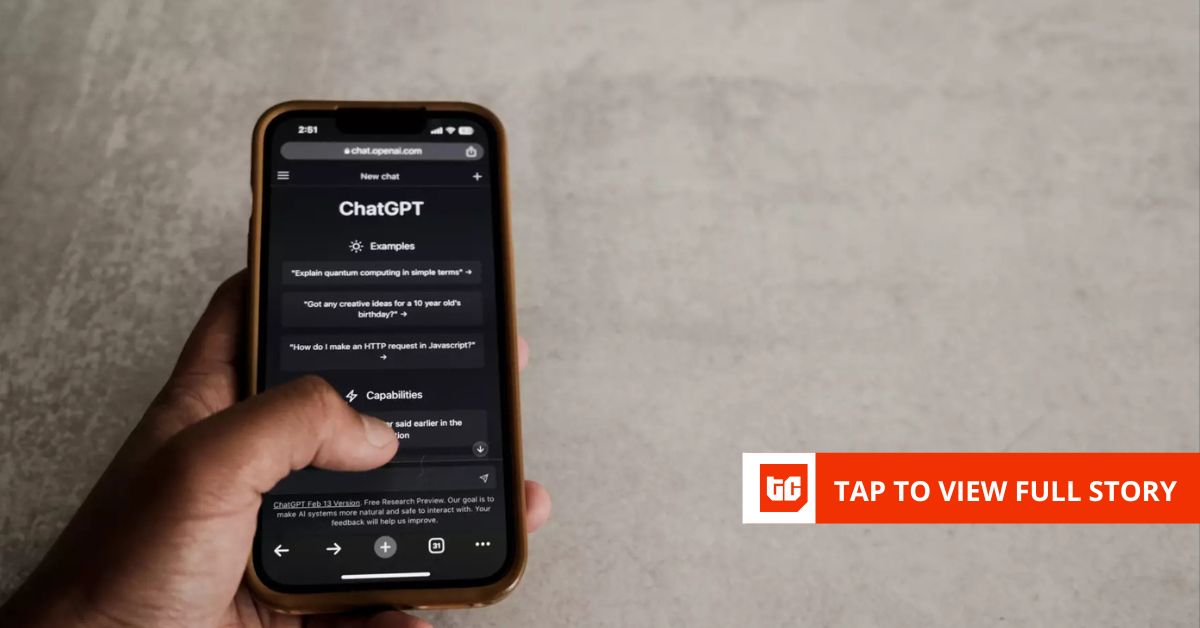Apple’s Stage Manager is designed to address the challenges of multitasking on an iPad or Mac. The feature allows one app to be open at the center of the screen while all other open programs are organized as thumbnails on the side so that you can easily switch from one app to another. If your iPad is able to connect to an external display, you can use Stage Manager across both screens. This way, you’re able to drag and drop apps and windows between your iPad and the second monitor. Here’s how to use Stage Manager on an iPad and a Mac.
Stage Manager on an iPad
In the past, Stage Manager was supported only on certain iPads, but Apple has expanded its reach to a wider range of models in iPadOS 26. the feature is compatible with the 13-inch iPad Pro (M4 chip), 12.9-inch iPad Pro (3rd generation and later), 11-inch iPad Pro (all gens), iPad Air (3rd gen and later), iPad mini (5th gen and later), and iPad (8th gen and later).
To see which model iPad you own, check the model number in Settings or on the back of the device. To use Stage Manager with an external display, you’ll need an iPad with an M1 or M2 processor—which includes the iPad Pro 12.9-inch (5th gen and later), iPad Pro 11-inch (3rd gen and later), or iPad Air (5th generation and later)—and iPadOS 16.2 or higher.
(Credit: Apple/PCMag)
To update your device, go to Settings > General > Software Update. Next, you’ll need to open Settings > Multitasking & Gestures and enable Stage Manager. You’ll also want to turn on the Automatically Show and Hide Recent Apps option to access open apps on the left side of the screen and the Automatically Show and Hide Dock setting if you want to see the apps in the Dock while using Stage Manager.

(Credit: Apple/PCMag)
In the Gestures section, read the description of each settings to see what they do and enable the ones you want to use. If in doubt, I recommend turning them all on (except Swipe Finger from Corner) and then seeing which ones you want to keep enabled.

(Credit: Apple/PCMag)
To be able to access Stage Manager more quickly, swipe down from the upper right to trigger Control Center, tap the plus (+) sign, and then tap Add a Control. At the Controls screen, swipe down to the Utilities section and tap the Multitasking icon to add it to Control Center. To turn on Stage Manager, trigger Control Center and then tap the Multitasking icon.

(Credit: Apple/PCMag)
Now, open your first app. Look for a small, curved black line in the lower-right corner of the open window. You can drag from this icon to shrink the window until it’s the size you want. You should then see thumbnails for any other open apps on the left side of the screen.

(Credit: Apple/PCMag)
Open your second window from the left side or from the Dock by dragging it onto the screen. (Don’t just tap it; that will replace the first window). Drag the second window by the corner to resize it. You can then drag each window by the title bar to place them on the screen.

(Credit: Apple/PCMag)
Open more apps by dragging their icons from the Dock onto the screen. At some point, the screen will get too cluttered with apps, even if you resize each one into a narrow column. You can organize these apps by turning them into thumbnails. To do this, drag an open app by its title bar to the left side of the screen until it shrinks.

(Credit: Apple/PCMag)
If more than one app appears at the center of the screen, you can also tap its three-dot colored icon and select Minimize from the menu. That will move it to the sidebar as a thumbnail.

(Credit: Apple/PCMag)
To move one of the apps on the side to the center of the screen, simply tap on it. Whatever app or group of apps that was previously in the center are resized to the side as thumbnails. You can add another minimized app to the center by simply dragging it out from the sidebar.

Get Our Best Stories!
Love All Things Apple?

By clicking Sign Me Up, you confirm you are 16+ and agree to our Terms of Use and Privacy Policy.
Thanks for signing up!
Your subscription has been confirmed. Keep an eye on your inbox!

(Credit: Apple/PCMag)
You’ll notice that the cluster of apps that was previously center stage now appears on the side as a thumbnail. Just tap that thumbnail to view all the clustered apps in the center again.

(Credit: Apple/PCMag)
Can’t find the open window you want in the Stage Manager layout? Want to close out of certain Stage Manager windows? Swipe up from the bottom of the screen to see all your open apps. You can then just tap the window that you want to see in the center or swipe up on a thumbnail to remove it.

(Credit: Apple/PCMag)
You can also turn off Stage Manager completely by opening Control Center and deselecting the Stage Manager icon. After doing this, only your active windows will be displayed.

(Credit: Apple/PCMag)
Stage Manager on a Mac
To use Stage Manager on a Mac, your computer must be running macOS Ventura or higher (see if your machine is compatible). To upgrade your OS, go to System Settings > General > Software Update, and click the Upgrade Now button.
Recommended by Our Editors

(Credit: Apple/PCMag)
On your Mac, you can either turn on Stage Manager first and then open the apps you wish to use or open the apps and then turn on Stage Manager. Either way, enable Stage Manager by clicking the Control Center icon on the menu bar and selecting Stage Manager. The first time you do this, a window pops up to explain Stage Manager. Click Turn on Stage Manager.

(Credit: Apple/PCMag)
If you already have several apps open, the active app takes center stage, while the other apps appear as small thumbnails on the left side. If no apps are open, click the app icons on your Dock or Desktop that you want to launch. The first app you open appears in the center. Each subsequent app you open pushes the previous app to the side as a thumbnail and replaces it in the center.

(Credit: Apple/PCMag)
Click any thumbnail on the left to move that app to the center. Depending on the screen size and resolution of your Mac, Stage Manager can display up to six different apps, with one in the center and five on the side. If you open a seventh app, one of the apps on the left disappears from the screen, though you can still open it from the Dock.
You can group multiple apps together in the center. Just drag a thumbnail window from the left to the center of the screen. If you then click on one of the thumbnails, the grouped apps stay together as they shift to thumbnails on the left.

(Credit: Apple/PCMag)
If you maximize the center window, the apps on the left side become hidden. Restore the center window back to a smaller size, and the apps become visible again. If you move the center window to the left, the apps in that area are pushed to the side out of screen view. Move the center window back to the right, and the apps reappear. When you’re ready to turn off Stage Manager, open Control Center and click Stage Manager to disable the feature. Any open windows return to a cascading layout.

(Credit: Apple/PCMag)
To customize certain settings for Stage Manager on Mac, go to System Settings > Desktop & Dock and scroll down to the Desktop & Stage Manager section. For Show Items, unchecking the setting for In Stage Manager will hide any desktop icons when Stage Manager is enabled. Turning off Show Recent Apps in Stage Manager will hide any open thumbnails on the left. In both cases, clicking anywhere on the desktop then displays the thumbnails and desktop items

(Credit: Apple/PCMag)
Click the drop-down menu for Show windows from an application, and set it to All At Once to show all the open windows for your current apps in the center, or One At A Time to display only one of its windows at a time.

(Credit: Apple/PCMag)
About Our Expert

Lance Whitney
Contributor
Experience
I’ve been working for PCMag since early 2016 writing tutorials, how-to pieces, and other articles on consumer technology. Beyond PCMag, I’ve written news stories and tutorials for a variety of other websites and publications, including , ZDNet, TechRepublic, Macworld, PC World, Time, US News & World Report, and AARP Magazine. I spent seven years writing breaking news for as one of the site’s East Coast reporters. I’ve also written two books for Wiley & Sons—Windows 8: Five Minutes at a Time and Teach Yourself Visually LinkedIn.
I’ve used Windows, Office, and other Microsoft products for years so I’m well versed in that world. I also know the Mac quite well. I’m always working with iOS, iPadOS, watchOS, and Android on my various mobile devices. And these days, I write a lot about AI, so that’s become another key area for me.
My wife always jokes about all the tech products we have around the house, but I manage to put them to good use for my articles. I like Lenovo computers, so I own a couple of Lenovo desktops and several laptops. I have three MacBooks and a Mac mini. For my mobile life and work, I use an iPhone 16 Pro, iPad Pro, and iPad mini as well as an Apple Watch. But since I write about Android, I own several Android phones and tablets. Like any tech person, I have a cabinet full of cables, wires, and assorted mysterious gadgets. And when it’s time to take a break from writing, I have an old Xbox 360 and Nintendo Wii, both of which I use for exercise and fitness games.
Read Full Bio