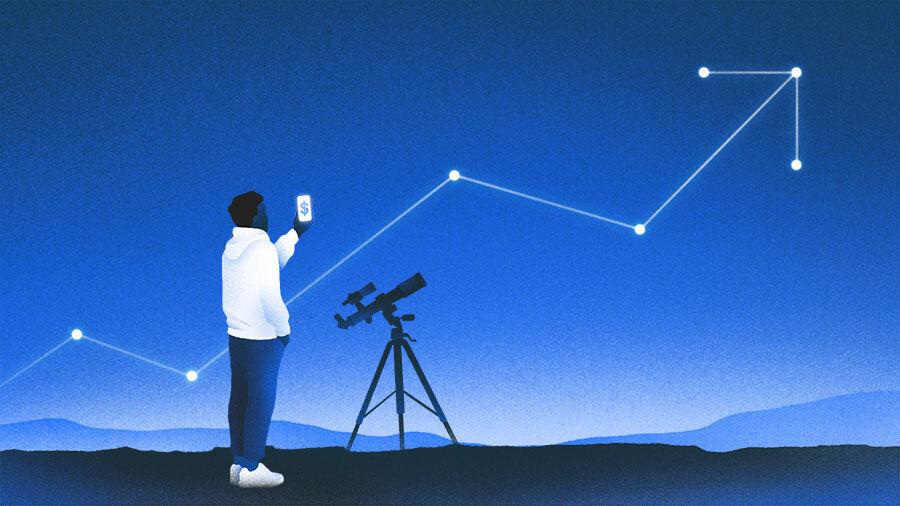How much is your Steam library worth? The hacker behind one recent leak was looking to bag $5,000 from dark web shoppers. That trove of data turned out to be a bust, but it’s a good reminder of just how much sensitive information about you these services collect.
As with any site, you should be using a strong, unique password on Steam, but you can strengthen your account security with Steam Guard, which requires an access code to verify your account on unrecognized devices via email or the Steam app. Here’s how to set it up.
How to Enable Steam Guard
On the Steam desktop app, visit Steam > Settings > Security > Manage Steam Guard. On the web, click your name, then select Account Details > Security & Devices > Get backup codes.
(Credit: PCMag / Valve)
You can then choose a multi-factor authentication method for the account when you log in from an unknown device. Selecting Get Steam Guard codes from the Steam app on my phone will essentially turn the Steam mobile app into an authenticator app for your Steam account. Choose Get Steam Guard codes by email if you want to receive login codes to the email address on file. You can also turn off Steam Guard here, though we don’t recommend it.

(Credit: PCMag / Valve)
How to Authenticate From the Steam App
To get codes from your phone, open the mobile app (iOS, Android) and tap the shield icon in the middle of the bottom toolbar. Select Add authenticator and add your phone number (or email address), then verify the action via email and SMS. Steam Guard will then generate a backup code that will help you recover the account in the event you lose access, lose your phone, or delete the Steam app.

(Credit: PCMag / Valve)
From now on, when you try to sign in to Steam, you can use the app on your phone to scan a QR code that will authenticate your identity. The app will ask you to confirm the sign-in attempt to continue without entering a username and password.

(Credit: PCMag / Valve)
Get Our Best Stories!

Stay Safe With the Latest Security News and Updates
By clicking Sign Me Up, you confirm you are 16+ and agree to our Terms of Use and Privacy Policy.
Thanks for signing up!
Your subscription has been confirmed. Keep an eye on your inbox!
If you (or someone else) try to sign into Steam from an unknown device, you’ll be asked to authenticate from the mobile app. The app should notify you of the login attempt and give you the chance to approve or deny the request.
For times when your phone lacks an internet connection, tap the Show Steam Guard code in the bottom corner of the Steam Guard screen to view a passcode that can be entered on the computer to gain entry.

(Credit: PCMag / Valve)
For additional security, tap the gear icon in the Steam Guard screen, and choose Security Settings. You can then press Enable Biometric Authentication to require a fingerprint for authentication purposes. You can then set when this authentication is needed and when the app will re-lock.
Recommended by Our Editors
How to Revoke Access to Unknown Devices
The above measures should keep your account secure, but if someone manages to gain access, you’ll be able to see the location of the device and remove it. Head to the security settings of your Steam account and find the section called Authorized Devices. In the mobile app, tap the Steam Guard tab, select the gear icon, and choose Authorized Devices. You’ll be able to view a specific device and remove access accordingly.

(Credit: PCMag / Valve)
How to Generate a Backup Code
If you lose the phone, delete the authenticator app, or otherwise lose access to your account, a backup code can help you recover it. To find that code, head to the security settings in your account and click Get backup codes. You’ll need to press Get Backup Codes, enter a code sent over SMS, and then click Generate Codes Now to make it appear.
It’s easier to see in the app: Open the Steam Guard tab, tap the gear icon, and choose Recovery Code to immediately see the six-digit code.

(Credit: PCMag / Valve)
About Jason Cohen
Senior Editor, Help & How To