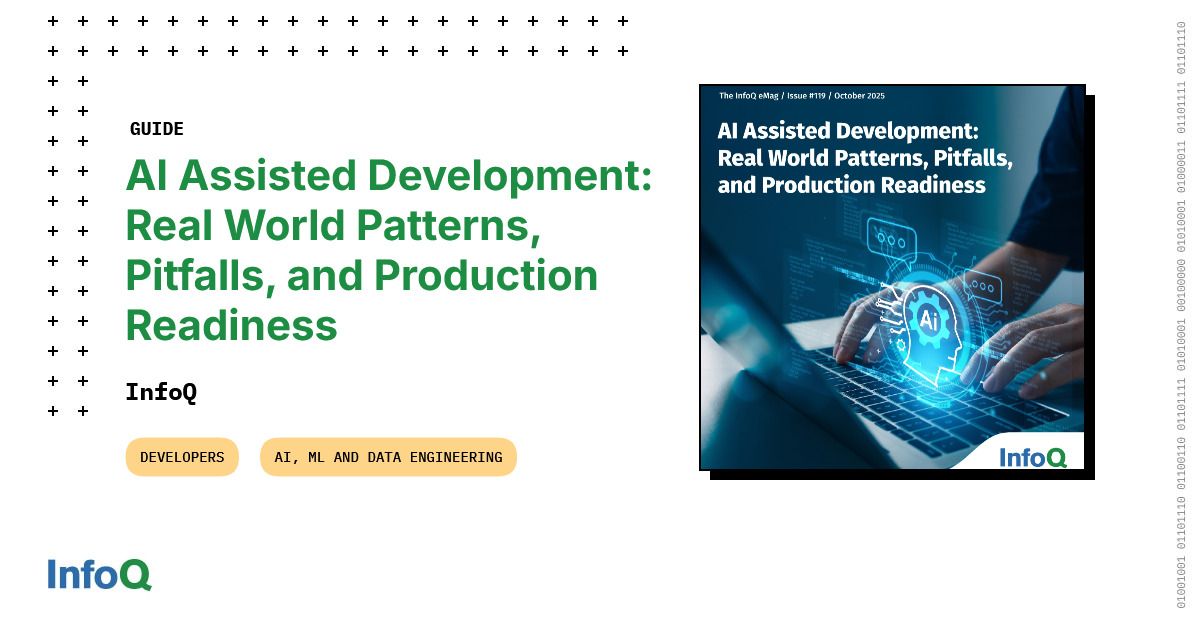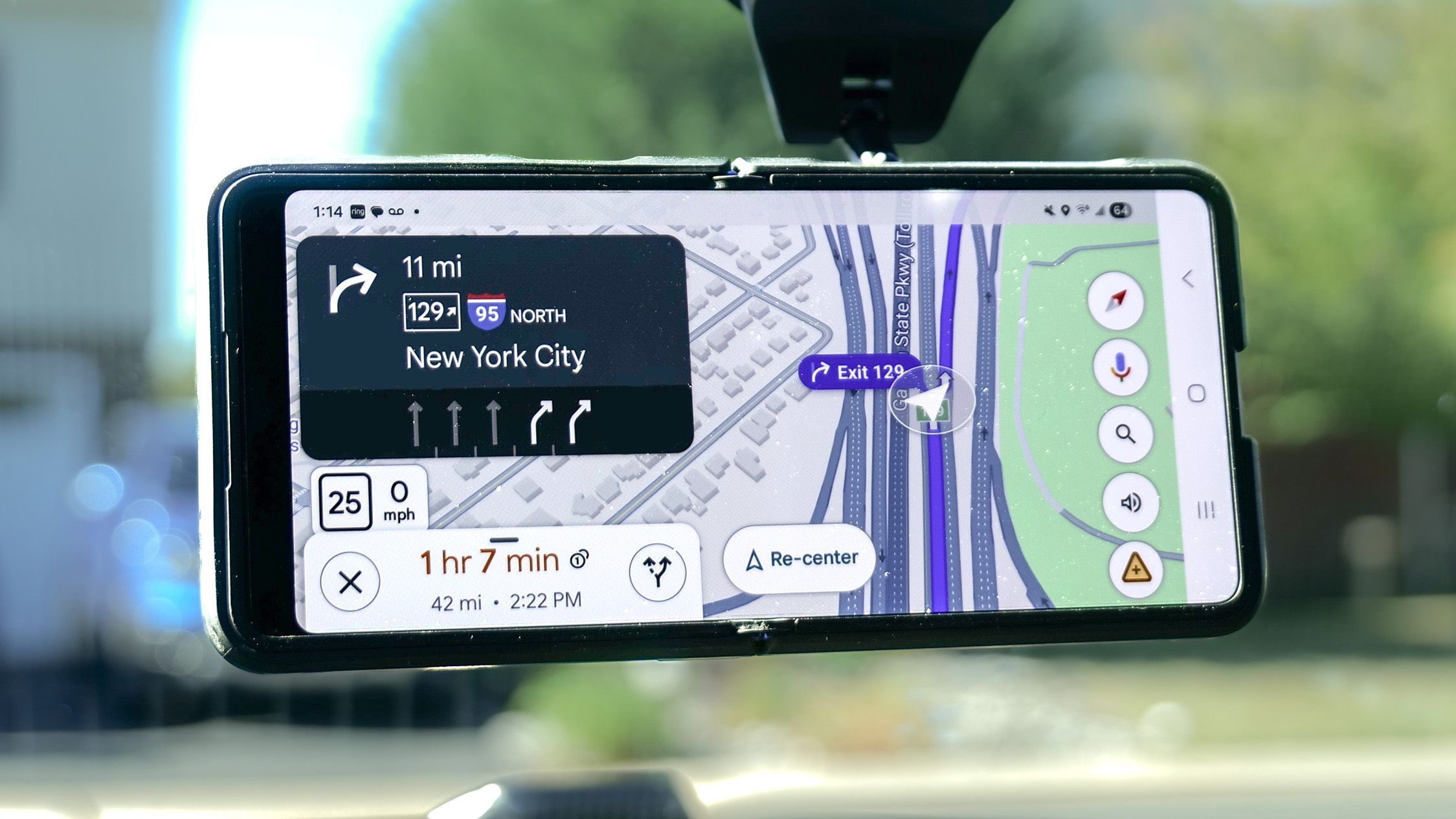The success of the Nintendo Switch catalyzed a new trend in the gaming industry. Suddenly, almost every major gaming PC and console manufacturer wanted to sell their own oblong handheld gaming platform. Sony released the PlayStation Portal and Lenovo launched the Lenovo Legion Go, but Valve started selling the most popular of the Switch-like handhelds, the Steam Deck.
The Steam Deck is Valve’s second stab at marketing PC gaming to people outside of the PC gaming sphere. No more worrying about GPUs or RAM; just buy a Steam Deck and start playing. Sure, the console comes in several models, but spending more money only nets you more hard drive space and an OLED display with superior response time. However, while the Steam Deck is popular, it isn’t perfect. The console’s biggest flaw is that it is restricted to, well, Steam games. Unlike laptops, you can’t easily play GOG or Epic Games titles. And you certainly can’t play Nintendo Switch games on your Steam Deck, either. Or can you? It turns out you actually can, but only if you aren’t afraid to install and configure some software.
A Disclaimer before you start
To play a Switch game on a Steam Deck, you need an emulator. This software mimics (i.e., emulates) the OS of a game console and lets you run programs you normally couldn’t. However, there is considerable confusion surrounding emulation and its legality, particularly when discussing gaming.
Some people might claim video game emulation is illegal since it is (or at least encourages) piracy. That is a half-truth at best. According to one of Nintendo’s lawyers, Koji Nishiura, emulators themselves aren’t illegal. What truly matters is how someone uses them. An emulator on its own can’t do anything; it’s like a Game Boy without a cartridge. This raises the question of how someone plays games on an emulator, which is the true crux of the controversy.
In order to play a video game on a console or an emulator, you need its ROM, or Read-Only Memory. All game data on a cartridge or disc is read-only memory and can’t be overwritten. The doesn’t include save files, which are saved elsewhere. To emulate a title, you need to dump the ROM off the physical media and onto a computer. This process is generally considered legal if you own the actual games. However, if you obtain ROMs for games you don’t own or download them from the internet for games you do own, then it’s considered piracy. That’s where the confusion comes from, so if you wish to continue, make sure all your ROMs are legal.
Download EmuDeck
Getting a Steam Deck to play Switch games isn’t a dangerous process, but you have to know what you’re doing. One errant folder or file destination could muck up your efforts. An easy alternative is to install an emulator management suite to do most of the heavy lifting. Many game emulation aficionados swear by EmuDeck. This suite streamlines the process of installing emulators and the requisite ROMs, and it has a bevy of options to improve the retro gaming experience. For those reasons, most of this article will be devoted to setting up Switch emulators through EmuDeck.
To get started, download EmuDeck onto your Steam Deck. Open the Steam Deck’s Desktop mode by pressing the Steam button, selecting “Power,” then “Switch to Desktop”. Once there, open your browser, go to EmuDeck’s download page, and select SteamOS. Most people only need to download the free community version, but if you back EmuDeck’s development through Patreon, you can download the Early Access version for additional features.
Set up storage and install EmuDeck
Unlike the Nintendo Switch, the Steam Deck is purely digital. You can use the Steam Deck’s internal storage, but if you want to save space, you can do so by installing an SD card. If you plan to store emulated Switch ROMs on the card, you must format it first. Insert the card, press the Steam button to open the menu, select “Settings,” then “System,” and click the “Format” button next to “Format SD Card.” Highlight the SD card, press the Y button, and select “Confirm” to start formatting.
Now that storage is ready, launch the EmuDeck application by opening your Downloads folder and selecting the file “EmuDeck.desktop” (or EmuDeck.desktop.download). Open the file to execute it, select “Continue,” and let the program run its course.
Once it’s finished, it will open a new tab that gives you two options: Easy Mode and Custom Mode. Easy Mode is designed for newcomers and lets you store game ROMs and BIOS files, as well as enabling EmuDeck’s recommended settings. Custom, meanwhile, lets you customize everything from the default ROM folder to the aspect ratio and frontend tools. Normally, we would recommend Easy Mode, but since we’re here to help, go ahead and select “Custom Mode,” then press “Next.” Now select where your ROMs will be stored. If you formatted an SD Card, select that option. Otherwise, highlight “Internal Storage.” Finally, press “Next.”
Curate your library
After you pick your setup mode, you need to select your device. Pick “Steam Deck,” then hit “Next.” And now for the first big choice: your Integration level. This choice determines how emulated games show up in your Steam library, but it is counterintuitive. If you plan to add only a small list of titles, pick “Highest.” EmuDeck will install Steam Rom Manager (SRM) and insert each Switch game individually into your library. However, if you want to install a sizable collection or just want to access all your games through one app, pick “Low.” EmuDeck will install EmulationStation Desktop Edition (ES-DE), which you need to open to play your emulated games. Pick whichever choice fits your fancy, then hit “Next.”
Now it’s time to finally install the Switch emulator — and any other emulators you want. The next page provides a list of all the emulators available, so select the ones you want. Since you are here to play Switch games, make sure the emulator labeled “Ryujinx” is highlighted, then press “Next.” The next page will look identical to the previous one, but it is asking you which emulators and tools you want to install. Let’s assume you have yet to install any, so highlight all the emulators you initially selected and tap “Next.”
Before you continue, a small warning: Nintendo has been cracking down hard on emulation. While you can download Ryujinx, the project has been discontinued, so don’t expect any future patches if something goes wrong.
Configure various settings
After you have picked all the emulators you want, EmuDeck will run you through numerous settings, most of which have nothing to do with the Switch. These include Auto Save (quit titles on platforms such as the Super Nintendo and resume where you left off), RetroAchievements (add achievements to games that predate achievement systems), and Configure Game Bezels (hide vertical black bars to GameBoy titles). Just follow the on-screen instructions, toggle the settings the way you see fit, and select “Next” when finished.
While most of these settings won’t affect or apply to emulated Switch titles, one is necessary for an authentic experience short of using an actual Switch. The “Configure Controller Layout” setting, as its name suggests, swaps the functionality of the A and B buttons and the X and Y buttons for Nintendo games. If you pick the “A=A” setting, the buttons will work the way they are labeled, but the “A=B” setting swaps them around so they function more like Switch controllers, even though the actual letters don’t change. As with the other settings, pick whichever one strikes your fancy and hit “Next” to move on.
Copy your ROMs
After you are done finagling with the settings, EmuDeck will ask you how you want to copy your files. You can choose “Manual copy” or “Automatic import.” The latter is easier since the program does all the hard work. If you pick “Automatic import,” insert a USB drive, click on “Select your USB Drive,” and highlight the connected drive. EmuDeck will create ROM and BIOS folders on the drive. Then eject the component and plug it into a PC. Move your ROM files to the drive, then eject the USB drive. Insert it into the Steam Deck again and follow the on-screen instructions to let EmuDeck copy the files.
If you would rather move the ROM files manually, select “Manual copy.” Once again, you must collect your files onto a USB drive, only this time you will be responsible for keeping them organized. Once you’re done, insert the drive into your Steam Deck, select the “Disks & Devices” icon in the taskbar, and click “Mount and Open” next to the appropriate drive.
Next, click “Open Emulation Folder.” Open the “roms” folder, and you will see sub-folders for every emulation on the platform. Open the Switch’s folder (labeled “Switch”), then highlight all the ROMs you want to transfer — these will have the file formats .kp, .bca, .nro, .nso, .nsp, .nsz, and .xci. Drag and drop the files and select either “Move here” or “Copy here.” Congratulations; you’re done with the easy part.
Copy the BIOS
One issue you might encounter while moving BIOS files is figuring out where to place them. Not all subfolders are labeled as blatantly as the Switch ROM folder. If you followed this guide so far, you have already installed Ryujinx. To start transferring BIOS files, find them on the connected USB drive. Then open the appropriate BIOS subfolder for Ryujinx, which should be named “Emulation/bios/Ryujinx/keys”. Highlight the appropriate BIOS file, drag and drop, then select either “Move here” or “Copy here.”
Unlike some emulators, Ryujinx can’t function without a decryption key and firmware. A decryption key should be labeled “prod.keys”. and placed in the same file as the BIOS. To install firmware, open the Ryujinx app, click on “Tools,” then hit “Install Firmware.” Please note you will need to install new decryption keys whenever you install updated firmware files.
Once you’re finished, double-check your work by opening EmuDeck’s Bios file checker function. You can find this in the sidebar under “EmuDeck exclusive tools,” helpfully labeled “BIOS Checker.” If the bar labeled “Ryujinx Firmware” is green and has the word “Detected,” you’re good to continue. Otherwise, reinstall the BIOS, firmware, and decryption key all over again
Manage ROMs with Steam ROM Manager
Now it’s time to determine which games appear in your Steam library. If you selected high integration, once you are done copying ROM and BIOS files, press “Launch Steam ROM Manager.” After SRM opens, click “Choose” and select your Steam account. Hit “Save”, then press “Next.” SRM will next show you a list of parsers, which might look overwhelming at first. Each parser determines the emulated platforms you add to Steam. Highlight all the emulators you want and toggle off the ones you don’t — if you’ve been following so far, ensure the Ryujinx version of Nintendo Switch is selected.
Once you’re done, hit “Add Games,” followed by “Parse.” SRM will compile a list of all the games in the ROM folder that fit your preferred criteria. To weed out the ones you don’t want to see in your main library, hit “Exclude Games,” then click on every title you don’t want. Finally, select “Save Excludes.”
Before you finalize your choices, click on the arrows in each game’s artwork to change what will be shown on Steam. If SRM parsed a game incorrectly, click “Fix” on the title, select the game SRM should be parsing, and hit “Save and close.” Once you’re done, click “Save to Steam.” Side note: If you didn’t pick high integration, in the EmuDeck application, go to “Manage your Emulators,” scroll down to “Manage your Tools & Frontend,” and install SRM.
Using EmulationStation Desktop Edition for ROMs
Every game that doesn’t show up in your Steam Library should still be available through EmulationStation Desktop Edition. Didn’t install it in the initial setup? Go to EmuDeck’s “Manage your Emulators” tab, scroll down, select “ES-DE,” and click Install. Unlike Steam ROM Manager, all your games are autodetected each time you start it up — no parsing needed. Furthermore, to update SRM and ES-DE, go to their respective tabs in EmuDeck and hit “Reinstall/Update” or “Reset configuration.”
Once you’re done, EmuDeck will present all the Switch games (and other emulated titles) you want in your Steam Library and store the rest in ES-DE. But what if you want to add another game down the line? Just manually add them as you did the initial clutch of games. If you rely on ES-DE, the program should detect them when you start it up. If you want to place the games front and center in your library, open SRM through the EmuDeck sidebar by clicking on “Steam ROM Manager.” Then just follow the instructions for parsing again and make sure the new game is highlighted.
Set up your controller
Before you can start playing emulated Switch titles on the Steam Deck, you have to ensure the controls work properly. Open the Ryujinx app in Desktop mode, select “Options,” and then click on “Settings.” A new window will pop up. Select “Input,” and then click “Configure” under “Player 1.” This will open yet another window that translates keyboard and controller inputs into Switch Joy-Con controls. Make sure the “Controller” setting is set to “Steam Virtual Gamepad” and “Controller type” is set to “Pro Controller.”
If the controls don’t match what you want — or worse, are set to “unbound” — you have to click each controller input and press the button you want it to be mapped to. But what if you want to use gyro controls? EmuDeck should automatically download GyroDSU. If it doesn’t, scroll through the EmuDeck’s sidebar until you reach “Gyroscope” under “Third Party Tools.” Select “Gyroscope” and click “Install.”
When that’s done, go back to Ryujinx’s controller configuration, check the box next to “Motion” if it isn’t already, and press the gear icon underneath. Set the “IP” to 127.0.0.1 and the “port” to 26760.3. Press the “OK’ button to close the window. When you’re finished, click “Apply” at the bottom of the screen, then “OK.”
Enable CloudSync and CloudSave
While backing up your saves to the cloud isn’t essential for gaming, it is a nice extra layer of security — and luckily not one of the five things to keep out of cloud storage. If something happens to your Steam Deck, it’s good to know your in-game progress is safe and sound, even if your console isn’t.
CloudSave (alternatively known as CloudBackup) is a backup service that lets you upload and download save files to one of several reliable cloud data providers, including Dropbox and Google Drive. On the EmuDeck window, scroll to “Cloud Saves” (under “EmuDeck exclusive tools”), pick “Backup,” press “Next,” and select your preferred cloud service. Follow the onscreen instructions, and your save files will be safe. Please note that Firefox is incompatible with EmuDeck CloudSave, and you will need to install Google Chrome to use this function.
CloudSync, meanwhile, is a program that works in the background and downloads and uploads game saves while you go about your business. Unlike CloudSave, CloudSync lets you transfer your progress to any platform running EmuDeck. That way, you can play titles such as “Metroid Dread” on your Steam Deck while traveling and then play the emulated games on a more powerful PC at home. However, this feature is exclusive to Patreon supporters. If you are helping fund EmuDeck’s continued development, you can access the feature from the same “Cloud Saves” tab where you set up “CloudSave.” Just hit “Sync”, press “Next”, and follow the onscreen instructions.
Where to find your games
If you’ve followed all the instructions, you should be ready to play games such as “The Legend of Zelda: Tears of the Kingdom” on Steam Deck. Freshly downloaded titles tend to crop up on your Steam Deck’s Home page. However, this is not so with emulated titles. To actually start playing, tap the Steam button on your Steam Deck, select “Library,” and scroll over to “Non-Steam.”
If you opted for high integration and relied on SRM, all the titles should be front and center on the “Non-Steam” page. However, if you went with low integration and utilized ES-DE, you must open that app to access your games. ES-DE categorizes all stored ROMS by platform, so if you installed more than just an emulated Switch, you will have to do some more scrolling to find the titles you want. Also, any games that you install but don’t parse with SRM will show up in ES-DE.
You don’t have to worry about needing to search for your emulated Switch games each time you want to play. Once you boot up a game at least once, it will show up on your Steam Deck’s Home page under “Recent Games.” You can also download themes for ES-DE to tailor your experience. It doesn’t add much, but it’s still more customization than you get on an actual Nintendo Switch.