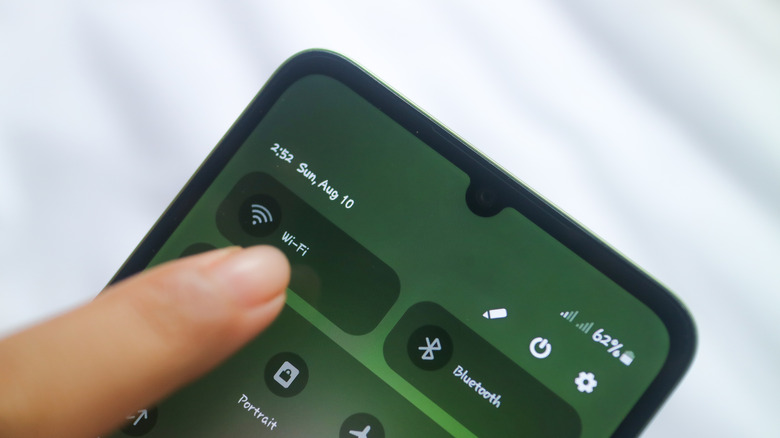Inarguably, one of the worst things that can happen mid-conversation while texting is that your signal drops or you run into a problem sending outgoing messages. There are a wide variety of reasons this can happen, spanning from network outages to unavailable infrastructure in remote locations, or poor wireless connections when using Wi-Fi. Worse yet, if you are in a situation where there’s no reliable connection and neither calls nor texts are getting through, that could be disastrous during an emergency. However, there is a fallback, which surprisingly most people don’t know about: You can actually text on an Android phone even without cell service.
You can take advantage of an obscure feature on Android phones that allows you to use satellite messaging to send messages without an active cell connection. Of course, the feature is somewhat limited, as not all phones can even use the technology. Plus, it’s not meant to be used for casual conversations. It’s currently only available on the Google Pixel 9 and Samsung Galaxy S25 series, two of the latest Android devices released as of late 2025.
Learning how to use satellite services on your Google Pixel phone or any supported device is always a good idea when you first get it. That way, you’re prepared before an emergency happens. Moreover, the Pixel 9’s satellite function is compatible with all network providers, while the Galaxy S25 only works on Verizon and T-Mobile networks. To send text messages via satellite you first need to enable the feature, and here’s how to get that all set up.
How to use satellite messaging on supported Android phones
The first thing to understand is that this method is only meant to be used for sending emergency messages, not for a casual conversation with your best friend about where to eat dinner, for example. Furthermore, Emergency SOS will not work when your phone is in airplane mode or with battery saver mode on. That said, to use the feature on supported devices like the Pixel 9 and Galaxy S25 series, the steps are fairly straightforward.
First, you need to set Google Messages as your default SMS app, and if you don’t already have it, make sure it’s installed and configured on your phone. Next, when there’s no signal for SMS, open the call dialer and dial your local emergency service, such as 911 when in the United States. When presented with options, select Satellite SOS; on Galaxy S25 devices, it should automatically show the Satellite SOS option if there’s no signal, but either way, you’ll essentially be asked to confirm. Choose Use Satellite SOS, and then tap Start. Following the on-screen instructions, which is a fairly intuitive guided process, you can then contact emergency services through satellite texting.
This function is more of a backup plan in dire situations or emergencies, so keep that in mind if and when you use it. There are incredible stories about the iPhone’s emergency SOS via satellite working as a safety detection feature, alerting loved ones and enabling a rapid response. Sure, that’s Apple, but the underlying technology works the same way with Android devices.
How to message your friends and family with no cell signal
Thanks to RCS, which stands for Rich Communication Services, you can send text messages to friends and family even without a cell connection. RCS now also works between Android and Apple devices, which has changed the green text bubble chats that iOS users see when receiving texts from Android phones. The catch is that to send anything you need access to Wi-Fi. In addition, to make it work, you need Google Messages installed and specified as your default messaging app.
To enable RCS messaging do the following: Open Google Messages, tap your profile in the top-right corner and choose Messages Settings. Next, choose General > RCS Chats or just RCS Chats on Samsung. The toggle should be near the top, labeled Turn on RCS Chats, so make sure that’s enabled. That’s all there is to it.
Now, when your phone loses signal, as long as you have a Wi-Fi connection you can send messages to friends, family, and others. You may also notice that the Send by SMS prompt that normally appears in a conversation will now say Send by Wi-Fi. As a general rule of thumb, avoid sending sensitive or highly personal information via SMS if you’re connected to open or public Wi-Fi networks, as they may not be secure. If the network is not your own or managed by someone you trust, keep the conversation as brief as possible.