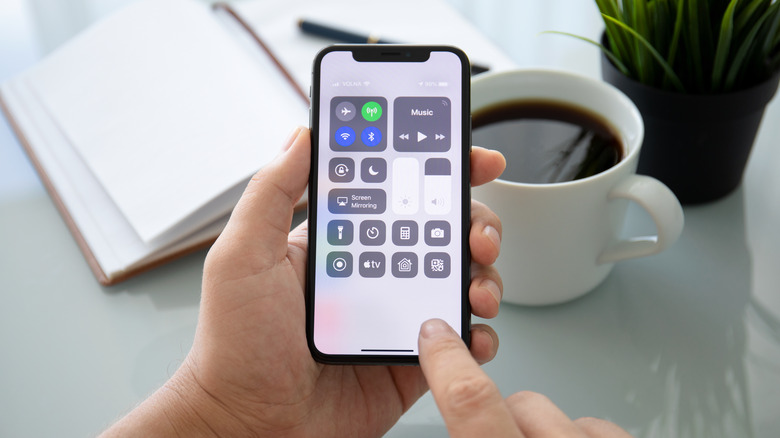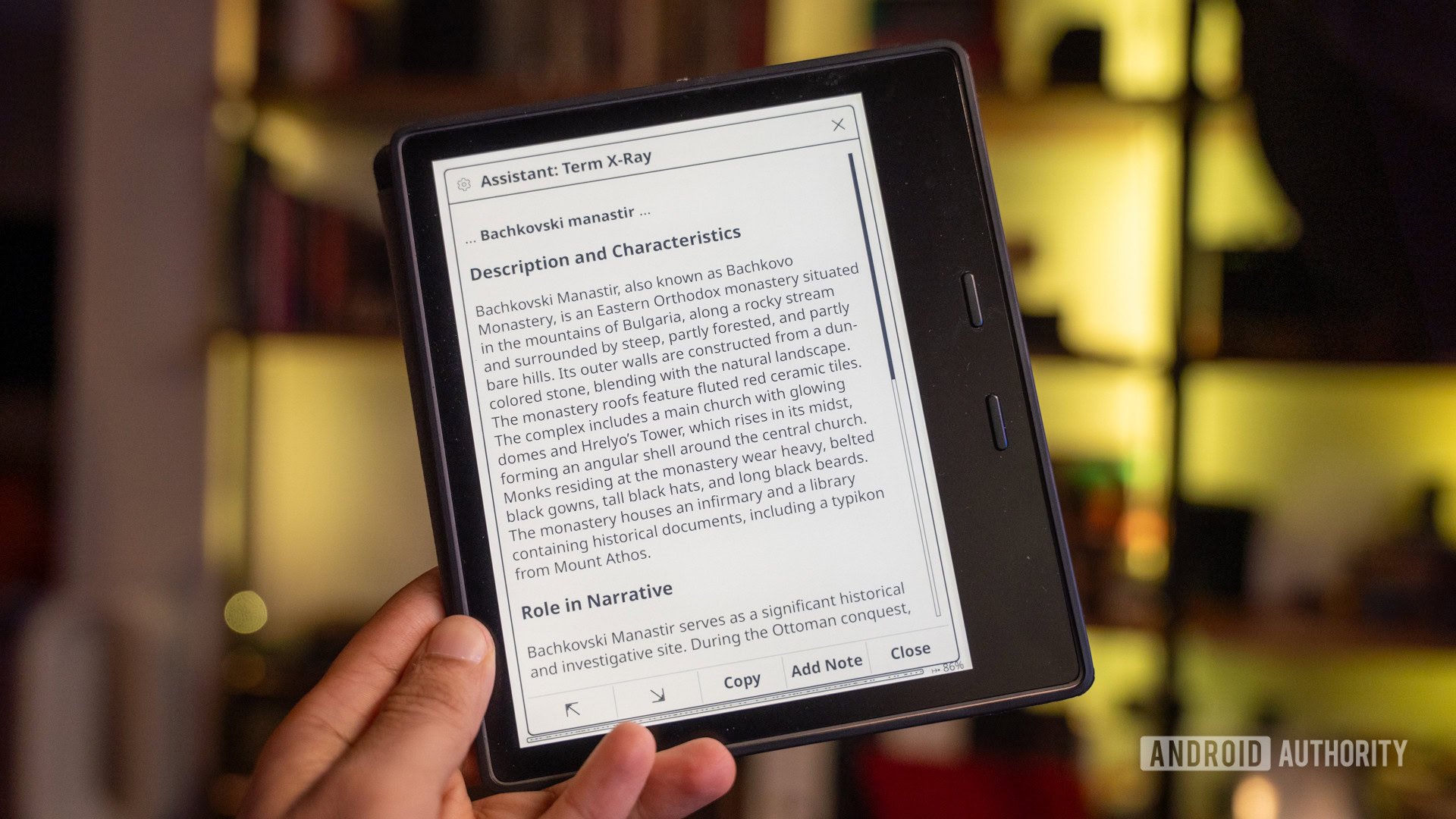We may receive a commission on purchases made from links.
The screen on a new iPhone contains some of the most advanced tech in a smartphone display that you can find, but there can be situations where the device’s small screen simply isn’t enough. Whether you’re aiming to have a movie night with the family or you need to give a quick presentation to your coworkers, there’s a pretty easy way to connect your iPhone to an external display.
Making the connection can be rather straightforward, but how you do it and what you use will greatly depend on the model of your iPhone and display. Virtually any iPhone will have options for wired or wireless connections, but you may need an additional peripheral or adapter depending on your setup.
Before starting this journey, it’s a good idea to check the display you plan on using and note its connection ports and options, as it will save you some effort down the line. Once everything is set up, you can enjoy streaming new Apple TV+ content, FaceTime a friend or family member, or enjoy many of your favorite iPhone tasks directly on a larger display.
How to connect an iPhone to an external monitor using a cable
A connection is all about the type of display and iPhone you’re using. An iPhone with a USB-C port, such as the iPhone 15, can connect to an external display that has a USB-C port via a USB cable. However, Apple does recommend the USB-C Digital AV Multiport Adapter if your display only has HDMI or USB-A ports. Acer also has a USB-C to HDMI adapter that’s considerably cheaper and maintains high reviews on Amazon. Either adapter can be versatile, as they can connect to a television or an HDMI monitor. Connect the adapter to your iPhone, insert the cable into the peripheral, and then connect the whole thing to your display.
If you have a high-resolution monitor that supports up to 4K, 60 Hz resolution, you will be utilizing the iPhone’s DisplayPort protocol. This requires a USB-C cable that supports USB 3.1 or greater, such as the Thunderbolt 4 (USB-C) Pro Cable. While you may need an adapter, you can connect directly to the external display if it has a USB-C port.
If you’re using an iPhone with a Lightning connector, you’re going to need to use a peripheral that supports it. Apple recommends either the Lightning to Digital AV Adapter or the Lightning to VGA adapter, depending on the cable and display ports you have. Just like an iPhone with USB, connect the adapter to your iPhone, connect the cable to the adapter, and then plug the other end directly into your external monitor.
Connect an iPhone to an external monitor wirelessly
Thanks to an update to AirPlay adding Screen Mirroring in iOS 11, there’s a couple of options for making a wireless connection, though it will require a monitor or device that supports AirPlay and/or Screen Mirroring. If this isn’t the case, a wired connection may be easier, but Roku’s HD Streaming Stick supports AirPlay and the company also has a 4K model available. Be sure to check the Roku’s instruction manual to learn more.
Here’s the process for connecting to a display with AirPlay/Screen Mirroring:
-
Your iPhone and external display need to be on the same Wi-Fi network.
-
Access Control Center on your iPhone by swiping down from the top-right corner of the screen.
-
From here, if you have an AirPlay-supported monitor –even some hotel rooms support Airplay — you will see the option on your iPhone for Screen Mirroring to the left of the brightness adjuster, just above the Focus icon. Select it.
-
Select the screen that you want for Screen Mirroring.
-
You should now see your iPhone screen on the larger display.
If you’re simply looking to stream video or audio, be sure to check whatever streaming app you’re using to see if it supports AirPlay. If it does, you’ll likely see the AirPlay or Share icon within the media controls. This may be one of the easiest ways to begin streaming, but not every app is going to offer the option.