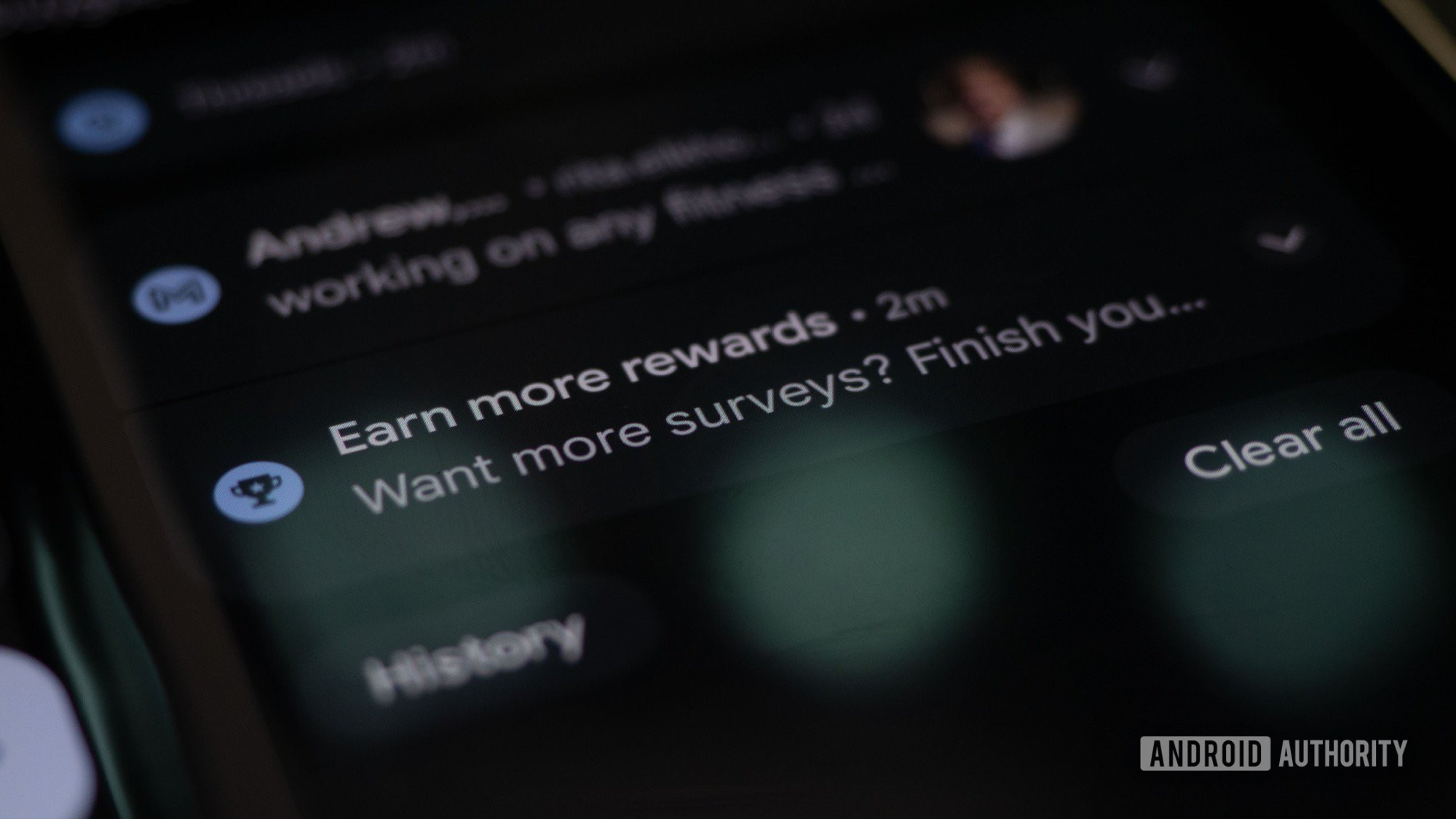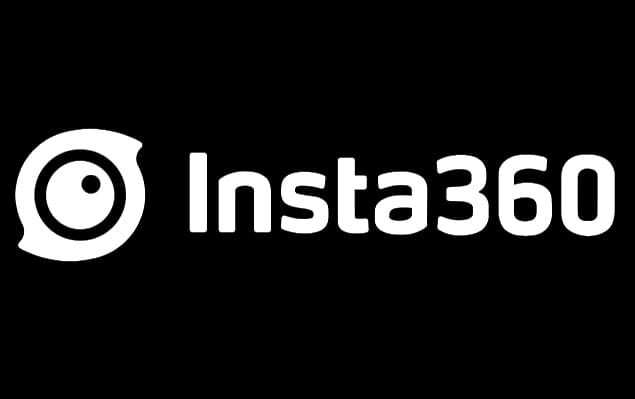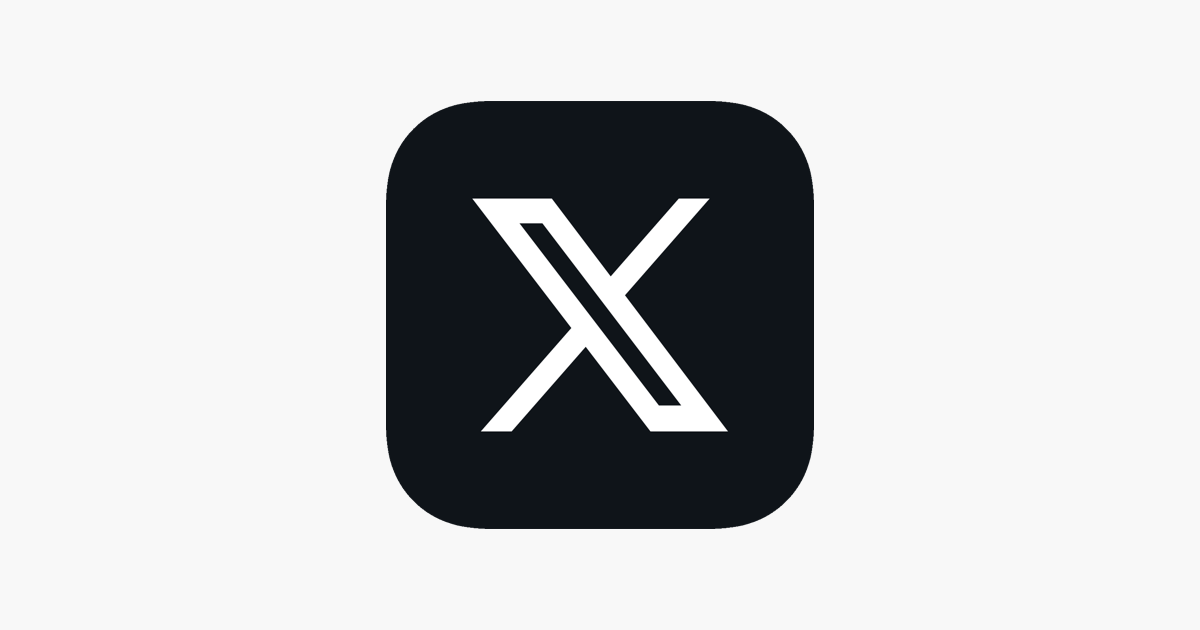Rita El Khoury / Android Authority
Notifications are the bane of my existence on any phone, tablet, computer, or screen I use. I rely on them daily to talk to my family, manage my work inbox and tasks, get alerted if anything is wrong at home, keep an eye on my deliveries, and more. I can’t live without them, but I also can’t live with all of them. That’s why I’ve devised systems to save me from the constant onslaught of notifications, especially on my Android phone, and those systems rely on three little-known tricks: snoozing, history, and channels. Let’s dig in.
Notification history has saved my bacon more than once
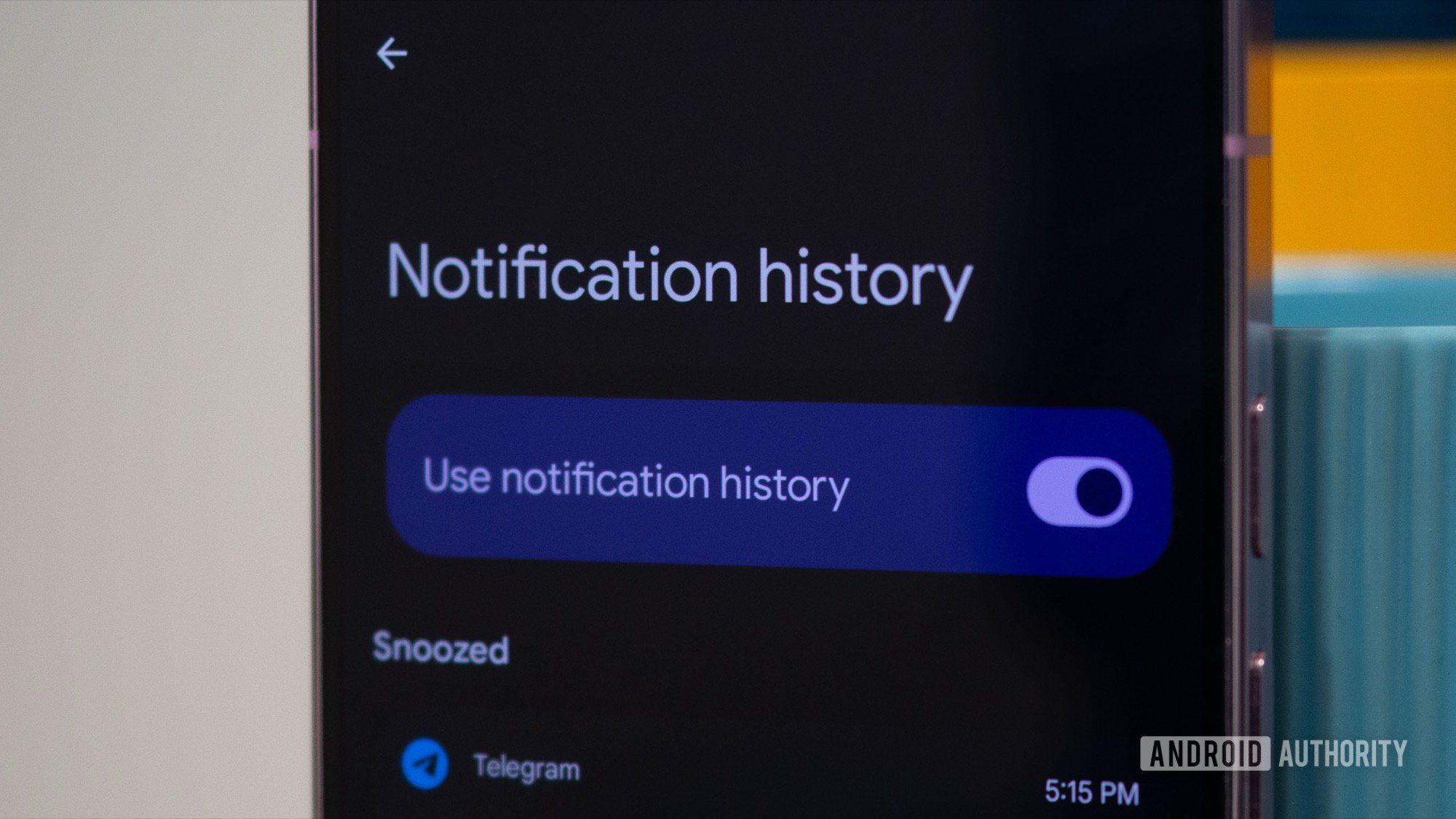
Rita El Khoury / Android Authority
I’m sure I’m not the only one who gets trigger-happy at times and swipes away a notification before fully reading it. And as it quickly moves to the side and disappears into the ether, I can feel the biggest “Oops!” build inside my mind. I actually needed to read that!
Android has a way to resurrect those notifications, but it’s turned off by default, to my dismay. So, every time I set up a new Android phone or Android tablet, I have to remember to go in and turn on notification history so my phone keeps a log of the most recent alerts that it received.
To do this, go to Settings > Notifications > Notification history and turn on Use notification history. That’s it. Now, you can simply tap the History button on the bottom left of your notifications or, if you have no current notifications, you can tap the No notifications text, which acts as an invisible shortcut.
These take you straight to the Notification history menu in settings, where you can scroll through 24 hours of notifications, fully expanded and clickable. There are no quick actions (delete, reply, mark as read, and so on), but you can still tap to go where the notification was supposed to take you. I don’t use notification history very often, but when I do need it, I’m eternally grateful it’s there.
Do you use notification history on your Android phone or tablet?
0 votes
Don’t dismiss, don’t click, just snooze
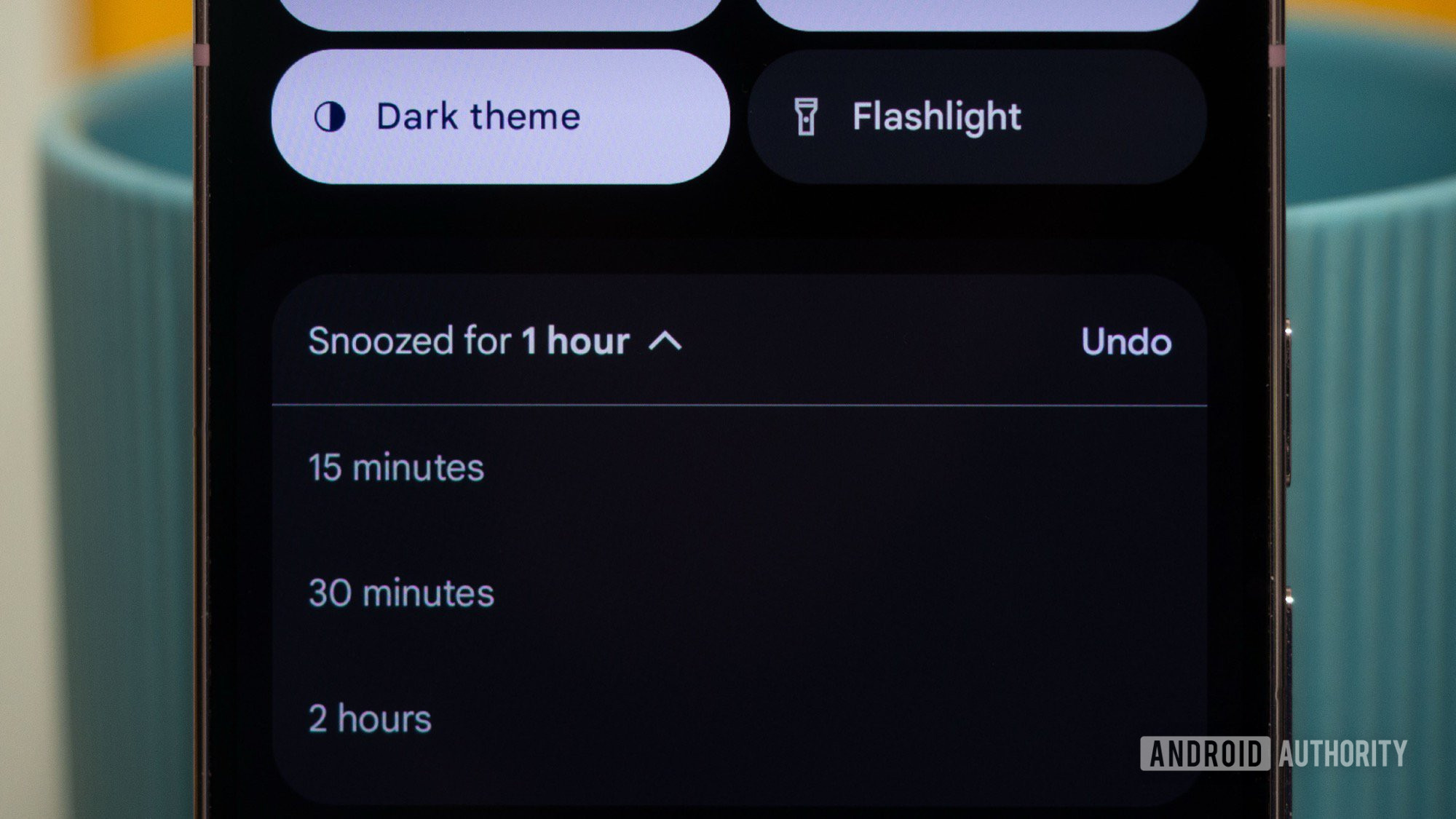
Rita El Khoury / Android Authority
People who know what I do think that I spend 24 hours of every single day tied to my phone. The reality couldn’t be further, though. Most times, especially when I’m at home, my phone is on a desk or table somewhere while I work or cook or chill, and I just get the most important notifications on my Pixel Watch 3. Plus, my phone is always silent (save for calls), and I have a no-vibration ever rule.
What happens then is that I’ll pick up my phone after a few hours and find 20+ new notifications from random apps and services. It feels overwhelming to check all of them and act on them, and most of the time, some stuff is better handled later. Maybe I’m looking up some lunch ideas while cooking and I notice five new emails, or maybe I’m testing a new feature for work and I see a WhatsApp message from my aunt; no matter the situation, these are notifications I want to act on, just not right this very instant.
To clear the clutter and keep the important notifications at the moment, I use snoozing. Once again, this feature doesn’t seem to be enabled by default on most phones I’ve tested. You have to go to Settings > Notifications > Allow notification snoozing and turn that on.
What this provides is a new alarm-snooze-like icon on the bottom right of every notification that lets you quickly snooze it for an hour (or you can then tap to change that to 15 minutes, 30 minutes, or two hours). A snoozed notification completely disappears from the drop-down and reappears after the time delay. This is perfect if, like me, you want a cleaner notification tray without forgetting about some pending task or message.
Do you snooze notifications on your Android phone or tablet?
0 votes
Some notifications are better minimized, silenced, or disabled
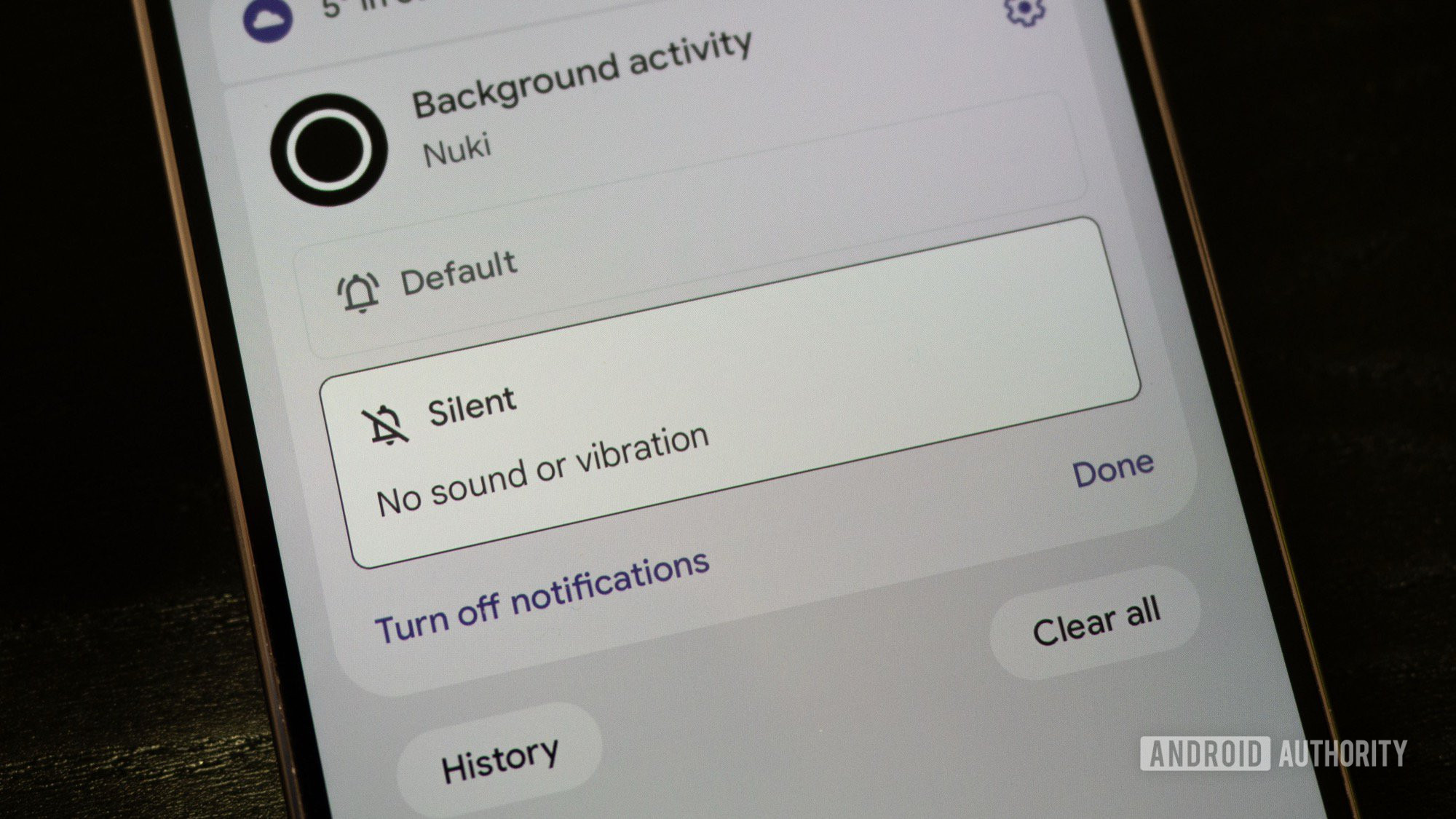
Rita El Khoury / Android Authority
Many moons ago, Google had the wise idea to add a new feature for notifications: channels. Basically, an app’s notifications aren’t created equal, so they shouldn’t be treated equally. The delivery progress of my Uber Eats order isn’t of the same importance as a new 2-for-1 burger promo. Google Maps navigation updates are more important than a reminder to rate the post office I visited yesterday. A new Google Meet call is a million times more crucial than a reaction to a message I sent in the app. And so on.
Most app developers on Android have adopted these channels and divided their notifications into various categories, if you will. And it’s relatively easy for us to control different types of notifications because of that. (If you’re on Samsung OneUI, you may need to enable notification categories first.)
Basically, any time you get a notification that you’d like to see less or more of or you’d rather never see again, you can tap and hold it to reveal a bunch of options. You can prioritize conversation notifications to show them at the top, but you can also silence, minimize, and completely disable notifications you don’t care for.
Google Weather? That’s silenced and minimized for me. I want to see it, but it shouldn’t take up half of my notification tray. So, it gets dropped to the bottom and shows as a single line that I can expand should I want to know more. I also minimize temporary notifications for uploads or downloads from Chrome, WhatsApp, and Drive, as well as background-running notifications from some smart home or wearable products. Most days, I don’t need these to disturb me, but I’d still like to see them if an upload is stuck or if an app stays active in the background for a long time.
Additionally, Uber, Bolt, Deliveroo, Amazon, and other apps promotions are all completely turned off. I don’t want to be bombarded by a million deals and offers every day. The same goes for Google Maps’ entire recommendations, reviews, media, location, and profile notifications. I’ve also disabled all Instagram notifications except direct messages and all Chrome notifications (no exceptions there).
Do you use notification channels / categories on Android?
5458 votes
With all that said, one of my favorite notification features is the ability to synchronize notification dismissal across multiple phones and tablets, but that feature is still not working properly for me. It’s also Pixel-only for now. When it rolls out to Android at large, probably in a year or two, it should be a game-changer for anyone who owns more than one device.