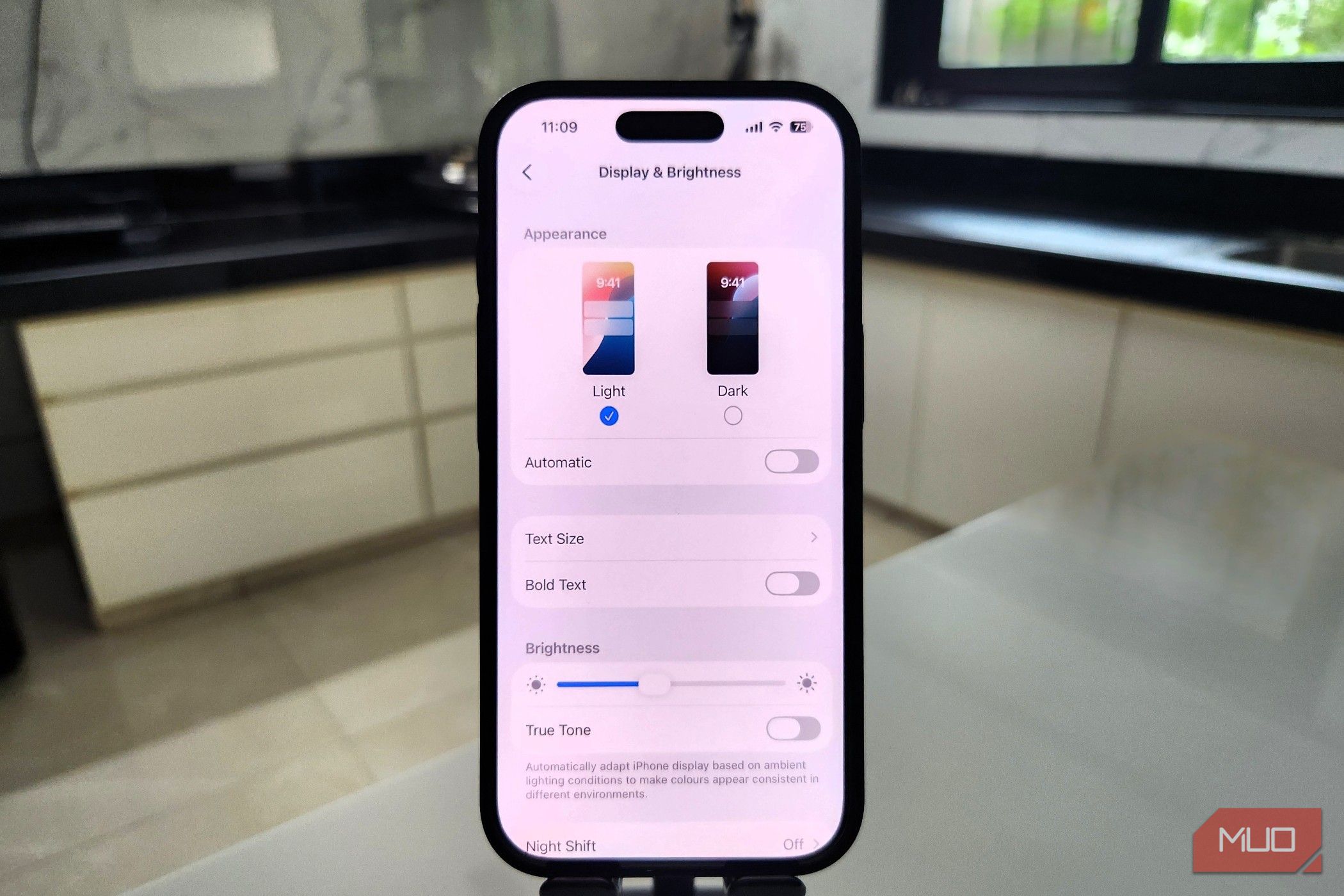Your iPhone is indispensable, but extended screen time can take a toll on your eyes. Bright whites, sharp blues, and nonstop animations all contribute to eye strain over time. If cutting back on phone use isn’t possible, Apple offers features that can make the screen easier on your eyes.
7
True Tone
Your iPhone’s display can produce stunning colors and brightness, but they may not always match your surroundings. If you’ve ever noticed your screen looking a little too harsh at night or strangely blue when you’re reading indoors, turning on True Tone can make a big difference.
Enabling True Tone allows your iPhone to read the light around you and then adjust the display’s tone to match. Imagine sitting in a cozy coffee shop with warm yellow lights. Without True Tone, your screen might shine with a harsh white glow that feels out of place. With it on, the display will soften and blend naturally with your surroundings, so your phone no longer stands out like a mini spotlight on the table.
To enable this feature, go to Settings > Display & Brightness and turn on the toggle next to True Tone.

The best part is, you won’t even notice this feature working most of the time. What you’ll notice, though, is how much less strain you feel when scrolling through your apps and websites.
6
Auto-Brightness
As you move through different lighting conditions throughout the day, you might find yourself constantly adjusting the brightness. Bright sunlight outdoors can make your screen feel too dim, and the moment you step inside, it suddenly seems as if your display is glowing like a stadium light. That constant back-and-forth can get tiring quickly.
Turning on Auto-Brightness takes that work off your hands. It uses built-in sensors to automatically tweak the screen brightness to fit wherever you are. To turn it on, go to Settings > Accessibility > Display & Text Size, then scroll down and toggle on Auto-Brightness.



Now, when you step outside on a sunny day, your display will brighten up so you can still see clearly. Similarly, if you head back into a dim room, it’ll dial things down so your eyes aren’t blasted with unnecessary light. Turning this on not only makes your screen easier on the eyes but can also help reduce unnecessary battery drain on your iPhone.
5
Screen Distance
We’ve all been there—reading an interesting article or playing an intense game, and before you realize it, your iPhone is too close to your eyes. It might feel fine in the moment, but holding your device too close for long periods can cause eye strain.
The Screen Distance feature helps you avoid that problem. It uses your iPhone’s TrueDepth camera (the same one used for Face ID) to monitor how close you hold your device. If you’re holding your iPhone less than 12 inches from your face for too long, it gently reminds you to pull it back.
You’ll see a message that says “iPhone may be too close,” meaning that you’ll need to move it farther away before continuing. Once you do, a Continue button appears. Tap it, and you’re back to scrolling safely. To turn it on, go to Settings > Screen Time and enable Screen Distance.



This feature is particularly helpful if kids use your iPhone. It’ll lock them out until they move the screen to a safer distance, which can help reduce the risk of developing myopia.
4
Night Shift
If you’re like me and love using your phone at night to catch up on emails, read articles, or scroll through TikTok, staring at a bright blue screen can make it harder to fall asleep. Night Shift is a feature that shifts your iPhone’s display colors toward warmer tones after sunset.
This reduces the harsh blue light coming from your screen, which can disrupt your sleep cycle and tire your eyes. Think of it like a cozy lamp in your room—the glow is softer, calmer, and easier to look at.
You can schedule Night Shift to turn on automatically from sunset to sunrise, or set your own custom hours. To enable it, go to Settings > Display & Brightness > Night Shift. Set a schedule for it, and then use the slider to tweak the color temperature so that it feels right. You’ll notice the difference immediately when the Night Shift kicks in, and your bedtime routine will become a lot more comfortable.



3
Reduce White Point
In complete darkness, your iPhone’s screen can sometimes appear uncomfortably bright, even at the lowest brightness setting. This is especially noticeable when apps and webpages have predominantly white backgrounds.
The Reduce White Point feature softens the intensity of bright colors on your display. Instead of blinding whites that feel like tiny spotlights, colors become gentler on your eyes while still staying clear and readable. It’s especially helpful in low-light environments, where even a small glare can be uncomfortable.
To turn it on, go to Settings > Accessibility > Display & Text Size, then toggle on Reduce White Point and adjust the intensity to your liking.



Since this feature dims bright colors, it’s not very useful during the day. You can create a shortcut automation to turn it on in the evening and off during the day. This way, your iPhone screen will never be too harsh on your eyes at night.
2
Reduce Transparency
On iOS, Apple uses frosted glass effects and translucent menus throughout the user interface. And on the latest iOS 26, this transparency is even more pronounced thanks to the Liquid Glass effect. While the translucent design behind buttons, widgets, and notifications may look beautiful, it can also make text harder to read and gradually strain your eyes.
Turning on Reduce Transparency can remove these see-through effects and boost contrast across your iPhone. With buttons and backgrounds appearing more solid, your eyes don’t have to constantly process layered visuals.
Text also becomes easier to read at a glance, which helps reduce eye fatigue over time. To enable it, go to Settings > Accessibility > Display & Text Size, then toggle on Reduce Transparency. You’ll instantly notice the difference in clarity.



1
Reduce Motion
It’s not just the transparent effects that can strain your eyes. iOS also uses plenty of animations, from apps bouncing onto the screen to smooth transitions when opening folders or switching between apps. They look sleek, but all that movement can tire your eyes for sure, especially during long sessions on your iPhone.
The Reduce Motion feature cuts down on these animations and replaces them with simpler, subtler effects. Pages fade in and out instead of zooming and sliding, and the parallax effect behind icons is also minimized.
To turn it on, go to Settings > Accessibility > Motion, then toggle on Reduce Motion. Your iPhone will still feel dynamic, but it will be much gentler on your eyes. If you have an old iPhone, this feature can also make navigation feel noticeably faster.



With how much we rely on our iPhones for calls, messages, bill payments, and using favorite AI tools, reducing screen time is almost impossible. That makes it even more important to make the display easier on the eyes and give them a break whenever possible.
Turning on features like True Tone, Auto-Brightness, Night Shift, and Reduce Motion might not feel like a dramatic change right away, but over time, they protect your vision and make every scroll, swipe, and tap far more comfortable for your eyes.