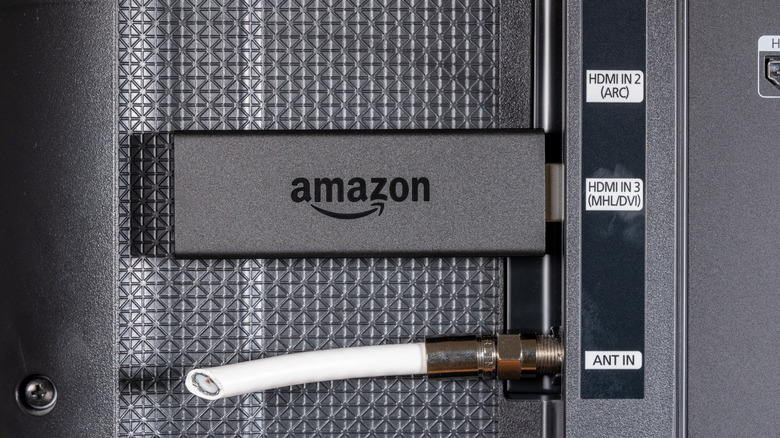The Amazon Fire TV Stick is basically a streaming device. It comes with a remote, some cables and batteries, and an HDMI-CEC, which is technically the Fire Stick part. From it, you can use apps like Amazon Prime, Disney+, Netflix, and more on your television. You can even use an internet browser with the Amazon Fire TV Stick.
From the Fire Stick, you can control your TV’s volume. This makes your life easier if you have more than one remote. Controlling all aspects of your TV just through the Fire Stick is simpler and ensures two different remotes aren’t communicating contradictory things to your television.
To control your TV’s volume through the Fire Stick remote, first you’ll need to pair the remote with your TV. After that, you can go under your TV’s Settings to give it permission to control the volume. Sometimes things might go wrong, so checking for issues like low batteries or the HDMI-CEC port being disabled is essential for your remote to work properly.
How to pair the Fire Stick remote to control your TV’s volume
First, you must pair the remote with your TV. It’s easy to do with the Fire TV app on your smartphone. In the app, go to Settings, Controllers & Bluetooth Devices, Amazon Fire TV Remotes, and then finally to Add New Remote. You can pair it through there. Once it is successfully paired, you can move on to the next step.
To give the remote volume control, you have to turn to your TV. Go to your TV’s Settings, then Equipment Control, and then Manage Equipment. That is where you can give your Fire TV Stick remote access to your television’s volume. The steps may vary slightly depending on your specific TV. Typically, though, you’ll see the remote on that menu and an option to give it power to control your TV’s volume, which you will click “yes” on. It may then do a volume pairing test to ensure it has proper access and control.
Once it’s all successfully paired and given the correct controls, you can use the volume on the Fire TV Stick’s remote as if you were using a regular TV remote. There should be no issue in controlling the volume with the Amazon Fire TV Stick.
Tips for troubleshooting the Fire Stick
If it’s not working, there are some basic things to check. Make sure the batteries are healthy and replace them if not. Ensure that the mute button has not been pushed on any other remote connected to the TV. Remove anything that is between the remote and the TV that could block the signal. But if none of these help, or your Amazon Fire TV Stick is stuck on the logo, there are more thorough steps you can take.
Check the HDMI port settings that the Fire Stick is plugged into. That specifically is an HDMI-CEC, which stands for Consumer Electronics Control. To complicate matters, accessing the HDMI-CEC settings is not universal across all TVs. But a good guideline is to go to Settings on your TV and find external devices. Make sure the HDMI-CEC is enabled, not disabled.
You can also restart the Fire Stick if nothing else is working. To do that, hold Select and Play/Pause at the same time until a menu comes up that allows you to restart the remote. After that, you can try to pair it once again to the TV and give volume control back to the Fire Stick.