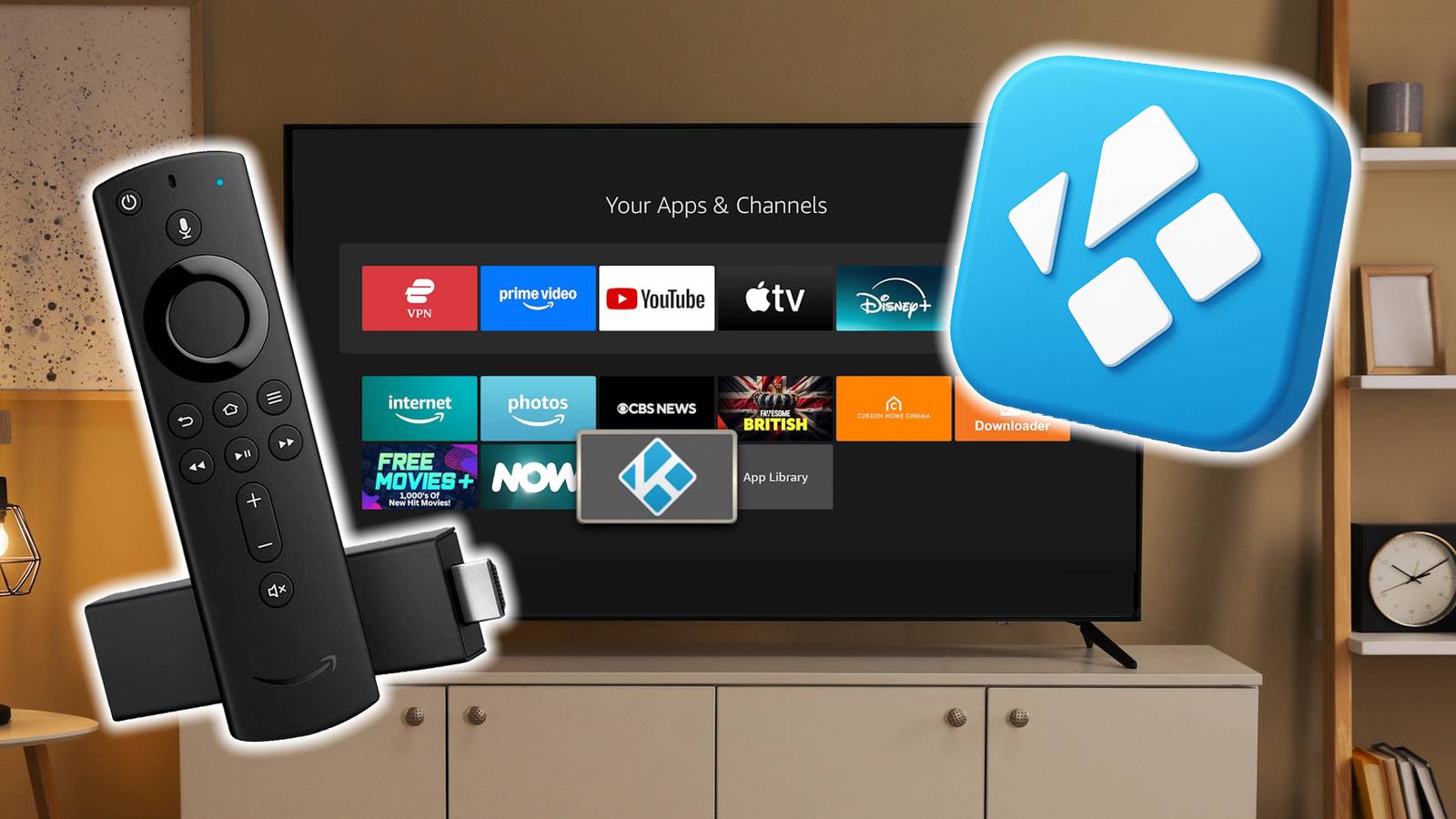Kodi isn’t just another streaming app like Netflix or Hulu. It’s a powerful open-source media center that allows you to organize, stream, and play almost any type of content, including movies, TV shows, live channels, music, and even photos. I love that Kodi is entirely customizable and keeps everything arranged within a single, intuitive interface.
Unlike the built-in apps that come preloaded or are installed on most smart TVs, Kodi doesn’t confine you to a single brand’s ecosystem. If you have your media files stored externally, whether on a hard drive, NAS, or online, it organizes all your files into a sleek and attractive library. However, its real strength lies in its multitude of add-ons. These transform any smart TV into a fully-fledged entertainment hub, which, once installed, saves you from having to juggle between all your different apps.
Installing Kodi on your smart TV
There are a few ways to set up Kodi across different TV brands
Installing Kodi isn’t complicated; however, the process varies depending on your smart TV brand and its specific functionality.
If you have an Android TV, such as a Sony, Hisense, or TCL model, this process is the most straightforward. Simply open the Google Play Store, search for Kodi, and install it just as you would any other app.
If you have a Samsung, an LG, or another brand that doesn’t support the Google Play Store, then the process requires a few extra steps. Because you cannot add Kodi directly to their app stores, you must use an external streaming device (I used an Amazon Fire TV Stick 4K). Installation was easy via the downloader app, and I was up and running with the whole Kodi experience within minutes.
Roku users can mirror or cast Kodi from an external device, such as a smartphone or computer. This is not as seamless as a native installation or streaming stick, but it gets the job done. The main takeaway here is that Kodi can be installed on any TV in a relatively short time, but some methods are more effective and straightforward than others.
Why Kodi beats default streaming apps
Unlock customization, content variety, and control over your smart TV
Most smart TVs come preloaded with apps or facilitate the download of popular streaming apps like Netflix and Prime Video, but they all operate independently of each other. Kodi seamlessly integrates all your favorite services into one intuitive and easily customizable hub. From here, I can access my entire media library, including apps, movies, music, live TV, and even my Google Photos account. I can easily change themes, or “skins,” rearrange menus, and organize metadata precisely as I want, and it looks uniform across all my accounts.
But Kodi’s real power lies in its add-ons. These are built-for-purpose apps that you can install as required, transforming the platform into a media powerhouse. I installed The Movie Database (TMDb) and YouTube add-ons, which make discovering and playing new content effortless, and Plex for Kodi, which organizes my local files with promotional artwork and metadata. There are even several curated live TV channels and on-demand shows, adding more flexibility and variety to your Kodi entertainment center.
Troubleshooting and protecting yourself while using Kodi
Common issues, safe add-ons, and privacy tips for secure streaming
As with any powerful tool, Kodi is most effective when properly managed. I have experienced issues like buffering and add-ons not loading correctly. However, I found that these issues are usually fixed by clearing Kodi’s cache or updating the add-on.
Another thing worth mentioning is security. As with any centralized system that utilizes third-party add-ons, it is essential to ensure that you download only from trusted sources. I have only ever downloaded from the official Kodi repository or those that have been reviewed as safe by the wider Kodi community. As an additional layer of security, I installed the ExpressVPN app on my Fire TV Stick, which is accessible through Kodi’s interface, allowing me to stream regional apps and protect myself if I ever stream from public or unverified sources.
Finally, I ensure that I keep Kodi up to date. The platform features an active developer team that continually releases new versions, fixes bugs, enhances performance, and introduces new features. Unfortunately, there’s no facility to update Kodi automatically, so this must be performed manually by sideloading the latest version or via Google Play or the Amazon App Store.
Kodi makes your smart TV even smarter
Installing Kodi has changed the way that I use my smart TV. Not only is it more flexible, powerful, and fun to use than my Samsung’s stock interface, but it has everything I need in a customized, centralized hub. Even if you are a casual media collector, having everything at your fingertips, with artwork and metadata for essential information, makes a world of difference to the user experience. Once you try it, you’ll likely wonder how you ever watched TV without it.