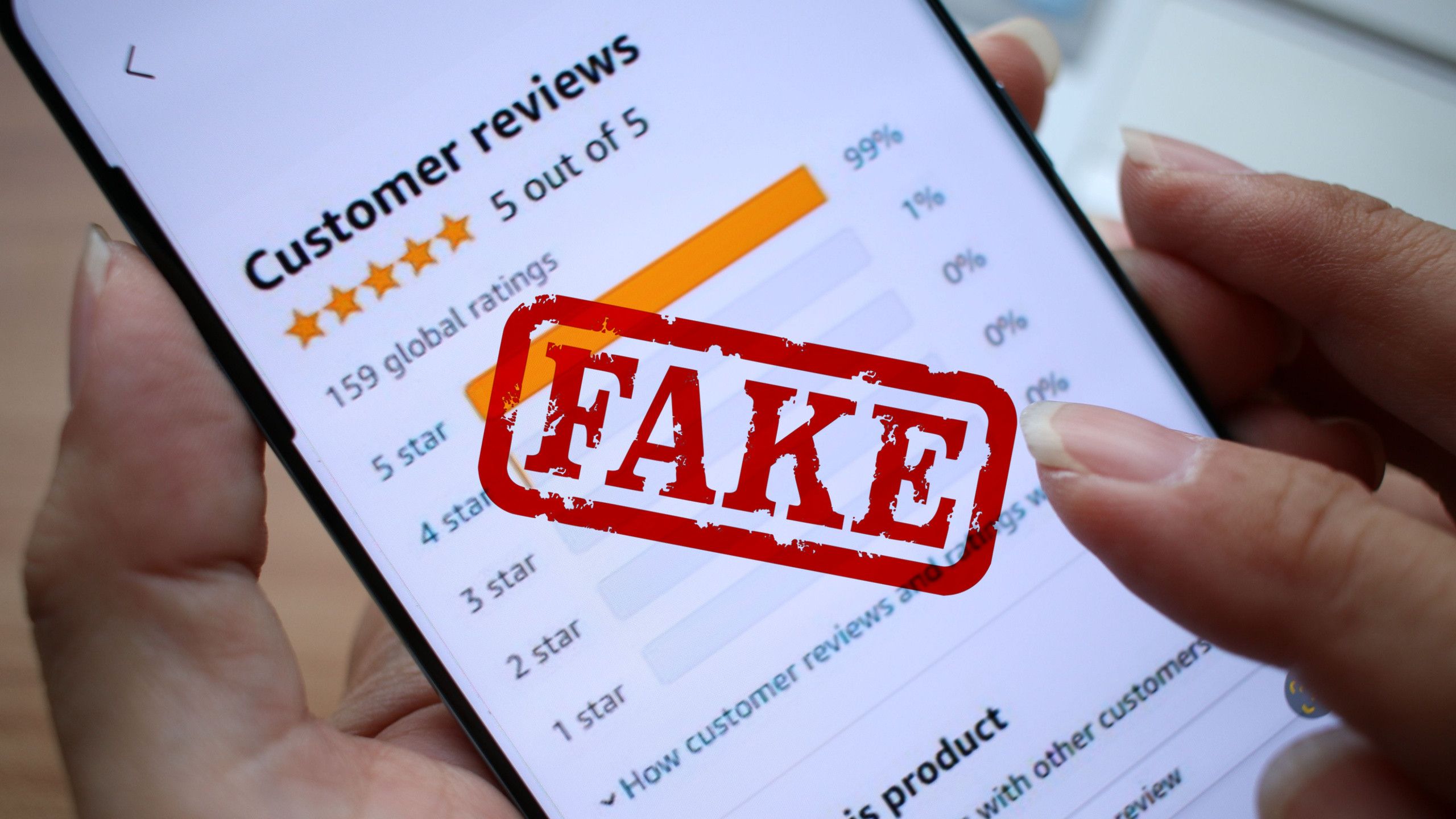Juggling files, video calls, and team chats across time zones?
Remote work only works when your tools do.
That’s why platforms like TeamViewer have become go-to solutions — but are they still the best option out there?
In this blog, we’ll compare the key features, limitations, pricing, and reviews of 10 competitive remote desktop tools to help you find the best alternative to TeamViewer.
No matter your team size or budget, we’re here to help you find the right solution so your team can communicate between multiple monitors and stay on track.
10 Best Teamviewer Alternatives
What Is TeamViewer and How Does It Work?
TeamViewer is a remote access software that enables people to use remote devices to connect to another server or device. This allows teams to quickly and easily access files, apps, and data from any device—without the need for a VPN.
Along with remote access to files, TeamViewer is used for remote support for IT teams. Support teams use TeamViewer to remotely take control of devices to troubleshoot, solve problems, and roll out apps and program updates.
Together, these features make TeamViewer an attractive option for remote-first companies with team members distributed across the country or the world. The software makes connectivity, teamwork, and keeping remote teams engaged easier. ✨
Why look for a TeamViewer Alternative?
While it is a widely recognized remote access tool—both for personal use and enterprise users— you may still be seeking a free alternative to TeamViewer that better suits their specific needs. Several factors drive the demand for top TeamViewer alternatives, ranging from security concerns to usability and cost.
One major consideration is password protection and secure connections. Users increasingly demand strong security protocols, including encrypted connections and two-factor authentication, to ensure that remote connections are safe and private. For organizations that require session recording or need to ensure secure connections for compliance reasons, TeamViewer may not offer the most efficient or cost-effective solution.
Some users find TeamViewer’s interface complex or its setup overwhelming. A user-friendly interface and easy configuration are essential for those looking for a cloud-based solution or a tool with cross-platform compatibility, including Windows computers, Android and iOS devices, and Chrome OS devices. A better alternative may also support cross-platform desktop sharing and unattended support, making it more practical for varied workflows.
For businesses or individuals managing local printers, accessing file access, or operating within a local network, TeamViewer alternatives may provide more seamless integration. Others are looking for advanced features such as whiteboard functionality, remote meetings, video calls, or even tools like ConnectWise Control or Dameware Remote, which offer key features targeted at specific use cases.
Finally, many users are simply in search of a free version or a free TeamViewer alternative that allows for unlimited devices without sacrificing performance. This is especially true for budget-conscious users who are frustrated by poor customer service or limited capabilities in the free version of TeamViewer.
10 Best TeamViewer Alternatives at a Glance
Here’s a comparison table for the 10 best TeamViewer alternatives.
| Tool name | Key features | Best for | Pricing |
| Work management, Custom fields, Automations, Docs & chat, Asset tracking, Time tracking | Teams needing project/IT asset management, not direct remote control | Free; Paid plans from $7/user/month | |
| AnyDesk | Remote desktop, File transfer, Privacy mode, Branding, Cross-platform, Encryption | Small businesses, freelancers, IT support | Free; Paid plans from $22.90/month (Solo) |
| Remmina | Multi-protocol (RDP, VNC, SSH), Open source, Linux native, Hotkeys | Linux admins, developers, open-source users | Free |
| Chrome Remote Desktop | Browser-based, Cross-platform, Easy setup, File transfer, Screen sharing | Individuals, families, small teams | Free |
| NoMachine | High-performance, File transfer, Printing, VPN, Multi-OS, Graphics/audio streaming | Power users, IT admins, graphics-intensive work | Free (personal); Paid plans for enterprise |
| Zoho Assist | Remote support, Unattended access, Mobile support, White-labeling, Security | IT help desks, MSPs, support teams | Paid plans from $12/user/month |
| RemotePC | Unattended/on-demand access, Session recording, Multi-platform, Web access | Home offices, businesses, hybrid teams | Paid plans from $22.12/year (Consumer) |
| LogMeIn Pro | Remote desktop, File transfer, Multi-monitor, Security, Bundled antivirus | Professionals, small businesses | Paid plans from $30/month |
| GoToMyPC | Web-based access, File transfer, Remote printing, Security, Multi-device | Individuals, freelancers, small businesses | Paid plans from $28/month/computer |
| Splashtop | Remote access, File transfer, Multi-monitor, USB redirection, Session recording | IT, education, creative pros, MSPs | Paid plans from $5/month (Solo) |
How we review software at
Our editorial team follows a transparent, research-backed, and vendor-neutral process, so you can trust that our recommendations are based on real product value.
Here’s a detailed rundown of how we review software at .
10 Best TeamViewer Alternatives
While you can use TeamViewer to deliver remote support, we will focus on alternatives that better suport the teamwork and remote access aspects. With this in mind, here are the best alternatives to TeamViewer to help you work more effectively from any location.
1.
OK, we know may not be the first tool you consider when looking for a TeamViewer alternative. But while this remote collaboration tool doesn’t enable remote desktop access, it does facilitate productivity and teamwork in other exciting (and incredibly efficient) ways.
It’s not a remote desktop tool in the traditional sense, so you won’t be using it to directly control someone’s computer screen or jump in to fix their software in real-time. Think of it more as a super-powered command center for all your work, including things that relate to remote devices.
for Remote Work lets you totally organize and manage all the tasks and information around your IT assets and remote setup.
You can actually set up a section, maybe a “Space” or “Folder,” just for your IT assets. Imagine having a task for “Sarah’s Laptop” or “Production Server 01.” Then, you can add all sorts of details to these tasks using Custom Fields. Things like serial numbers, software licenses, last update dates, or even a handy note with the AnyDesk ID for that machine.


You can also use ’s Custom Statuses to keep tabs on the status of your devices, like marking them “Online,” “Offline,” or “Needs Update.” And if something needs doing, you can literally create an automation to, say, automatically assign an “Install Latest OS Patch” task to your IT tech whenever a device’s status changes. Pretty neat for keeping things humming along!
While won’t give you live diagnostic data or let you remotely power on a machine (that’s still a job for your dedicated remote access software), it’s fantastic for managing the process. You can use Tasks in track support requests, schedule maintenance, keep an inventory of all your remote gear, and even build custom Dashboards to see the overall health of your IT assets at a glance.
Ideal for
Team size: All kinds of teams as well as individual users
Who is a good fit for?
- Remote and hybrid teams aiming for more transparency and accountability across the board
- Teams looking for that “all-in-one” solution to centralize their projects, tasks, documents, and communication
best features
- Plan projects using Custom Views like Gantt charts, Kanban boards, List view, Calendar view, and many more
- Design your own statuses, Custom Fields, and automations to perfectly fit your team’s unique processes
- Create and collaborate on Docs, wikis, and knowledge bases right inside the platform
- Use Chat within the app, add comments, mention teammates, use whiteboards, and enjoy real-time editing
- Built-in Time Tracking tools to track time spent on each login session and generate reports
- custom dashboards to monitor progress, track IT tasks, and workloads at a glance
- Build powerful Automations to handle repetitive tasks and notifications, so you don’t have to
- Connects with over a thousand other tools to bring everything into one central workflow
Pros
- Create specific tasks for scheduled remote logins, software updates on remote machines, or even security checks
- Native time tracking allows you to log the hours spent on remote support sessions, unattended access tasks, or any IT-related work
- Quickly see how many devices are “online,” “offline,” “needing attention,” or track maintenance schedules without having to log into each system individually
Cons
- The sheer number of features and customization options can feel a bit overwhelming for new users at first
- The mobile app, while totally functional, sometimes doesn’t quite have all the bells and whistles of the web version
- There can be a steeper learning curve compared to simpler project management tools
pricing
free forever
Best for personal use
Free Free
Key Features:
unlimited
Best for small teams
$7 $10
Everything in Free Forever plus:
business
Best for mid-sized teams
$12 $19
Everything in Unlimited, plus:
enterprise
Best for many large teams
Get a custom demo and see how aligns with your goals.
Everything in Business, plus:
* Prices when billed annually
The world’s most complete work AI, starting at $9 per month
Brain is a no Brainer. One AI to manage your work, at a fraction of the cost.
Try for free
ratings and reviews
- G2: 4.7/5 (8,900+ reviews)
- Capterra: 4.6/5 (3,800+ reviews)
Do I recommend ?
Yes. It is fantastic for keeping a detailed inventory of your devices, effortlessly logging issues as they pop up, easily pulling up all the associated details, and even capturing the time spent on remote support or maintenance. If you’re looking to boost accountability, streamline your IT workflows, and gain clear oversight into your distributed assets, is a powerful companion.
2. AnyDesk
AnyDesk is a remote desktop software app that allows teams to stay connected to programs and transfer files, no matter where they are. With this remote collaboration tool, you can access any team member’s remote device via password, enable security features like privacy mode, and manage mobile devices at scale.
Ideal for
Team size: Individuals, freelancers, small to medium-sized teams, and large enterprises
Who is AnyDesk a good fit for?
- Small businesses and freelancers seeking a cost-effective, user-friendly remote access solution
AnyDesk best features
- Install on your own premises or use AnyDesk’s cloud solution
- Allow team members to remotely control or access devices from anywhere
- Customize the experience with your own branding
- Benefit from military-grade encryption and secure access
Pros
- Excellent cross-platform support across diverse operating systems
- Efficient and straightforward file transfer capabilities
- Lightweight application with minimal system resource usage
- Strong security features including encryption and authentication
Cons
- Some users report that the security settings can be confusing and overwhelming
- The user interface isn’t as streamlined as other competitors, some users say
AnyDesk pricing
- Free
- Solo: $22.90/month for 1 user
- Standard: $35.90/month for 20 users
- Advanced: $79.90/month for 100 users
AnyDesk ratings and reviews
- G2: 4.5/5 (1000+ reviews)
- Capterra: 4.6/5 (1,500+ reviews)
Do I recommend AnyDesk?
AnyDesk is ideal for users and organizations prioritizing high-speed, secure, and cross-platform remote access, especially those in IT support or remote work environments. Its performance on lower bandwidths and straightforward interface make it a strong contender.
3. Remmina
Remmina is a free, open-source remote access software for screen sharing and file sharing. It connects to your desktop from another device. This streamlined software tool for Linux desktop users is built with developers and IT professionals in mind.
Ideal for
- Team size: Individuals, small teams, and system administrators. It serves as a client-side tool for managing diverse remote environments
Who is Remmina a good fit for?
- Linux users and system administrators managing multiple servers (Windows, Linux, etc.) via different protocols
- Developers and IT professionals who require a versatile, multi-protocol client for their daily tasks
Remmina best features
- Remotely access your Linux desktop from anywhere
- Customize your experience with view options and hotkey configurations
- Use the software as a basis to create your own alternative
- Available in 60+ languages and across 50+ distributions
Pros
- Free and open-source with no licensing fees
- Supports a wide array of remote desktop protocols
- Strong native integration within Linux environments
- Reliable RDP performance, often noted as superior to some native clients
Cons
- Functions as a client only; does not provide server-side components for easy remote initiation to the Remmina machine
- Lacks centralized management features common in commercial enterprise solutions
- Relies on community forums for support, no dedicated customer service
Remmina pricing
Remmina ratings and reviews
- G2: Not available
- Capterra: Not available
Do I recommend Remmina?
Remmina is an excellent choice for Linux users, system administrators, and developers who need a versatile, free, and robust remote desktop client capable of connecting to diverse remote systems using various protocols. It is a powerful tool for specific niches, but it is not suitable for organizations seeking commercial-grade features like centralized deployment, managed user access, or dedicated 24/7 technical support.
📮 Insight: The average professional spends 30+ minutes a day searching for work-related information—that’s over 120 hours a year lost to digging through emails, Slack threads, and scattered files.
An intelligent AI assistant embedded in your workspace can change that. Enter Brain. It delivers instant insights and answers by surfacing the right documents, conversations, and task details in seconds—so you can stop searching and start working.
💫 Real Results: Teams like QubicaAMF reclaimed 5+ hours weekly using —that’s over 250 hours annually per person—by eliminating outdated knowledge management processes. Imagine what your team could create with an extra week of productivity every quarter!
4. Chrome Remote Desktop
Chrome Remote Desktop is a great alternative for fast remote desktop access and screen sharing between multiple monitors. Use the tool to connect with others as a project management software tool, to give remote control support, or to access your remote computer while you’re working away.
Ideal for
Team size: Individuals, families, and very small teams, particularly for ad-hoc support
Who is Chrome Remote Desktop a good fit for?
- Casual users providing remote assistance to friends and family
- Users already invested in the Google ecosystem (e.g., Google Chrome, Chromebooks, Android devices)
Chrome Remote Desktop best features
- Works with your computer and an Android or iOS device
- Benefit from Google’s secure infrastructure
- Collaborate with team members or clients in real time from your Chrome browser
- Control a remote desktop, transfer files, utilize screen sharing, and access data from any device
Pros
- Extremely easy to set up and use, even for non-technical users
- No complex firewall or port configurations generally needed
- Lightweight and minimal impact on system resources
- Good for quick, ad-hoc support sessions
Cons
- Limited advanced features compared to commercial remote desktop software (e.g., no advanced reporting, comprehensive user management, remote printing support, or direct file transfer interface)
- Relies heavily on the Chrome browser environment
- Customer support is minimal, primarily relying on Google’s help documentation and community forums
- Some users report occasional disconnections or slight latency issues, especially with demanding tasks
Chrome Remote Desktop pricing
Chrome Remote Desktop ratings and reviews
- G2: 4.2/5 (30+ reviews)
- Capterra: 4.5/5 (70+ reviews)
Do I recommend Chrome Remote Desktop?
Chrome Remote Desktop shines with its simplicity and accessibility within the Chrome ecosystem. However, it is not an ideal option for businesses or IT departments requiring advanced features like centralized user management, robust reporting, advanced security controls, or dedicated enterprise-level support.
🧠 Did You Know? Chrome Remote Desktop was first released in 2011 as a browser extension, enabling access to any computer via Chrome—even Chromebooks!
5. NoMachine
NoMachine is a remote desktop tool that helps people connect to their desktop from any location. The software makes it easy to work while away on business travel or working from a coworking space. Access files and programs and edit or print them wherever you are.
Ideal for
Team size: NoMachine offers solutions scaling from free personal use to enterprise-grade server and cloud products managing several users and machines
Who is NoMachine a good fit for?
- Users requiring high-performance remote access for graphically demanding applications (e.g., CAD, video editing, 3D rendering)
- System administrators and IT professionals managing diverse operating systems (Windows, macOS, Linux, Raspberry Pi, ARM)
NoMachine best features
- Access or transfer files from any location
- Offer fast and secure access to desktops for your team members
- Remotely control devices for team collaboration or remote IT support
- Roll out the software at scale to enable remote working for the whole company
Pros
- Exceptional speed and responsiveness, even on lower bandwidth connections
- High-quality graphics and audio streaming for demanding applications
- Supports both physical and virtual desktop access
- Built-in VPN tunneling for enhanced privacy and security
Cons
- Customer support is primarily for licensed users; free users rely on community resources
- User interface, especially the desktop client, might appear somewhat dated
- Occasional reports of keyboard mapping issues between client and host
- Some advanced features are restricted to paid versions, even if the core is free for personal use
NoMachine pricing
NoMachine ratings and reviews
- G2: Not enough reviews
- Capterra: Not enough reviews
Do I recommend NoMachine?
NoMachine is an excellent choice for users needing direct access to their physical or virtual desktops with a near-local experience. While its free personal version is robust, commercial deployments require careful evaluation of its diverse product lines and a more involved setup compared to simpler, out-of-the-box solutions.
6. Zoho Assist
Zoho Assist is a remote IT support software tool that enables your team members to take control of remote devices to troubleshoot problems, roll out fixes, and support others. This is primarily for IT teams that offer support to others, but the software also allows you to access your own device remotely. ⚒️
Ideal for
Team size: Organizations managing numerous remote devices and support sessions effectively
Who is Zoho Assist a good fit for?
- IT help desks and technical support staff delivering on-demand assistance to users
- Managed Service Providers (MSPs) requiring seamless unattended access for client system maintenance
Zoho Assist best features
- Establish a connection with a range of devices, including desktops, mobile devices, and servers
- Run on-demand remote support sessions with no pre-installation required
- Offer remote support and remote access, and share your screen
- Supported by enterprise-grade security
Pros
- Allows extensive customization and white-labeling for a professional client experience
- Generally delivers reliable performance for remote connections
- Presents good value, especially considering its feature depth and a generous free tier
- Includes robust mobile device support for remote assistance
Cons
- Occasional reports of minor connection stability issues or performance dips on very slow networks
- Large-scale deployment for unattended access might require a slightly more involved process compared to some rivals
Zoho Assist pricing
- Standard: $12/month per user
- Professional: $18/month per user
- Enterprise: $28/month per user
Zoho Assist ratings and reviews
- G2: 4.5/5 (300+ reviews)
- Capterra: 4.6/5 (800+ reviews)
Do I recommend Zoho Assist?
Its native strength within the Zoho suite makes it an exceptionally compelling choice for organizations already utilizing or planning to adopt other Zoho products.
7. RemotePC
RemotePC is a remote desktop access tool designed for consumers and professional teams that want to access their main device or desktop 24/7 from any location. This TeamViewer alternative allows you to remotely access files, print, and collaborate with multiple users.
Ideal for
Team size: Home offices and large teams alike
Who is RemotePC a good fit for?
- Businesses implementing hybrid or fully remote work models requiring seamless access to office workstations
- Users prioritizing strong encryption, multi-factor authentication, and compliance adherence for remote sessions
RemotePC best features
- Invite team members to collaborate on presentations or troubleshoot an issue
- Save and record remote sessions and access tracking logs
- Enjoy cross-platform support for PC, Mac, Linux, iOS, and Android devices
- Access your device from your web browser without installing software
Pros
- Provides comprehensive features for both unattended access and on-demand support
- Generally considered more affordable than some direct competitors, especially for its feature set
Cons
- User interfaces, while functional, might not feel as modern or intuitive to all users
- Specific integration capabilities might be less extensive compared to platforms with broader ecosystem plays (e.g., Zoho Assist)
RemotePC pricing
- Consumer: From $22.12/ per year
- SOHO: From $74.21/per year
- Team: From $224.62/per year
- Enterprise: From $449.62/per year
RemotePC ratings and reviews
- G2: 4.7/5 (400+ reviews)
- Capterra: 4.7/5 (400+ reviews)
Do I recommend RemotePC?
RemotePC’s competitive pricing, comprehensive features, and emphasis on security make it an excellent alternative for organizations seeking a reliable and feature-rich remote desktop solution.
8. LogMeIn Pro
LogMeIn Pro is an alternative to TeamViewer that offers individuals and teams a way to stay connected to their files and each other from any device. Use the software to access files, applications, and bookmarks across a range of different devices and operating systems.
Ideal for
Team size: While LogMeIn Pro offers features that are useful for IT teams, its core Pro offering is optimized for personal and small team remote access
Who is LogMeIn Pro a good fit for?
- Professionals needing to remotely access their work desktop and files from home or on the go
- Small businesses seeking a dependable solution for their employees to work remotely
LogMeIn Pro best features
- Take remote control of your desktop, wherever you are
- Print from a location close to you with remote printing
- Control your desktop on the move from your iPhone, iPad, or Android device
- Enjoy multi-monitor display options
Pros
- Ensures robust security with end-to-end encryption, MFA, and screen blanking
- Includes valuable bundled services like LastPass Premium and Bitdefender antivirus
- Supports multiple platforms, enhancing accessibility from different devices
- Generally user-friendly, simplifying remote access for everyday tasks
Cons
- Does not offer a free plan for commercial use, only a free trial
- Some users occasionally report minor connection glitches or issues with screen refresh rates
- Adding files for sharing can sometimes feel cumbersome, requiring extra steps
- May be over-featured for users only needing occasional, simple remote access
LogMeIn Pro pricing
- Individuals: $30/month for unlimited users
- Power users: $70/month for unlimited users
- Small business: $129/month for unlimited users
LogMeIn Pro ratings and reviews
- G2: 4.4/5 (80+ reviews)
- Capterra: 4.4/5 (100+ reviews)
Do I recommend LogMeIn Pro?
LogMeIn Pro suits those who prioritize unattended access, integrated security (antivirus, password manager), and are willing to invest in a well-established, dependable tool. However, its higher cost might be a significant consideration for budget-conscious users or very large enterprises.
9. GoToMyPC
GoToMyPC is a remote desktop software that enables users to connect to files, applications, and data while they’re on the move. Features like remote printing and drag-and-drop file transfer help teams stay productive even if they can’t reach their main work device.
Ideal for
Team size: Individuals, freelancers, and small businesses looking to manager a smaller number of systems
Who is GoToMyPC a good fit for?
- Remote workers and mobile professionals requiring consistent access to their office desktop, applications, and files
- Small business owners aiming to maintain productivity and connectivity for their small teams
GoToMyPC best features
- Get a quick view of your desktop from PC, Mac, iOS, and Android devices
- Benefit from banking-grade security and multi-factor authentication
- Use the screen-sharing viewer to collaborate with team members in real time
- Integrate with your existing network infrastructure
Pros
- Strong security features, including banking-grade encryption and MFA, safeguard sessions
- Offers powerful file transfer and remote printing capabilities
- Browser-based access eliminates the need for extensive software installations on client devices
- Includes useful productivity tools like a desktop shortcut and guest invite feature
Cons
- Some users occasionally report minor lags or visual artifacts, especially with demanding graphical tasks
- Limited advanced IT management capabilities (e.g., granular user permissions for large teams, mass deployment tools) are not as robust as enterprise-focused platforms
GoToMyPC pricing
- Personal: $44/month per computer
- Pro: $41.50/month per computer
- Corporate: $28/month per computer
GoToMyPC ratings and reviews
- G2: 4.3/5 (100+ reviews)
- Capterra: 4.5/5 (400+ reviews)
Do I recommend GoToMyPC?
GoToMyPC’s intuitive web-based interface and robust performance make it a good choice for users who want to connect to their computers without technical fuss. While its cost is at the higher end of the spectrum, the consistent performance, bundled features like antivirus, and ease of use justify the investment for those seeking a premium, hassle-free remote access experience.
10. Splashtop
Splashtop is a remote access and remote support software tool that keeps team members connected to their files and each other. This TeamViewer alternative enables users to access their devices from anywhere, alongside features like remote printing, file transfer, and session recording.
Ideal for
Team size: Flexible across the spectrum, supporting individual professionals, educational institutions, small and medium businesses, and large enterprises with distinct product tiers for each
Who is Splashtop a good fit for?
- Creative professionals (designers, video editors) needing seamless access to powerful workstations for demanding applications
- Education and e-learning environments for virtual labs and remote teaching
- IT support teams and Managed Service Providers (MSPs) requiring reliable unattended access and on-demand support tools
Splashtop best features
- Connect with a range of devices, including iOS, Android, Microsoft Windows, Mac, and Linux
- Set up controls to decide who can access which devices
- Arrange your local setup to mirror your main desktop with multi-monitor support
- Plug in USB controllers and use them as if they were plugged into your desktop with USB device redirection
Pros
- Includes useful productivity tools like file transfer and multi-monitor support
- Dedicated product lines cater specifically to IT/MSPs, education, and individuals
- Reliable performance and low latency, particularly beneficial for graphics-intensive work
Cons
- Some advanced features, like comprehensive patch management or advanced endpoint security, may require higher-tier subscriptions or add-ons
- While generally intuitive, specific advanced configurations might require consulting documentation
Splashtop pricing
- Business Access Solo: $5/month, billed annually
- Business Access Pro: $8.25/month per user
- Business Access Performance: $13/month per user
- Enterprise: Custom pricing
Splashtop ratings and reviews
- G2: 4.8/5 (500+ reviews)
- Capterra: 4.7/5 (600+ reviews)
Do I recommend Splashtop?
Splashtop’s distinct strength lies in delivering a near-local desktop experience, even for demanding applications, making it an outstanding alternative for those prioritizing graphical fidelity and smooth remote interaction.
Final Verdict: Your Guide to TeamViewer Alternatives
Choosing the right remote access tool depends heavily on your specific requirements.
We’ve examined10 distinct alternatives to TeamViewer, each offering particular strengths and ideal use cases. The optimal choice will align with your individual or organizational needs, budget, and the nature of your remote work or support tasks.
Here’s a concise overview of each tool’s primary focus:
- : Functions as a work management platform for organizing IT tasks and assets, suitable for managing remote operations and reducing the need for direct screen control for collaborative work
- AnyDesk: Provides fast, low-latency connections, often preferred for its performance on varied network conditions and for quick troubleshooting
- Remmina: A free, open-source multi-protocol client primarily for Linux users and administrators managing diverse remote environments
- Chrome Remote Desktop: Offers straightforward, free, browser-based access, serving as a simple solution for quick, basic remote connections
- NoMachine: Delivers high-performance remote access, particularly suited for graphically intensive applications and challenging network conditions
- Zoho Assist: A comprehensive, cloud-based solution for professional remote support and unattended access, strong in features and integrations for IT and customer service
- RemotePC: Designed for scalable remote access and management of multiple computers, ideal for businesses needing robust features and centralized control
- LogMeIn Pro: An established, reliable option providing consistent, secure unattended access with a rich feature set for individuals and small businesses
- GoToMyPC: Noted for its ease of use and simple web-based access, providing a direct and reliable connection for individuals and small teams
- Splashtop: Offers efficient and cost-effective remote access, providing strong performance for streaming and a range of secure solutions for various user segments
Ultimately, selecting the right alternative involves evaluating your priorities, such as cost-efficiency, required features, security standards, ease of deployment, or integration with existing systems. Each listed option presents a viable choice in the remote access market.
Stay Connected with These TeamViewer Alternatives
TeamViewer remains one of the world’s most popular remote desktop services, but this shortlist of alternatives proves that there may be a better remote access solution for your individual needs.
However, if you’re ready to revolutionize your approach to remote work, try for free. Our all-in-one app is designed to enable users to create a digital workspace where teams can work together in real time or asynchronously on documents, tasks, projects, and more.


Everything you need to stay organized and get work done.