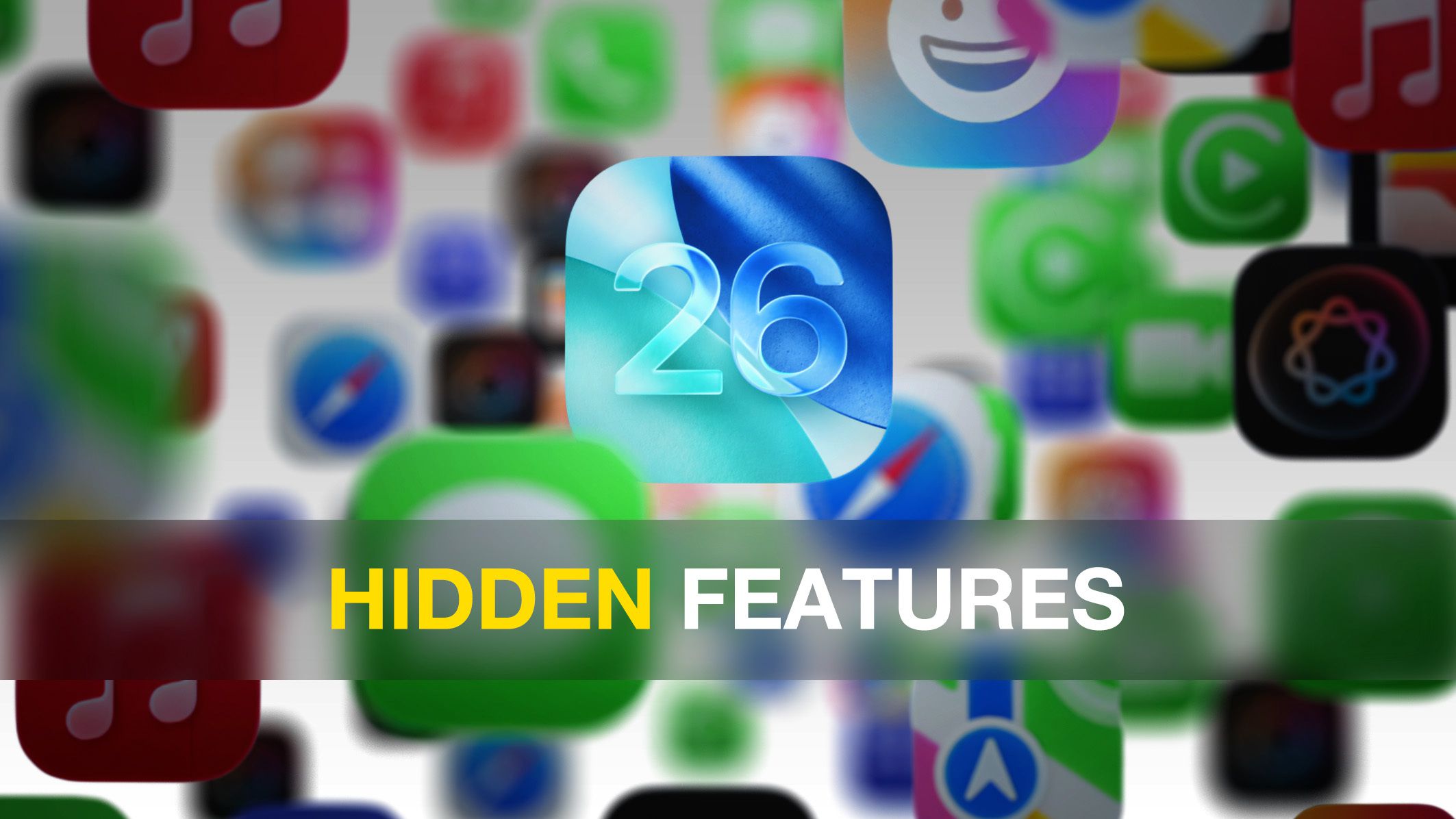There are over 200 changes and new features in iOS 26, including major additions like the Liquid Glass design overhaul. We’ve covered a lot of the more notable updates already, but there are also some smaller changes that you might have missed.
Copy Just Part of a Text Message
In iOS 26, you can copy just part of a text message, rather than having to copy the whole thing. It’s useful if someone sends you a web link, an address, or something else where you only need to copy part of what you’re sent.
To use the selective copy, long press on a text message and then tap on Select. From there, you can drag to choose exactly what you want to copy.
Save Recipes and Instructions to Reminders
With the new Apple Intelligence Siri Suggestions feature in the Reminders app, you can save ingredients and instructions for cooking in an easy-to-access list. To use the feature, find a recipe, select the text that you’re aiming for, and tap the Share Sheet.
From there, share it to the Reminders app and Siri Suggestions will parse what’s included and add items to your shopping list or write out a list of instructions that you need to follow for preparation.
It doesn’t work seamlessly with all recipes, but it can be used with recipes that you find on the web, in Apple News, and in other apps.
Choose a Default App for Files
You can change which app opens automatically for different file types like PDFs, documents, images, and more.
To set a default app for opening a file, launch the Files app and long press on a file. Tap on “Get Info” and then select the Always Open With option to choose an app.
If you just want to open a file in a different app one time, you can long press on it and choose the “Open With” option.
Easily Set a Custom Ringtone
Any MP3 or M4A that you have saved in the Files app can be set as a ringtone. Just open up the Files app, long press on the MP3, and then choose the Quick Look option.
From there, tap on the Share Sheet icon, tap More, and choose Use as Ringtone. The ringtone that you selected will be added to your list of Ringtones in the Sounds and Haptics menu.
You can use MP3 or M4A files, but the files have to be under 30 seconds in length. Prior to now, saving a ringtone required exporting it from GarageBand. You can find and save ringtones directly on the iPhone from a wide range of websites.
If you want to delete a ringtone that you added, open up Sound and Haptics in the Settings app, tap on Ringtones, swipe on the ringtone you want to remove, and then tap delete.
See Your Unsent Messages
In the Filters section of the Messages app, Apple added a new “Drafts” option that houses messages you’ve typed but haven’t sent. If you’ve started to write something and then stopped, you’ll see the unsent messages in the Drafts folder.
The Filter section in Messages can be accessed by tapping on the icon with three lines in the upper right corner of the app. You won’t see a Drafts section if you don’t have unsent messages.
Take Better Panoramas
There are under-the-hood improvements to panoramas in iOS 26, so if you’ve ever struggled to take one, the experience should be better now. You can move quicker when taking a panorama without ending up with a blurry mess.
Find Specific Videos
When you search for something specific in the Photos app, you’ll now see video results with a relevant video thumbnail that highlights the specific video frame with what you searched for. If you search for “cat jumping,” for example, you’ll see relevant video thumbnails that contain the specific frame where the cat jumps.
Tapping on the result will take you to that part of the video.
Search results with specific video frames make it easier to find the exact content that you’re after.
Get an Alert When Your iPhone Camera is Dirty
When your rear camera is dirty or smudged, your iPhone can send you an alert letting you know so you can clean it off.
This feature works on the iPhone 15 and later.
Match Your Home Screen Icons to Your iPhone Case
When choosing a tint color for your Home Screen icons, there’s now an option to match the icons to your case color. You’ll need an Apple MagSafe case for this feature to work.
Changing icon tint can be done by long pressing on the Home Screen, selecting Edit, and then tapping on Customize. Choose the Tinted option and then tap on the icon that looks like a phone case to select your case color.
You can also match your icons to your phone color by tapping on the phone icon below the color sliders.
See Event Details in the Photos App
You can see the details of events like concerts right in the Photos app. You’ll be able to see top songs from the artists, browse upcoming events, and more.
To use the feature, find a relevant photo from a concert or sporting event, and then tap on Info. There is indexing that needs to happen first, and it doesn’t work on all images.
Callback Reminders
If you miss a call, you can set a reminder to return it at a convenient time in the future. To do so, open up the Phone app, go to your recent calls, and swipe left across a missed call.
From there, tap on the blue clock icon and choose Remind Me in 1 Hour, Remind Me Tonight, Remind Me Tomorrow, or Remind Me Later. The Remind Me Later option lets you set a custom date and time.
Call reminders that you set up are available in the Reminders app.
Keep Audio in Headphones
iOS 26 has a setting that prevents audio from your AirPods from swapping over to connected devices like car speakers or Bluetooth speakers.
To turn the feature on, open up the Settings app, tap into the General section, tap on AirPlay and Continuity, and then toggle on Keep Audio in Headphones.
Swipe Back Gesture
In iOS 26, Apple tweaked the swipe-to-go-back gesture that’s available in most apps. You can now go back to the previous screen by swiping toward the right from anywhere on the display, instead of having to swipe from the edge of the display.
More Features
For more on what’s new in iOS 26, we have an iOS 26 roundup that walks through all of the features.