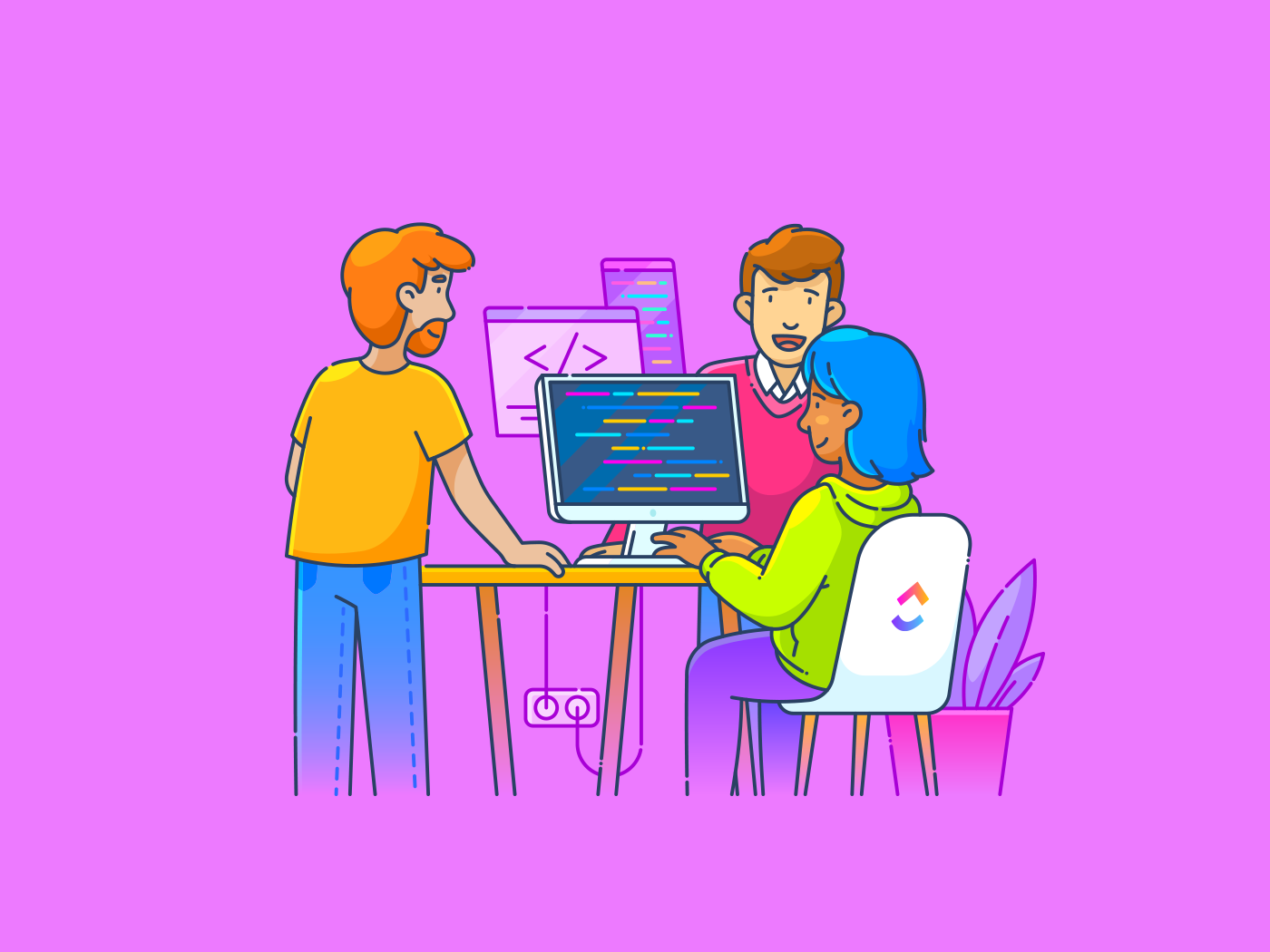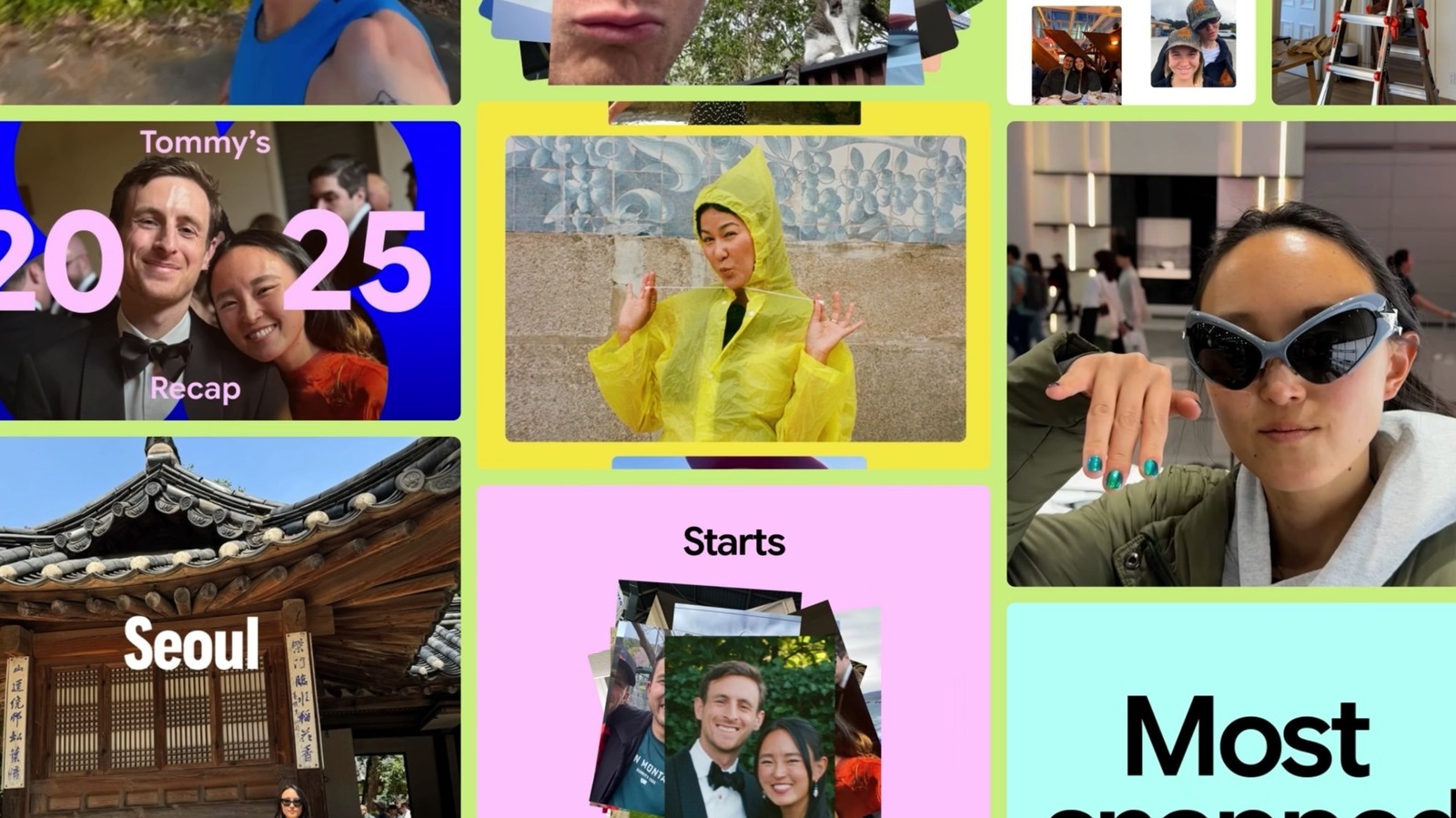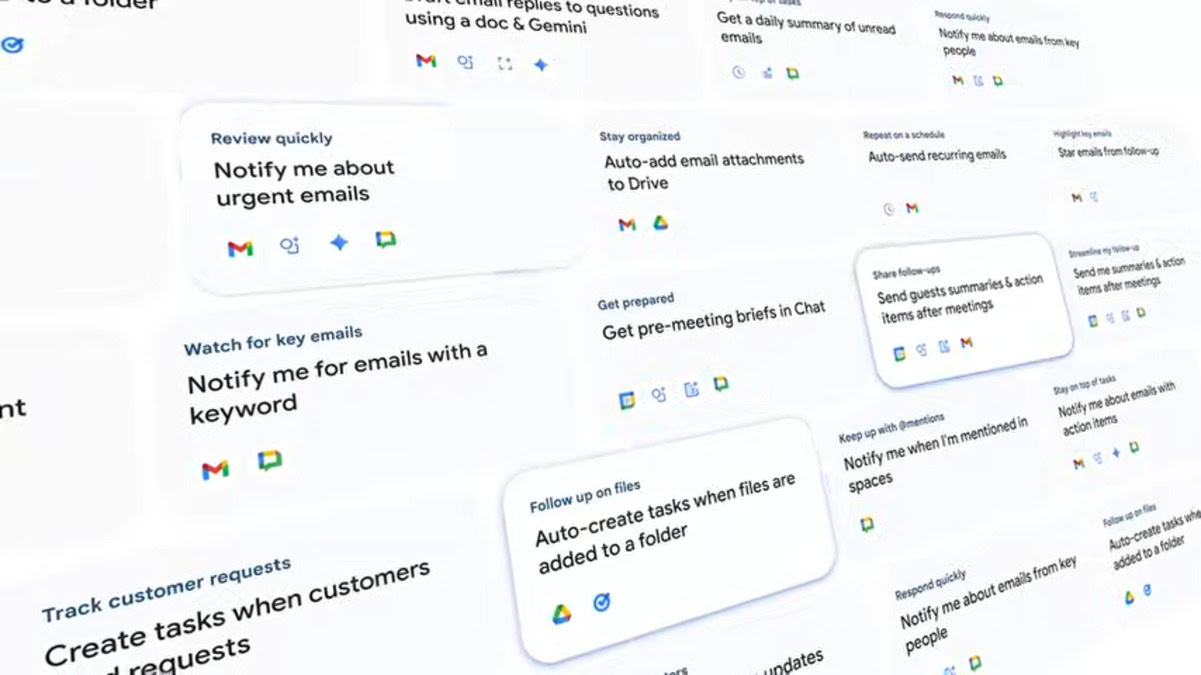Windows Vista is famous for one thing: it wasn’t that good of an operating system. Despite being newer and featuring numerous design refinements, it remained in XP’s shadow, and when Windows 7 came out, it was all but forgotten.
Still, I always kind of liked Vista. It came out when I was a kid, so of course, I was excited for the new Windows. That’s why I decided to give it some credit and did a bit of digging to find notable features often attributed to Windows 7 and later that were actually first introduced in Vista.
XML Paper Specification (XPS)
XPS is a fixed document format, similar to PDF. It’s Microsoft’s attempt to modernize printing by ensuring all documents look the same on any device, including printers and screens.
With Vista, users could create and view XPS files. The format supports lossless vector graphic scaling and GPU-accelerated rendering. Most importantly for printing, Vista introduced a new print pipeline that delivers significantly higher-fidelity output compared to the older GDI system.
Although XPS is still far less popular than PDF, the format is still natively supported in all newer versions of Windows. That’s why you might occasionally see it pop up in Windows-only enterprise environments.
Parental Controls
The early 2000s marked the era when many of us first experienced computers. Microsoft caught wind of that, which is why, in Windows Vista, numerous security and privacy features were introduced. One such feature was a set of parental controls that allowed parents to monitor or limit their children’s computer usage. A standout among these was the Windows Vista Web Filter, which enabled parents to block access to websites based on categories (e.g., adult content or gambling), in addition to blocking specific sites.
The early 2000s had some iconic websites, but many included content that wasn’t appropriate for children, even if it seemed harmless on the surface, such as flash games. This feature had the potential to fundamentally change how children navigated the web. Shame that few people actually used it.
Another parental control was Time Limits, which prevented users from logging in at specified times or dates, and restricted access if they were already logged in. Game Restrictions, on the other hand, allowed administrators to limit access to games, including blocking specific genres or age ratings. Application Restrictions let administrators create whitelists of allowed apps. Finally, Activity Reports recorded all activities on restricted accounts. All in all, the controls were surprisingly in-depth.
SuperFetch & ReadyBoost
SuperFetch is a memory management technology that pre-loads apps based on how often they’re used. This allows the computer to launch these apps faster, as they’re already in the memory.
SuperFetch is an evolution of the Windows XP Prefetcher, which could only speed up boot times and individual app launches by preloading files and data that an application uses. SuperFetch, on the other hand, tracks long-term user patterns and can preload apps before they’re even opened. This is part of the reason why Vista often felt much snappier—imagine booting up your system and launching Microsoft Word and Excel to start work, with the system having already loaded the apps into memory so they launch almost immediately.
ReadyBoost is a related feature that allows the system to use an external flash memory device, such as a USB flash drive or SD card, as additional cache. Although flash storage is still significantly slower than RAM, at a time when SSDs were basically unheard of, having relatively fast flash memory act as cache made a big difference. It was a cheap way for your system to store frequently accessed data. ReadyBoost perfectly complemented SuperFetch by allowing it to keep even more data in fast storage.
Windows Display Driver Model (WDDM)
WDDM is a GPU driver architecture that replaced the XDDM driver model used in Windows XP. It introduced numerous performance, stability, and graphical improvements. WDDM is still in use and continues to evolve, but the first iteration was introduced with Vista, making it a fundamental technology.
WDDM 1.0 allowed the system to offload rendering to the GPU, which significantly reduced the load on the CPU. This is essentially what made Vista’s Aero graphics possible (I am getting a little ahead of myself).
Other improvements in WDDM 1.0 include virtualized video memory, which gave each application its own virtual memory and prevented a single app from overwriting another app’s data and crashing the system. The GPU could also switch between tasks on the fly, helping prevent apps from freezing the desktop. In addition, unused data from VRAM could be moved into system RAM for later use. Direct3D 10 was also introduced with Vista, enabling more advanced 3D graphics in applications and games.
Revamped Audio Stack
Graphics weren’t the only thing that improved with Vista; the whole Windows audio stack was rewritten for Vista. Before Vista, XP used DirectSound. Without getting into the weeds here, DirectSound worked fine for most users, but it lacked features that professionals need. Real-time music production and editing apps often suffer from high latency, which makes recording and live processing substantially more difficult.
With Vista came many changes to audio, including several new APIs that expanded what applications could do with sound while also improving stability, flexibility, and latency. The new Universal Audio Architecture (UAA) standardized drivers for compliant audio devices, making it much easier to install them both manually and automatically.
APOs (Audio Processing Objects) were also introduced with Vista. APOs sit between applications and the audio device, providing a standardized way to apply audio processing such as bass enhancement and loudness equalization.
Address Space Layout Randomization (ASLR)
ASLR is a major security enhancement introduced in Vista. It randomizes the virtual memory addresses where key parts of a process are loaded, making it significantly harder for attackers to exploit memory vulnerabilities.
Before ASLR, programs, libraries, and even system components were always loaded at the same memory addresses. Once a hacker found a vulnerability in an application or the operating system itself, they could easily write an exploit that worked on every system because they knew exactly where to find the useful code. By breaking this predictability, Vista raised the bar for exploits by a significant margin.
Windows Search
Vista completely revamped the old, resource-heavy Indexing Service that earlier versions of Windows used to locate files. The Vista indexing engine, which is still in use today, can scan file names, content, and metadata in the background, making searches significantly faster than the old file-by-file approach.
Beyond these under-the-hood improvements, search was finally built directly into the Start Menu and File Explorer, a feature most users rely on daily. It’s one of those quality-of-life improvements that makes going back to XP or earlier versions of Windows feel particularly dated and cumbersome.
BitLocker Drive Encryption
BitLocker is Microsoft’s full-disk encryption security feature that allows you to encrypt entire volumes on a drive. It’s one of the most fundamental ways to keep data secure if your computer (usually a laptop) is lost or stolen. Without an encryption key stored in the TPM or on a USB key, and without the correct password, nobody can access your company’s or your own private files.
Outside of enterprise and IT circles, BitLocker wasn’t really talked about much until the Windows 10 era, when device encryption became standard, alongside new features like TPM 2.0 and Secure Boot. This is also when I first heard about BitLocker, so I was shocked to learn it came out all the way back in Vista.
User Account Control (UAC)
You know that alert that pops up when you try opening a file you downloaded to your computer? That’s all thanks to UAC, a fundamental security feature introduced in Vista that prevents unauthorized changes to the system by requiring confirmation, even if you’re logged in as an administrator.
This actually applied to all programs, which significantly reduced the risk of malware that relied on administrative privileges to affect the system.
At first, UAC was quite aggressive, but as new versions of Windows were introduced, it stopped showing up for every single action. A slider was eventually added in Windows 7 to allow users to configure how often the prompts appear, though in Vista, you could also disable the feature entirely if you wanted.
Desktop Window Manager (DWM) with Windows Aero
If there’s one thing people remember positively about Windows Vista, it’s the stunning Aero theme. It was part of a major design wave in the mid-2000s that completely changed how operating systems were supposed to look.
The Aero theme introduced numerous glass-like transparency effects on window borders, the taskbar, and other parts of the system, along with subtle reflections that gave the interface a glossy, airy appearance. This was alongside several new smooth animations when opening, closing, or transitioning between windows. Windows Flip was perhaps the coolest trick up Vista’s sleeve. A 3D stacked view of windows appeared when you pressed Windows+Tab, which served as a more visually striking alternative to Alt+Tab.
All of this was made possible by DWM, a compositing window manager that stores window contents in memory and then composes the final desktop image, rather than drawing each application directly. It also leveraged GPU hardware acceleration, significantly reducing CPU load while enabling these effects.
Interestingly, since many people have never even used Vista because of its reputation, Aero is sometimes wrongly attributed to Windows 7. While Windows 7 did refine the transparent Aero design with new features and better performance, the theme was first introduced in Vista. Although Aero was largely replaced by Windows 8’s Metro design, elements of its transparency have returned in Windows 11, giving Vista’s most notable feature a second life.
Although Windows Vista had a bad reputation in its time, and perhaps rightfully so, it still introduced an impressive array of improvements to Windows. Many of these security and performance upgrades required more powerful hardware, which made Vista unpopular on weaker systems and significantly contributed to its negative reception.
Regardless, Vista deserves credit for its forward-thinking technologies that laid the groundwork for newer versions of Windows.