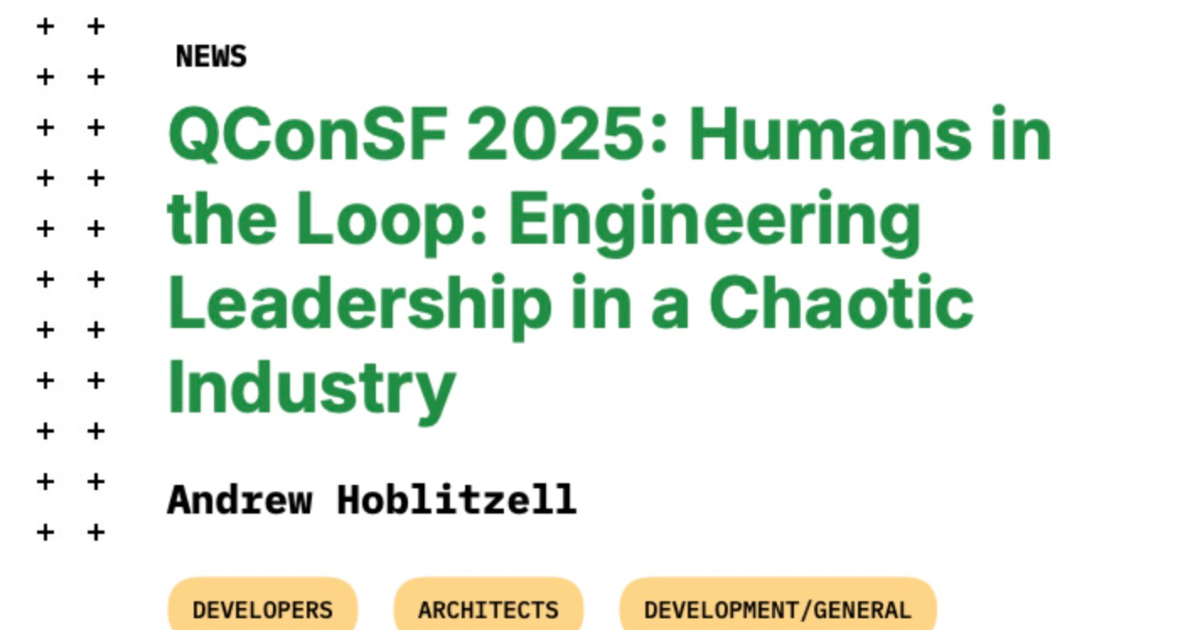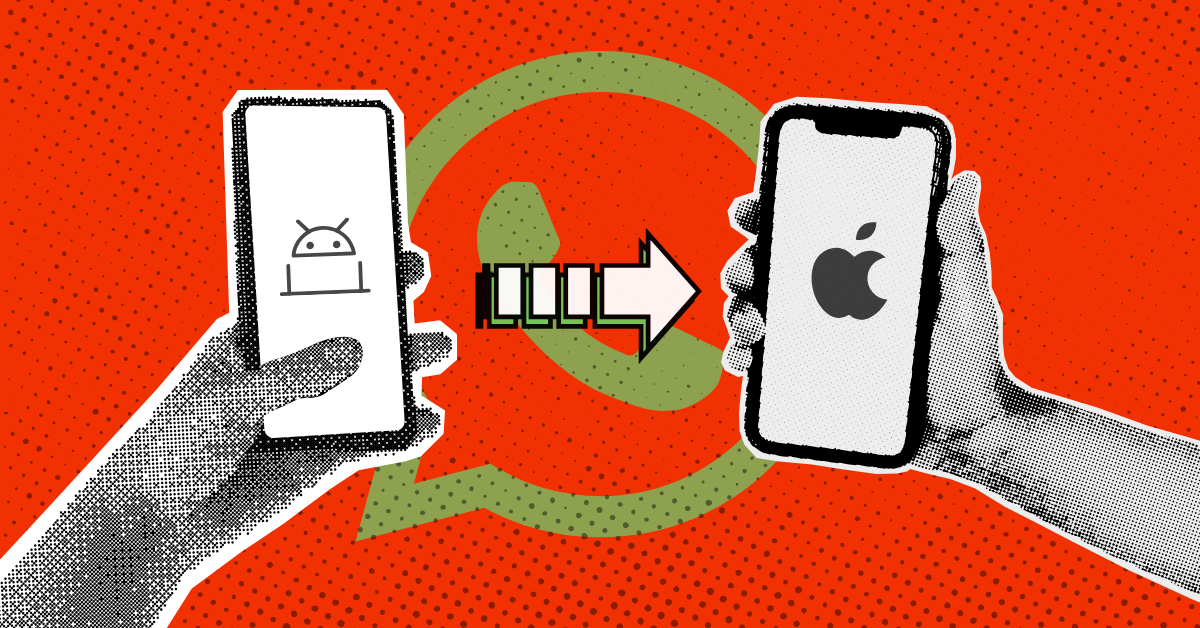This website contains affiliate links. Some products are gifted by the brand. As an Amazon Associate, I earn from qualifying purchases. The content on this website was created with the help of AI.
While I share money-making strategies, nothing is “typical”, and outcomes are based on each individual. There are no guarantees.
If you’ve ever tried to edit a video and felt completely overwhelmed, this is going to change everything. A new AI tool called OpusClip can take your long videos and instantly turn them into short, ready-to-post clips — captions, b-roll, and all. With the latest update, it now includes 15 time-saving features that make editing faster, smarter, and way more fun — even if you’ve never edited before.
I use OpusClip to turn my long-form videos into short, viral-ready clips with almost no effort. I just upload the video or paste a YouTube link, and it instantly finds the best moments, adds captions, and suggests b-roll. I can tweak the clips, adjust text or pacing, and then export directly for TikTok, YouTube Shorts, or Instagram Reels. It saves me hours every week and makes repurposing my content effortless.
Affiliate links benefit me at no extra cost to you
1. Text-Based Editing
Instead of scrubbing through a timeline to cut mistakes, you can now edit your video by editing the text. Just delete the words you don’t want — the video updates automatically. This saves creators hours and makes trimming interviews, podcasts, or talking-head videos incredibly simple.
For example, A lifestyle YouTuber uploads a 20-minute vlog into OpusClip. The AI scans it and automatically pulls out three moments where she gives practical tips or reacts emotionally — perfect for TikTok or Reels. It adds captions in her brand font, highlights keywords like “morning routine” or “productivity hack,” and inserts matching b-roll of coffee brewing and a sunrise.
The Remove Filler Words tool cuts her “um”s and pauses, and Speech Enhancement clears background hum from her mic. Within minutes, she exports polished vertical clips ready for every platform.
2. Auto Captions with Style Templates
Captions are generated instantly, matching your preferred font, color, and layout. They’re accurate, customizable, and essential for engagement since most viewers watch videos on mute. This keeps your content professional and accessible across all platforms.
For example: A fitness influencer records a 45-minute YouTube Q&A about nutrition. Using Auto Captions with Style Templates in OpusClip, she uploads the video, and captions are instantly generated in her chosen bold white font with pink highlights — matching her brand colors.
The captions automatically follow her speech with perfect timing, and the tool highlights key phrases like “protein timing” and “meal prep tips.” She tweaks the style once, saves it as a preset, and every future clip she posts to TikTok, YouTube Shorts, and Instagram Reels keeps the same polished, recognizable look.
3. Preset Templates for Consistency
Once you dial in your branding — font, text placement, highlight colors — you can save it as a preset. Every future video can match your brand instantly, keeping your feed visually consistent and recognizable.
A beauty creator films a 10-minute makeup tutorial showing her favorite fall look. Using Preset Templates for Consistency, she uploads the full video into OpusClip and applies her saved preset — peach-toned captions, a clean sans-serif font, and her logo watermark in the corner.
Every clip she exports for TikTok, YouTube Shorts, and Instagram automatically uses the same settings. The consistent visuals make her brand instantly recognizable across platforms, saving her from having to restyle captions or overlays each time.
4. Keyword Highlighter
AI automatically identifies and highlights keywords or phrases in your captions. This draws attention to your most important points, helps retain viewers, and makes clips more dynamic without extra editing time.
A travel vlogger records a 30-minute recap of her Italy trip. Using Keyword Highlighter, she lets OpusClip automatically find and emphasize words like “Rome,” “gelato,” and “hidden gems” in her captions.
Those keywords pop on-screen in a contrasting gold color every time she says them, making her storytelling more dynamic and visually engaging. The highlights draw attention to the most shareable moments and help viewers stay focused — especially in fast-moving short-form videos.
5. Split Screen Reframing
You can now switch between layouts or frame sizes mid-video — perfect for repurposing one clip for YouTube Shorts, TikTok, and Reels. It lets creators reformat quickly for multiple platforms without reshooting.
A digital course creator records a 40-minute masterclass in widescreen. Using Split Screen Reframing, she repurposes the footage for multiple platforms without re-editing. OpusClip automatically converts one version to vertical for Reels with her face in focus, while another version keeps a horizontal layout showing both her and her slides side by side for YouTube. She also creates a split-screen preview with her talking on one side and text highlights on the other — perfect for TikTok. The AI optimizes each layout to fit the platform’s ideal aspect ratio instantly.
6. Reorderable Timeline
You can split and rearrange clips in any order — ideal for creators piecing together multiple takes. This flexibility turns raw footage into a clean, cohesive story without starting over.
7. Drag-to-Trim Clips
Just grab the ends of a clip to shorten or lengthen it. This gives creators precise control over pacing and transitions, which is key for keeping short-form content tight and watchable.
8. Move Captions Anywhere
Captions are now fully movable. You can place them high, low, or even off-center depending on your visuals. This helps maintain visual balance and prevents covering faces or products — a must for brand and influencer videos.
9. Frame-by-Frame Navigation
Using arrow keys, you can move one frame at a time to fine-tune cuts. This matters for creators who care about seamless transitions or syncing with music beats — details that elevate video quality.
10. Zoom and Fit Timeline View
Zoom in to fine-tune edits or zoom out to view the full sequence. A single backslash fits everything on screen instantly, making it easier to navigate long clips without losing your place.
11. AI B-Roll Generation
OpusClip’s AI analyzes your dialogue and automatically adds matching b-roll — no stock site needed. It saves both time and cost while making videos visually rich and storytelling-driven.
12. Speech Enhancement
This tool removes background noise, hums, or overlapping voices automatically. It helps creators sound polished and professional, even when recording in less-than-ideal environments.
13. Remove Filler Words and Pauses
AI can detect and delete “uh,” “um,” and long silences instantly. It keeps the video tight and fast-paced — crucial for holding attention on short-form platforms like TikTok or YouTube Shorts.
14. Auto Sensor
If you record a podcast or interview and someone drops profanity, Auto Sensor automatically bleeps and censors captions. It protects your brand while keeping the edit clean and audience-friendly.
15. Transitions and Text Layers
Add fade-ins, zooms, and crossfades for smoother scene changes. Layer in headers and body text anywhere to reinforce context, promote calls-to-action, or highlight key quotes — all without leaving the editor.