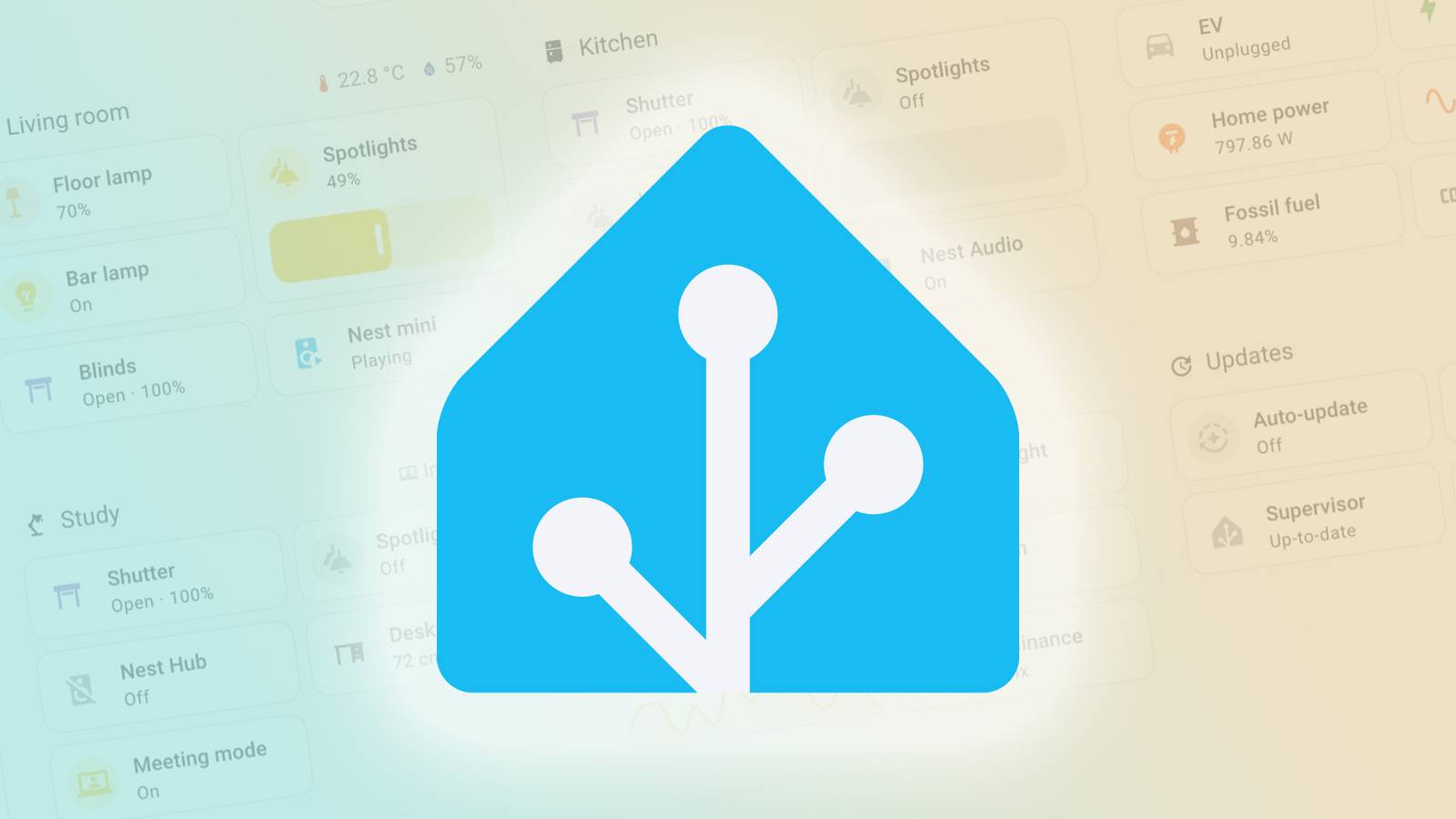Summary
- Cycle TV inputs first — you may be on the wrong one.
- Swap the cable to another device to see if the cable or device is faulty.
- Inspect the HDMI for frays or exposed wires; braided cables resist damage better.
Troubleshooting isn’t always fun, but it beats the alternative of having to replace something outright. Over the years, something I’ve had to troubleshoot a lot is my HDMI cable. Part of this is because I have so many cables, and there are bound to be problems when you keep introducing more into the mix. It also doesn’t help that I have plenty of cables of varying quality, so some last longer than others.
If your screen goes black or you have no audio, there’s a decent chance there’s a problem with your cable. It doesn’t usually take a lot to pinpoint the problem, but it doesn’t do you any good if you have no idea how to troubleshoot anything. Luckily, it doesn’t take very long to figure out if there’s a problem with your HDMI cable, and there are a few different ways to check. Hopefully, you don’t have to go out and buy a replacement cable.
1
Check your TV input
You don’t even have to get up
Look, we’re all guilty of a lapse in judgment, and this one is as harmless as it gets. If you don’t see a picture on your TV, there’s a possibility that you’re not on the correct input. Just pick up your remote and cycle through your HDMI inputs to make sure you’re where you need to be.
Sometimes, it’s as simple as this, and if you have a lot of devices plugged in, it’s well within the realm of possibilities. This is nice because you don’t have to get up from your couch to do it, and if it works, then everything’s good. Now, if it doesn’t solve any of your issues, you have to try other things.
2
Try your cable with another device
Maybe it’s your Apple TV that’s broken
Another easy way to tell if your HDMI cable is on its last legs is by testing it with another device. For example, if your Apple TV 4K isn’t displaying an image, you can switch the cable to your PS5 or whatever you have nearby. If the cable works and displays a picture, then your cable isn’t the culprit here.
This one is more involved than just changing the TV inputs, as it requires you to actually get up and move cables around. It’s a hassle if you don’t have anything else nearby to test the cable with, but it’s worth the effort. If I had to choose, I’d much rather it be my HDMI cable that doesn’t work than my Apple TV, since one is way more affordable to replace than the other.
3
Check the cable itself
There could be defects
HDMI cables don’t typically rip since they don’t go through the same wear and tear something like your USB-C phone charger does, but that doesn’t mean it’s impossible. If your HDMI cable is easily accessible, then you should get up and inspect the cable itself. If it’s ripping and has any sort of exposed wiring, there’s a chance that could be the issue. You could avoid this by splurging for some braided HDMI cables as those would have a lot harder time developing a rip.
This is much harder to do if you wire your cables through your walls or have them covered up by a wall panel, but it’s still worth a look if you’ve exhausted your other options. I think this is the rarest issue to have, especially if you have protection for the cables. Then again, you might have rats in the wall or something of the sort, and those could be pesky predators for your cables. If you have rats in your walls, however, I’d say your cables are the least of your worries.