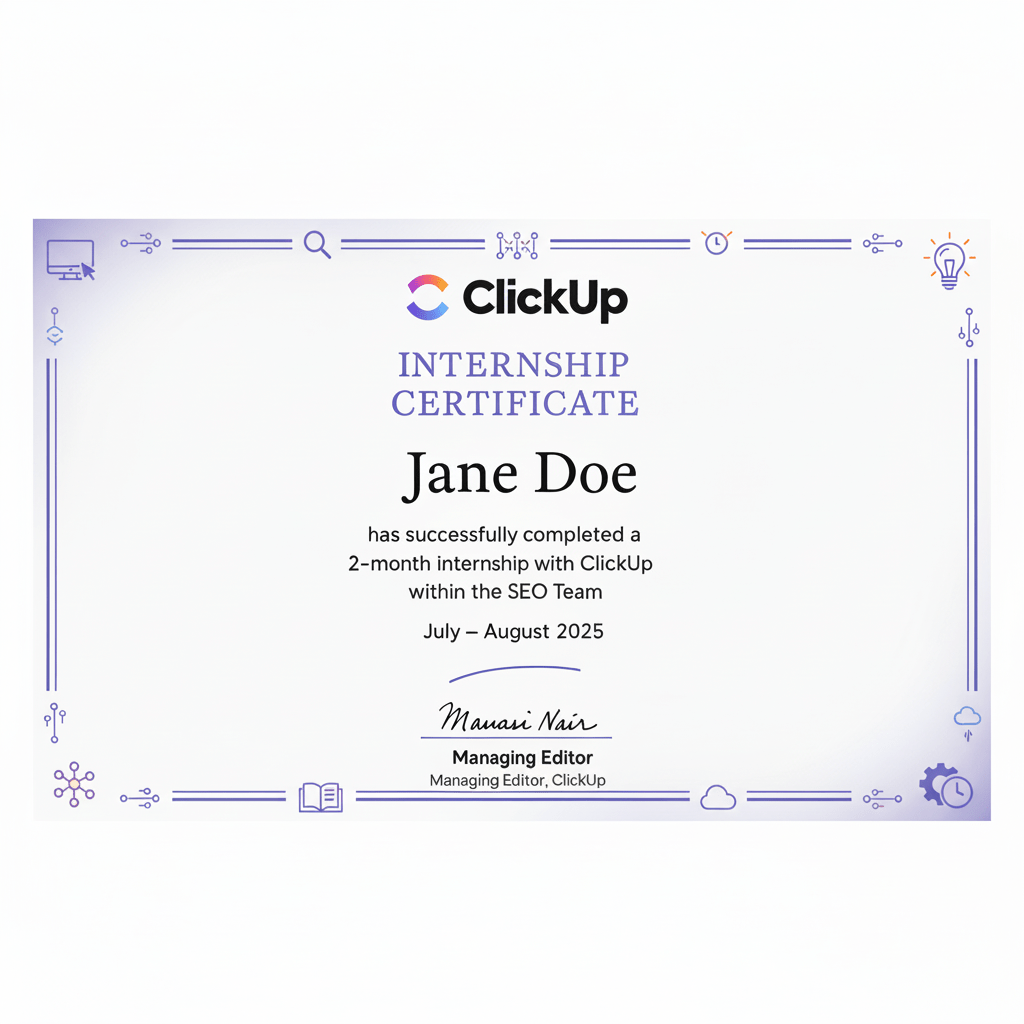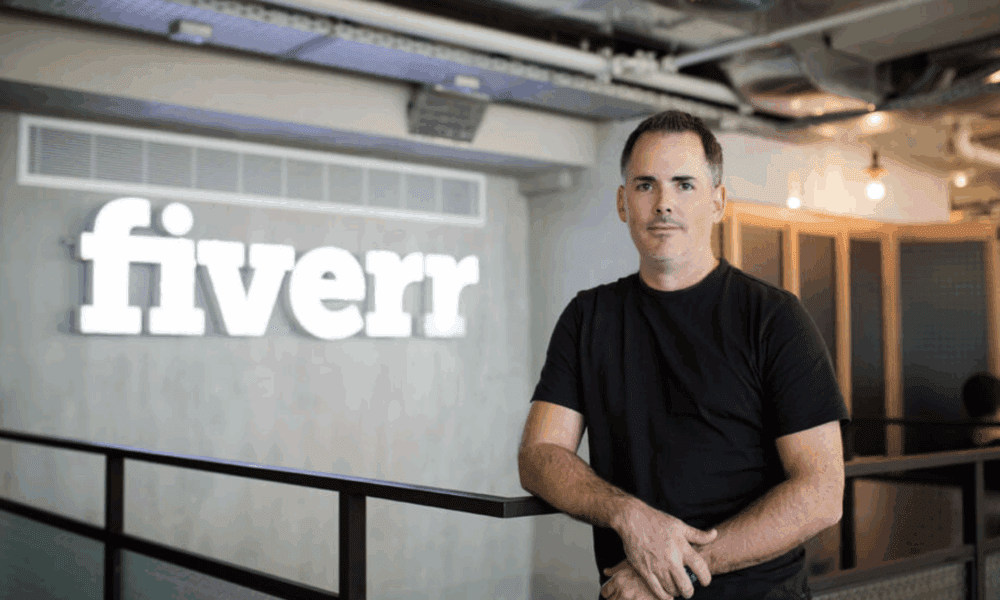Modern monitors are not just displays for your computer; they can do so much more. Some monitors feature a built-in KVM functionality, allowing you to use a single set of keyboard, monitor, and mouse seamlessly with multiple computers. Similarly, some monitors, like the LG Smart Monitor Swing, come with a built-in operating system that lets you use them as fully functional machines without needing a connected computer.
However, one of the most useful features you’ll find in most monitors is the built-in USB ports. These ports work almost the same as if you have connected a USB hub to your computer, and as a result, you can plug a ton of devices into them to streamline your setup and workflow. These USB ports are particularly helpful when you’re using the monitor with a laptop that has a limited port selection.
So, here are some of the most helpful things you can do with your monitor’s USB ports.
Connect peripherals and external storage drives
If you’re using a wired keyboard, mouse, game controller, or webcam and don’t want to block your desktop or laptop’s USB ports with these peripherals, your monitor’s USB ports will come in handy. Depending on how many USB ports are available on your monitor, you can connect some or all of the peripherals and use them without trouble. This can also be helpful when your peripherals have a short cable and cannot reach your desktop CPU’s USB ports seamlessly.
Besides peripherals, USB flash drives, external hard drives, and external SSDs can work with your monitor’s USB ports. One thing to remember here is the speed of your monitor’s USB ports and whether you are connecting multiple devices with high data transfer speed requirements. This is because if your monitor has USB 2.0 ports, which are only capable of up to 480Mbps data transfer rates at most, and you connect a flash drive and an external SSD, you’ll get pretty low data transfer rates. Fortunately, USB 2.0 ports are relatively rare on monitors, and you’ll typically find USB 3.2 Gen 1 or USB 5Gbps ports, and the likes of Dell are even including USB 3.2 Gen 2 or USB 10Gbps ports in their premium monitors.
Use as a charging station for your devices
Another way to utilize your monitor’s USB port is by charging your mobile devices. Depending on which USB ports are present on your monitor, you can get slow or fast charging speeds. Most USB Type-A ports on a monitor can deliver 4.5W to 7.5W of power, which is suitable for mobile accessories, such as your wireless earbuds. However, in a pinch, you can use the USB Type-A port to charge even your phone or tablet.
In the case of USB Type-C ports, which are becoming common on newer monitors, you can get much faster charging. That said, the USB Type-C port’s power delivery capabilities will vary depending on your monitor. Some monitors only offer up to 15W of power from USB Type-C ports, whereas others, like the Dell U4025QW, can go up to 140W, enough to top up your connected laptop.
Beyond charging, you can use the USB ports to power devices like USB fans and monitor light bars.
Streamline your display connection
Another potential benefit of having a USB-C port on your monitor is the ability to establish a single cable connection between your laptop and monitor for data transfer, charging, and video signal, resulting in a much cleaner desk setup. However, for this to work, both your laptop and monitor need to satisfy some requirements; for example, you need a monitor with a USB-C port that supports DisplayPort (DP) Alt Mode and power delivery. Similarly, your laptop should feature either a USB-C port with DP Alt mode or a Thunderbolt port, with support for USB-C charging.
While all this sounds a bit much, these features are increasingly becoming common on modern laptops and monitors. For example, all the relatively recent MacBooks have Thunderbolt ports that can send video to your monitor while getting data and power. Similarly, tons of monitors have USB-C ports with power delivery and DP Alt mode.
With these features available, all you need for your laptop and monitor to keep running is a connection between your laptop and monitor with a USB-C cable and to plug your monitor into a wall outlet. The monitor will take power from the outlet to keep itself powered and to charge your laptop, whereas the laptop will use the USB-C cable to send the video signal to the monitor and receive data from any connected USB devices. Moreover, if your monitor has a video output port, you can even daisy-chain a second monitor if supported by your laptop.