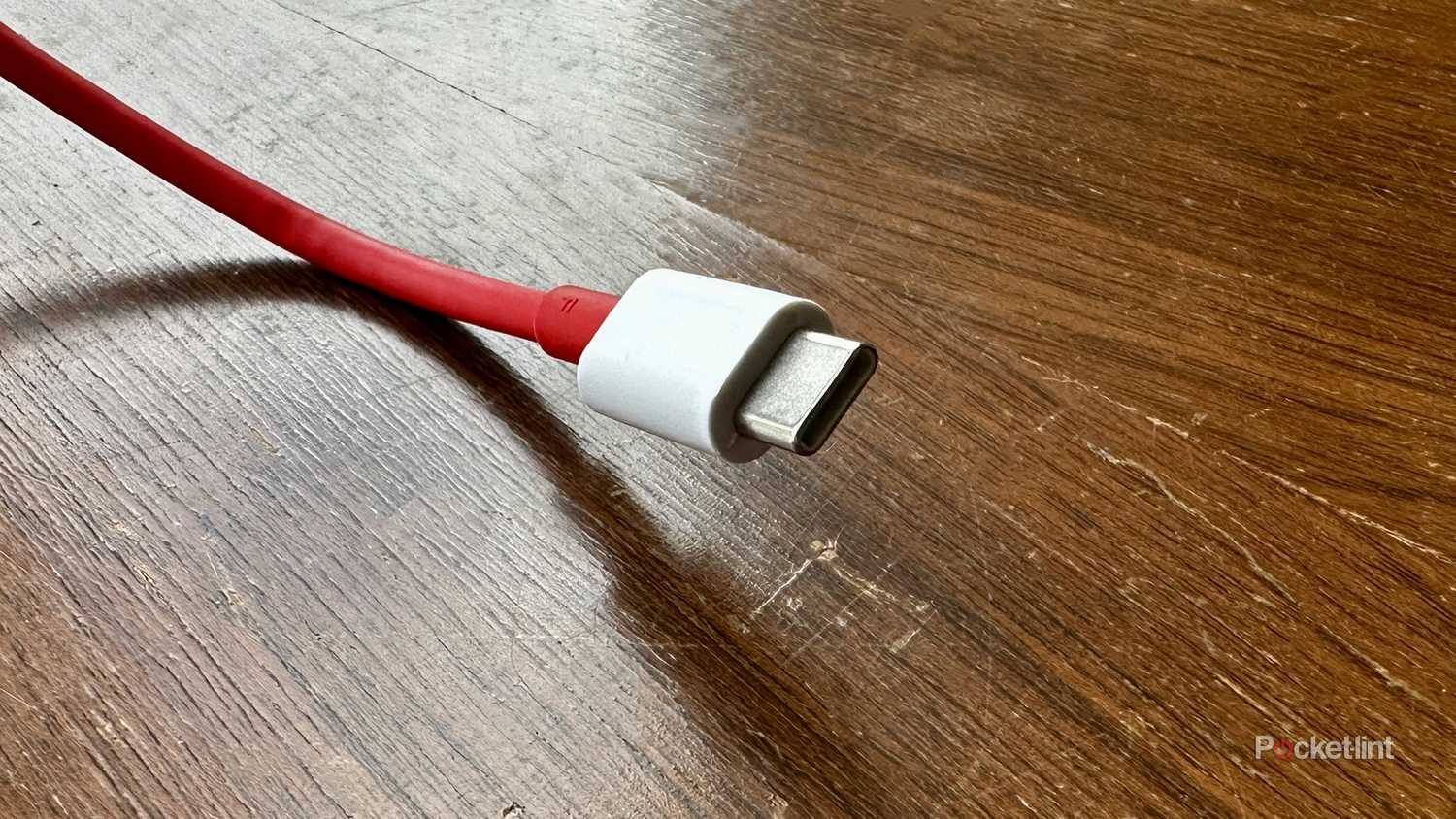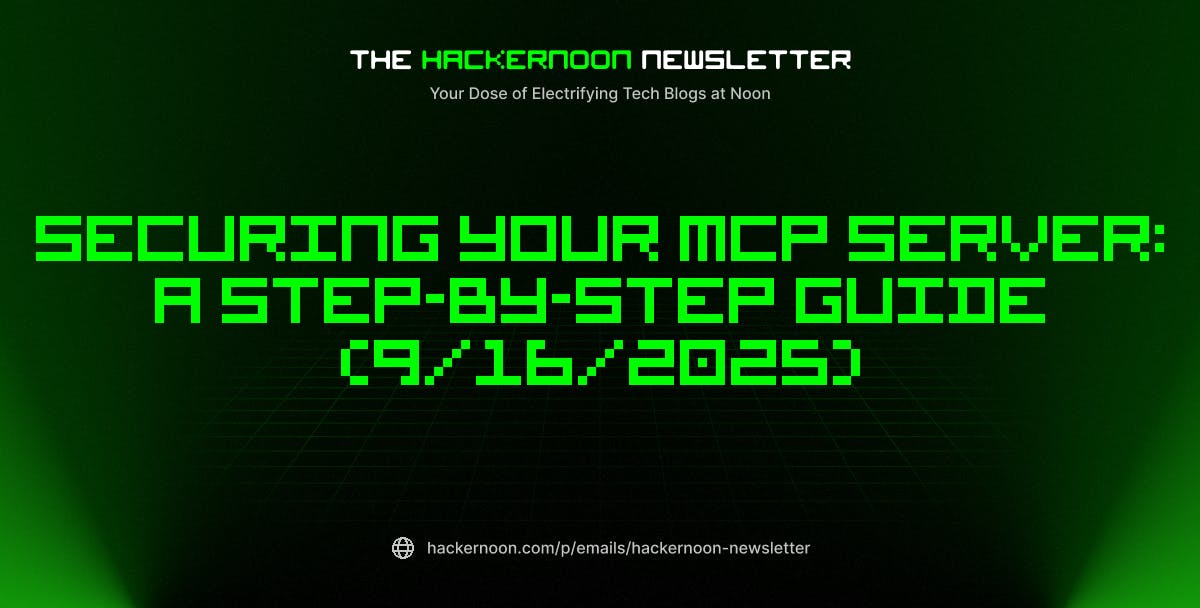Summary
- Even a budget router should be equipped with at least Wi-Fi 6. Wi-Fi 5 (802.11ac) is too restrictive for current tech, and increasingly unsupported.
- It’s best to pick a router that matches or surpasses your home’s square footage. In some scenarios, a mesh system may be unavoidable if you want to reach every corner.
- Insist on gigabit Ethernet for both LAN and WAN connections. A USB-C or USB 3.0 port is vital if you want to use network-shared storage.
When it comes to Wi-Fi routers, there’s a tendency for tech journalists to nudge readers towards some of the more expensive options. It’s the safest route, since a weak Wi-Fi network can undermine your entire home with issues like dead zones and congestion. It hardly matters how powerful your laptop, phone, or TV is if the game you’re playing or media you’re streaming is getting a fraction of the internet bandwidth you’re paying for. In some circumstances, congestion can force your router to kick devices off your network, which I learned the hard way when I was first building a smart home.
It’s important to acknowledge, however, that a lot of people can’t afford the best gear out there, or simply don’t need it. A friend of mine is an airline pilot — he’s barely ever at home, so I doubt he’d ever invest in a behemoth quad-band Wi-Fi 7 mesh system just to check email or play Flight Simulator. For whatever reason you might be looking to save money, the specs below are what I’d suggest as the bare minimum for usable Wi-Fi.
Wi-Fi 6
Just enough for the smart home age
It might be tempting to buy a Wi-Fi 5 (a.k.a. 802.11ac) router, but for a few reasons, you should avoid that unless you’re on the tightest possible budget. The first is that it’s a dying breed — router makers have largely moved on, so you’re liable to end up with old hardware that won’t be well-supported, if at all. That could potentially lead to higher security risks, mitigated only by using strong malware defenses like Windows Security’s real-time scanning.
Wi-Fi 5 not only has less overall bandwidth to work with than Wi-Fi 6, it’s less adept at handling multiple simultaneous connections.
The greater issue is congestion. Wi-Fi 5 not only has less overall bandwidth to work with than Wi-Fi 6 (6.9Gbps versus 9.6Gbps), it’s less adept at handling multiple simultaneous connections. In fact, this is what led to those smart home headaches I mentioned earlier. My wife and I were fine when it was just our phones, computers, and a few other devices going online, but with Wi-Fi-based cameras, speakers, and light bulbs thrown into the mix, it was too much for our router to handle, so it would periodically drop device connections to keep running.
For a barebones network, you don’t really need Wi-Fi 6E, which simply adds a 6GHz band on top of 2.4 and 5GHz. In fact, if you can justify an upgrade, it would be better to jump straight to Wi-Fi 7, which is becoming affordable at a pace far faster than I expected, and provides more substantial changes.
Coverage for your entire living space
And ideally, a little beyond
Always, always ensure that a router is rated for the square footage (or square meterage) of your home. That’s an easy feat if you live in an apartment, but if you live in a house (rented or otherwise) you’ll need to know the size of its floor plan, and buy a router that covers at least that much area. If you’ve got a 1,200 square-foot house, a 1,100 square-foot router is going to leave dead zones with non-existent Wi-Fi.
A router never offers ideal connections towards the outer edge of its range — so in practice, it’s preferable to choose a product that actually exceeds the dimensions of your house.
I say “at least” because you may need coverage that extends to accessories on your front step, your back porch, or your garage, such as lights, doorbells, and security cameras. Also, real-world effectiveness is going to be reduced by physical barriers, especially anything with metal or insulation. A router never offers ideal connections towards the outer edge of its range — so in practice, it’s preferable to choose a product that actually exceeds the dimensions of your house.
In some circumstances, there can be a noticeable drop-off in signal quality simply by moving one from one floor to another. If you’re worried about that, you may need to invest in a mesh system rather than a standalone unit, though that’s obviously going to be more expensive if you want to maintain other specs.
Multiple gigabit Ethernet ports
More vital than you might think
All Wi-Fi routers have an Ethernet port that connects to your modem, known as a WAN (wide-area network) port. But it’s important to have at least one LAN (local-area network) port too, and the more the merrier. If nothing else, Ethernet provides a wired fallback when it’s essential that a laptop or desktop computer has a reliable connection. It’s also potentially necessary for smart home hubs like the Philips Hue Bridge, and some people exploit the technology to connect external storage or simply maximize performance. On a Wi-Fi 6 router, Ethernet will not only free up wireless spectrum but also run consistently faster.
You may even want 2.5Gbps Ethernet if your internet service is over the 1Gbps mark…
Speaking of speeds, every Ethernet port should be rated at the gigabit (1Gbps) level or better. 100Mbps is simply too slow — many internet plans exceed 200Mbps, and with Wi-Fi 6, local device-to-device wireless connections should break 300Mbps. You may even want 2.5Gbps Ethernet if your internet service is over the 1Gbps mark, or if you’re creating a wired backhaul (router-to-router infrastructure) for a mesh system.
Keep in mind that there are ways around a limited number of ports. A “dumb” (unmanaged) switch can turn a single Ethernet jack into four or eight connections for relatively little cash.
USB 3.0 or USB-C
A port with many uses
I’m fudging things a bit here, because there are indeed decent routers that don’t have spare USB ports, like my Eero Pro 6E. But for the majority of people, it’s reasonable to expect at least one USB port for connecting accessories. A network-attached printer is going to be accessible from anywhere in your home, rather than a single room — likewise, a network-attached SSD (solid state drive) can be a convenient way of making music, videos, and other files more accessible. Some people like to backup their computers this way without going all-in on an Ethernet-based NAS (network-attached storage) configuration.
USB-C isn’t as common as it should be on routers, but a USB-A port rated at USB 3.0 speeds (5Gbps) or faster will do the trick. Superficially, the 480Mbps possible with USB 2.0 might sound quick enough — but in practice, that’s going to bottleneck any modern storage option. You certainly wouldn’t want to stream 1080p or 4K movies from a USB 2.0 drive.